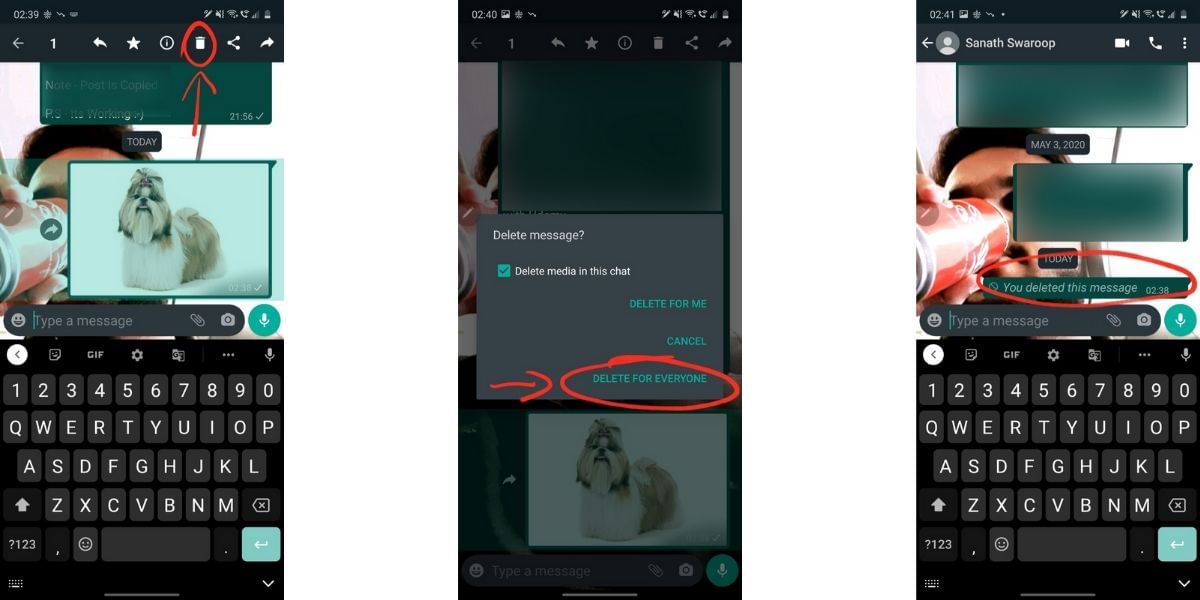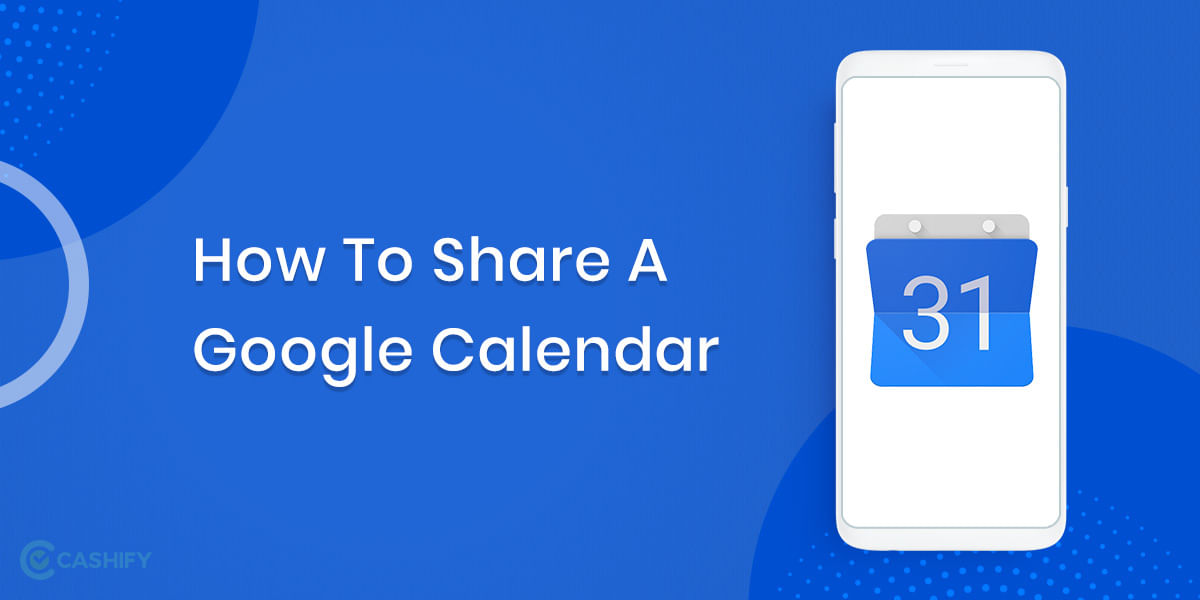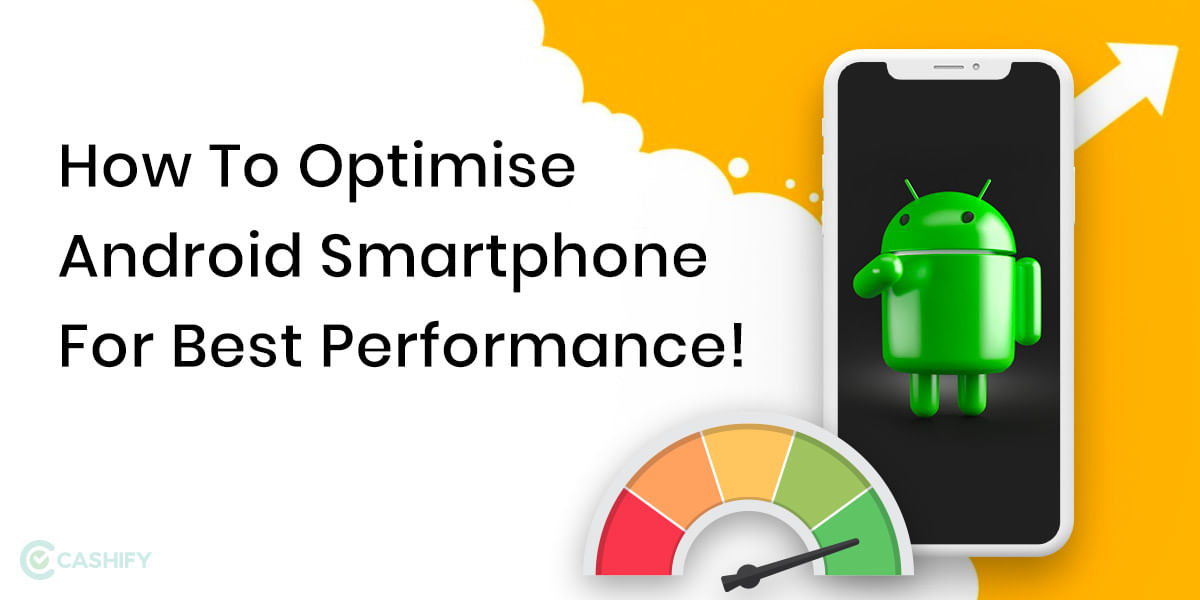WhatsApp has introduced a lot of new features in the recent times, especially after the acquisition by Facebook for a whopping $19 Billion in 2014. Several of these features made the application more usable for people including the addition of Voice Call support and Video Call support, one such update to the app that was introduced a while ago is the ability to delete already sent WhatsApp messages.
Also Read: How To Use Cloud Services To Back Up Your Android Device!
This feature has been added to Android, iOS, and the Web version, and messages can be deleted from individual or group chats but there are a few limitations. When you “unsent” or “delete a message” the recipient will show a post that says “this message was deleted” in the place of the originally sent message. This means that the recipient will know that a message was deleted but they will not know the contents of it. This works for text messages and multimedia messages such as photos, videos, and Voice Messages.
How to Recall a Message on WhatsApp
The process to unsent a message on WhatsApp is very easy and you simply have to push and hold down on the conversation and select the trash icon to the top on the menu. You will now be presented with three options, delete for me, Delete for Everyone, and Cancel. Select the Delete for Everyone option to recall the message. After tapping on that option, the message will disappear on the device of the recipient as well as your phone.
Also Read: How To Install Android SDK On Your Computer – Easiest Way!
If the message was still in the notification of the receiver’s phone, then the notification will update itself to show that the message has been deleted. By tapping on the Delete for me option the user will be able to only delete the message from the sender phone and this will not have any effect on the receiver. You can also unsent or recall multiple messages at a time when this feature was first launched there was a limit of 7 minutes until which the message could be deleted, this time limit has then been increased to more than an hour now.
Step-by-step Instructions:
- Navigate to the chat or group where you have sent a message that you wish to delete
- Navigate the message and then tap and hold on the conversation to select the message
- Look for the trash icon to the top in the menu and click on it
- Then you will be presented with three options, delete for me, Delete for Everyone, and Cancel. Select the Delete for Everyone option to recall the message.
- Your message will then disappear from your phone and the recipient’s phone and be replaced with a placeholder that says that the message has been deleted.
Also Read: How To Go Live On Facebook Using Your Android Smartphone or PC
For this feature to work, it is recommended that both, the sender and the receiver have the latest version of Android downloaded on their devices. Recipients may also see your message before it is deleting or if the deletion was not successful, you will be notified if the deleting for everyone was unsuccessful.