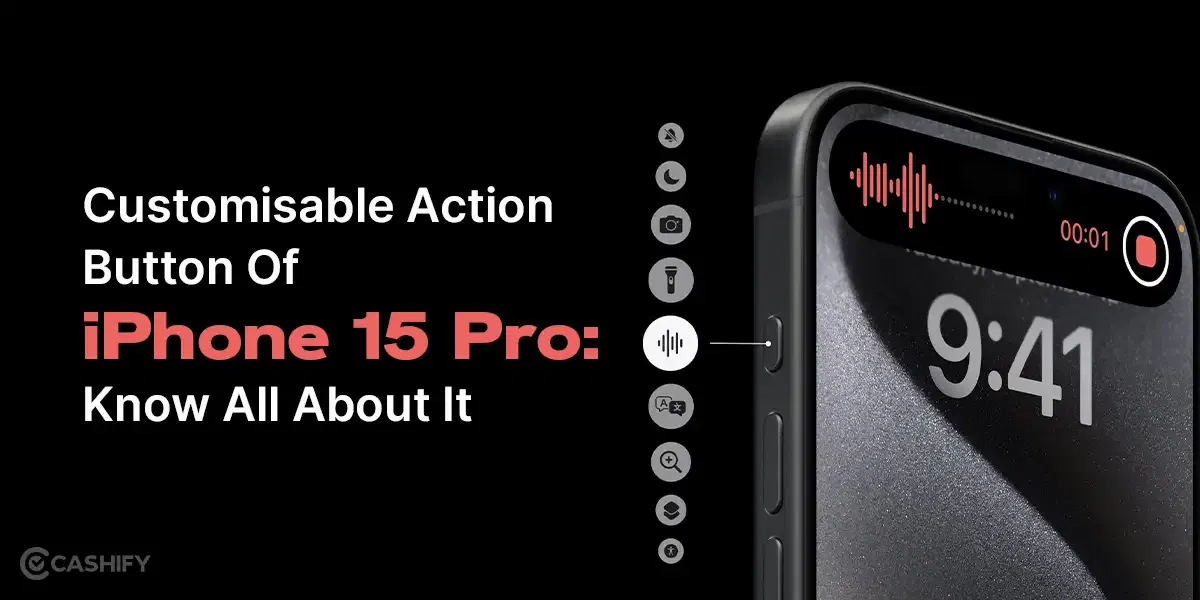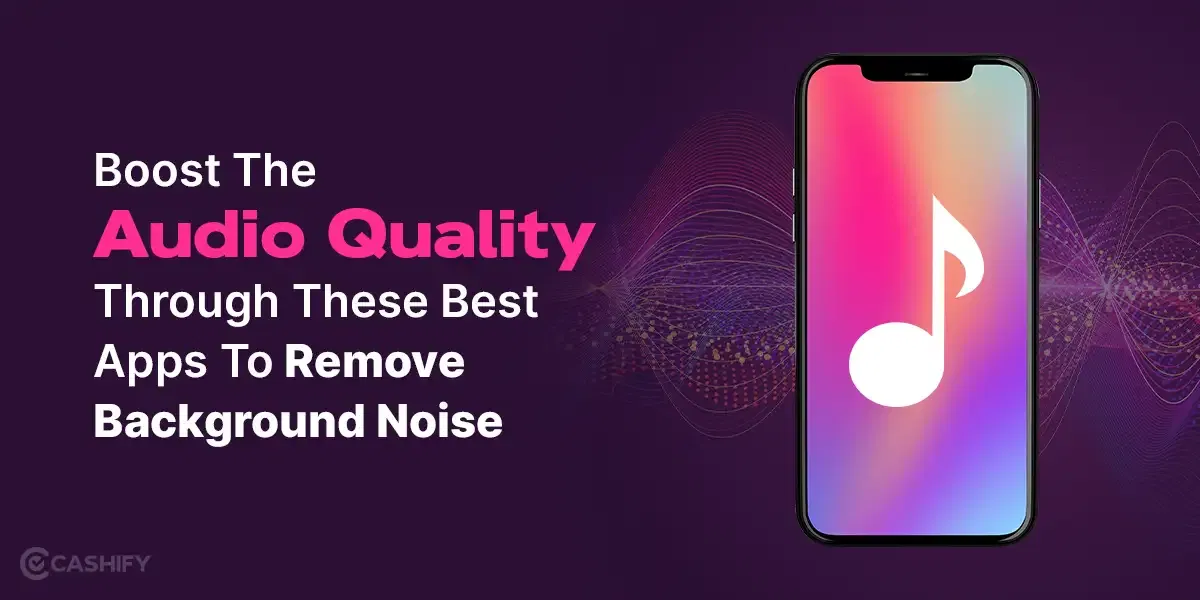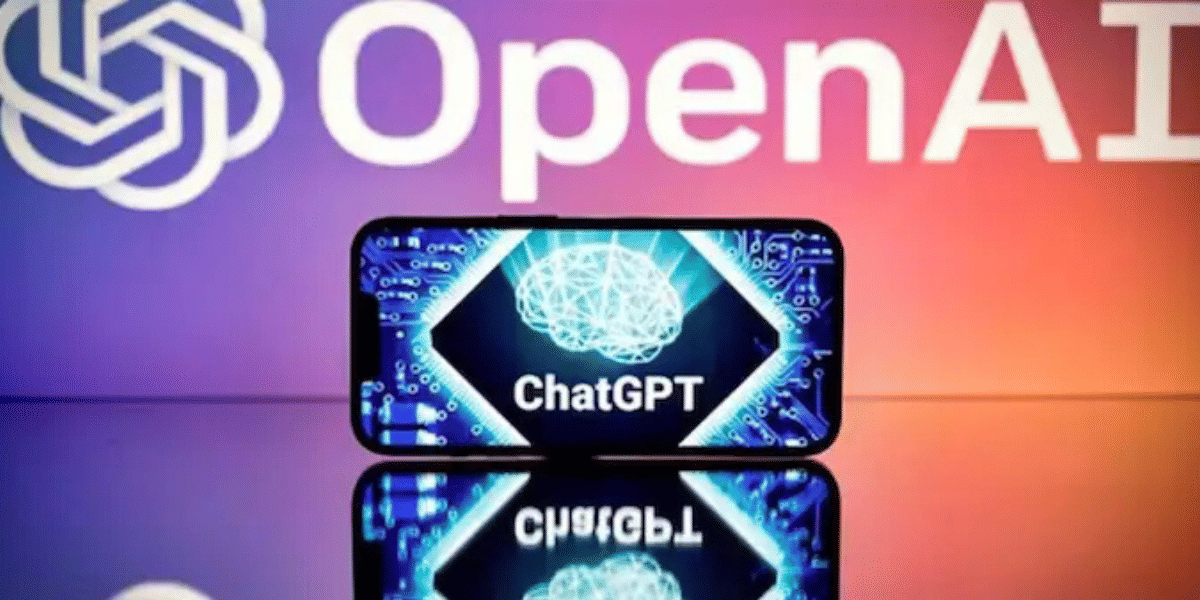WhatsApp has become an integral part of our virtual connectivity. This messaging giant dominates not only our devices but also our lives. There are nearly three billion WhatsApp users globally, and the numbers are only increasing. If you are wondering how to retrieve your WhatsApp number, you have hit the right place. It has received so much love and popularity mainly because it provides a personalised experience with the utmost security and is easy to operate. Yet we still need to figure out things about this messaging app when the situation calls for it, like when we are switching sims or devices.
This article will help you with questions like: How do I keep using the same account on multiple devices, or how do I find my WhatsApp account links to which of my numbers?
Also read: Welcome, WhatsApp Push Name Instead Of Phone Number!
How To Find My WhatsApp Number?
Probably one of the funny and embarrassing things that can happen at any event is when somebody asks for your WhatsApp number, and you struggle to recall which one. Thanks to our frenetic lifestyle, we need to keep multiple phone numbers to separate our personal and professional connections. That might cause some confusion about which one to share or where I can find it quickly.
Finding your WhatsApp contact is easier than you think. It will just take a few seconds. Here are the steps below.
- Open the WhatsApp application on your phone or laptop.
- Go to ‘Settings’. You will find it in the three dots in the top right corner of your profile.
- Click on your username or profile picture.
This will open your profile information page. The registered mobile number to your account is mentioned at the end.
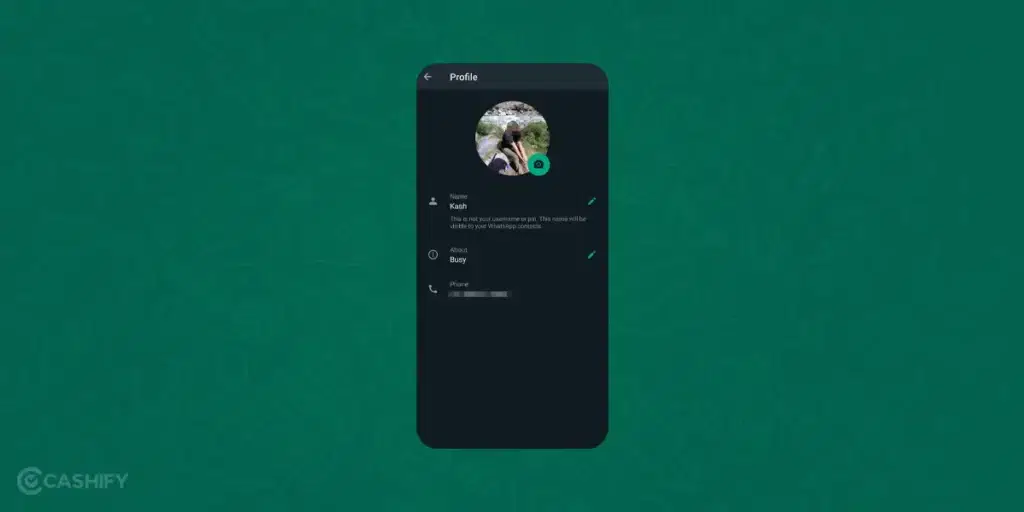
Also read: How To Create A WhatsApp Channel?
How To Change My WhatsApp Number?
As you may know, WhatsApp doesn’t give you any user ID; it uses your existing contact to identify you as a user. One might assume that if you change it, you may need a new WhatsApp account. But that’s not the case here, making Whatsapp so convenient to use. You can use the same account even if you decide to change your number later. This means all your WhatsApp contacts and chats stay intact, and you don’t have to start from scratch. Isn’t that really cool?
Also read: How To Use WhatsApp On Computer Without WhatsApp Web
Steps To Change WhatsApp Number
Here’s how you change your number without losing your existing account with the messaging app.
- Open the WhatsApp application (Android | iOS) on your phone.
- Open ‘Settings’.
- Go to ‘Account’.
- Select ‘Change number’. You will find this in the third option.
- Tap on ‘Next’ in the bottom centre.
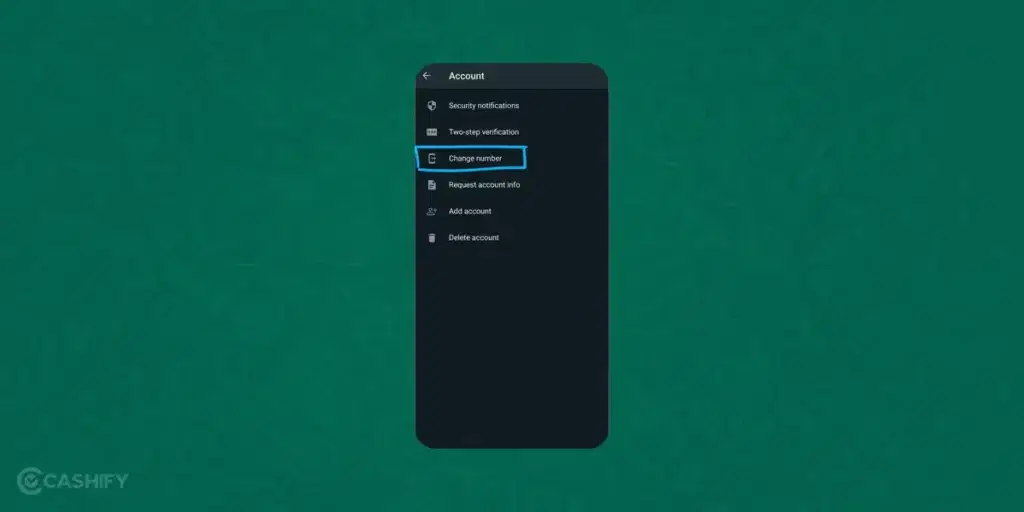
Also read: Want To Use One WhatsApp Number From Two Phones? Here’s How!
Now, you will have the space to enter your old and new phone numbers.
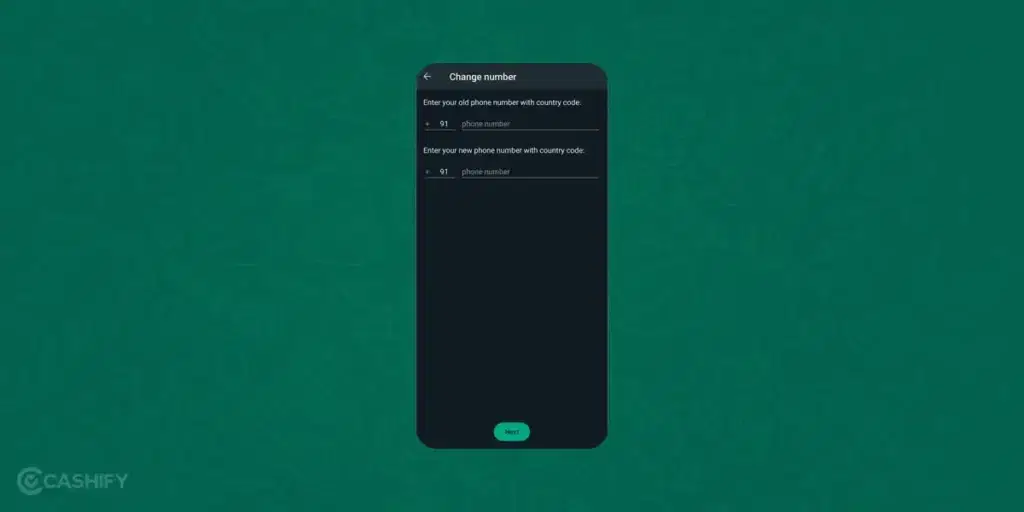
- Type the number that is already linked with the account in the blank for the old phone number.
- In the second blank, type the new number which you wish to use now.
- Tap on ‘Next’ in the bottom centre.
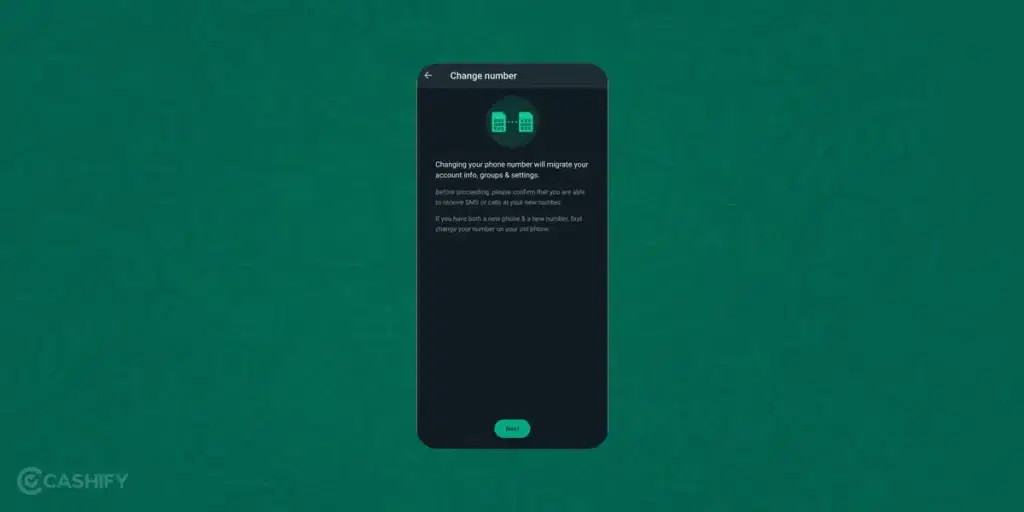
On the next page, you will get options to notify your existing contacts that you have changed your WhatsApp contact. If you wish to do that, switch to ‘notify contacts’.
You can customise who you want to notify amongst the three options:
- All contacts (It will notify all your WhatsApp contacts on your phone about the change, no matter if you have chatted with them or not.)
- Contacts I have chats with (pretty much explains it)
- Custom (Here you choose any specific contact you want to notify)
Lastly, press on ‘Done’.
After all these steps, WhatsApp will send a six-digit verification code to your new number either via voice call or text message. Enter the code as prompted on the screen, and you are done!
Following the above steps, you can now use your same account using your new phone number. However, there are a few things you need to make sure.
- Your new number should already be available to send and receive texts/calls.
- It shouldn’t be a toll-free or a landline number.
WhatsApp won’t be able to register unsupported phone numbers. However, you won’t find any problem if you are using a good old regular mobile number.
Also read: How To Transfer Whatsapp Data From iPhone To Android!
To Sum Up
WhatsApp is designed in a way to enhance user experience and ever-updating functionalities. Following the steps mentioned in the article, one can swiftly make the transition while also notifying their contacts about it, saving up all the trouble of explaining their identity if they chat using their new contact. So go ahead with the smooth transition and stay connected with your loved ones.
Thinking of changing your smartphone? Choose to Buy Refurbished Mobile Phones from Cashify. Get the best deals on your purchase!