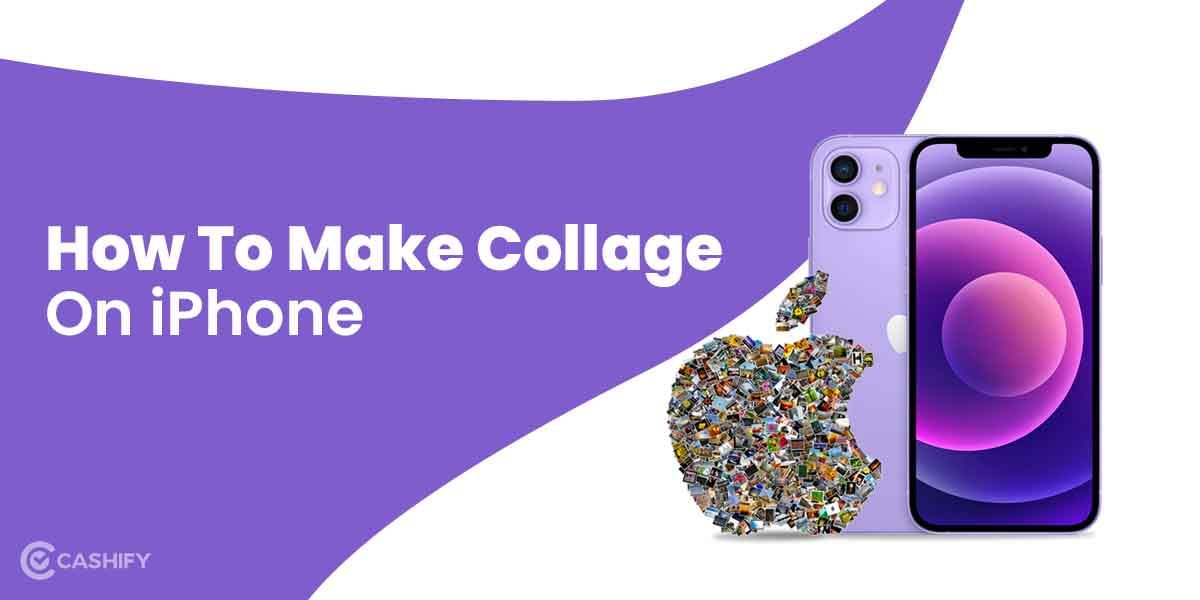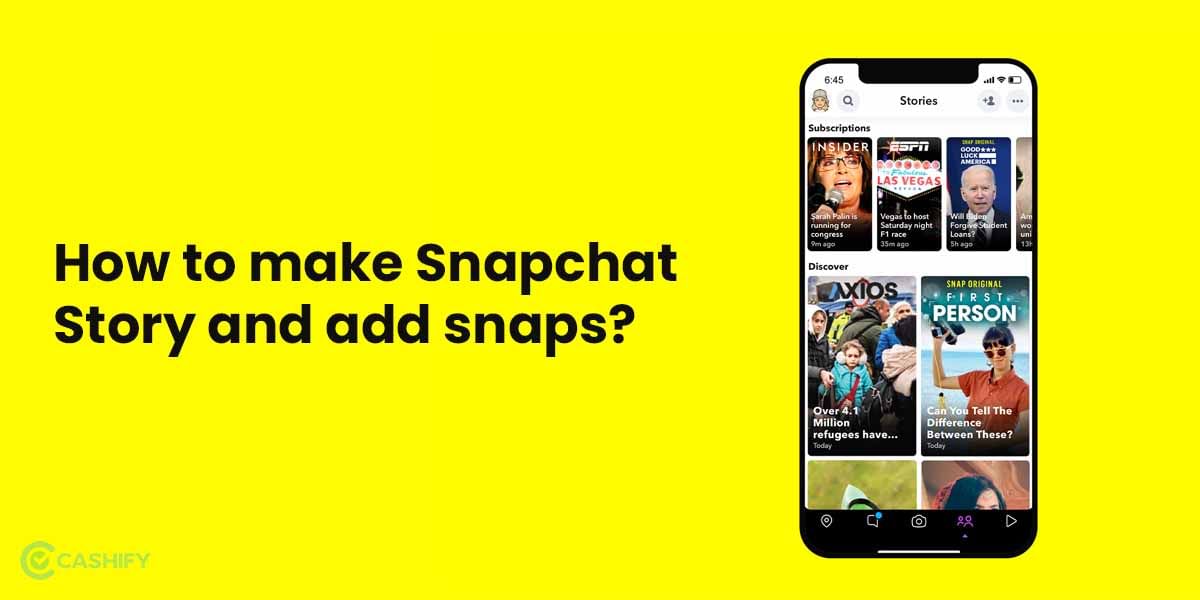Most of the time, we tend to lose important contacts once we transition to a new phone. This may be due to syncing issues or unawareness caused by the fact that we have just switched to the new phone. Here, we consider ways and methods how to backup contacts on iPhone in a hassle-free manner.
When you buy a new phone, the first thing that you worry about is about transferring all the data. Generally one can easily keep a backup of their data including photos and videos on the cloud such as Google Drive, iCloud, etc.
However, a major challenge occurs with contact numbers as people fear losing important contact that might be saved on their previous phone. To do away with this fear, here we take a look at how to backup contacts on iPhone.
Also Read: Get Famoid Followers For Free For Your Instagram Account! Is It Safe?
How To Backup Contacts On iPhone?: Easy Steps
Here, we divide the section into two parts. Firstly, how to backup contacts on iPhone if you have been a classic Android and other OS user. Secondly, how to backup contacts if you have been on iPhone previously too.
Also Read: 5 Best Online Shopping Apps For A Wholesome Experience
How to backup contacts on iPhone from Android?
As per the latest data, there are around 3.3 billion Android users spread worldwide. In the context of this, it is necessary to pinpoint the majority of smartphone users who might have transitioned to the iPhone or would be transitioning to the Apple device sooner or later. Here’s how you can do it.
- Open the App Store on your iPhone and download Google Drive from the application.
- Tap the triple horizontal line symbol present at the top left corner of the app.
- Go to Settings > Backup to start the process
- Tap on Start Backup to begin the entire step of syncing the data right away.
- This helps not just in syncing contacts, but all the videos, pictures, etc present on the app.
Also Read: 5 Best Instagram Reels Editing Apps That You Cannot Miss
Next is to begin syncing the contacts specifically. To complete the process, here are the steps that you can follow.
- Open the Settings and go to Contacts
- If you have synced the contact from the previous ID on which you have had to create the contact, then tap Add Contacts
- If you have not added the contact, then Add account > Google
- Once signed in, choose Contacts and enable it, so that all the contacts are synced perfectly. In the end, press Save and open the Contacts app on your iPhone to begin syncing the contact right away.
Also Read: Get 1000+ Free Followers On Instagram In 5 Minutes! Here’s how
How to backup contacts on iPhone from another iPhone or Macbook?
The switch from iPhone to iPhone is pretty easy and does not involve multiple steps. One has to simply add their previous iCloud ID that was used on the previous phone number. To get that ID, you need to go to Settings > “User Name” on the top of the screen and check the email ID associated with it. Alternatively, you can also open Name, Phone Number, Email and check the Apple ID on your old phone.
To sync contacts on Macbook,
- Open System Preferences > Internet Accounts > Google to begin the syncing
- Add the email address, and password.
- Click Next
- Check the Contacts, and it is all synced now.
What to do if your contacts are not getting synced?
Also Read: 40+ Best Love Captions For Instagram That Will Impress Your Partner
Many a time, even after following all the steps, syncing is stopped or one cannot complete the process altogether. This can be harmful and you can lose potential data if you do not pay much attention to it. However, in this section you can follow some easy steps to restart the syncing process or start the process in the case syncing has not just begun.
- Go to Settings > Contacts > Account
- Select the Google account that you want to choose from and enable the Contacts to ON.
- Click Account > Advanced > Switch the SSL ON > Account > Done
- Add the account again to start syncing.
Also Read: 5 Best Call Recording Apps That You Cannot Miss
Summary
Similarly, syncing other data from different phones can be possible on iPhone. All you need is a bit of knowledge before you start to keep the sync in tandem all throughout the process.
Also Read: Here Is How Instagram Help Center Assists You With Your Account!
Cashify helps you sell old mobile phone and sell old laptop. If you are looking forward to getting the best deal for your product, then Cashify is the right place for you.