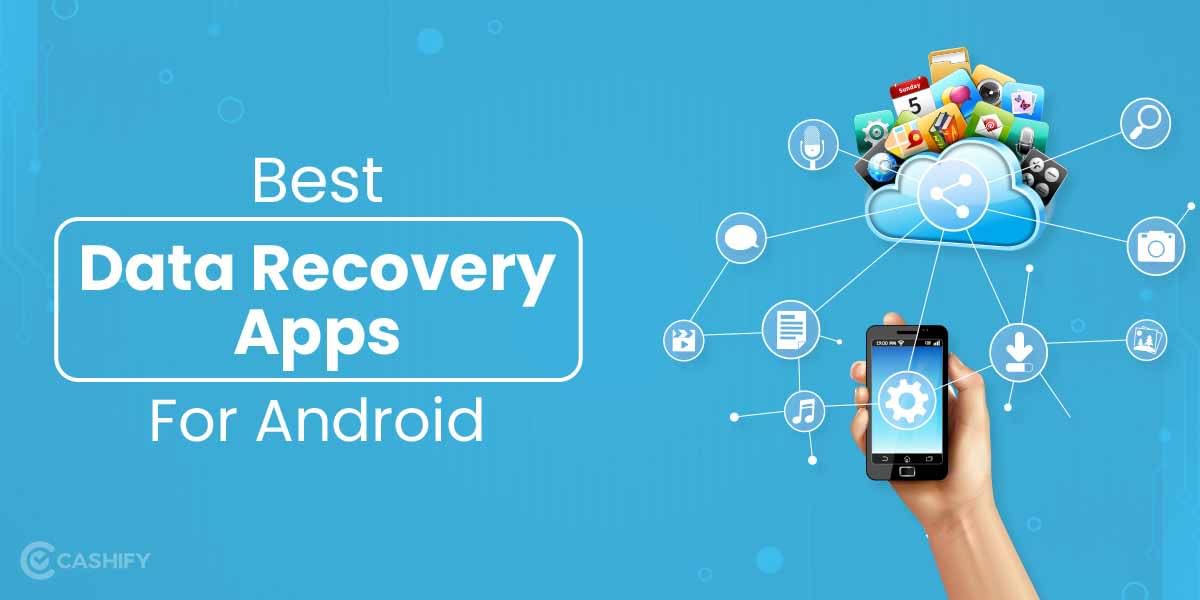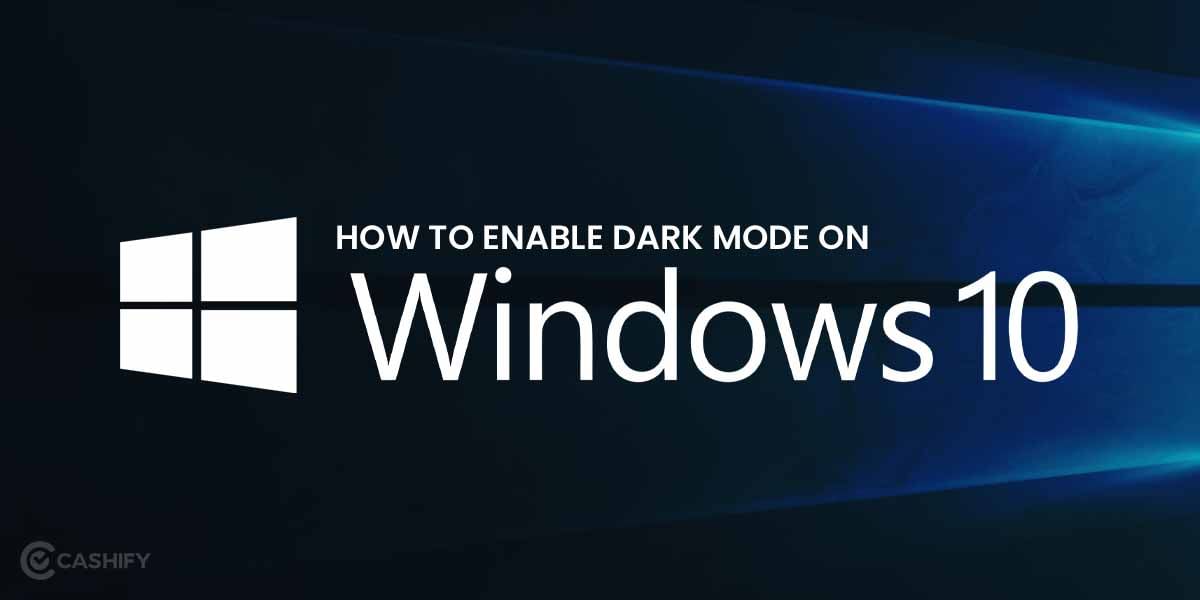Bloatware is becoming blatantly invasive in almost all smartphones, laptops, and desktop devices. If you are looking for a possible solution regarding it, here’s how to remove bloatware from Xiaomi mobile phones.
Xiaomi is a Chinese mobile company that has been widely popular across the world for much attractive product features it has to offer. Some of them are great camera quality, phone speed, battery power charging, and robustness. All of these are in an affordable price range! The recent models have also accounted for great build, screen quality, and picture clarity when compared to other premiers within similar ranges.
The launch of mobile phone models by Xiaomi has made the reach of smartphones well possible. Even for not-well-off sections of people who distantly dreamt of owning a smartphone.
However, despite these features too, they are not untouched by the concerns of bloatware. Here, we discuss in detail how to remove bloatware from Xiaomi phones.
Also Read: First-Ever Google Chromebooks Steps For Cloud Gaming
What is the meaning of bloatware?
Have you wondered about the utility of some of the apps on your mobile phone that have no meaning to you in a real sense? Or have you noticed that a few apps keep running in the background at all times, consuming lots of internet and battery? If yes, one of their probable answers could be the presence of bloatware on your device.
They are not just present in the form of apps. Instead, they can invade your laptop and computer devices too! Generally, they are unwanted software that does not actually perform a significant task. However, they are pre-installed as a maintenance app or weather updates app by the original equipment manufacturers (OEMs).
Problems caused by bloatware
Bloatware may lead to frequent interruptions like performance issues and speed interference. Firstly, the speed gets slower due to the presence of bloatware. You may have to encounter frequent irritating lags during usage. This delays your task. Moreover, there may be too many ads on the device due to it. Besides, it exposes your system to security threats caused by malware. This has a negative implication in the form of security getting compromised.
Bloatware can easily degrade the battery life of your mobile device. Multiple programs that run in the background keep consuming a significant chunk of memory and data, thereby draining the battery. Consequently, the device takes a lot of time to start or run an application.
In short, bloatware can be a big headache for you as a user!
Also Read: Google Pixel 7 Series Costlier In India? Here’s Why
Is it possible to remove bloatware from Xiaomi phones?
Most of the time, you can simply disable the bloatware to avoid multiple notifications. However, you can even remove them if it is allowed. Many apps come with a feature to remove/uninstall directly. Many others have to be removed using USB debugging, where you enter the phone’s environment using a command prompt from your computer device. So, it is possible that you can remove bloatware from Xiaomi phones in many ways.
PS: Always ensure the removal is done after the due check. Do not delete necessary apps from the system that may cause an even greater problem at a later stage.
Now, let’s follow the step-by-step guide on how to remove bloatware from Xiaomi phones.
How to remove bloatware from Xiaomi phones?: Detailed Guide
Removing Apps Directly
Directly go to the app icon and long-press the icon. From the popped-up list, choose Remove/Delete to remove the bloatware from Xiaomi mobile phone directly. This is the easiest available method.
Also Read: How To Recover Corrupted Excel File? A Comprehensive Guide
Using Developer Option
In the later section of this article, you will be able to check the comprehensive list of apps that have to be removed. However, to remove them, you will need a series of steps.
Now, the other option is to remove this app by connecting your PC and mobile phone. Basically, you are entering developer mode here. For this to happen, follow the steps mentioned here:
- On your Xiaomi phone, your initial task is to enable USB Debugging and Developer Options.
- This can be done by going to Settings > About phone> Build Number. Here, you need to tap the option of build number seven times to start working on it.
- Finally, go to Settings > Advanced Settings> USB Debugging. Enable the option if it is toggled off.
- Consecutively, download Xiaomi ADB and the Fastboot tool on your laptop or system.
- Move to Minimal ADB and write adb devices. This assists in verifying the connection. Select Yes on the prompt message. This begins the USB debugging, to initiate process to remove bloatware from Xiaomi.
6. Here, type adb shell to begin uninstallation of packages mentioned in the section below.
7. Now run the command
adb shell pm uninstall –user 0 <package name>
8. Similarly, delete all packages that you want to remove as a part of bloatware.
List of bloatware that can be removed
Android bloatware
List of Android bloatware that comes appended as a part of your mobile devices.
- com.android.chrome
- com.android.deskclock
- com.android.calendar
- com.android.mms.service
- com.android.printspoolercom.android.statementservice
- com.android.cellbroadcastreceiver
- com.android.thememanager.module
- com.android.wallpaper.livepicker
- com.android.wallpaperbackup
- com.android.cellbroadcastreceiver.overlay.common
- com.android.dreams.basic
- com.android.dreams.phototable | Screensaver app
- com.android.egg z
- com.android.emergency
- com.android.hotwordenrollment.okgoogle
- com.android.mms
- com.android.stk
- com.android.wallpapercropper
- com.android.thememanager
- com.android.bookmarkprovider
- com.android.browser
Google bloatware
The section contains list of packages added as a part of Google package. These can allow you remove bloatware from Xiaomi phone.
- com.google.android.apps.docs
- com.google.android.gm
- com.google.android.gms
- com.google.android.apps.wellbeing
- com.google.android.gms.location.history
- com.google.android.apps.maps
- com.google.android.apps.photos
- com.google.ar.lens
- com.google.android.apps.tachyon
- com.google.android.tts
- com.google.android.videos
- com.google.android.youtube
- com.google.android.feedback
- com.google.android.googlequicksearchbox
- com.google.android.inputmethod.latin
- com.google.android.marvin.talkback
- com.google.android.music
- com.google.android.printservice.recommendation
- com.google.android.syncadapters.calendar
Also Read: How To Troubleshoot Dell Laptop Battery Issues?
Third party bloatware
These are the third party applications that comes loaded as a part of the bloatware. You will have to remove these bloatware from Xiaomi phones
- com.opera.app.news
- com.opera.branding
- in.amazon.mShop.android.shopping
- com.bsp.catchlog
- com.netflix.partner.activation
- com.netflix.mediaclient
- cn.wps.xiaomi.abroad.lite
- com.samsung.aasaservice
- org.simalliance.openmobileapi.service
- com.duokan.phone.remotecontroller.peel.plugin
- com.autonavi.minimap
- com.caf.fmradio
- com.opera.mini.native
- com.opera.preinstall
- com.tencent.soter.soterserver
- com.facebook.katana
- com.facebook.appmanager
- com.facebook.services
- com.facebook.system
- pl.zdunex25.updater
- ros.ota.updater
- org.lineageos.recorder
- org.lineageos.snap
- com.hampusolsson.abstruct
- code.name.monkey.retromusic
- com.syberia.ota
- com.opera.branding.news
- com.syberia.SyberiaPapers
- com.duokan.phone.remotecontroller
Summary: How to remove bloatware from Xiaomi phone
Even though Xiaomi phones have incredible popularity as a brand for offering multiple feature, it is just like other Android mobile phones in terms of bloatware. Latter has been becoming a cause of concern for people as they drastically ruin the user experience. The knowledge of how to remove bloatware from Xiaomi phone will, however, address the concern. Through this article, your learning on how bloatware impact your devices is looked into. However, if you still face similar problem or are not confident about removing bloatware yourself, you can always see a system engineer in the nearby Xiaomi store.
Also Read: How To Get Automatic Weather Alerts On Your Mobile Phone?
Cashify helps you sell old mobile phone and sell old laptop at an excellent price. If you are looking forward to getting the best deal for your product, then Cashify is the right place for you.