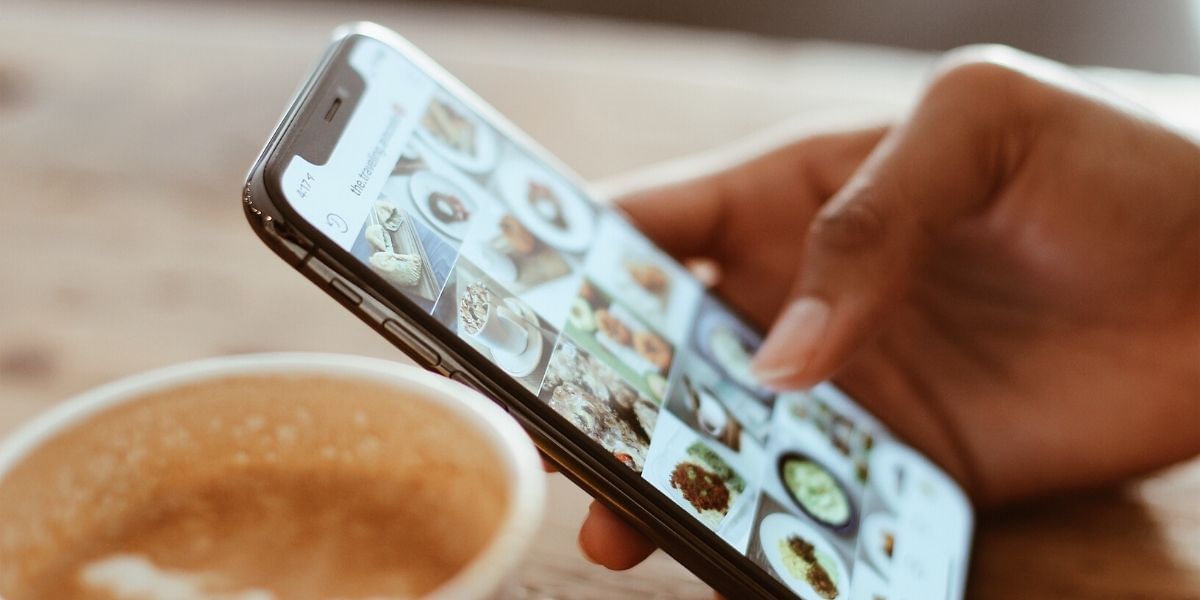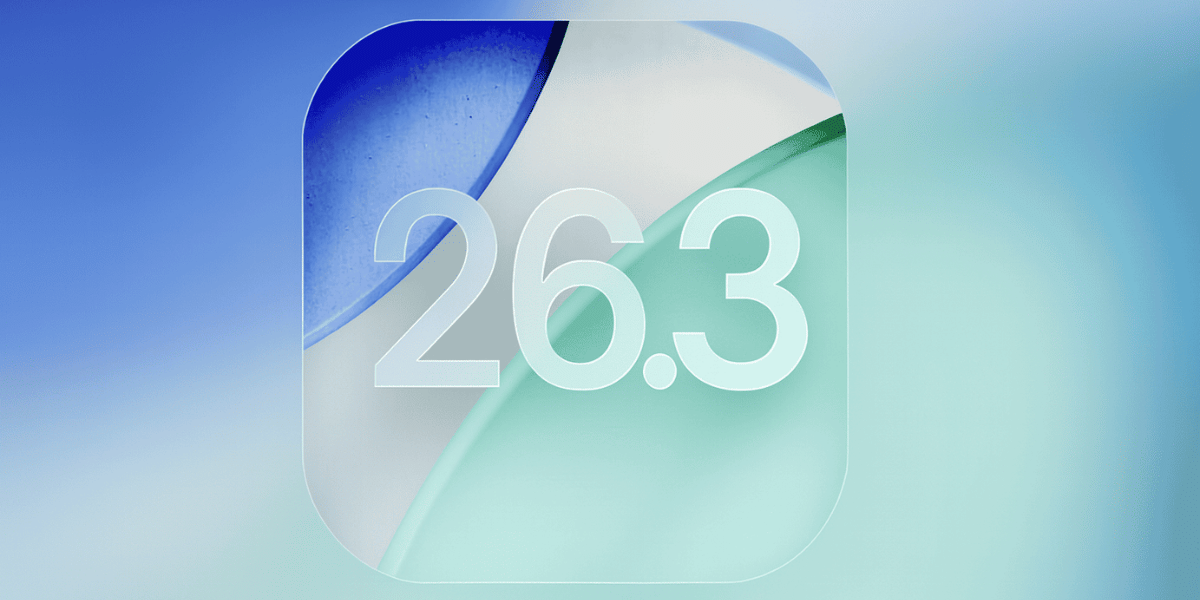Wi-Fi networks are something we easily take for granted all the time, we have them everywhere, at our homes, schools, workplaces, and more. The one thing common with most private Wi-Fi networks is the fact that they have an unusually difficult to remember password and it is very inconvenient to pass on this password to give access to your friends.
Also read: Smartphone reviews
It can also be a major issue when you do not want your friends to know the exact password while you are willing to give them access to your network. The new iPhone feature allows users to easily share their Wi-Fi network without actually giving away the Wi-Fi password.
How to Share your Wi-Fi Network with your Friends
The process of sharing the Wi-Fi network is extremely easy on an iPhone, and you can have your friend connected to your Wi-Fi network in a matter of moments. Furthermore, you can check out the reel to learn how to share Wi-Fi passwords from your iPhone with your friends and family.
Also read: Mobile Phones With The Best Display
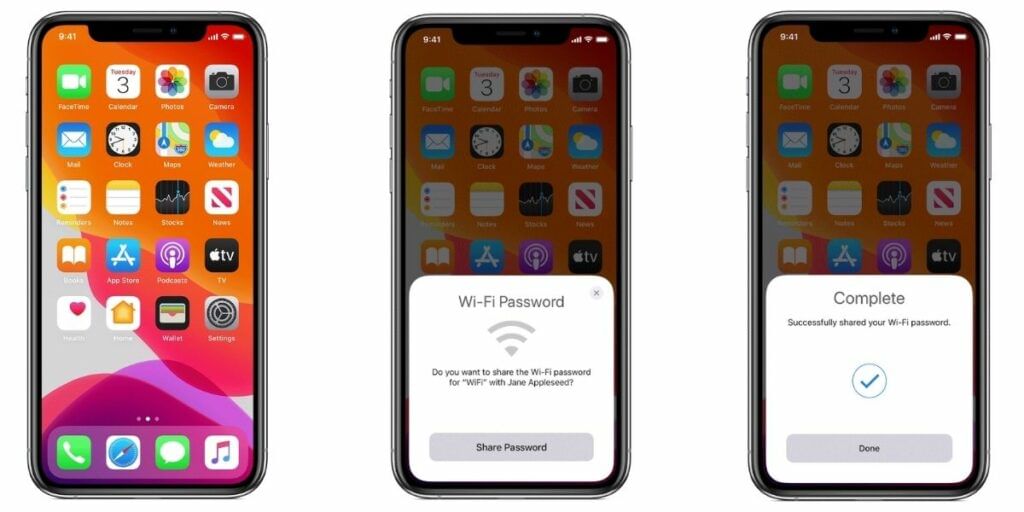
- Unlock your iPhone or Mac and connect it to the network that you wish to share with your friend
- Ask your friend to unlock their iPhone, go to the Settings app on their iPhone and tap on your network
- A prompt should now show up on your device asking if you want to share WiFi password on iPhone
- Tap on the Share Password option to securely pass on your Wi-Fi network password to the friend who has requested it
This process allows you to save your Wi-Fi password on your friend’s phone or tablet without you having to give them even a letter or the number of your actual password and this can be extremely helpful if you want to reuse the same password somewhere else. Apple has a list of requirements that need to be met in order for this feature to work.
Also Read: How To Copy And Paste Text, Links On Android!
While we’ve used this trick before and it has worked without both the users meeting all the requirements, but it is generally a good practice to make sure these requirements are met if you are facing any trouble using this feature.
Troubleshooting Steps
- Make sure that both the devices have the latest software installed on the device, for iOS devices such as your iPhone or iPad, go to the Settings app and open the General section, here look for the Software Update tab and see if you have any pending updates. On a Mac, open the System preferences and navigate to the Software Update section of the app to see if you have any pending updates for your Mac
- Make sure that both the devices have Bluetooth and Wi-Fi turned on and are close to each other
- The device that is sharing the password of the Wi-Fi network needs to be connected to the same network that your friend is requesting access for
- Both the users need to have each other’s Apple ID linked email address in their contacts app for this feature to work flawlessly
While some of these requirements are negotiable and the feature might work without 100-percent compliance, it is a good idea to check and see if you are satisfying all the requirements of the feature seems to be buggy for you.