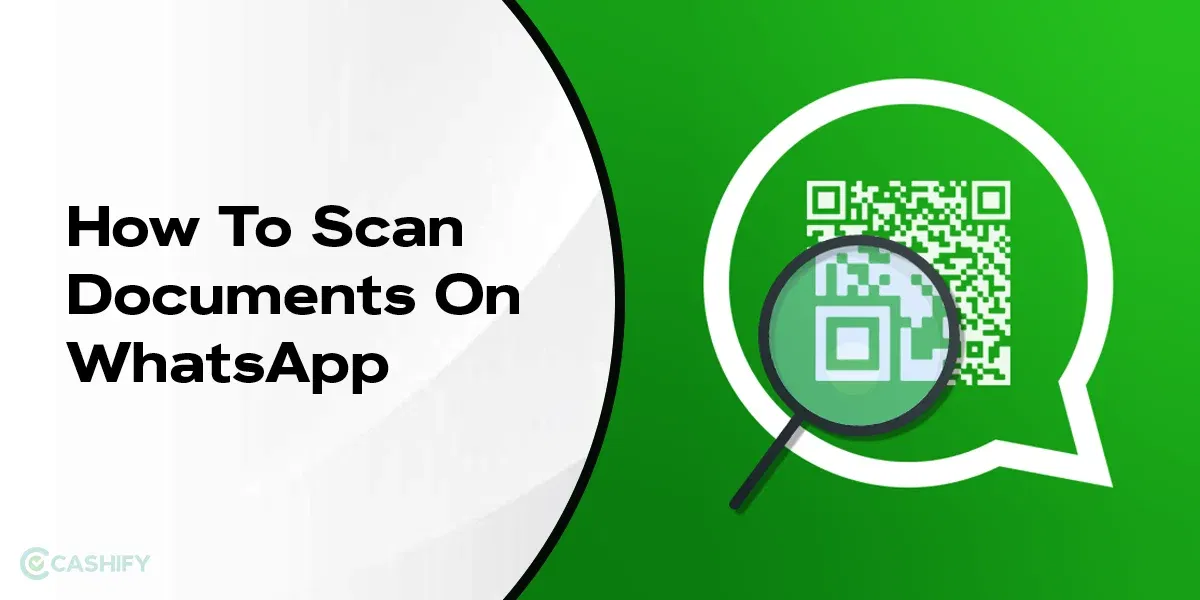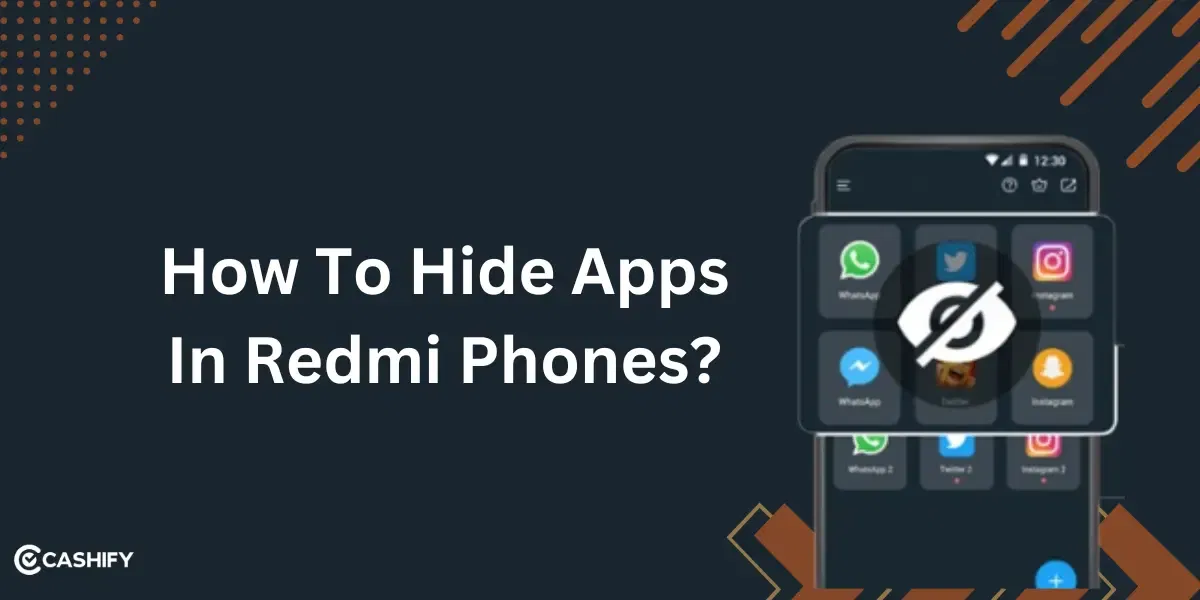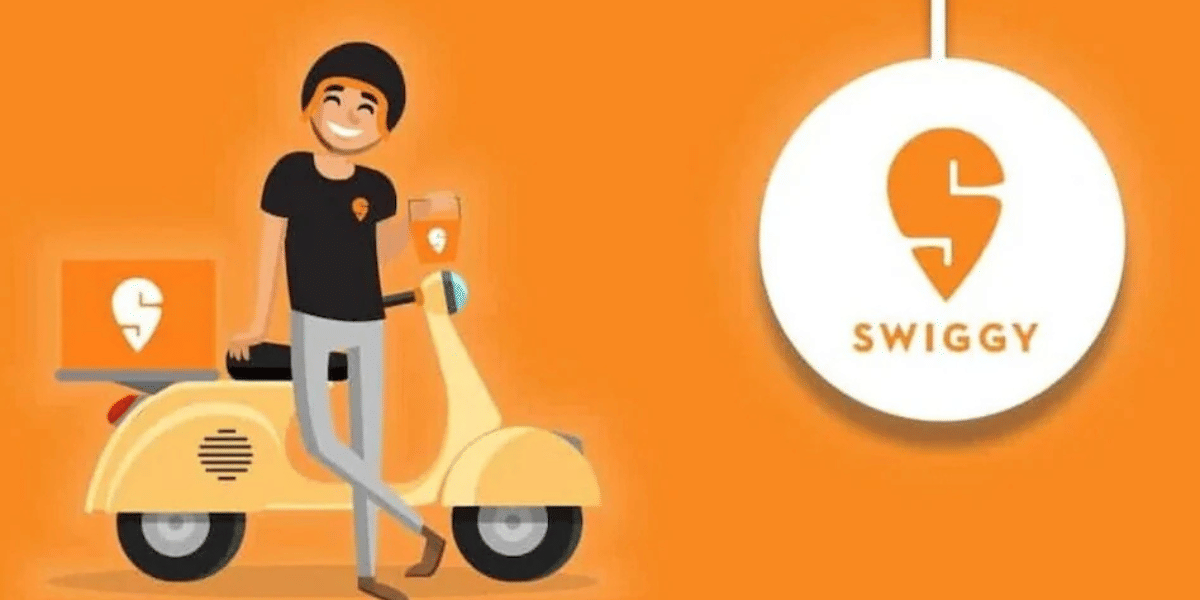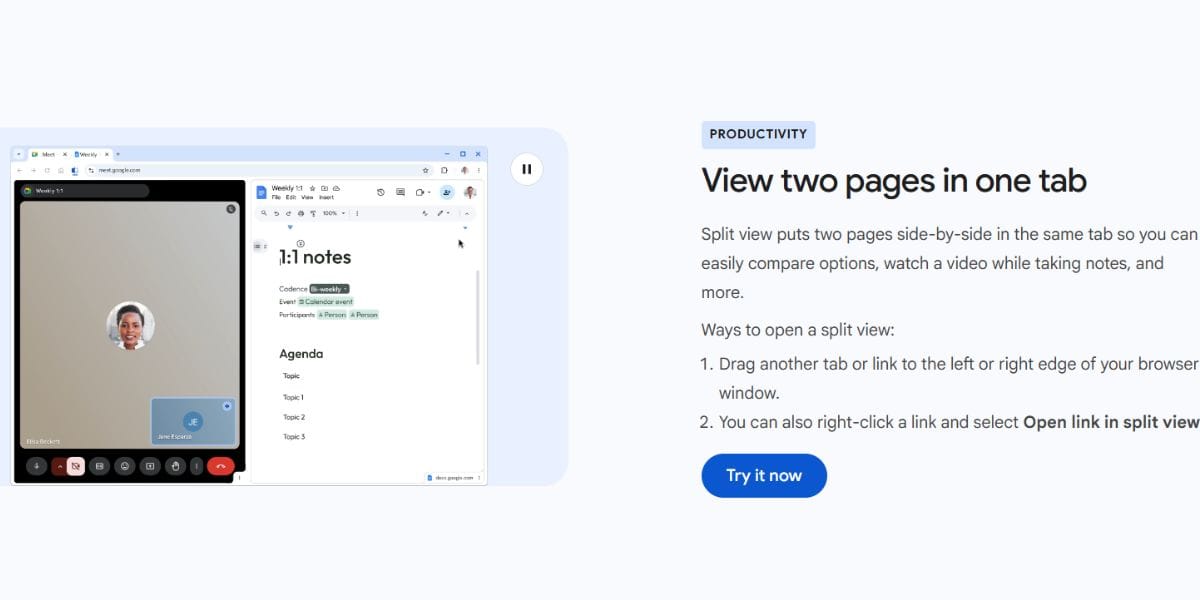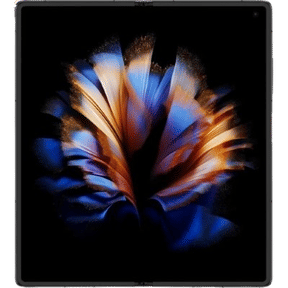Knowing how to add friends on Steam will be great if you want to play games with your friends or see their status. You can check if your friend on a game is available or is offline.
To start with, Steam is the ultimate go-to platform if you love gaming. Gamers worldwide use it actively to play games, connect and be a part of the community. You can be competeing against people or teaming up or connect with your other gamer friends online. We will talk more about it later in the article.
Essentially, in this article, we will guide you step-by-step on how to add friends on Steam. We will also cover the different ways to do it and share tips on managing your friends list.
Also read: How To Transfer Files From Phone To Laptop: 5 Easy Ways!
Steps To Add Friend In Steam!
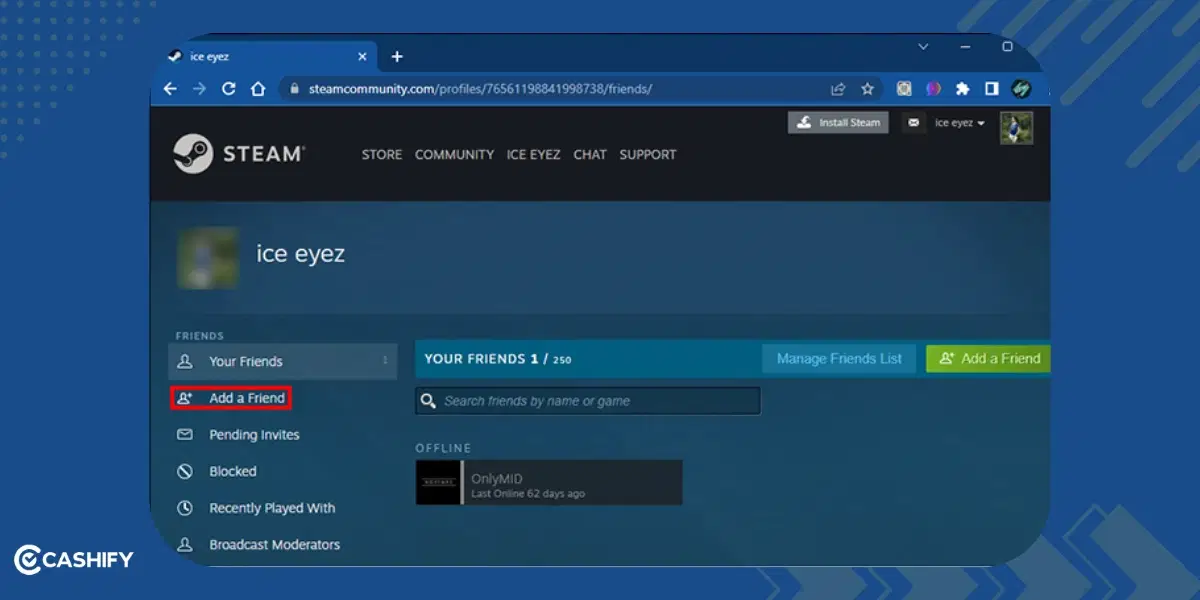
On Steam, there are three easy ways to add friends. You can do this using the app or the web version. Follow the steps below to connect with your friends.
Step 1: Access the Friends Page
The first step is to go to your Friends Page on Steam:
- Open the Steam app or website and log in to your account.
- Hover over your profile in the top menu.
- From the dropdown menu, click Friends.
This will take you to the friends section, where you can manage your friend list and send requests.
Step 2: Add a Friend
Also Read: WhatsApp Not Working? Know The Reasons And Tricks To Fix The Issue
Now, let’s look at the three different methods Steam offers for adding friends:
Method 1: Using Friend Code
- For this, on the Friends Page, click Add a Friend.
- You will see your unique Friend Code displayed on the screen.
- Copy your code and share it with your friend. They can paste it into the “Enter a Friend Code” field on their account.
- After your friend enters the code, they can send you a request.
- When you receive a request, go to Pending Invites on the Friends Page.
- Click Accept to confirm the friend request.
Method 2: Sending a Quick Invite Link
In the Add a Friend section, you will also find an option to generate a Quick Invite Link. Select that option.
- Click to generate the link and share it with your friend via email, text, or chat.
- When your friend clicks the link, they will be prompted to send you a request.
Method 3: Searching by Profile Name
Another easy way to simply search by profile name. However, for that, you need to know your friend’s profile name in advance. After you are done, follow the below steps.
- Still, in the Add a Friend section, find the search bar.
- Type your friend’s Profile Name in the bar and hit Search.
- Once you see their profile, click Add as Friend to send the request.
Also read: Can’t Send Messages On Instagram? Here Are Few Quick Fixes
Why Adding Friends To Steam Is Important?
As we had mentioned earlier, adding friends on Steam will make a difference if you are serious about gaming.
- You can play multiplayer games with them.
- Chat about strategies, updates, or general gaming topics.
- Use the chat feature to coordinate gaming sessions easily.
- Check their status to see if they are online, offline, or busy.
- Build a social network with like-minded gamers.
- See what games your friends are playing and get inspired to try new ones.
Also read: How To Enable Voice Message Transcripts On WhatsApp?
How To Utilise Your Friends List
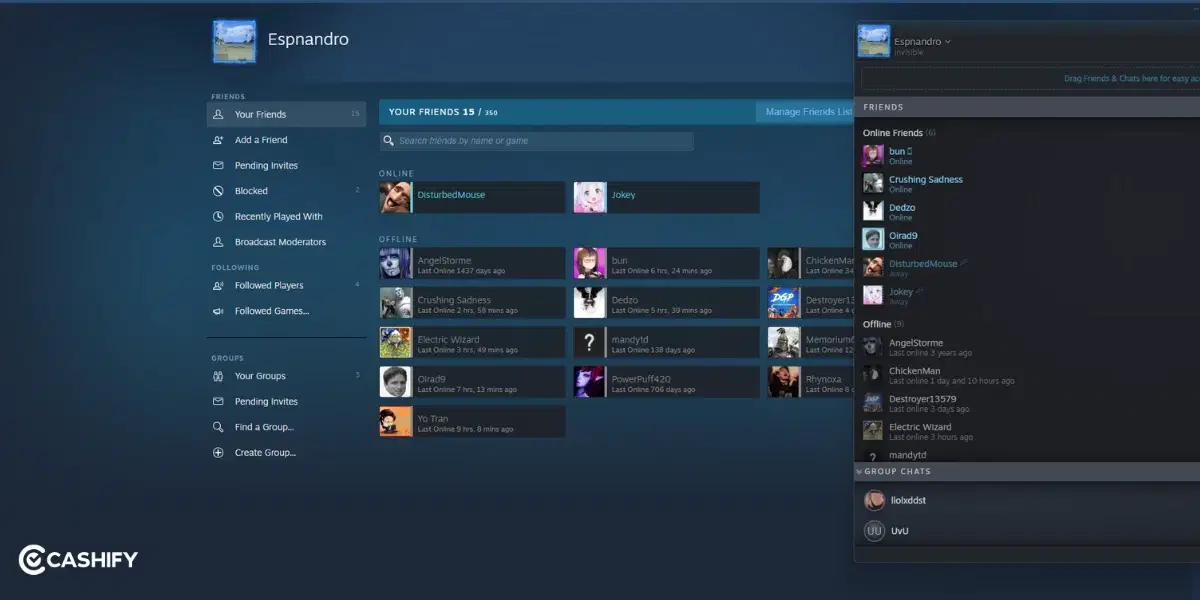
Now that you know how to add friend in Steam, you might be curious about how you can make the most out of the Friend list you create eventually. So here are a few things you can do after adding friends. You can interact with them in various ways:
View Your Friends
Go to the Friends Icon at the top of the app or website. Clicking on it will display:
- A list of all your friends.
- Their current status (online, offline, or in-game).
- Any group chats or conversations you have had.
Start a Chat
To message someone, double-click their name in the Friends List. A chat window will pop up where you can send messages, emojis, or even game invites.
Change Your Status
Steam lets you customise how you appear to others. Here are the options:
- Online: Show that you are available.
- Do Not Disturb: Let friends know you don’t want to be interrupted (a red icon appears next to your profile).
- Away: Mark yourself as away from the computer.
- Invisible: Appear offline while staying online.
These status options help you control your visibility and interactions with others.
Also read: Best Alternative For Free Fire Game
FAQs On How To Add Friend In Steam
Q1. Why can’t I add friends on Steam?
A: Due to platform security measures, Steam has limited user accounts who face restrictions on certain features. These features include adding friends directly (though they can still create quick invite codes).
Q2: Why am I not receiving notifications for friend invites?
A: Notifications may not always appear automatically. Go to your Pending Invites tab in the Friends section to check for any incoming requests manually.
Q3: What can I do if the invite isn’t sending?
A: Make sure both you and your friend are logged into Steam and connected to a stable internet connection. If the issue persists, try restarting the app or logging out and back in.
Q4: How can I make it easier to identify friends on my Steam list?
A: Assign nicknames to your friends. This is especially helpful if they use complex or similar usernames.
Q5: Can I organise my friends on Steam into groups?
A: Yes, you can group friends based on shared interests or games for better organisation and easy access.
Q6: Should I regularly update my friend list on Steam?
A: It’s a good idea to remove inactive users or those you no longer connect with to keep your friend list manageable and relevant.
Also Read: 7 Best Katana Skins In Free Fire To Intimidate Your Opponents!
In The End
Now that you are aware of how to add friend in Steam, you can manage your friend list and keep updating it to enhance your gaming experience with people. With options like friend codes, quick links, and profile searches, you can connect with others in no time. Explore features like chatting, viewing statuses, customising your visibility and so on. Start adding friends today and make the most of this dynamic platform!
If you have any other doubts, feel free to share them in the comments below.
Also read: How To Download Ubisoft Game Launcher? A Quick Guide!
If you’ve just bought a new phone and don’t know what to do with your old phone, then here’s your answer. Sell old mobile to Cashify and get the best price for it. If you are planning to buy a new phone, check out Cashify’s refurbished mobile phones. You can get your favourite phone at almost half price with six-month warranty, 15 days refund and free delivery.