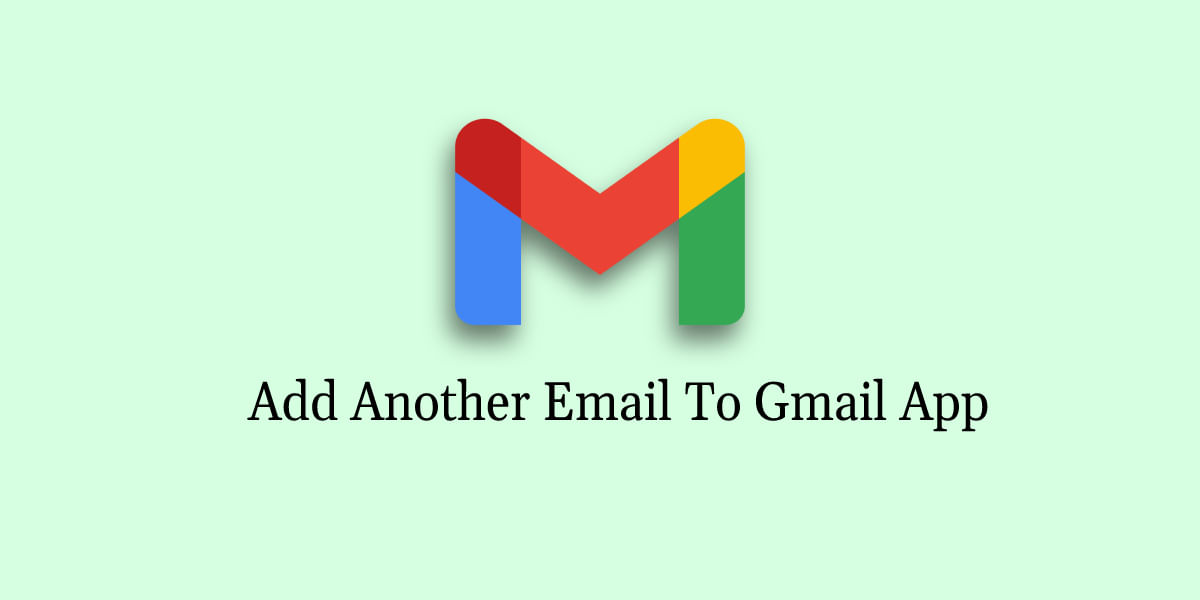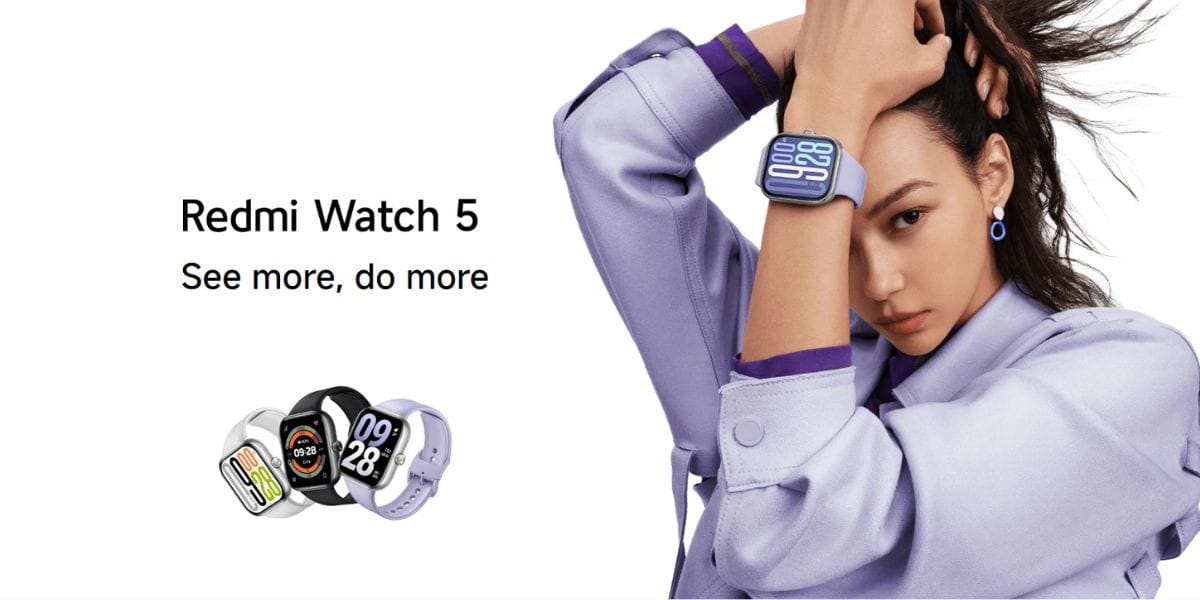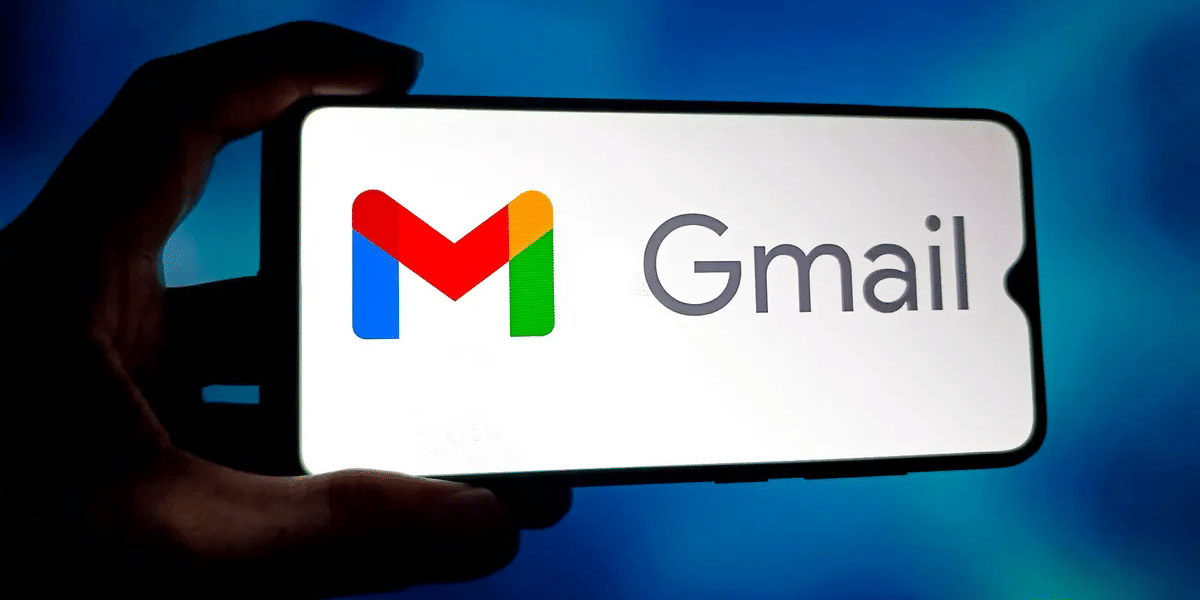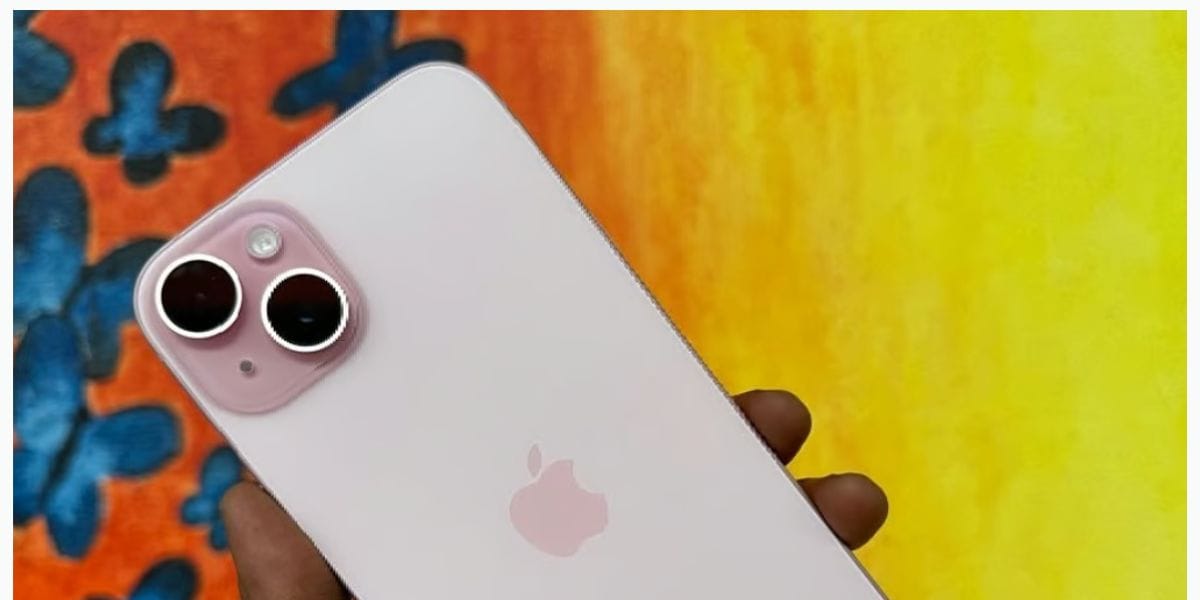PDF, also known as Portable Document Format, is the preferred way of sharing files for many users. This is because the file and its formatting remain the same regardless of whether you use a smartphone or a PC. However, the main problem is editing PDF files, and this is where converting it to a Doc file can make the process pretty easy. Here is how you can easily convert a PDF document to DOC or Word format on desktop and mobile phones.
Also Read: 5 Best Websites And Apps To Translate Anything From English To Hindi Or Vice Versa
How To Convert A PDF Document To Word File Format
There are various ways to convert your PDF file format to Word, including several websites and programs. Here, we will look at free ways that work on PCs and smartphones.
1. How To Convert PDF Using Google Docs
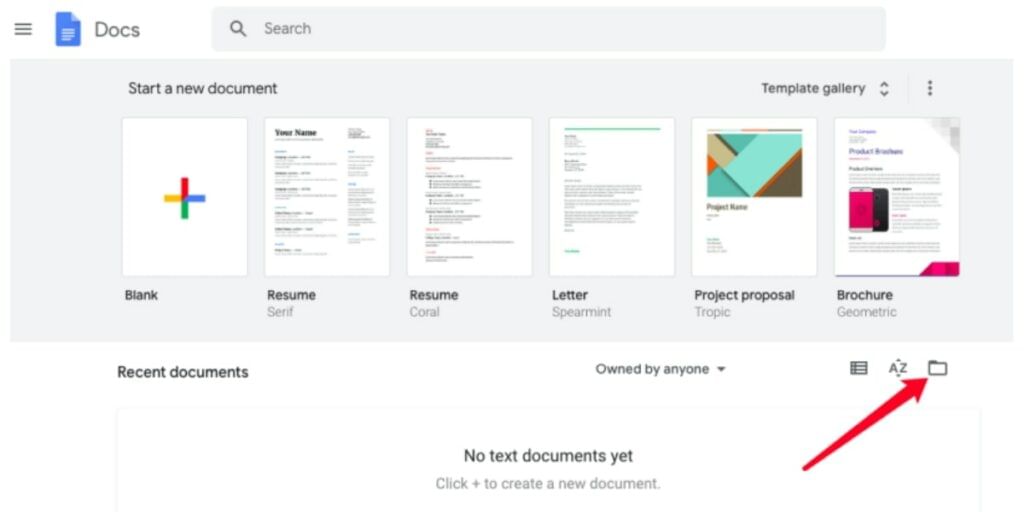
The first method to convert PDF to Doc is using Google Docs. For those unaware, Google Docs is the Cupertino giant’s free alternative to Microsoft Word. With Google Docs, you can create, edit, and format Word documents.
Furthermore, you don’t need to download or install anything; you can open PDF files and convert them into any format. These include txt, rtf, docx, epub and more. Just follow these simple steps, and you are good to go:
- Go to Google Docs and log in using your Google account
- Tap the Folder Icon at the top right corner to open the file picker. Then, select the PDF you wish to convert.
- Wait for the file to upload, then click on the little triangle tab beside ‘Open With’ (Located at the top centre section) and choose Google Docs to open the file in the dropdown list.
- Sometimes, the formatting can be a bit messy, so you might need to edit and reformat its content.
- Now, click on the “File” Option in the top left corner and select “Download.” You can choose any format you like, and your PDF file will be successfully converted to a Word document.
- Once in Google Docs, click on the ‘file’ on the top bar, then click download in the dropdown box in Tools in any Word format. You can then easily download the converted Word document on your device.
2. Convert A PDF Document to Word using Microsoft Word
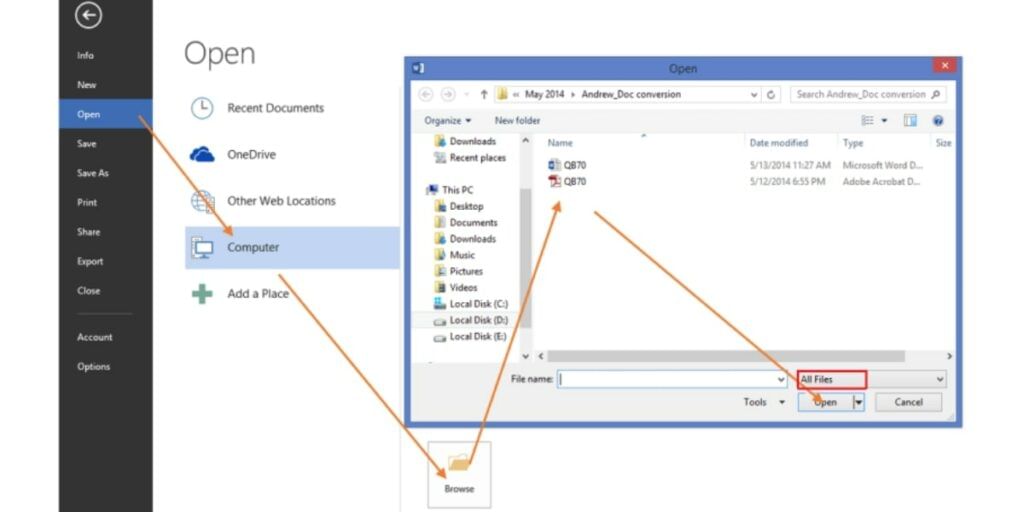
The second method to convert a PDF document to Doc is using Microsoft Word. The newest version of Microsoft Office includes a PDF Reflow feature that allows you to change your PDF file format into an editable Word file. This can be pretty handy if your PDF has a complicated layout that is hard to convert. Here is how you can convert a PDF document to Word using Microsoft Office:
- Open Microsoft Word on your computer and select the “File” option.
- Choose the PDf that you wish to convert.
- Confirm to start converting the PDF File into Word. You can ignore the warning or press OK to initiate the conversion.
- Wait for the process to complete, and the converted Word document will be saved on your computer.
Also Read: How To Reduce PDF File Size Without Losing Quality
3. Convert PDF To Word With SmallPDF
This method we suggest is probably the best one for converting PDF file format to Doc quickly without installing any software or apps on your devices. It works across all platforms, whether it is Android or iOS, Windows or Mac OS. Here’s how you can use this method to convert your PDF file document to Word:
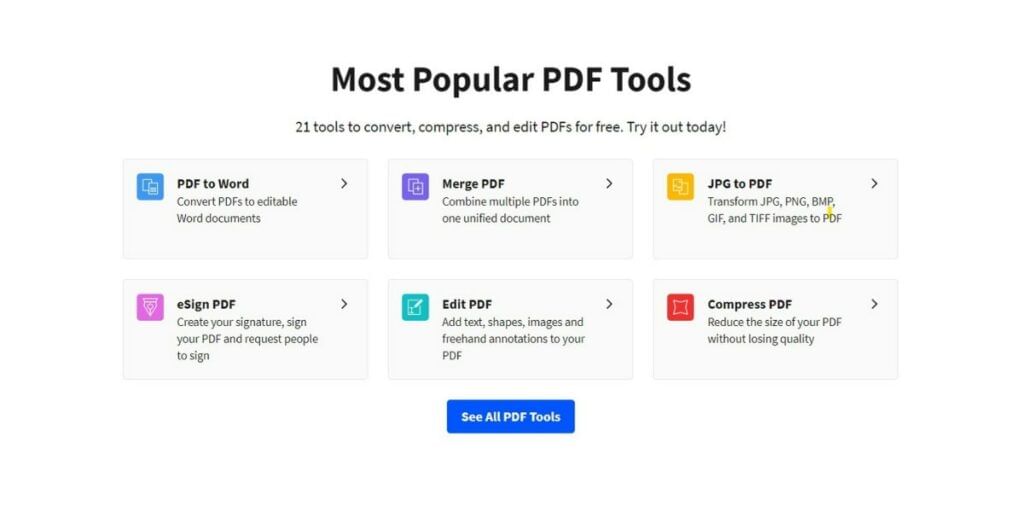
- Open your browser and navigate to smallpdf.com
- On the website, scroll down and click on the PDF To Word option
- Tap the “Choose File” button and select the PDF file you wish to convert.
- Wait for the file to upload, and it will be automatically converted to a Word document
- After the file gets uploaded, you can either opt to Convert To Word’
- Once the file is completely uploaded, there will be two options: ‘convert to Word’ and then convert the PDF file into an editable Word doc where you can edit the scanned pages. This option is only available if you are using the paid version.
- Once you choose the ‘convert to Word’ option, your PDF file will be converted into an editable Word document, which you can download on your computer or smartphone.
- You can even install the website extension on your browser and easily convert files from PDF to Doc.
4. Convert PDF To Doc With Adobe Tools
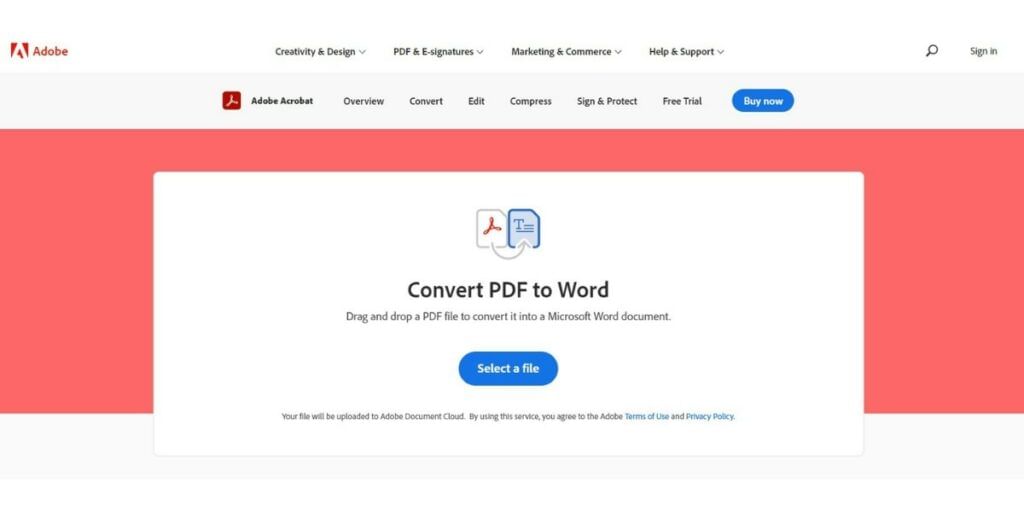
Adobe Acrobat Reader is one of the most popular PDF readers and hardly needs an introduction. Apart from the software, the company also has a website that lets you convert your PDF file format to Word in just a few minutes. This free website works on smartphones, PCs and laptops. You need to follow these steps:
- Open this link in your browser to visit the Adobe PDF to Word conversion page.
- Choose the PDF file that you wish to convert from your device.
- Pick and select the file that you wish to convert.
- Wait for the conversion process to finish, and log in to your Adobe Account.
- Now, you can save and download the file on your device.
How To Convert Word File To PDF?
If you want to convert your edited Word document back to its original PDF format, you can easily do so using the tools mentioned above. Let’s take a look at them one by one:
1. Convert Doc To PDF With Microsoft Word
The first method to convert your Doc file to PDF is using Microsoft Word. If you don’t have MS Office installed, you can use Office 365 to log in and use Word online. Just follow these steps:
- Open Microsoft Word on your computer and click on the File option
- Click “Browse” and pick the Word file you wish to convert.
- Wait for the conversion procession to complete
- You can edit the contents of the file in case the formatting isn’t correct
- Tap on “File” and then press the “Save As” button. Choose the format as “PDF” and choose “Save as type” to download the file.
2. Convert Doc To PDF With Google Docs
The second method to convert Word files to PDF format is using Google Docs. You can use Google’s free suite of Office Suite to convert your Word document to PDF easily. Just follow these steps:
- Open Google Docs on your browser and tap the folder icon in the top right corner.
- Choose the file that you wish to convert.
- It will open in Google Docs. Tap on the “File” option in the top left corner. Choose the “PDF” option and save the file on your computer.
3. Convert Doc To PDF With SmallPDF
You can use various online converters, such as SmallPDF, to convert your Word document to a PDF file format easily. These free converters work on all platforms, including Android and iOS. You need to follow these steps:
- Launch your browser and navigate to the following link
- Select the Word to PDF Converter option from the tools list.
- Tap the Choose Files button and pick the file you wish to convert.
- Wait for the conversion procession to complete and tap the Download button.
Also Read: 10 Best Free Online Video Editing Apps
Frequently Asked Questions
Q- What Is The Easiest Way To Convert A Document to PDF?
You can easily convert your Doc file to PDF using an online converter like SmallPDF. Just upload your file, wait for the conversion to finish, and download the file.
Can you Edit A PDF File?
Yes, it is possible to edit a PDF file, but you will need dedicated software such as Adobe Acrobat Reader or Foxit PDF Reader for proper editing. Various websites let you edit PDFs online.
Q- How Do you convert PDF to Word with proper formatting?
If you wish to convert a PDF file while maintaining proper formatting, you can use Adobe Acrobat. Open your PDF and select the Export PDF option in the File menu. Set the format to a Word document and enable the “Retain Page” layout option.
Conclusion
These are some of the few ways to convert PDF files to documents and vice versa. These methods work universally on smartphones, tablets, computers, and laptops. Some require an active internet connection, while others allow you to perform the conversion offline. That being said, let us know which method is your favourite and why in the comments below!
Did you know that refurbished mobile phones cost almost 50 per cent less than new phones on Cashify? You also get other discounts, No-cost EMI and more, making it the most affordable way to buy a premium phone. So, what are you waiting for? Buy refurbished mobile phones at your nearest cashify store and avail exclusive offers.