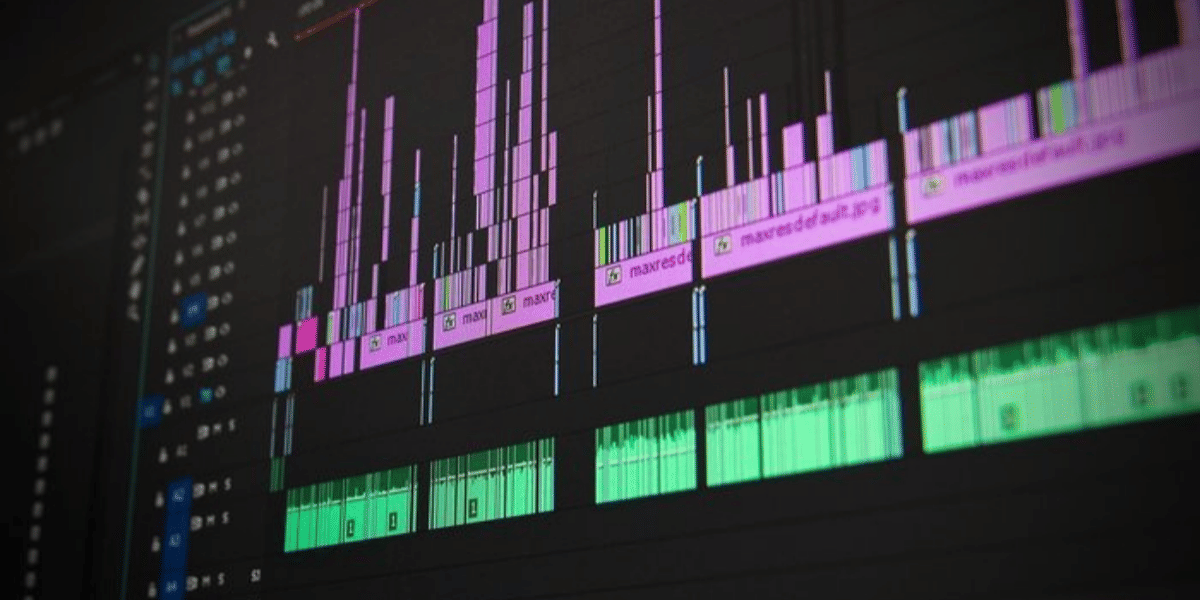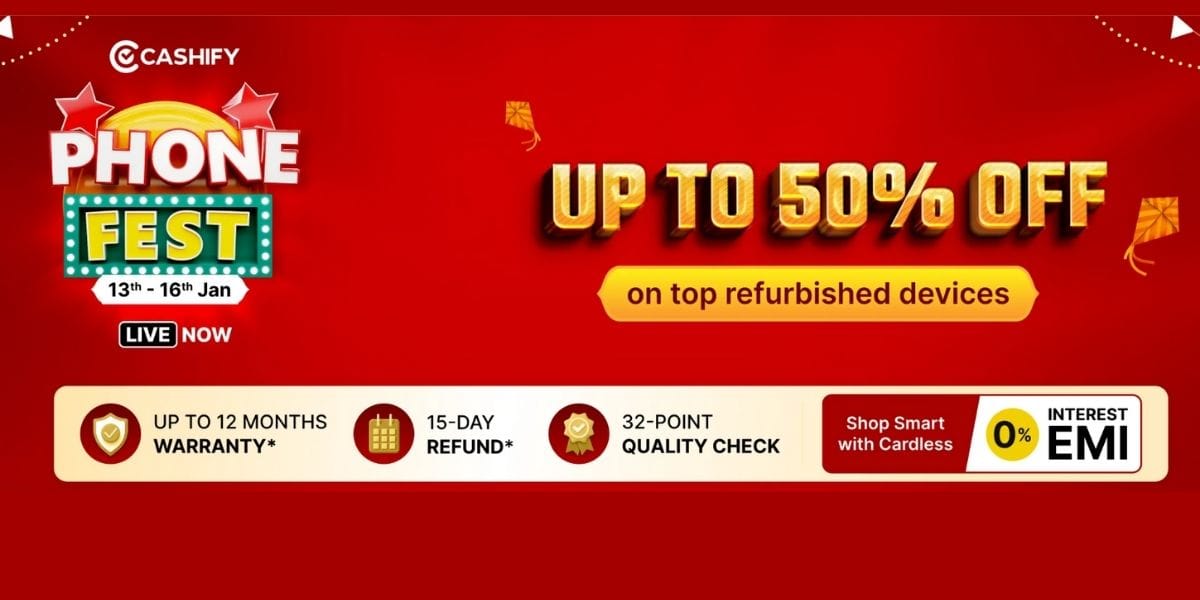Talking about photo editing, you would know that Adobe Photoshop is regarded as the most versatile and popular photo editing application across platforms. Now, you will be surprised to know that Photoshop is available for Android and iOS too. This makes it possible for you to edit your photos using Photoshop on your smartphone.
Gone are the days when we needed a PC or Laptop for everything which has something intense to it. Earlier, Windows and macOS were more powerful than most other operating systems out there. Most of the applications supported either of these OSs only. However, that is no longer the case and the reason is that smartphones have grown a lot more powerful today. If you are a casual user who needs to edit documents on the go or even do photo editing, you don’t need to boot up your PC since your smartphones can do the task for you.
Also read: Fastest Charging Smartphones Available in India Right Now
The only difference here is that you don’t get the full version of Photoshop on your smartphones with this app namely Photoshop Express. Therefore, tasks such as image manipulation are not possible but you can do extensive photo editing with this app.
If you are using an Android or an iOS device, you will be able to download the Photoshop Express app for free from your respective Play Store/App Store. While there are no in-app purchases inside the app, you will be prompted to sign-up for a free Adobe account. So that more features can be unlocked.
Download Photoshop Express for Android
Download Photoshop Express for iOS
Now, let’s get started with how you can also edit your photos with Photoshop Express with the help of your smartphone:
How To Open An Image In Photoshop Express
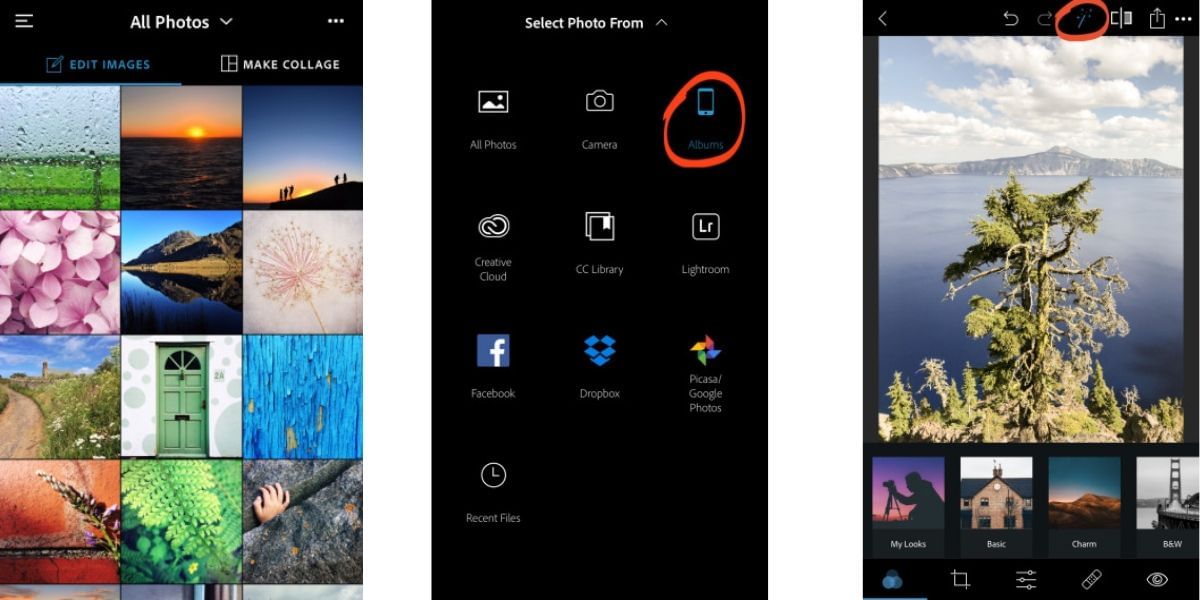
Before we get started with the image editing tutorial, it is important to learn how to open an image from our smartphone in the Photoshop Express app. So when you open Photoshop Express on your phone after downloading and installing it, you will see all the images from your phone on the home screen.
You will have two options at the top of the home screen which are either “Edit Images” or “Make Collage”. If you are interested in editing your images then you need to select the first option. To make a collage, which is a group of images placed side-by-side into a single image, you need to select the second option.
Once you are satisfied with the image you have selected and want to edit your image, you will see a photo editor in the PS Express app.
Also read: Best Password Manager Apps For Android
Now, there are a lot of options on this screen and at the bottom, you will see options such as “Styles”, “Fonts”, “Color”, “Alignment” and more.
On the top, there are different options which include an undo and redo button at the start of the menu. After that, you have an Auto-Enhance tool that will help you make automatic adjustments to your image without even touching the image once.
Auto-enhancement Tool
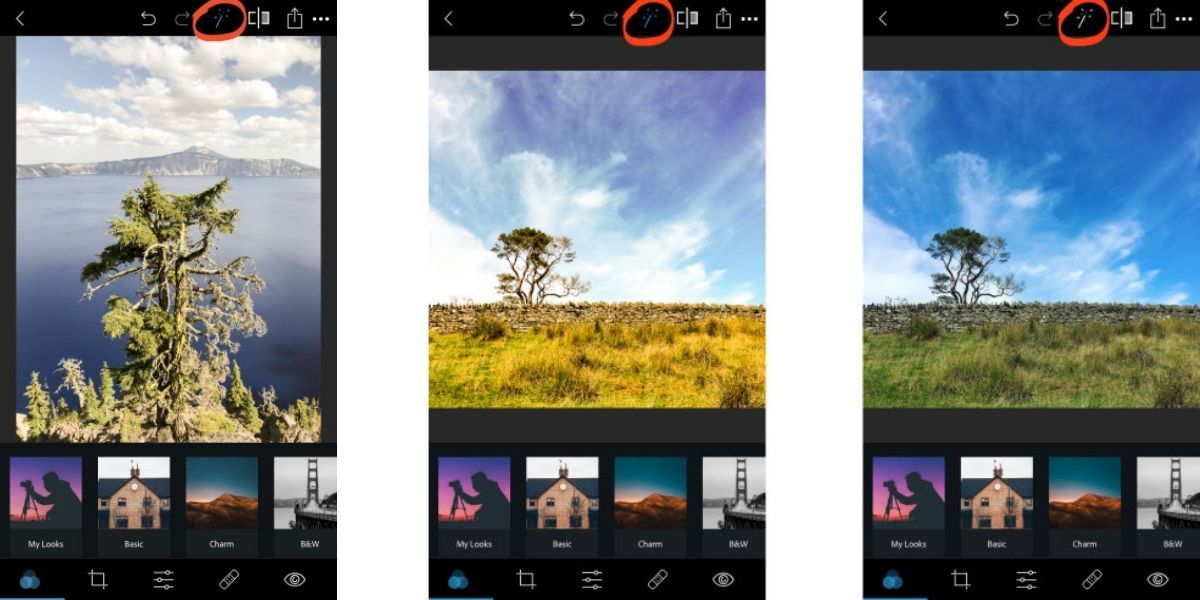
The Auto-enhancement tool, also known as the Wand tool, is one of the most popular and easiest ways to edit your photos. This tool automatically adjusts the white balance, brightness, exposure, contrast and other aspects of your image to make it look better.
However, if you are not satisfied with the results of the Auto-enhancement tool. Then you can undo the same and manually edit the image.
Applying Filters
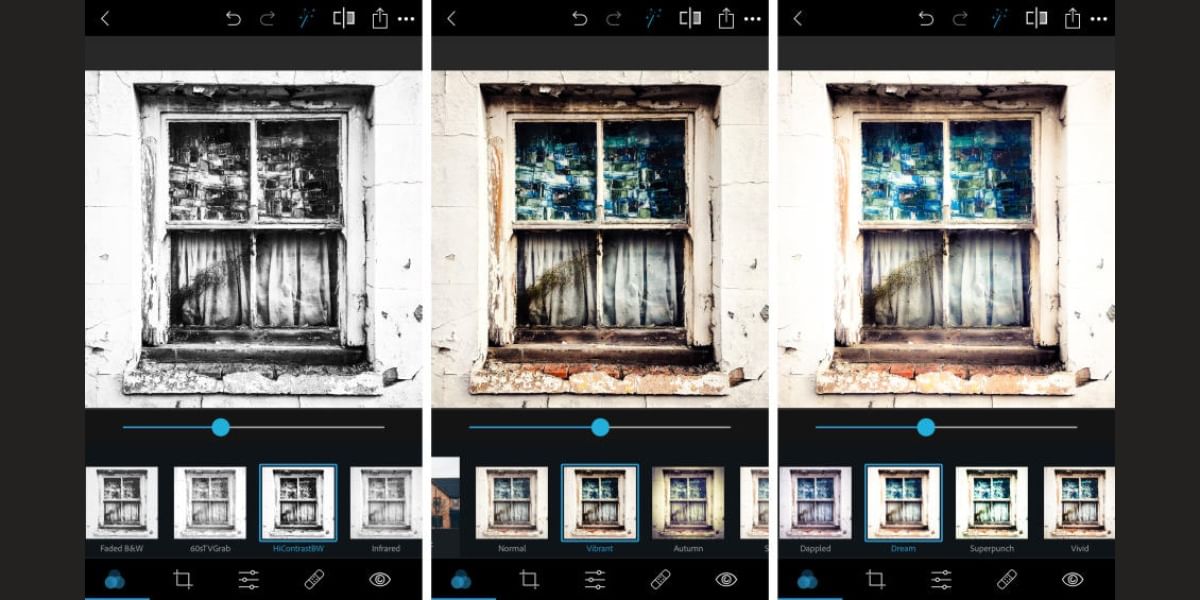
Filters are one of the most used enhancements to any image that we have seen on the internet. Basically, if you read that this image has been edited, it means that a filter has been applied to it most of the time.
And we also understand that filters can be a great tool for photo editors since it is the best. It is also the quickest way to make your photos pop and make them look the way you want.
Also read: Top 5 Android Apps To Make GIFs In No Time!
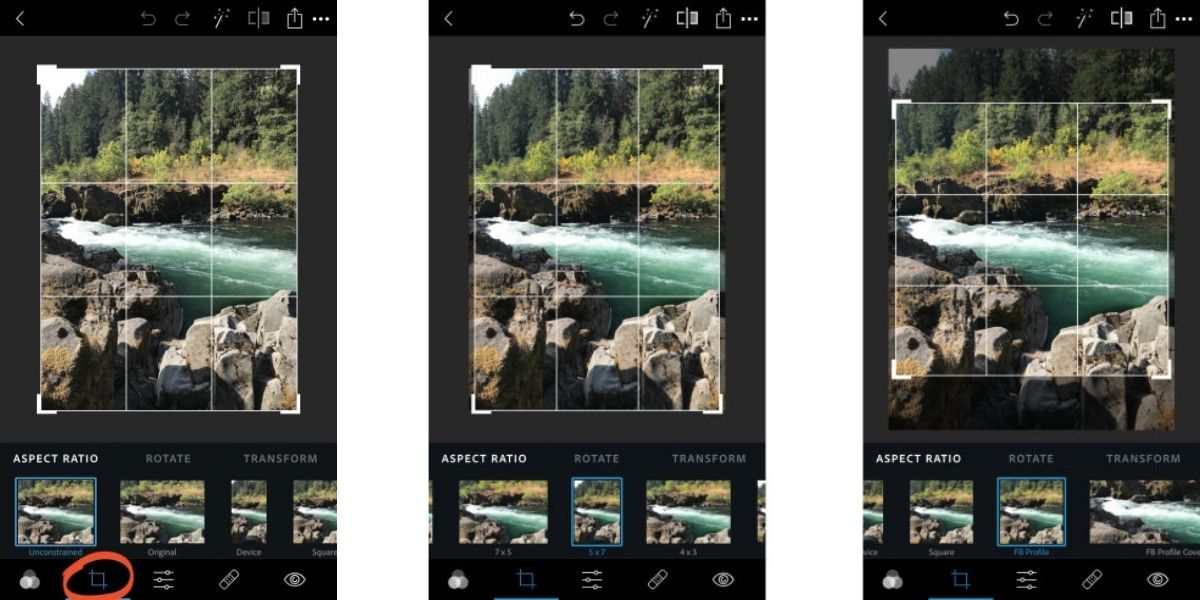
There is a range of filters available inside the PS Express app which gives you effects. Such as Black & White, Retro, High-Contrast, and many others.
Also, applying filters to your image is also very easy with the PS Express app.
All you have to do is go to the first section at the bottom of your PS Express app which is namely “Looks”. This section is for applying filters to the image. You can even see the preview of the different filters even before applying them.
Once you have applied the filters, you can even increase or decrease the intensity of those filters in order to make it look exactly how you want it.
Crop, Rotate, Straighten, Transform Your Images With PS Express
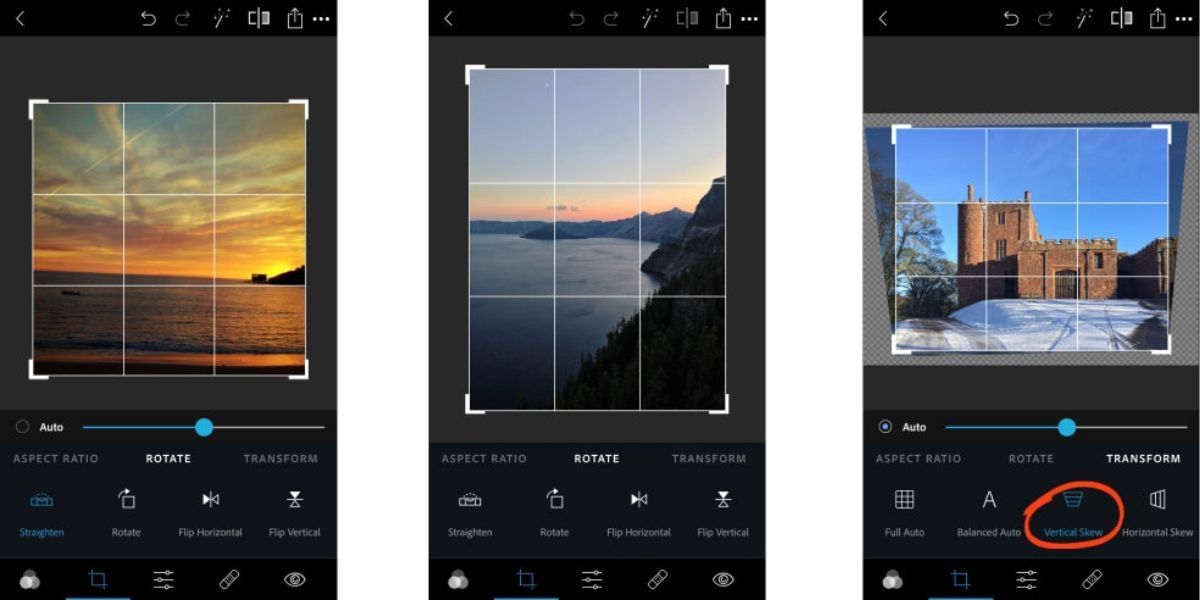
Inside the Photoshop Express app, you also have a whole load of options. Apart from applying the Auto-enhancement tool and the Filters. These options are to crop, rotate, straighten or transform your image. Cropping an image is quite simple where you can cut out a part of the image which you might not want to include.
Also read: Top Music Streaming Apps For iOS And Android
If you have taken an image with the portrait mode and feel that the image should be in landscape, you can easily rotate it up to 360 degrees. Straightening an image is making minor adjustments to the image so that the orientation of your image is perfect. So that your image does not look tilted or off-axis.
Spot Removal Tool
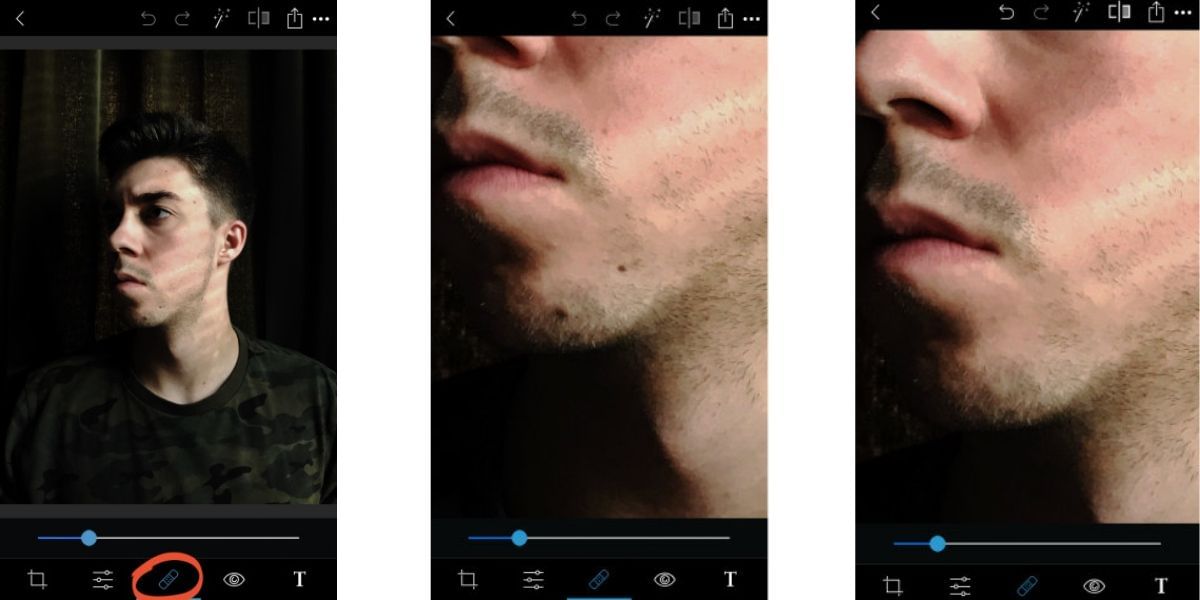
Photoshop Express also provides you with a Spot Removal tool. With this tool, you can remove any spots, blemishes, dirt, or any other distractions from your photo with just a click.
Also read: Do You Need Antivirus Software For Your Android Smartphone?
All you have to do is tap on the Spot Removal tool at the bottom of this app and then zoom in to your image and tap on the area from where you want to remove the spot. After that, the app will do its magic and remove that spot for you.
Eye Tool
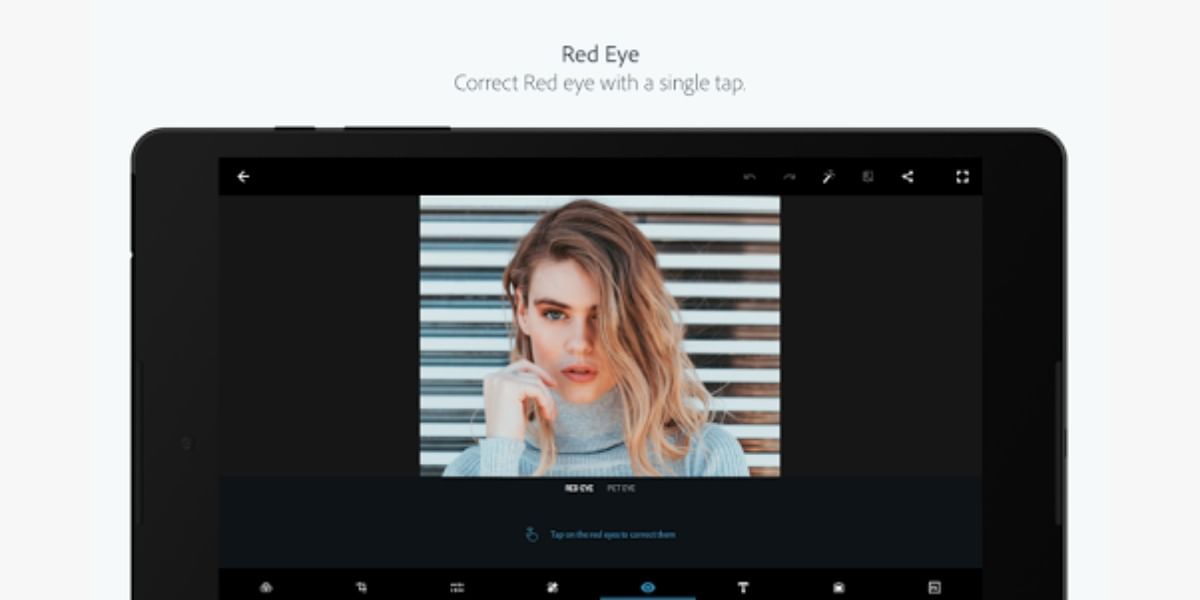
PS Express app gives you an eye tool as well which is a way to correct the eyes inside your images. You might have seen that at night-time, you take a picture and your eyes turn out to be true which might not look good for the image.
Therefore, you can use the eye tool to remove those red eyes. This also applies to your pets since the app works for their eyes too.
Also read: Realme X50 Pro Review
Add Text To Your Images
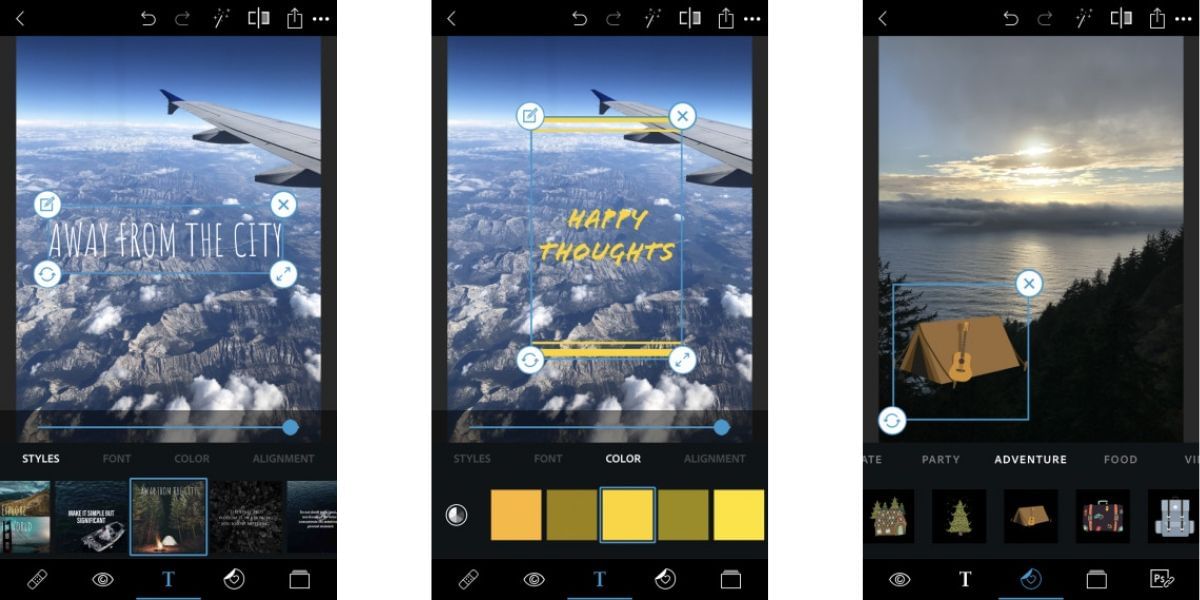
You must have seen images where people add their favourite quotes on top of their images which look great and you are wondering how they did it. Well, this is possible with the Photoshop Express app too.
You need to go to the Text option inside the app where you can select the Styles, Fonts and other aspects of your text to add to the image. Once you have selected the style and font, you need to write what you want to and the text will be added to your image.
Also read: 5 Best Web Browsers For Android Smartphones You Should Not Miss
This is a simple guide on how to edit pictures from a smartphone with the Adobe Photoshop Express app. It is one of the best professional photo editing apps available on the Play Store.