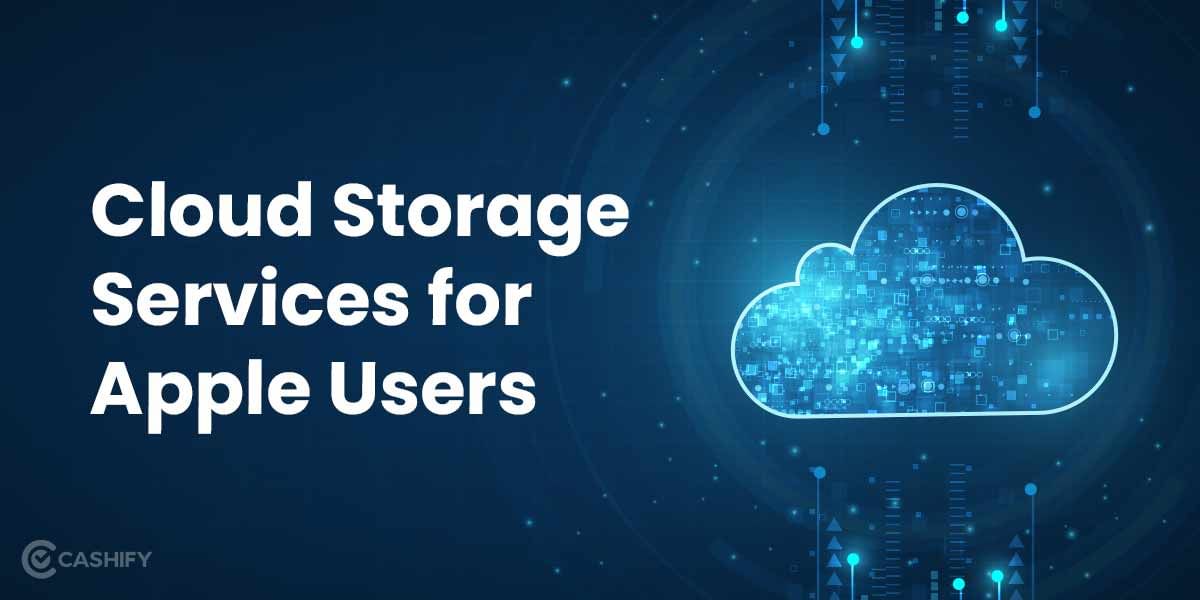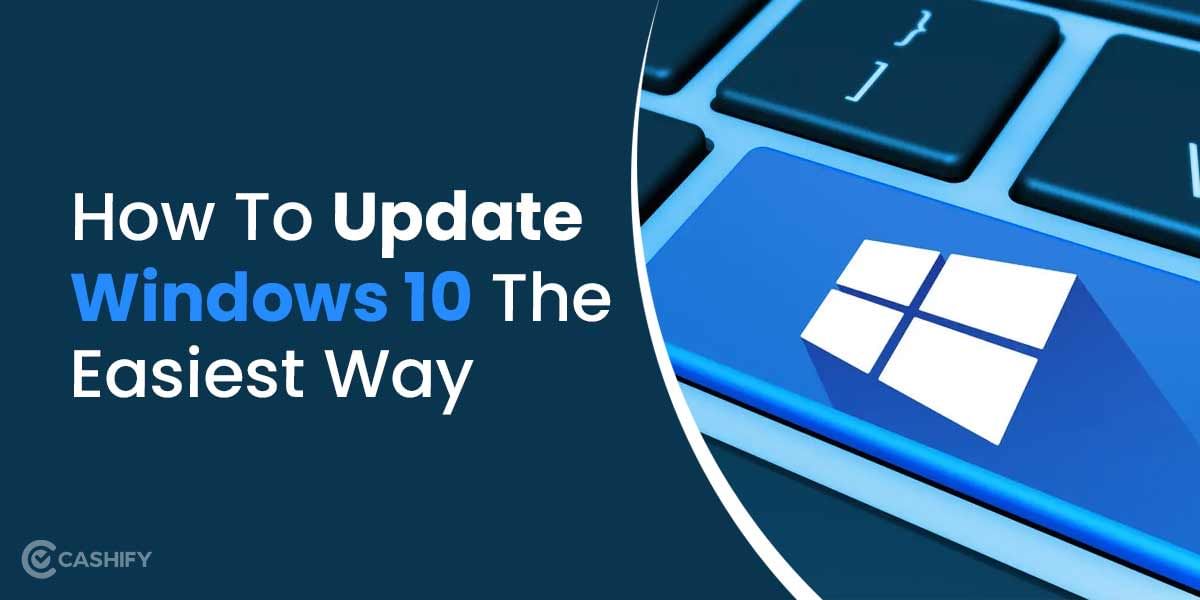iPhone offers more storage than ever. However, sometimes you might run out of space even after all this storage. And no matter how many pictures, apps or videos you have deleted, that “Running out of space” message just won’t go. Well, time to introduce- iPhone Other Storage. Now called System Data, your iPhone has a mysterious section that takes up a lot of the device’s space.
Your phone has a dedicated folder for apps, photos, videos, mail, media etc., then what is this iPhone’s Other Storage? In this article, we will talk about iPhone Other Storage and how to clear Other Storage on iPhone in detail. Let’s begin!
Also Read: What Is Other Storage On Mac And How To Clean It?
What is iPhone Other Storage?

Before we move to how to clear or delete Other Storage on iPhone, let us first understand what this other storage is made up of. iPhone Other Storage basically contains cache files, settings, saved messages, voice memos and any other kind of miscellaneous data. Since these files are too small to get separate categories on your phone, therefore these are clubbed together and stored in the Other Storage folder.
In the recent iOS version, the Other Storage is said to be System Data which makes more sense and does not leave users confused about what the folder contains. However, even after that, at times, you might feel that identifying iPhone Other Storage and clearing its files is a difficult task. But no need to worry! We will walk you through the steps to clear iPhone Other Storage with ease.
How can you view iPhone storage?
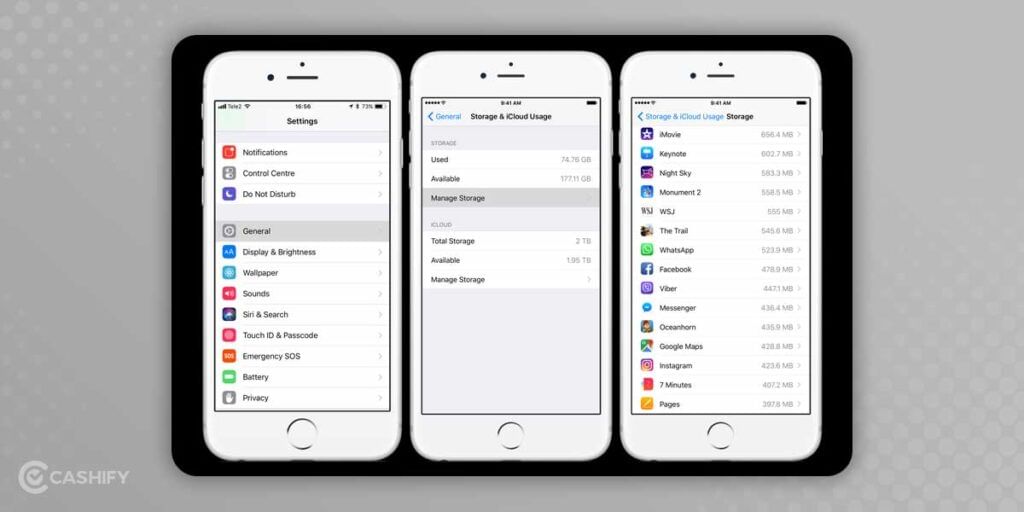
You can always check how much space is left on your iPhone or which folder is taking how much space. Here’s how to do it:
- Head to Settings on your iPhone.
- Now, scroll down a bit to find General.
- On the General page, you will find iPhone storage.
On the top of the page, you will find a bar like a thing that shows the overall storage showing which folders are taking up the space. Just below that, you will find a list of your iPhone apps and how much data they are taking. Analyzing the app’s data may take some time, so you must wait for a few seconds for the bar to load and appear.
Now to check how much space iPhone other storage is taking, scroll to the bottom of the page. It usually takes up space between 5GB to 10GB. However, if the space exceeds this, it is time to clear iPhone Other storage. Let us now look at how to delete other storage on iPhone?
Also Read: iPhone 15: Price, Release Date, Features And More!
How to clear other storage on iPhone?
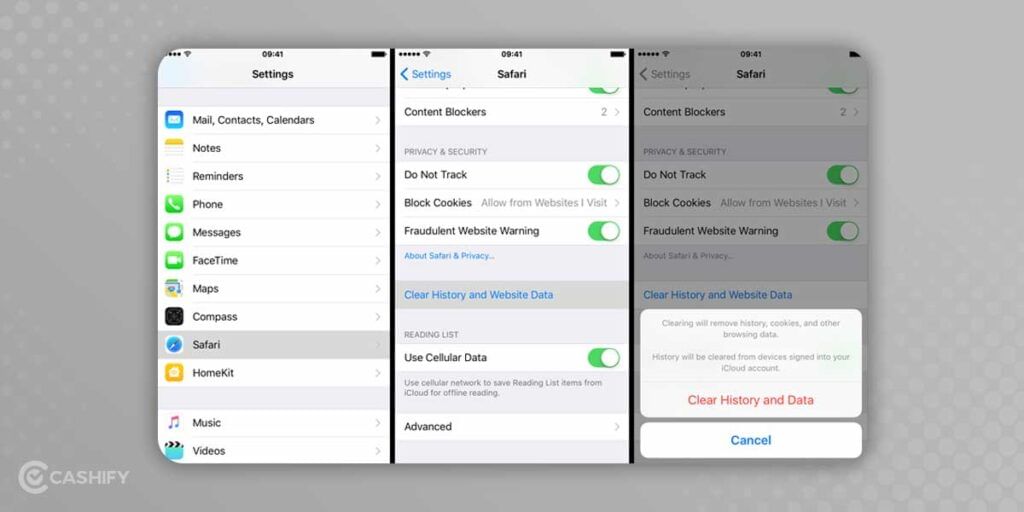
Clearing iPhone other storage is a risky task as it might contain some useful files and folders, deleting which can impact your system’s operations.
1. Clear your Safari cache
Safari caches are the major reason why iPhone other storage fills so quickly. These are generally the website data and information saved on your browser. Since these data are not that important, so you can clear them and make more room for space on your iPhone.
- Go to Settings on your iPhone.
- Now, head to General>iPhone storage.
- Scroll down a bit to find Safari. Tap on it.
- Now, tap on Website data.
- At the bottom of the page, you will find “Remove all website data”. Tap on it.
Your safari cache data is deleted now. This will free up a lot of space on your iPhone.
2. Reduce the streaming time
You might not know this but streaming a lot of music and videos is also a reason for your iPhone’s other storage to get full. While streaming is not the same as downloading, it saves some cache files on your device to help you stream efficiently for the next time. So cutting down the streaming frequency is a great way to save up some space.
Besides, you can clear app caches from your iPhone storage. Just choose the media app like Netflix, YouTube, etc. and clear data for these apps in the App settings.
3. Delete the old messages
If you are someone who is much too much into texting, you must know that the messages data also takes up the space. However, you can change your Messages settings and set it to savin only a few old messages. You can change the settings to one year or 30 days, depending upon your choice. This will reduce the amount of data used by the Message app.
- Go to Settings>Messages>Message History>Keep Messages.
- Now, select the Message storage duration, i.e., one year or 30 days.
Besides, you can also clear the cache data on your Mail app.
4. Delete and Reinstall some apps
Deleting and reinstalling apps is a great way to clear up some space on your phone. To delete the app, hold the particular app, then tap Remove app>Delete app>Delete.
You can reinstall the app from the App store anytime.
5. Reset your iPhone
This is the easiest way to clear a lot of space on your iPhone. Just make a backup of the data and then completely wipe your device to start afresh. To reset your iPhone, Go to Settings>General>Transfer or Reset iPhone. Finally, tap on Erase all content and settings.
Pro Tip- If nothing works, upload your files on iCloud and delete them from the iPhone completely. Besides, you can also offload unused apps. You can enable this option from Settings. So, the apps that you are not using for long will get deleted automatically.
Also Read: Why Can’t I Connect To Wi-Fi on Mac/iPhone?
You can Sell phone online from the comfort of your home. Just head to Cashify. We also help you Recycle old phone.