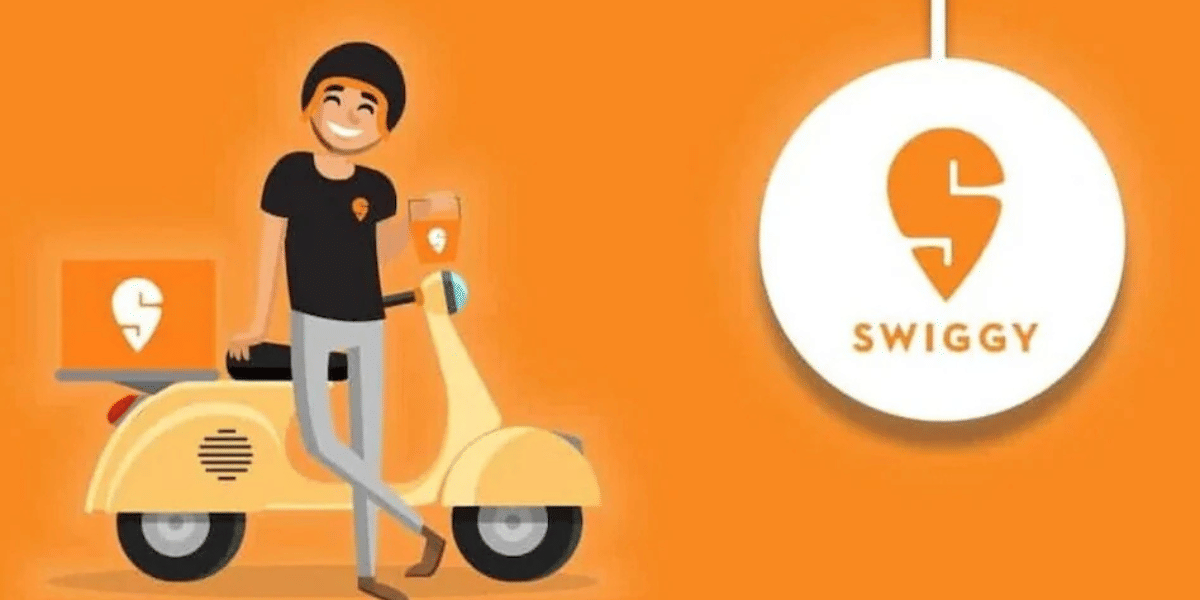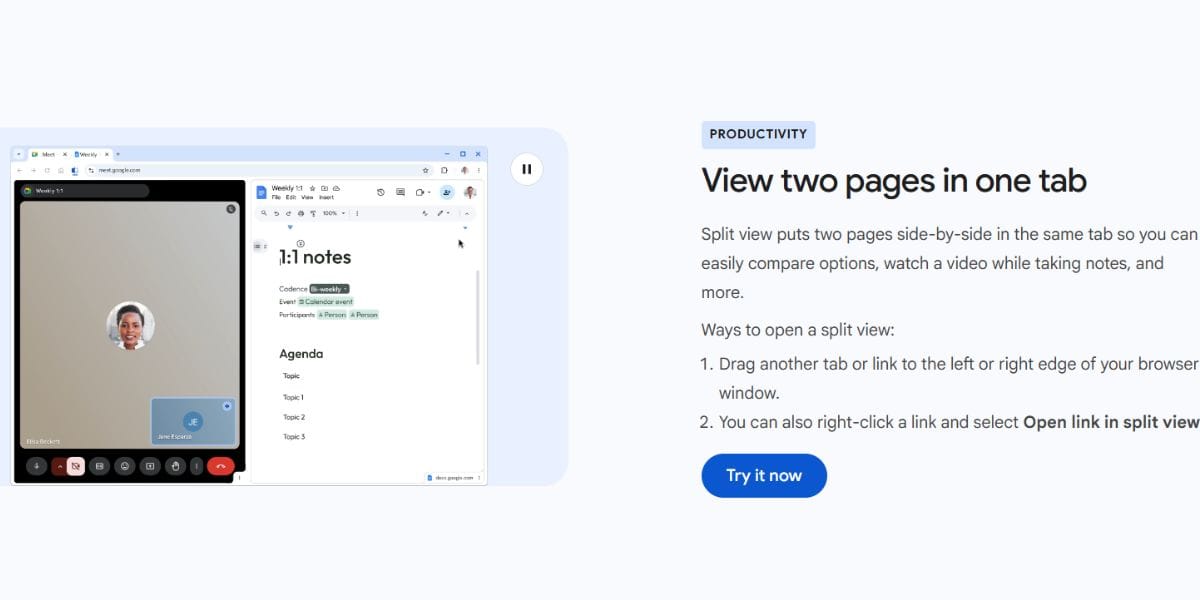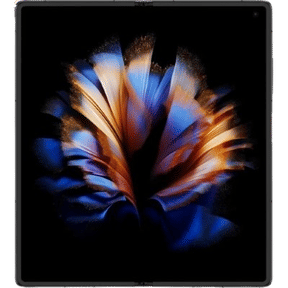NFC or Near Field Communication is a very handy tool for the quick transfer of data between two devices. It allows you to send various types of files such as photos, videos, and other media. NFC also allows you to make payments on the go with your smartphone without having to take out your credit or debit card.
Also Read: How to Transfer Files using NFC?
The name NFC describes a lot about how it actually works, it allows two NFC compatible devices to communicate with each other if they are close to each other. This communication happens using Radio Frequencies that allow the data to be transferred between each other. In smartphones, NFC is mainly used for data sharing and for payments, there are also apps that allow you to read and write programmable NFC tags from your smartphones.

How to Activate NFC on your Android Smartphone
To get started with the file-sharing process on your Android smartphone using NFC, you will first need to activate NFC on the Sending and the Receiving devices. If your device has an N-Mark on the back or on the box then your smartphone most certainly comes with NFC support. While the presence of the NFC logo is a confirmation, the lack of it doesn’t necessarily mean that your smartphones don’t support NFC.
Also Read: How To Transfer Files From Android To iPad
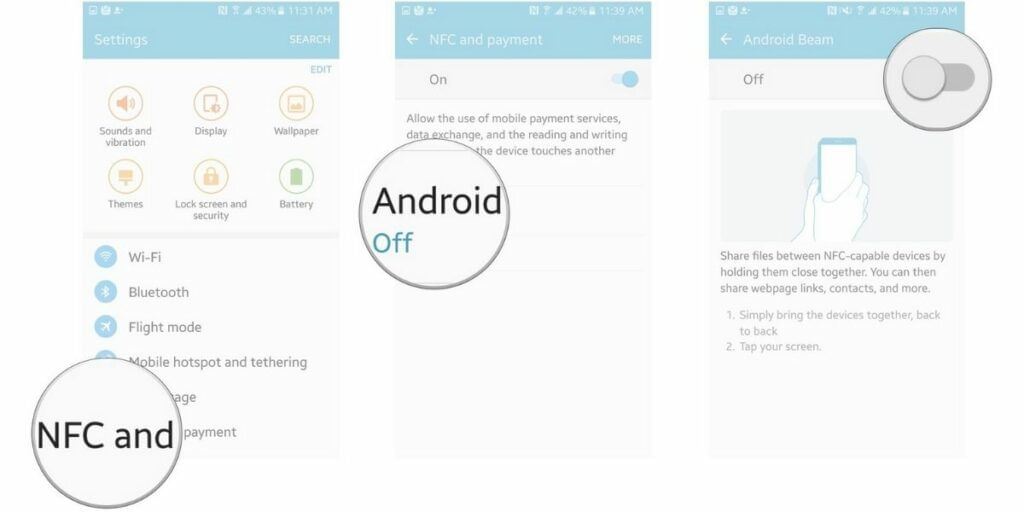
The easiest way to confirm your smartphone has NFC is by opening the Settings app on your smartphone and proceeding to the Connections tab. You can look around this tab for the NFC option and enable it, you can also activate it on most smartphones from the Quick Settings by tapping on the NFC tile.
Note: Not all Android smartphones feature NFC and you need to check beforehand on the availability of NFC on your device. If you are not aware you can use this “NFC Checker” app and check.

For a smooth data transfer process here are a few things to keep in mind.
- The sending and the receiving devices should both have NFC and Android Beam activated to begin the process
- The devices should not be asleep or locked, both the devices need to be turned on, unlocked and ready to use, you will also get feedback from both the devices in both Audio and Haptic form when the devices detect each other
- It is recommended to keep the devices in contact and close when the beaming process is in progress
- Distance the smartphones from each other only on hearing the audio feedback after the successful transfer of files
Also Read: Best SHAREit Alternatives For File Sharing In India!
How to Share Files using NFC
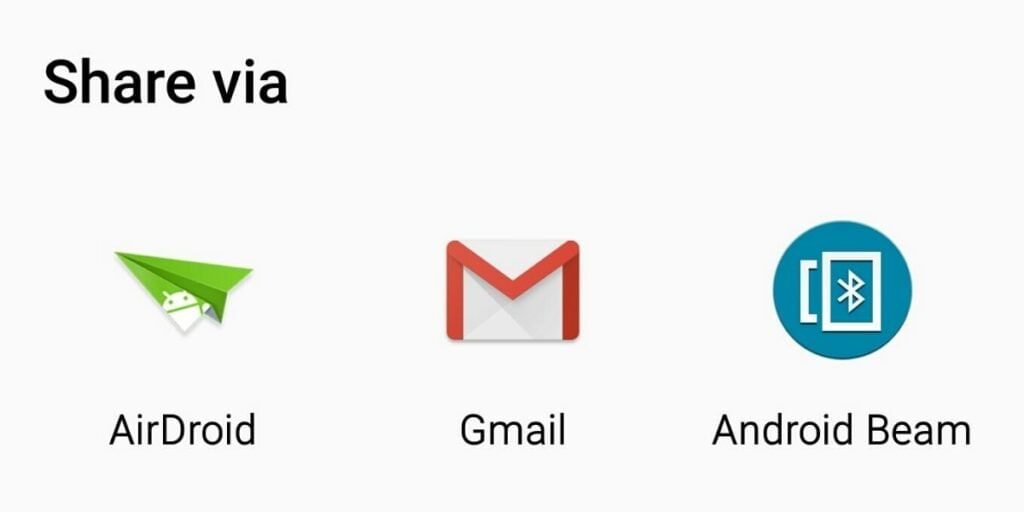
- Start the process by opening the file that needs to be shared, preferably in one of the pre-installed First Party applications on your smartphone
- Places both the devices back against each other and ensure proper contact
- Wait for a sound on both the devices to ensure that they have detected each other
- On the Senders screen, the display will shrink to a thumbnail and show “Touch to beam”, touch the sender’s screen to begin the beaming process
- When the beam begins and when it ends you will hear an audio confirmation, you will also get a notification that the beam has completed
- On certain smartphones and in certain apps the handler app will also launch and open the transferred content
Also Read: Top 20 Value-for-Money Smartphones in 2020
Sharing Other Content

- While Android doesn’t allow sharing of APK’s directly using this Beam feature, it allows you to share apps via Android Beam by sending the Play Store page for the App
- Android Beam also allows you to share YouTube Videos from one smartphone to another by sharing the URL of the YouTube Video over NFC
- You can also share contacts from one phone to the other with ease, in this case, the contact is automatically stored on the receiver’s phone
- You can also share Website URL’s with supported browsers, you can easily open the Web Page on the smartphone and then tap the screen to beam the Webpage to the receiver’s smartphone

Also Read: How To Easily Transfer Data Using Samsung Smart Switch!
While Android Beam has been an extremely useful and easy-to-use way of sharing data across devices, Google recently announced that Android Q and future generations will no longer have Android Beam support. This is supposedly going to be replaced by Fast Share by Google that allows instant file sharing between devices.
Also Read: Best Android One Smartphones That You Can Buy
Click here if you’re looking to sell phone online, or want to recycle old phone, and Cashify will help you get the process completed right at your doorstep.