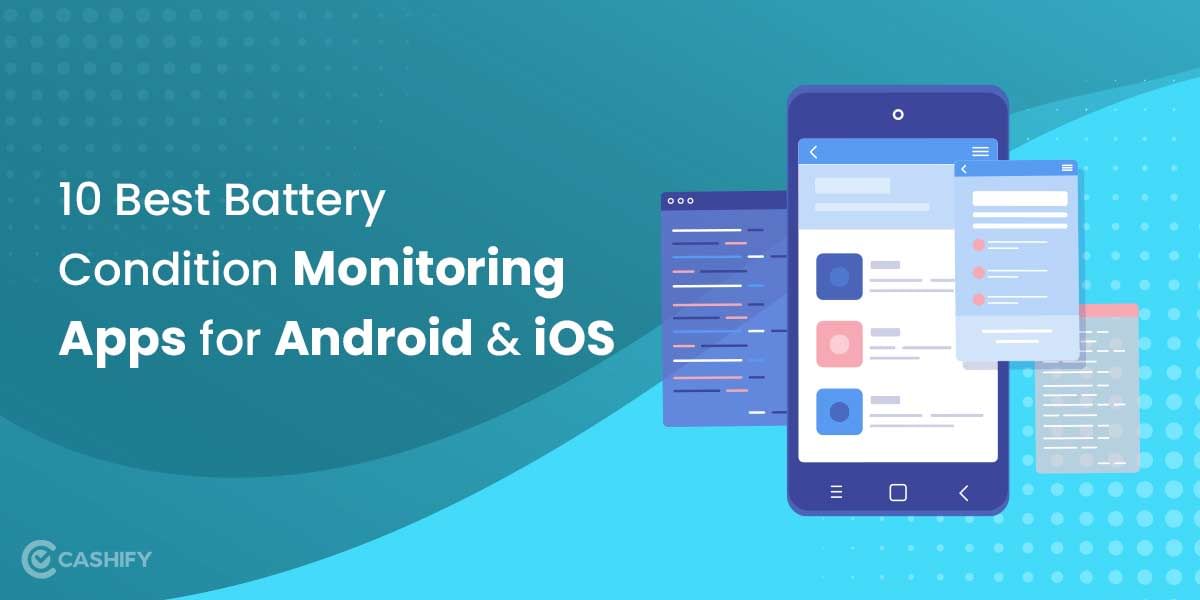People should experience easy communication when sharing their precious moments particularly lengthy videos. Every WhatsApp user faces the frustrating problem when attempting to share videos that exceed platform size limits. Fear not! Sending large WhatsApp videos can be accomplished through simple methods which maintain video quality without requiring complex procedures. The following guide provides straightforward methods which allow you to share large video files through your preferred messaging application. The following guide reveals the simple approaches to transfer large WhatsApp videos successfully.
Also Read: 7 Recommended Settings To Keep You Safe On WhatsApp!
Methods to Send Long Videos on WhatsApp:
Now let’s look at the steps in more detail that will help you to send long videos on WhatsApp :
Method 1: Share Files via Google Drive
Instead of sharing large files directly on WhatsApp, a better way is to use a third-party cloud service like Google Drive to upload and share files on WhatsApp. You can store many files in any format, such as audio, videos, etc., and then share them with anyone. This is how to send long videos on WhatsApp.
However, it does have a drawback. This method will not precisely share the file but the link to it. The receiver can look at the file through the link, and then the file can be downloaded.
Given below are all the steps to share large files on WhatsApp via Google Drive:
1. Upload the intended file to Google Drive.
2. Hover onto the top right corner and tap on Share.
3. Once done, click on the “Get shareable link” option on the top right of the “Share with others” option.
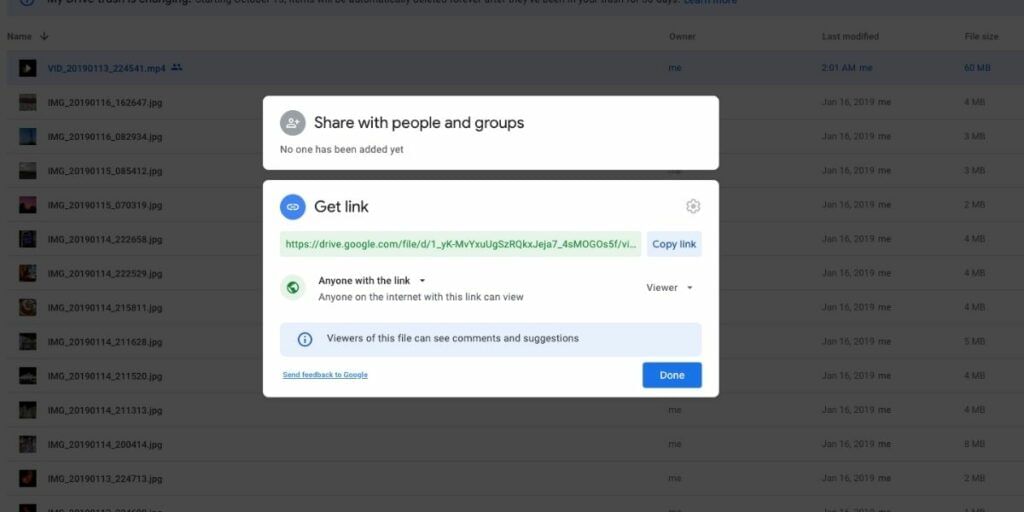
4. Now select the accessibility restriction (if a person can view, comment, or edit the file), using the Down arrow next to “Anyone with the link.”
5. A file link will be copied to your clipboard. Paste the link on your WhatsApp chat to share your file with anyone.
Method 2: Using We Transfer
WeTransfer is the best tool for sharing links to your files with anyone. It is pretty easy to use, and you can even share large files in any file format. The free version allows you to upload files up to 2GB, and the paid version allows you to share files up to 20 GB in size.
Given below are all the steps to transfer via WeTransfer:
Step 1: Open the WeTransfer website. Tap on Add Files. Find the individual files that you want to upload and click on open.
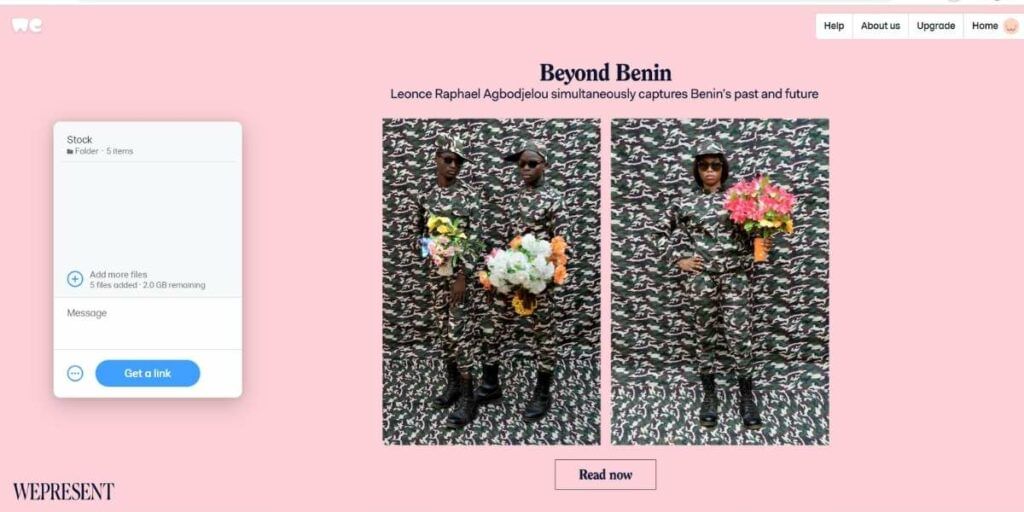
Step 2: Once you add files, click on the “Get a link” button to get the required link.
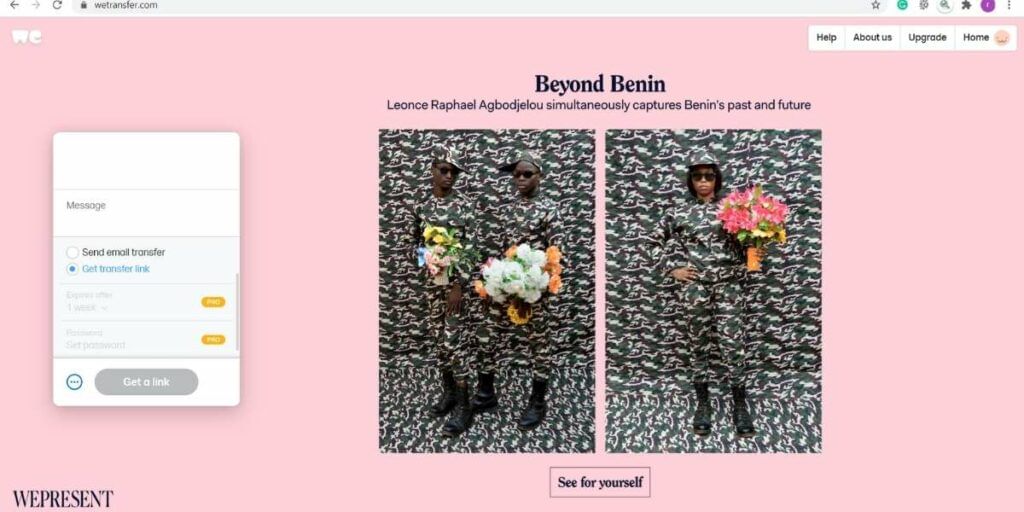
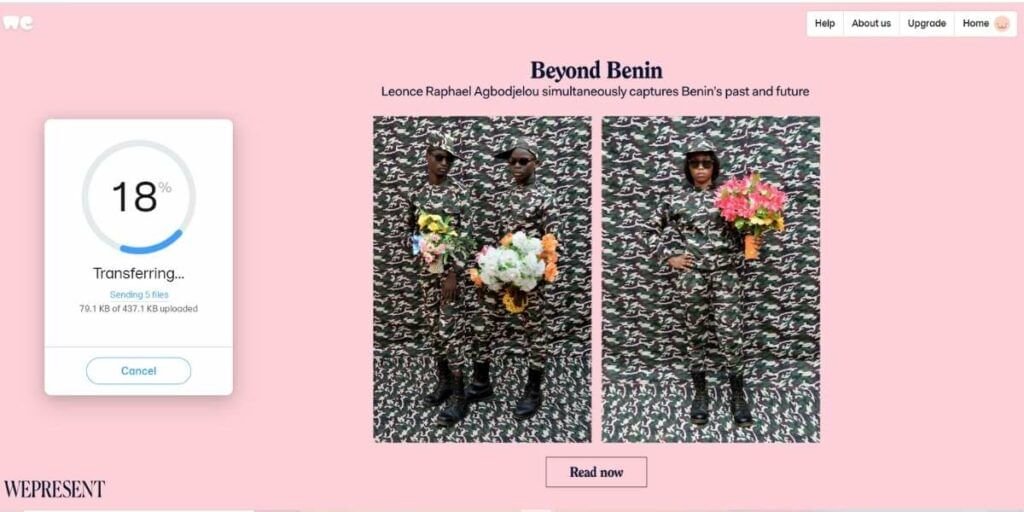
Step 3: You can copy the link and paste it on your WhatsApp chat to share it with your contacts.
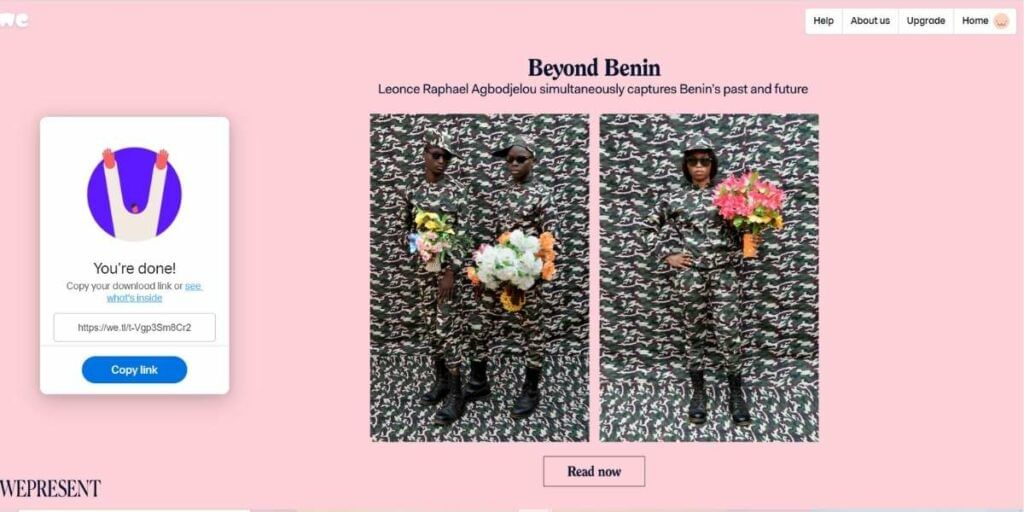
Also Read: What Is End To End Encryption In WhatsApp?
Method 3: Using Wondershare Uni-converter
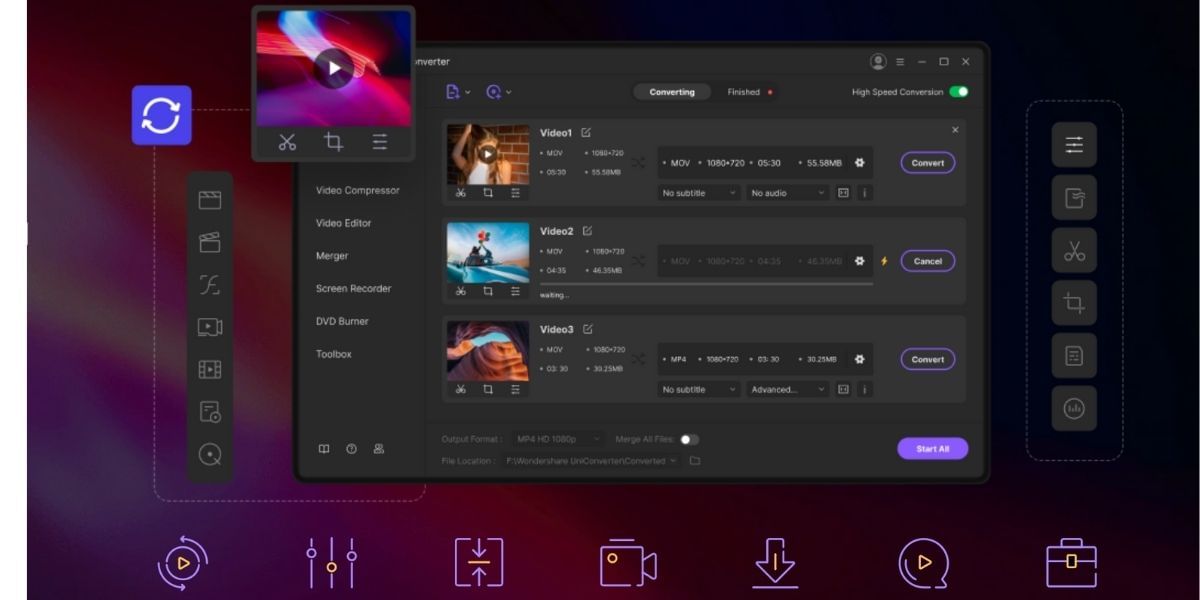
The first step that you will need to follow is to download the WonderShare uni-converter. It is a great application that will help you quickly share files of size 10GB or more.
This application is also completely safe to use and download and does not require much storage or permissions. You can easily download it on your laptop or PC for both Windows and macOS.
Download Wondershare Uni-converter here.
Step 2: Add video
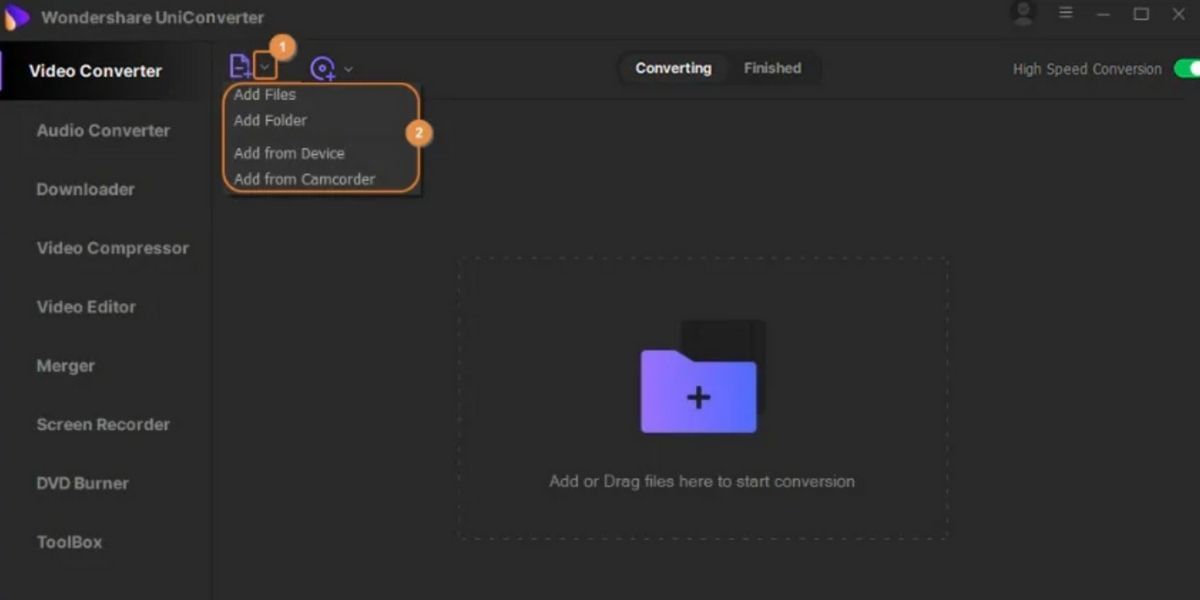
After downloading the application, all you need to do is add the large video you want to share to the Wondershare uni-converter. Again, doing this is very simple and quick.
Also Read: How To Transfer Whatsapp Data From iPhone To Android!
Once you have installed the application on your device, you will find a plus sign after opening the app. The Add Files button will appear in the centre of the screen. Click on it, and your gallery will show up. Then, select the video from your gallery that you want to share.
Step 3: Select the file format
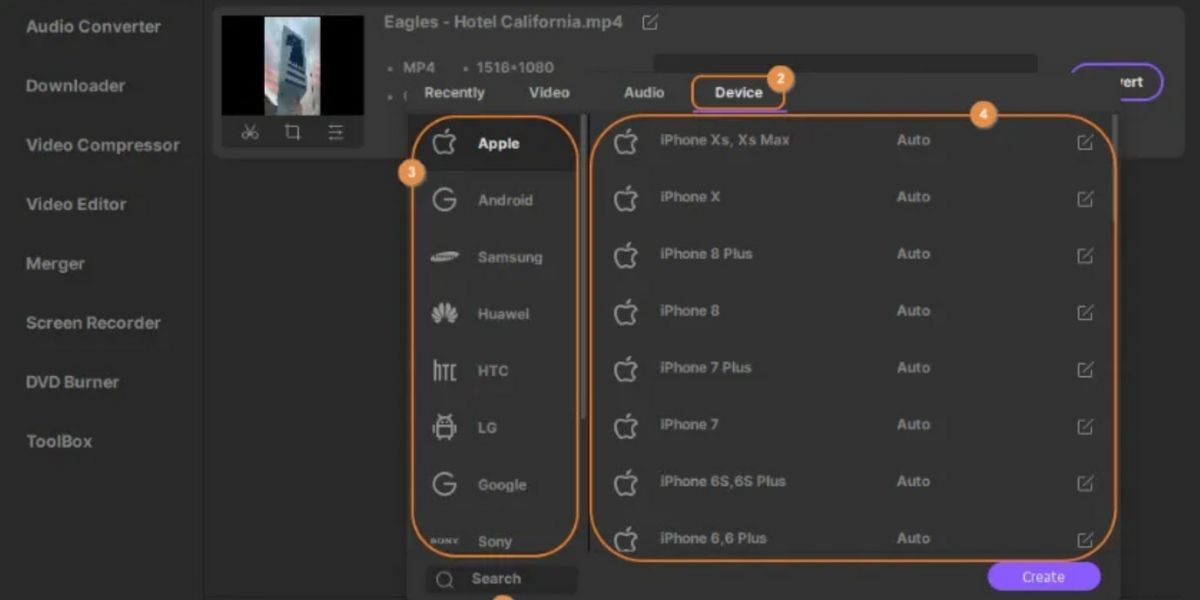
In the next step, you will be required to follow up on the format for the added video. To do this, click the settings icon to open a drop-down menu.
Also read: Best mobile phones under 10000
From there, you can select the device option that you want and can also set the video format easily. You will be ready to move on to the next step once you have chosen the format to share your Large Video Files.
Step 4: Additional Customisation for the answer of how to send long videos on WhatsApp
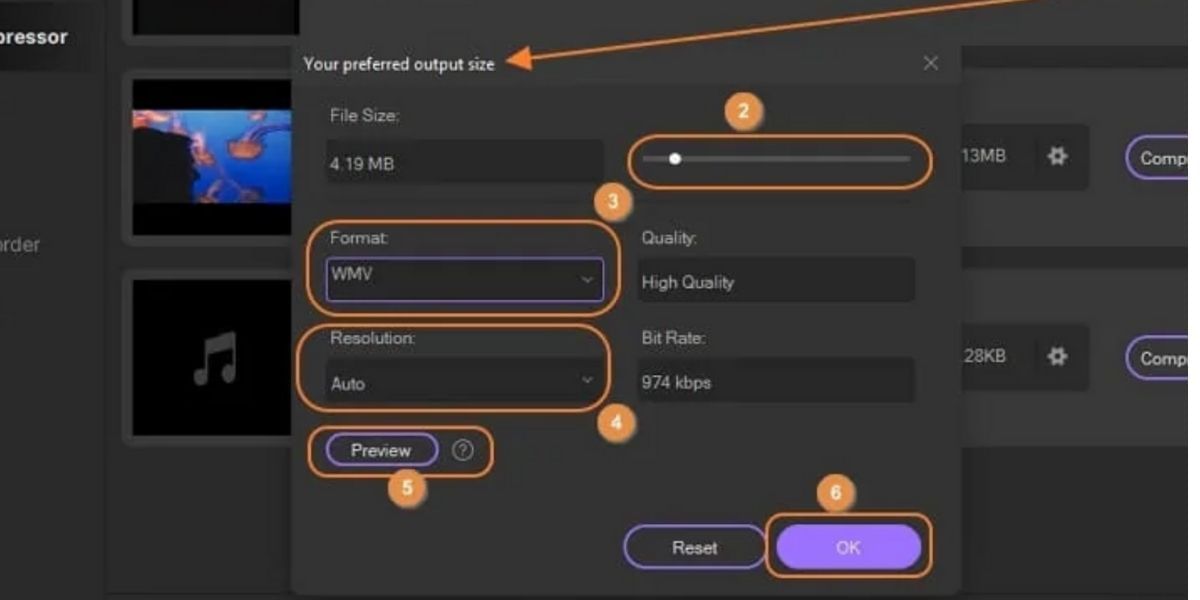
The next thing you will need to do is find the compressed icon from the target tab. You can choose the resolutions, file size, and buttons to compress your video from there. This will make the video smaller in size without losing its quality.
Also Read: How To Unblock Yourself On WhatsApp!
You can also see a preview of 20 seconds of the video before finalising the editing and compression. This helps you ensure the resolutions and quality.
Step 5: For how to send long videos on WhatsApp? Convert and compress
send large videos
Once you have fixed the resolutions and file size, you can click on the convert option, which is shown right next to the file. You can also look at the bottom to find the “start all” option to compress the file. This will make sharing large video Files easier than ever.
Also Read: Here’s How To Change WhatsApp Settings To Protect Your Privacy
Your file will now be converted to your desired size and will be perfectly ready to share in a minute. After doing this, you will be ready to follow the final step of transferring the file on WhatsApp messenger.
Step 6: Transfer it to the mobile phone
Now, you can share the file with your mobile phone after you are done converting and compressing the file. You can use a USB cable for this purpose or use applications like “JioShare” to share the file from your PC to your mobile device.
Afterwards, you can also use WhatsApp web and directly send the file to the person you wanted to without transferring it to your mobile phone.
Also Read: How To Type In Hindi On WhatsApp!
Why use WonderShare uni-converter to share Large Video Files & how to send long videos on WhatsApp?
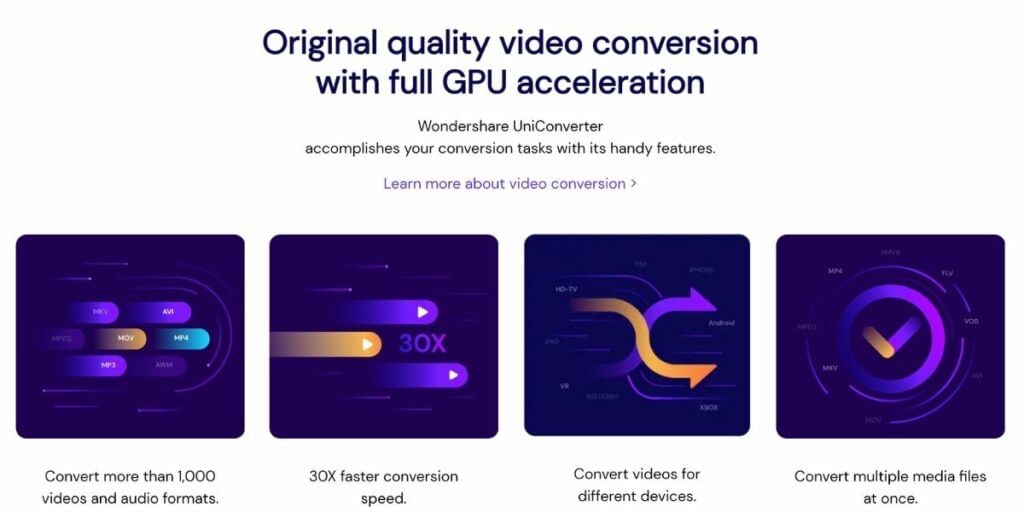
We suggest you use WonderShare uni-converter because this software can quickly convert any file size into a compressed smaller file size. Moreover, this tool does not even harm or reduce the quality of the file.
You can also use this application to save some storage space on your smartphone by reducing the size of stored files to a great extent. And the best part is that this application is actually completely free to use. You can do all of this conversion and compression without spending a single penny.
Also Read: How To Recover Deleted Photos From WhatsApp?
There are more than thousands of formats for videos and audio to convert and compress. With WonderShare uni-converter, you can also add watermarks, trim or crop the videos, and enjoy more editing features. Users can also download videos from thousands of websites like YouTube, etc., using this application. All you need to do is copy and paste the URL on the app, and your job will be done.
One more great benefit worth mentioning that users can avail themselves of from this application is to edit, convert, and compress many videos in just one go. You don’t need to run separate rounds for every video. You need to compress or edit. Instead, you can easily select as many videos as you want and work on them simultaneously, saving you time and effort.
Also Read: WhatsApp Photo Sticker: Which is the Best App to Use?
Method 4: Use the Video Compressor Panda app to Share Large Video Files
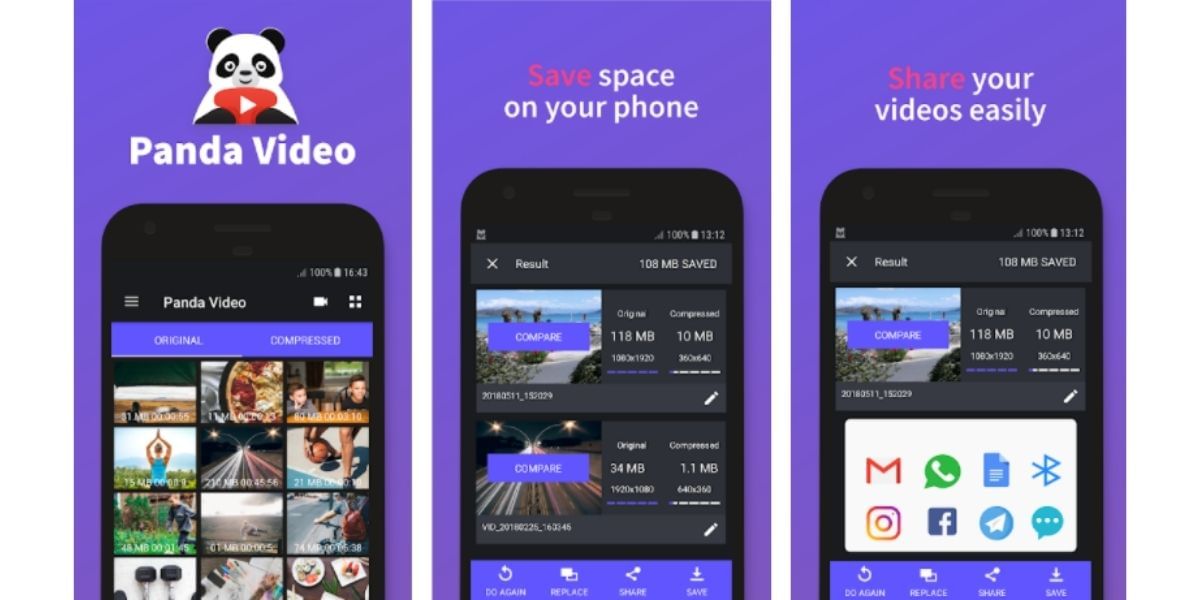
How to send long videos on WhatsApp using this? This method uses a video compressor app that decreases the size of the video file by compressing it. So, first, you have to download the app for your smartphone and then compress the video file. Video Compressor Panda supports all types of video file formats and is a free-to-use application.
Also read: How To Send Disappearing Images & Videos on WhatsApp?
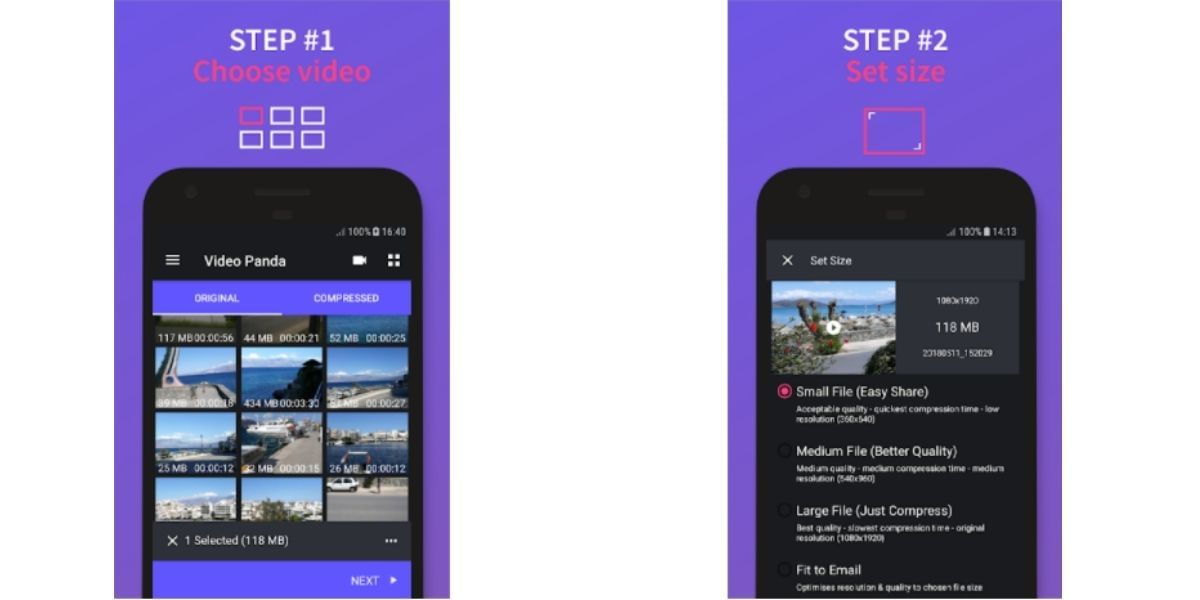
Download Video Compressor Panda
Step 2: Select the video you want to compress for how to send long videos on WhatsApp
After successfully downloading and installing the app, all you have to do is open the app and select the video file you want to compress. Then, you can select the video from the library of the videos on your device shown.
Step 3: Select the compression size for the Large Video Files
After you select the video, you want to compress it. You will now select the compression size. Next, you get four different compression choices: Small file, Medium file, Large file, and Fit to email. You can choose a Small file if the video file is too large for WhatsApp sharing.
Also Read: How To Start Using eSIM In India: Step-By-Step Guide for Airtel, Jio, And Vi
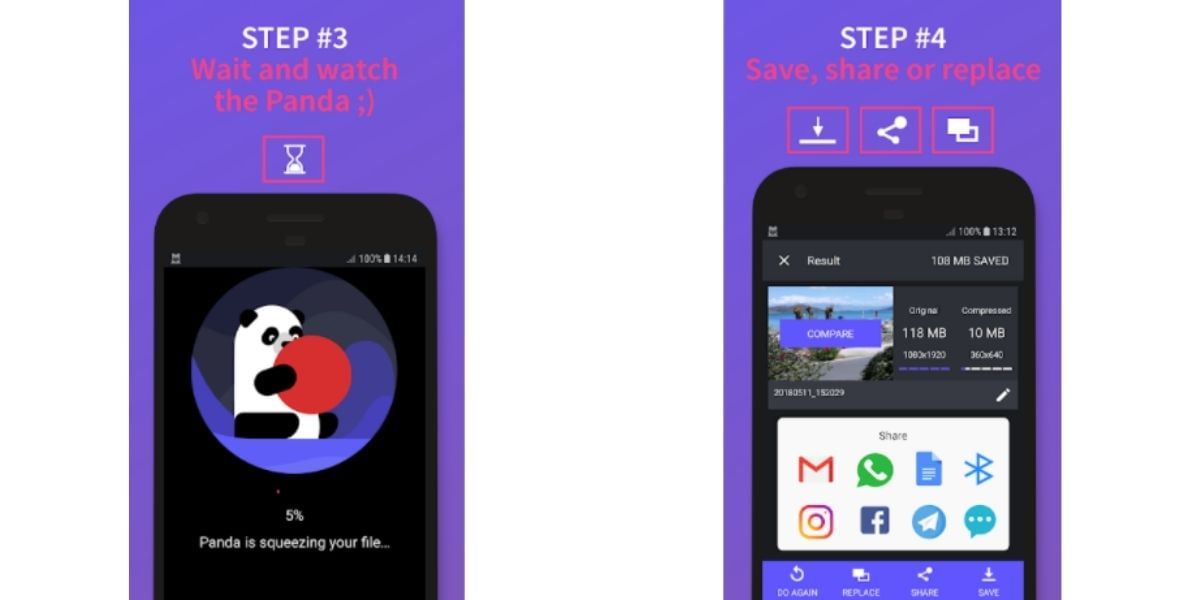
After you have selected the compression preset and proceeded, your video file will start compressing. You can see the Panda animation on the next screen. After it has completed compression, you can share the video right from the app to WhatsApp and to whomever you intend to send it to.
Final words
Now you’re armed with multiple methods to send large videos on WhatsApp, from leveraging cloud storage and file transfer services to compressing videos without losing too much quality. Whether it’s a 2GB file or a long home movie, sharing those memories is now easier than ever. So go ahead, unleash those videos and connect with the people who matter most. And remember, when it’s time to upgrade your phone and capture even more memories, Cashify offers great deals on refurbished phones – a smart and affordable way to stay on top of the latest tech. Happy sharing!
FAQs
How do I send large videos to WhatsApp?
Utilise cloud storage link sharing to disseminate videos exceeding 2GB in size. Utilising a cloud storage solution such as Dropbox facilitates the seamless transmission of lengthy videos without the necessity of uploading or attaching files. Simply copy the link to the file stored in your cloud storage, paste it into your WhatsApp conversation, and select send—it’s that straightforward!
How to compress a large video file for WhatsApp?
Utilise Movavi Video Converter to reduce the size of files for transmission via WhatsApp:
- Download and install the software application.
- Proceed to upload your files.
- Configure the compression parameters accordingly. Then proceed to compress the video files.
How do I send a 10 minute video?
Should you be enquiring about the method to transmit a lengthy video via text message, the process is quite straightforward. Simply upload the video to Dropbox, generate a shared link utilising the Dropbox application, and subsequently disseminate it through email, chat, or text message.
What is the maximum video length on WhatsApp status?
The recent update to WhatsApp has increased the maximum permissible duration for video content in status updates from 30 seconds to a complete minute (60 seconds). This indicates that you are now able to share more extensive excerpts of your daily experiences, document an entire event, or convey a more sophisticated message through your video status.
If you’ve just bought a new phone and don’t know what to do with your old phone, then here’s your answer. Sell old mobile to Cashify and get the best price for it. If you are planning to buy a new phone, check out Cashify’s refurbished mobile phones. You can get your favourite phone at almost half price with six-month warranty, 15 days refund and free delivery.