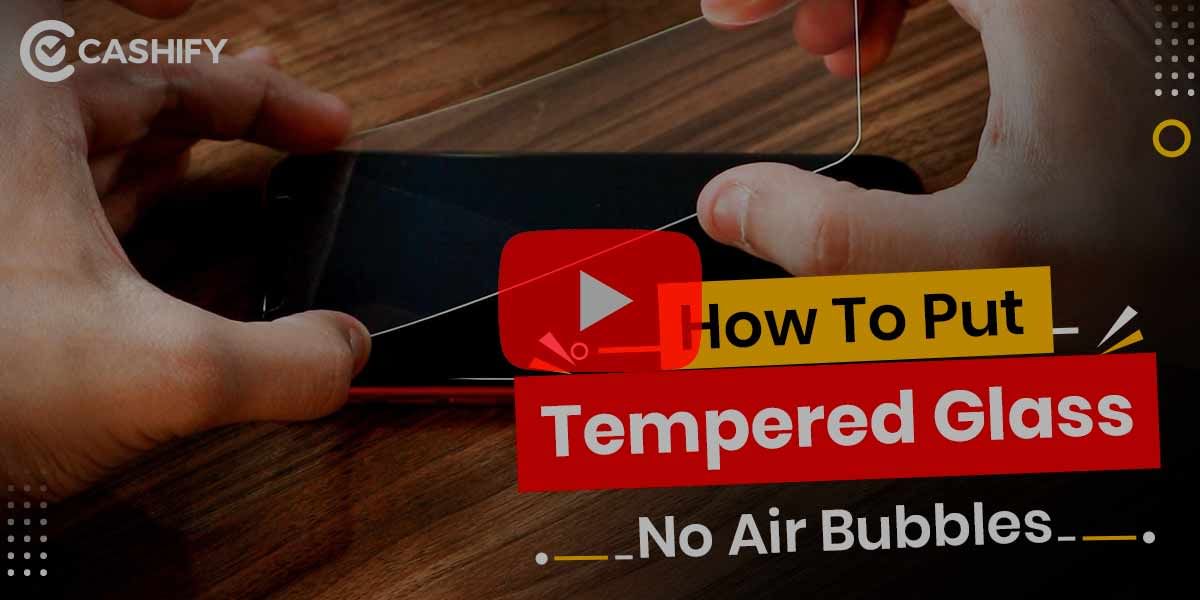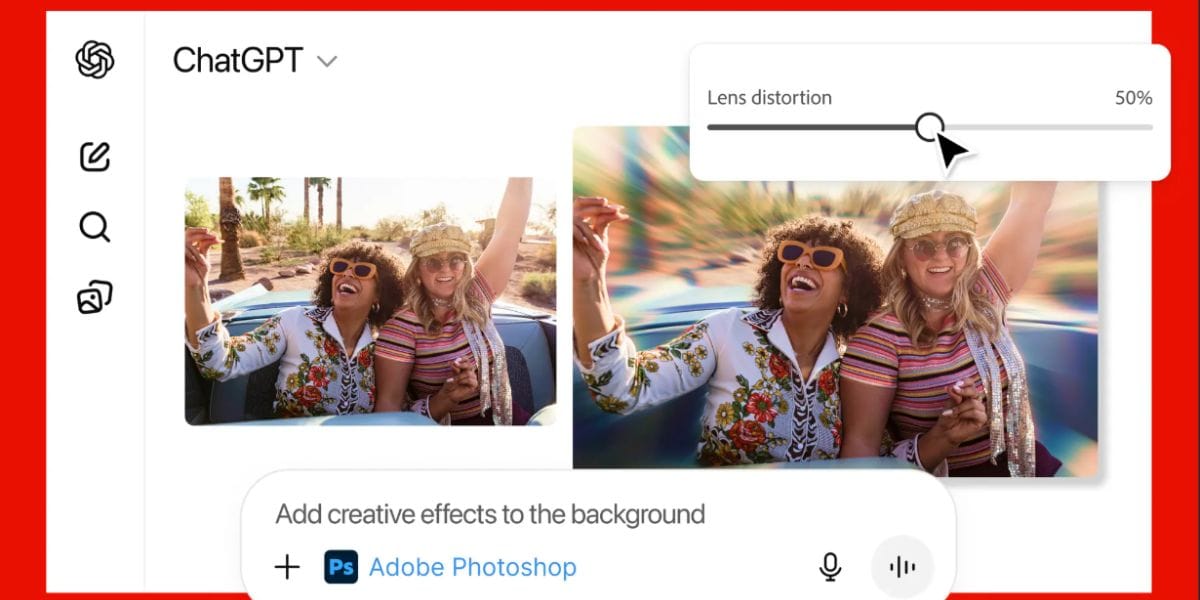We spend most of our time working on a laptop and wouldn’t it be great if we can simply reply to Instagram DMs and how to use Instagram dm on pc? Here is a comprehensive guide that covers all the different ways and their respective steps in detail to help you text on Instagram on your Windows 10 or macOS system.
Also Read: How To Recover Deleted Photos On Android?
Method 1: Using Instagram App for Windows 10
The answer for how to use Instagram dm on PC is simple. If your system runs on the latest Windows 10, then you don’t even need your browser to access Instagram. The official Instagram app is available in the Microsoft App Store, which comes pre-installed on every Windows 10 device. Just follow these simple steps:
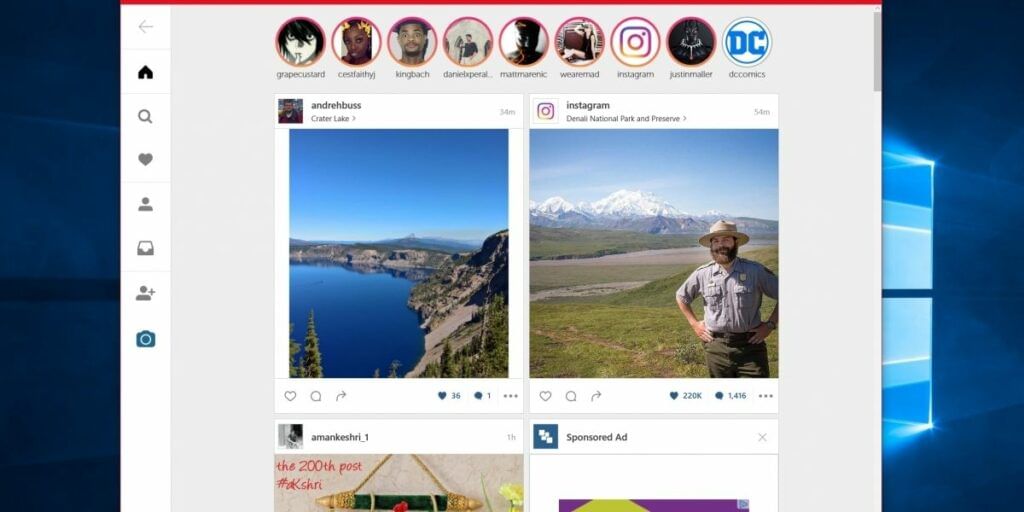
Step 1: Open the Microsoft Store and search for ‘Instagram’ in the search bar. Or access it directly from here.
Step 2: Click on the ‘Get‘ button to start installing it on your Windows system
Step 3: Now sign in using your Instagram login credentials. And you are good to go.
Step 5: After this is done, you can access the Instagram App application and use it to text your friends right from your app drawer or the Start menu.
Also Read: Top 10 Most Popular Apps For Singers And Karaoke!
Method 2: Use Instagram on PC via BlueStacks
BlueStacks is quite a popular Android emulator for computers running on Windows (it likewise works on macOS), and that too for free. Through the BlueStacks emulator, Android applications can be accessed on your Windows/Mac system. For how to use Instagram dm on PC read the steps below:
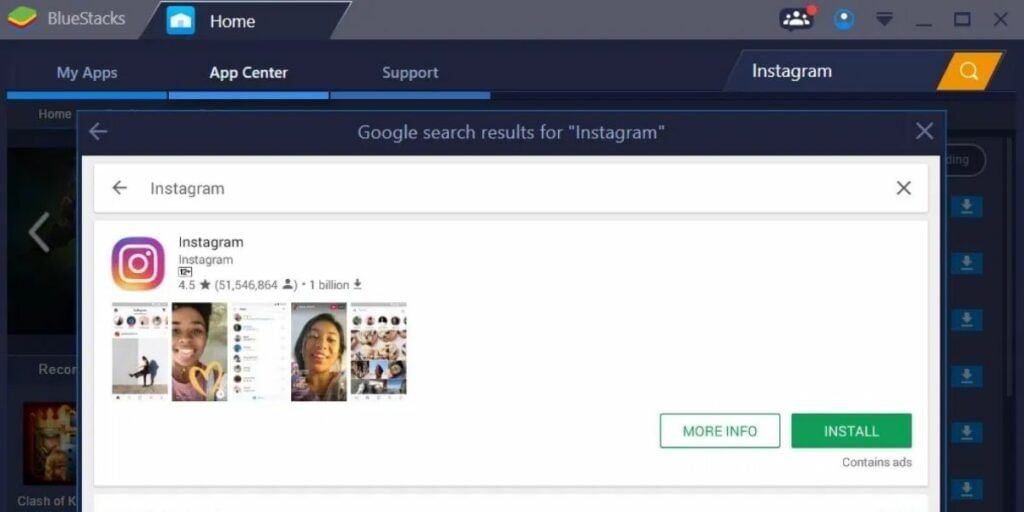
Step 1: You need to download and set up BlueStacks emulator on your Windows/macOS machine.
Step 2: Once done you can directly install the Android version of Instagram using the app store in BlueStacks.
Step 3: Now you can sign in
To check your messages, click on the bolt symbol and head to the discussion area to see the messages.
Also Read: How To Download Fortnite On Android In India – Step by Step Guide
Method 3: Using IG:dm Messenger
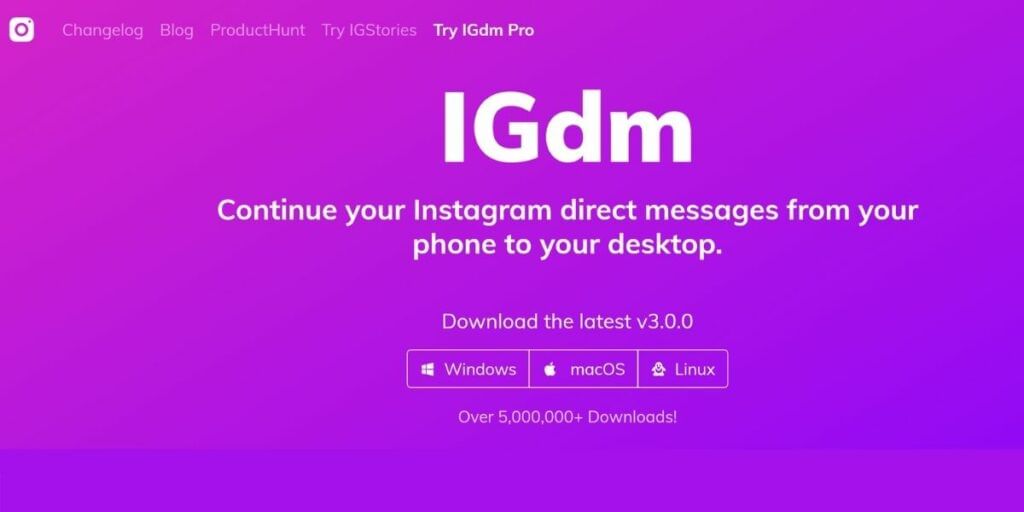
Like the name suggests, IG:dm is a messaging app that allows its users to access their Instagram DMs. All the user needs to do is to download the application for their systems, be it Windows, a Mac or Linux. Then sign in with their Instagram account credentials. After this, the user is able to send and receive direct messages, pictures, and emoticons other than the feature of liking the texts utilizing the two tap option.
The application additionally provides its users with several different highlights such as debilitating read receipts, an alternative to storing pictures and recordings locally, and much more.
Download ID:dm app from here for Windows, macOS, and Linux.
Method 4: Using the Chrome Web Extension
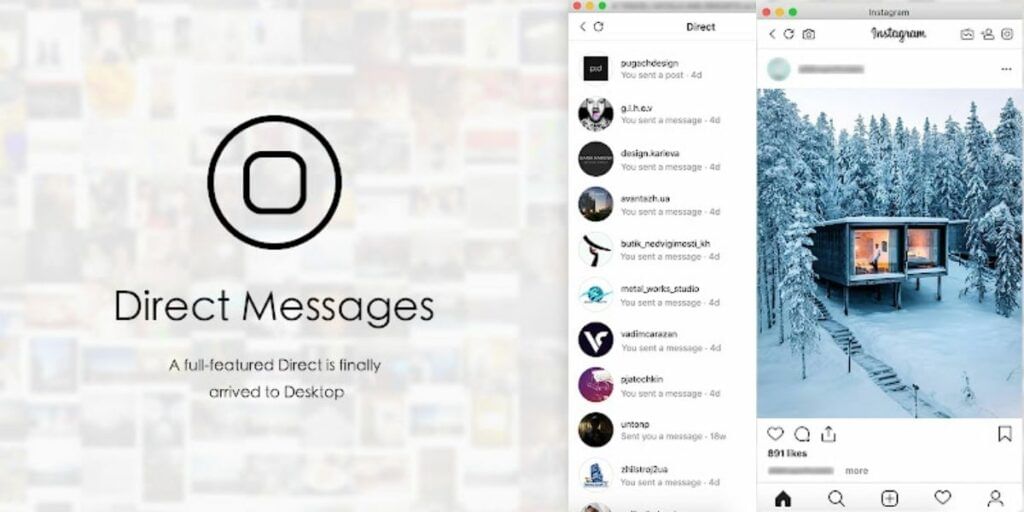
You can also add the “App for Instagram with DM” extension in your Chrome browser that allows you to send texts directly from your laptop or computer. Similar to the same original application, it provides the option to unsend messages as well. To how to use Instagram dm on pc follow these steps:
Step 1: Open Chrome Web Store and lookup for “Direct Message for Instagram.” or directly visit the extension from here.
Step 2: Click on the option Add to Chrome.
Step 3: Once added, you simply need to sign in to your Instagram web.
Step 4: A small circular colored icon symbol will show up on the upper right corner which, when clicked, will take you to the window where you can see every chat of yours.
Step 5: While it gets all fundamental alternatives including the capacity to send text, emojis, you, however, can’t send GIFs and stickers yet.
Also Read: How To Add Music To Instagram Stories!
Method 5: Using Instagram’s Official Website
For how to use Instagram dm on PC, you must know that Instagram recently launched the DMs feature for its website. You can simply access your Instagram DMs and reply to them by performing these simple steps:
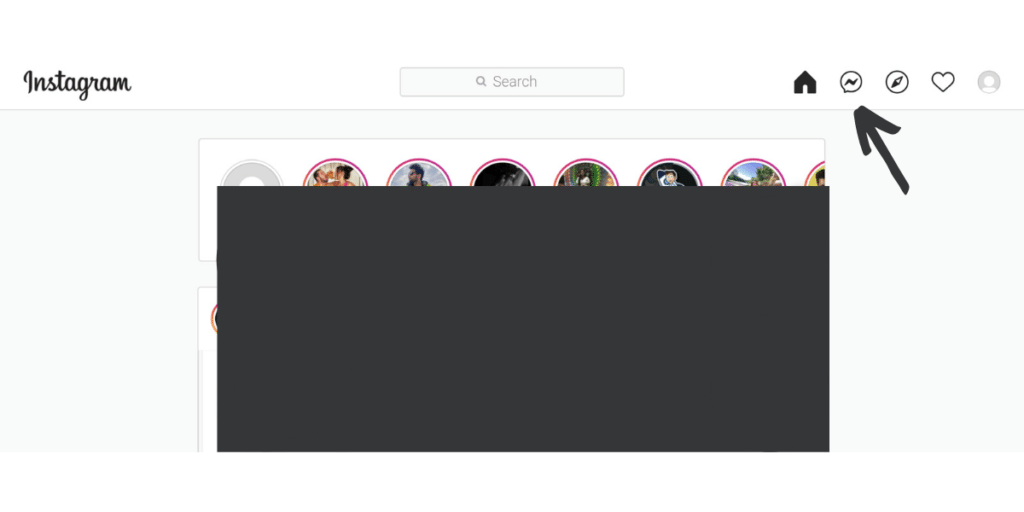
Step 1: Go to Instagram.com on your browser.
Step 2: Login to your account by entering the credentials.
Step 3: When you are logged in, click on the DM button present on the top right corner of the screen.
That’s it! You can now reply and send messages on Instagram.
Also Read: How To Remove All Chinese Apps From Your Smartphone!
For the latest smartphone news, stay tuned to Cashify. We also allow you to compare mobile phones so you can find out the better phone before buying.