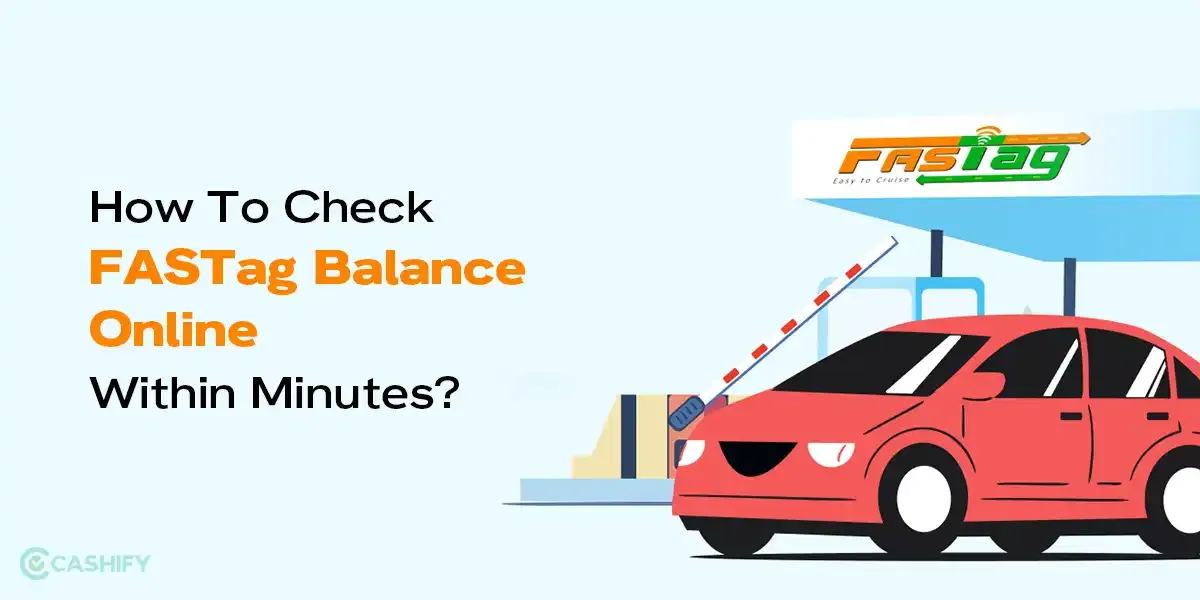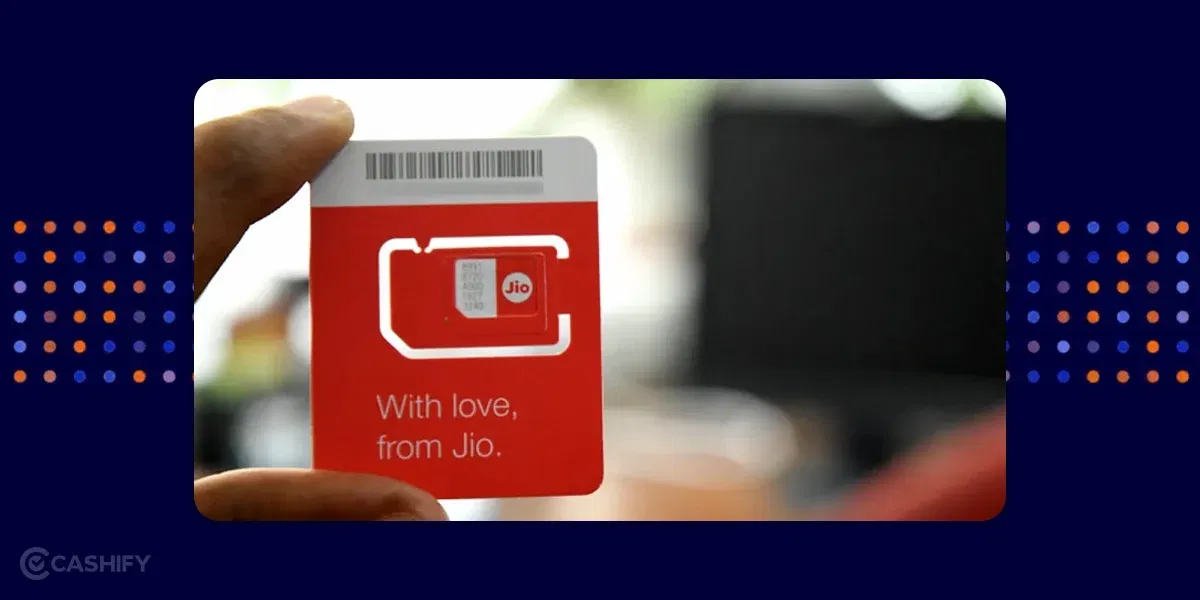Are you having trouble with your iPhone? Restarting it might solve your woes. This can be an excellent way to troubleshoot issues when your iPhone is not responding. While most Android phones have a simple way to restart them, the methods are slightly different if you use an Apple device. It’s time to learn how to restart your iPhone using various methods.
Method 1: How To Restart iPhone Using The Power Button
The easiest way to restart your iPhone is to use the hardware buttons on your device. This universal method works across all iPhone models, so we’ve got you covered whether you are using the latest or an older one.
Also Read: Samsung One UI 7 Update: Eligible Devices, Features & More!
iPhone X And Above
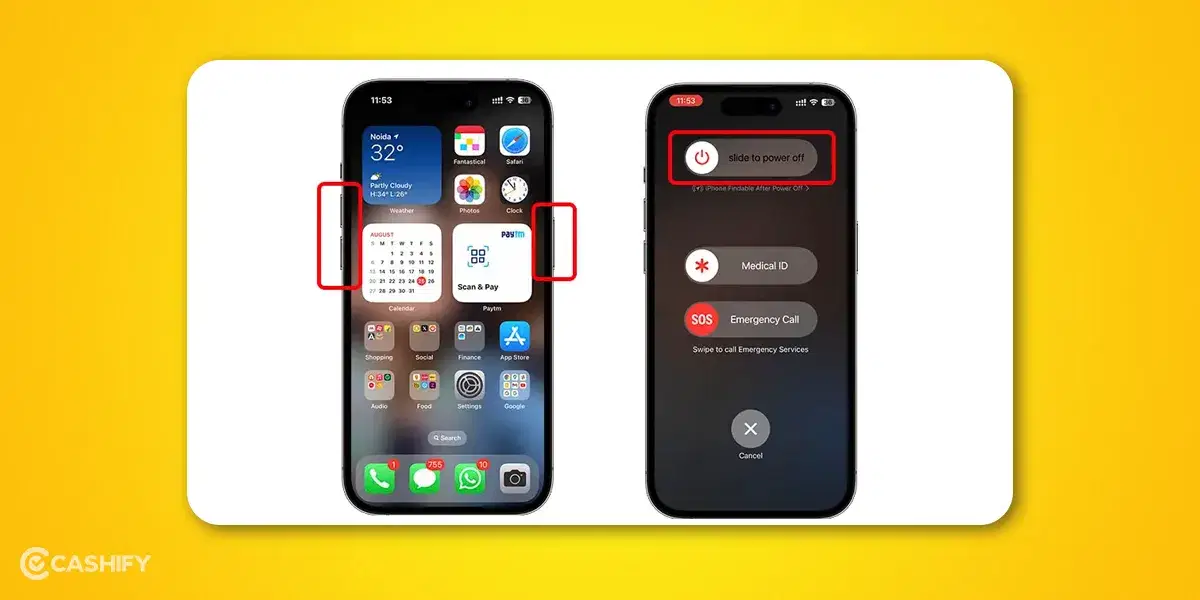
If you use newer iPhone models with FaceID, you will notice that the method to restart your iPhone differs. This is because the newer iPhone models no longer have a home button. Here is how you can restart your Apple iPhone X and above:
- Hold your device’s volume and power buttons until you see the power menu.
- A slider will appear at the top of your screen, which you can drag to restart your device.
- Hold the power button on the right side of your phone to power on your device until the Apple logo appears.
iPhone 6, 7,8 or SE (2nd Gen) And Above
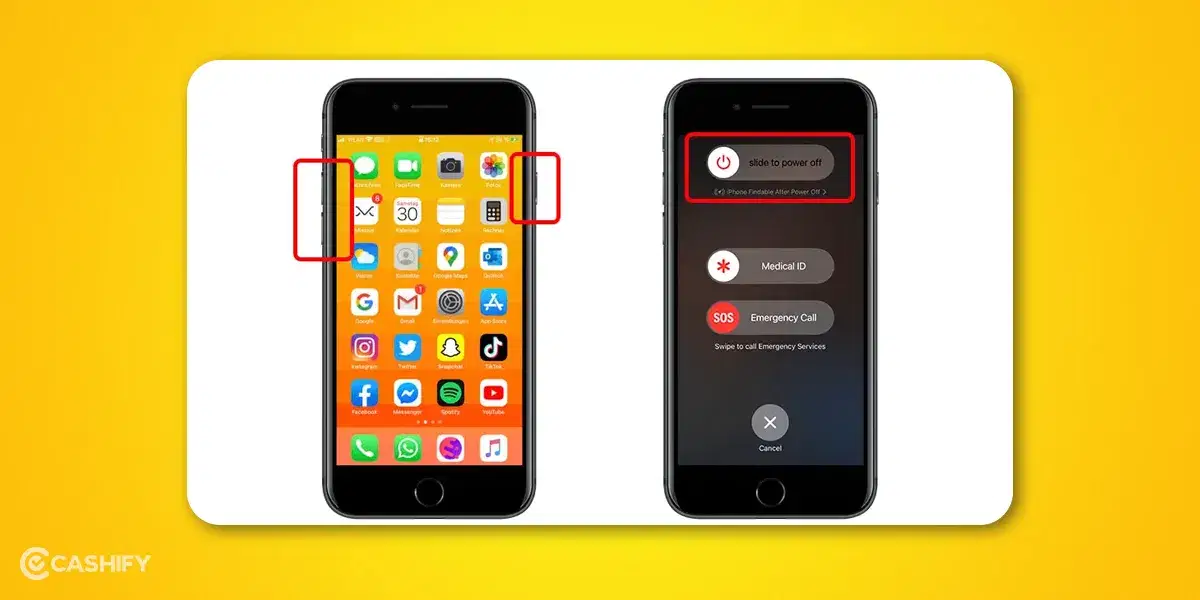
If you are using an older iPhone model that still has a home button present, then you will need to follow these steps to restart your iPhone:
- Hold the side button on your iPhone until the power off slider is visible on your screen.
- Drag this slider and wait for 30 seconds to shut down your device.
- Hold the side button to power on your iPhone until the Apple logo is visible on your screen.
Also Read: Split AC Vs Window AC: Which Is Better For You?
iPhone SE (1st Gen), iPhone 5 Or Older Models
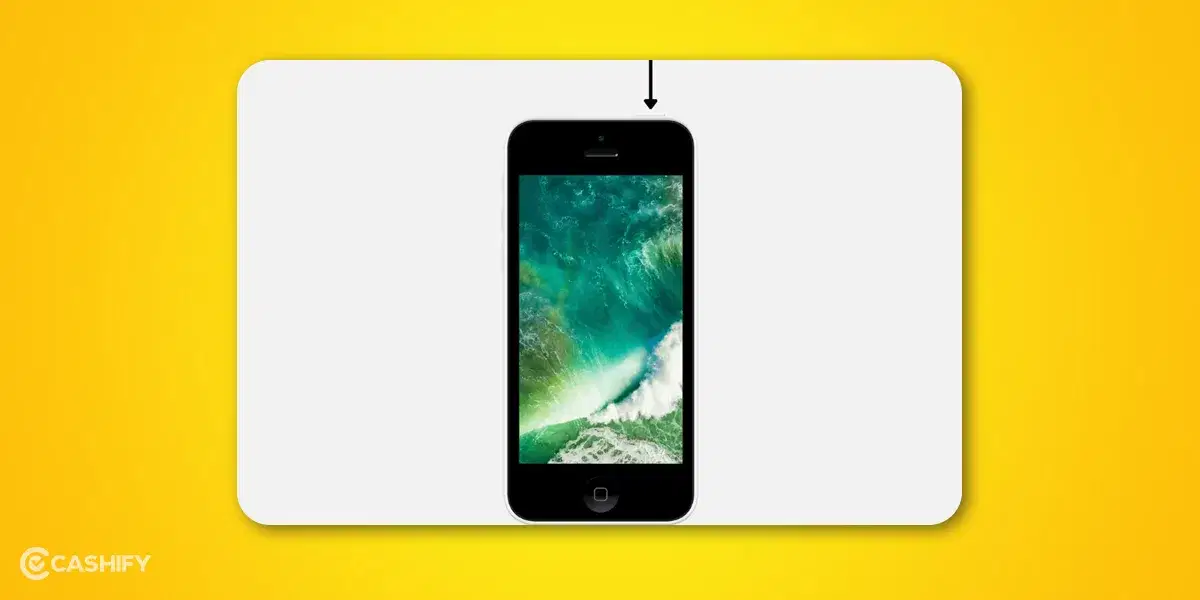
If you are using a vintage iPhone model that is no longer supported by Apple, such as Apple iPhone SE 1st Generation, Apple iPhone 5, or older, then the process of restarting your phone is different. These devices have their power button located at the top instead of the right side, which changes the reboot process. Here is how you can restart your iPhone SE 1st Gen or older models:
- Hold the Power button at the top of your phone
- Drag the slider and wait 30 seconds for your device to power off.
- After the device successfully shuts down. Hold the Power button at the top to boot it up until the Apple logo appears.
Method 2: How To Force Restart Your iPhone
If your iPhone is not responding, you can perform a force restart to help it restore to a functional state. While you don’t need to do a force restart every time, it is generally handy when your display becomes laggy and you cannot restart your iPhone using the usual methods.
Also Read: How To Take Screenshots On Samsung Galaxy S23 Series?
Force Restart iPhones With FaceID
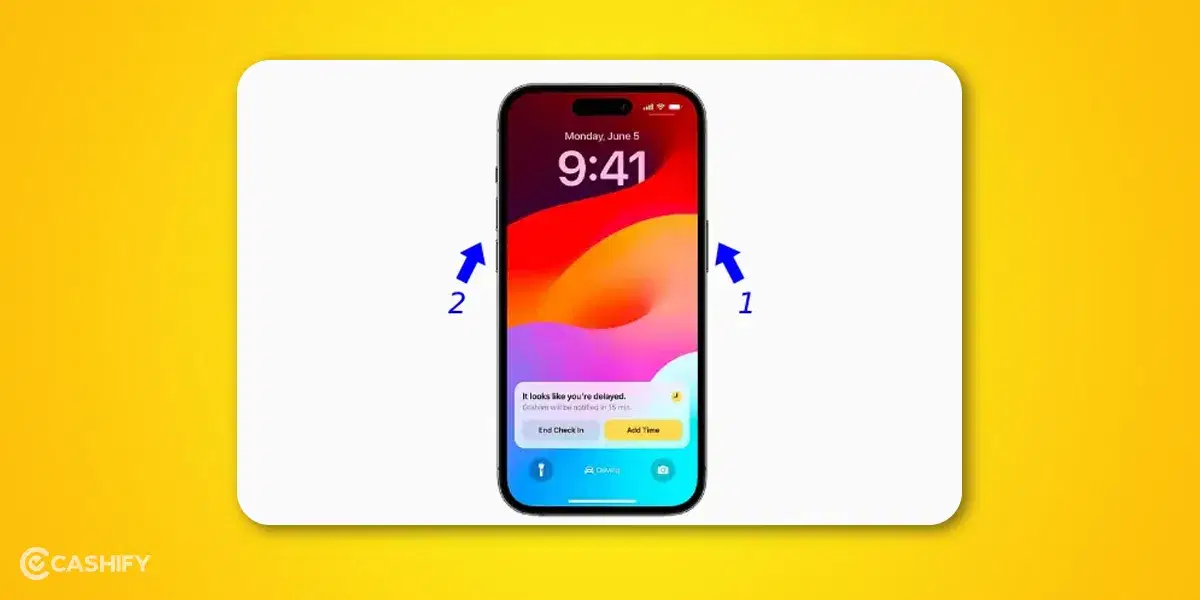
In case you are using a modern iPhone with FaceID for security, such as the iPhone X or above, then you need to follow these steps:
- Press and hold the volume up button, followed by the volume down button and hold the side button
- When the Apple logo appears, release the power button and side button.
Force Restart On iPhone 8 Or iPhone SE (2nd Gen) And Later

If you have an older iPhone that relies on TouchID instead of FaceID, then you will need to use the following steps:
- Hold the volume up button, release it and hold the volume down button.
- Press the side button and then wait until the Apple logo appears to release it.
Also Read: Circle To Search Now On iPhone: Here’s How To Use It!
Force Restart On iPhone 7

If you are an Apple iPhone 7 user, then you will notice the process to force restart is different. Just follow these steps, and you are good to go:
- Press and release the volume button, followed by the volume down button, and finally, the power button.
- Release this button when the Apple logo appears on your screen.
Force Restart On iPhone 6s And iPhone SE (1st Gen)

In case you are using an Apple iPhone 6s or Apple iPhone SE (1st generation), then you will need to follow these steps to force restart your device:
- Hold and press the power button and home button simultaneously.
- Release both buttons when the Apple logo appears on your screen.
Also Read: Intel Core i5 Vs Core i7: Which One Is Better For You?
Method 3: How To Restart Your iPhone Using The Settings App
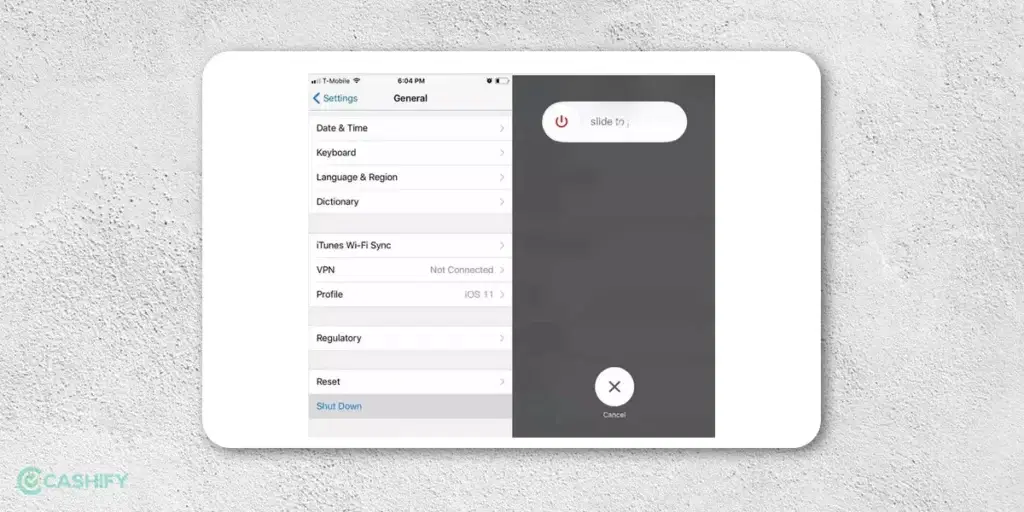
If the hardware buttons on your iPhone don’t function properly, you can use this method to restart your device. Just follow these steps:
- Open the Settings app on your iPhone and navigate to the general tab.
- Tap on the Shut Down button and use the slider to shut down your device.
- Hold the Power button for some time until the Apple logo is visible on your screen.
Method 4: How To Restart Your iPhone Using Assistive Touch
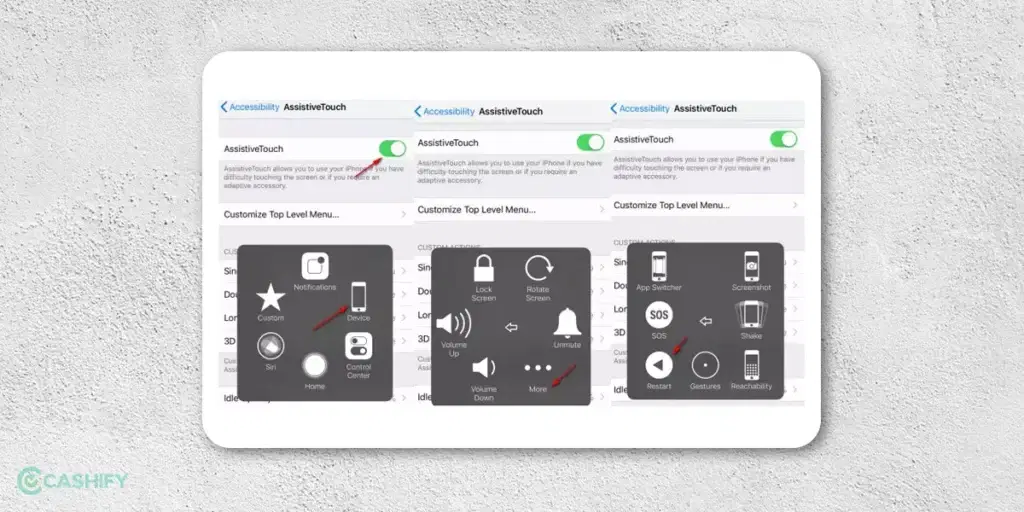
Alternatively, you can also restart your iPhone using the Assistive Touch feature on your device. This accessibility feature offers a convenient shortcut to various phone features and can also come in handy if you want to restart your iPhone. Here are the steps that you need to follow:
- Navigate to Settings and click on the Accessibility tab.
- Press Touch and tap on the AssisitiveTouch option. Enable Assistive Touch by turning on its toggle.
- This will enable a small floating icon on your device called AssisitiveTouch
- Tap on the Assistive Touch button and press the Device Icon.
- Click on the More icon and choose the restart button to restart your iPhone.
Also Read: Why Buying A Refurbished iPhone From Cashify Makes Financial Sense?
Method 5: How To Restart Your iPhone Using Siri
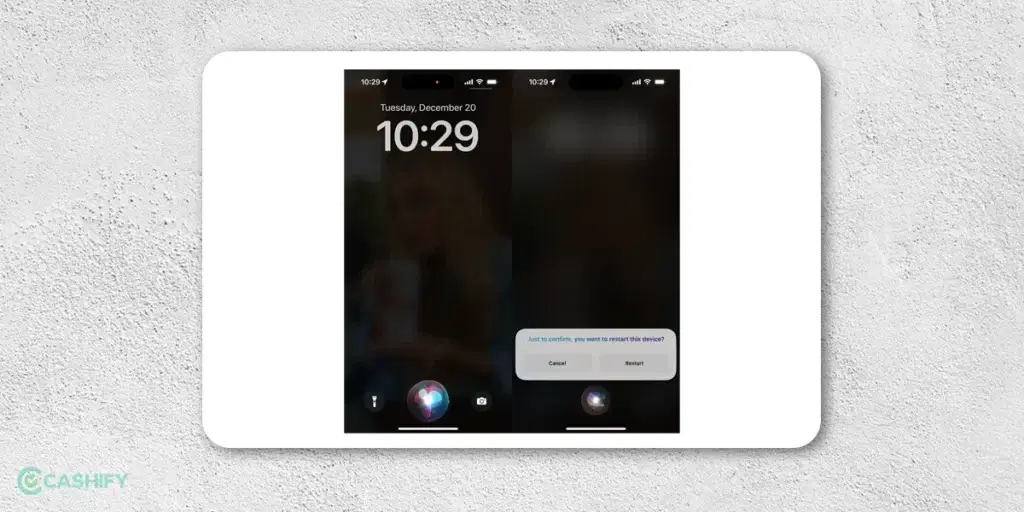
Last but not least, you can summon Siri to restart your iPhone.This is perhaps the most convenient and accessible method if your power button is broken or you don’t want to go through the hassle of performing hand gymnastics. Just follow these steps:
- Command Siri to reboot your iPhone by saying “Hey Siri, Restart iPhone” or “Hey Siri, Restart my iPhone”
- A confirmation will appear on your screen. You can say yes or press the restart button to reboot your device.
Summing It Up
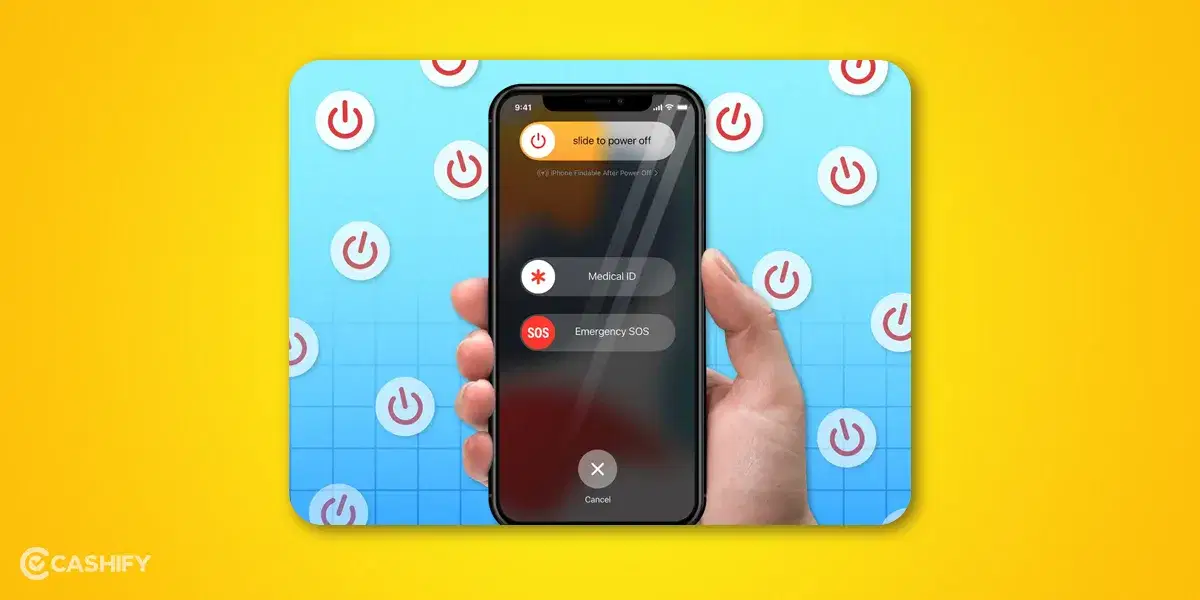
These are all the different methods for restarting your iPhone. Whether you are using a shiny new Apple iPhone 15 or sticking with an old, reliable iPhone, our detailed guide has covered the methods for all of them.
Even if your hardware buttons have stopped functioning, there are still ways to reboot and power off your iPhone. So, which method do you prefer the most, and why? Do let us know in the comments section below!
Frequently Asked Questions
Q- What is the difference between restarting your iPhone and force restarting your iPhone?
A normal restart of your iPhone can be performed by holding the power button and then using the slider to turn it off. However, a force restart is required when your phone is non-responsive and laggy, putting you in a position where you cannot restart it using conventional methods.
Q- What is the difference between force restart and reset on an iPhone?
Force-restarting your iPhone reboots your operating system, refreshing all the apps stored in your memory. On the other hand, resetting your iPhone will erase all your data and settings, meaning you will need to set everything up from scratch.
Q- How to restart your iPhone if the power button is broken?
If your iPhone’s power button is broken, you don’t have to worry. You can still restart it using Siri and Assistive Touch via the above methods.
Q- How to restart iPhone 11, 12, 13, 14 And 15?
To restart your iPhone 11, 12, 13, 14, and 15, simply press the volume up or volume down button and the power button until the power off slider appears. Turn the slider towards the right and wait for 30 seconds. Now hold the power button, and voila, your device will reboot.
Q- How to restart iPhone SE?
To restart your iPhone SE, press and hold the power button on the top until you get the power off slider. Drag it all the way to the right and wait for your device to turn off. Press the power button, and the Apple logo will appear, powering on your device.
Q-How to restart iPhone 8?
To restart your iPhone 8, you need to hold the volume down and power button until the shut-down slider appears. Drag the slider and wait for 30 seconds for your device to shut down. Hold the power button and your device will now switch on.
Did you know that refurbished mobile phones cost almost 50 per cent less than new phones on Cashify? You also get other discounts, No-cost EMI and more, making it the most affordable way to buy a premium phone. So, what are you waiting for? Buy refurbished mobile phones at your nearest cashify store and avail exclusive offers.