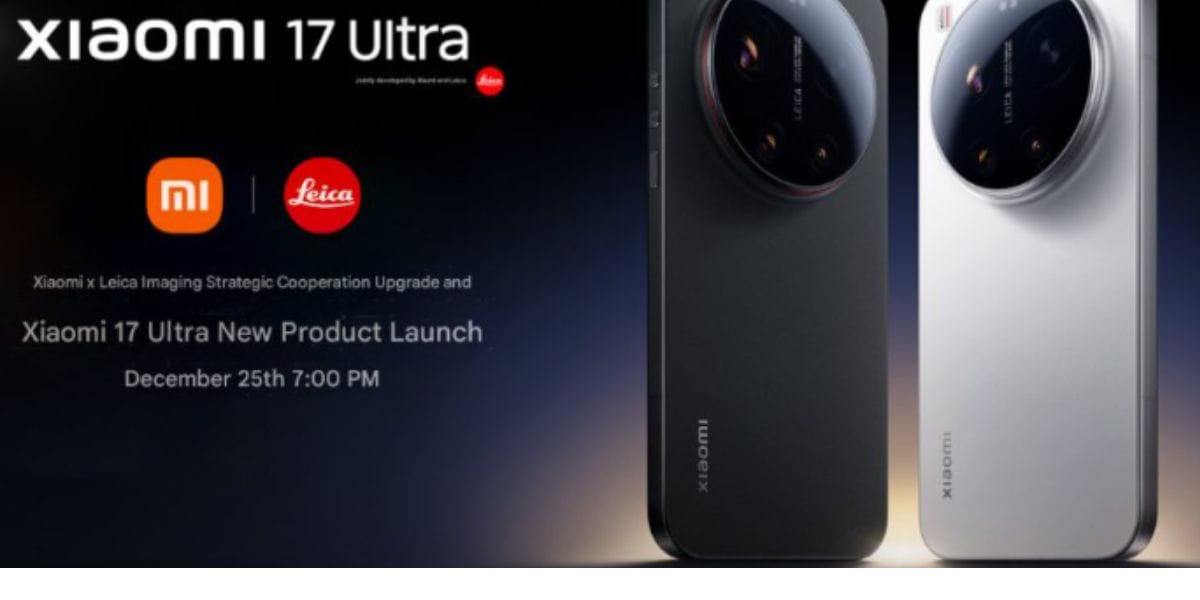Battlegrounds Mobile India offers a full scale battle royale experience to players right from their mobile devices. Gone are the days when you needed a console to get a decent enough gaming experience. Now, mobile devices are powerful enough to deliver the thrill and excitement from gaming that you would expect from a console. BGMI is one such game that takes mobile gaming to a whole different level altogether.
However, this experience gets even better when you use a controller to play the game. Yes, you heard that right. BGMI can actually be played using a controller. Since the game is basically completely based on the PUGB Mobile dynamics, the controller support comes with it. PUBG Mobile supported controllers as well and now, so does BGMI. But, there is a catch.
Also read: BGMI Limited Time Game Modes, Diwali In-Game Events Dates Announced
There are quite a few things that you need to take care of before getting into using controllers to play BGMI. Another thing you have to know is that this can be achieved by using Android centric applications. For iOS, there is no support for the chosen application currently. So, it is not applicable to iOS devices. We have put together a guide to make the entire process simple enough for you to get into it right away. Without any further ado, here is how you can use controllers to play BGMI.
Play BGMI Using Controllers: Step-By-Step Guide

Download and Install Mantis Gamepad Pro Beta
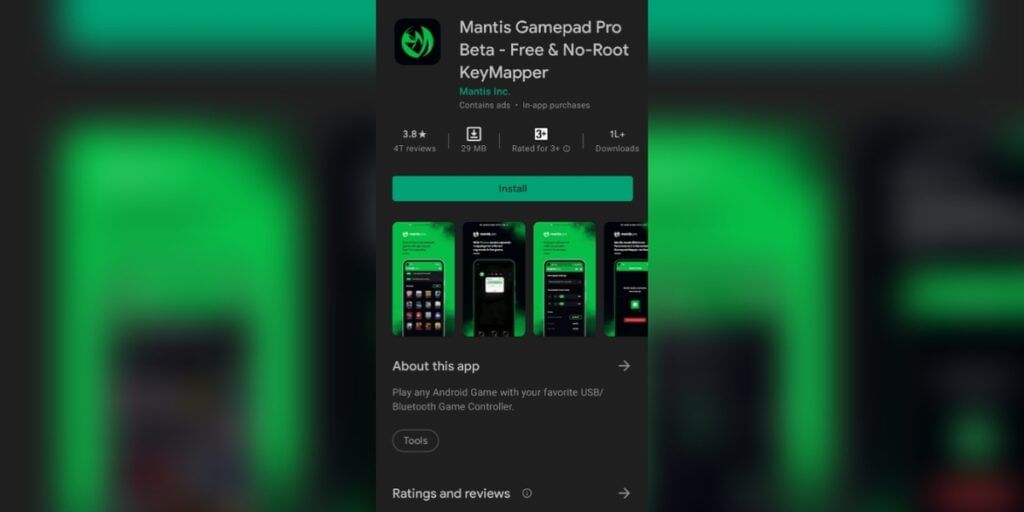
The first and foremost thing that you need to take care of is downloading and installing the Mantis Gamepad Pro Beta application. This particular app is available for free on the Google Play Store. Just take your time and be patient in the process to successfully root your Android device. Once that is out of the way, just move on to the next steps.
Purchase a USB to OTG Connector
Such USB to OTG adapters are easily available on both Amazon and Flipkart. Get your hands on any one that you personally like or prefer and go along with it. With this, you are another step closer to finally play BGMI using a controller. However, you can also use wireless controllers.
Also read: Grand Theft Auto: The Trilogy – Definitive Edition Price Leaked
Get Your Hands on a Controller
Now, for this, you can use any controller that you like or comes in your budget. There is no hard and fast rule to use any specific controller.
Take a Screenshot of BGMI Controls
When you take a screenshot of BGMI’s controls, it makes it easier for you to map them into the controller later on.
Toggle on Developer Options
Android has had its Developer Options for quite a long time now. In the Settings panel of your Android device, head over to the About Phone section. Now, tap on the model number of your phone a couple of times and you will become a developer. Now, there shall be a new Developer Options in your settings panel.
Turn on USB and ADB Debugging
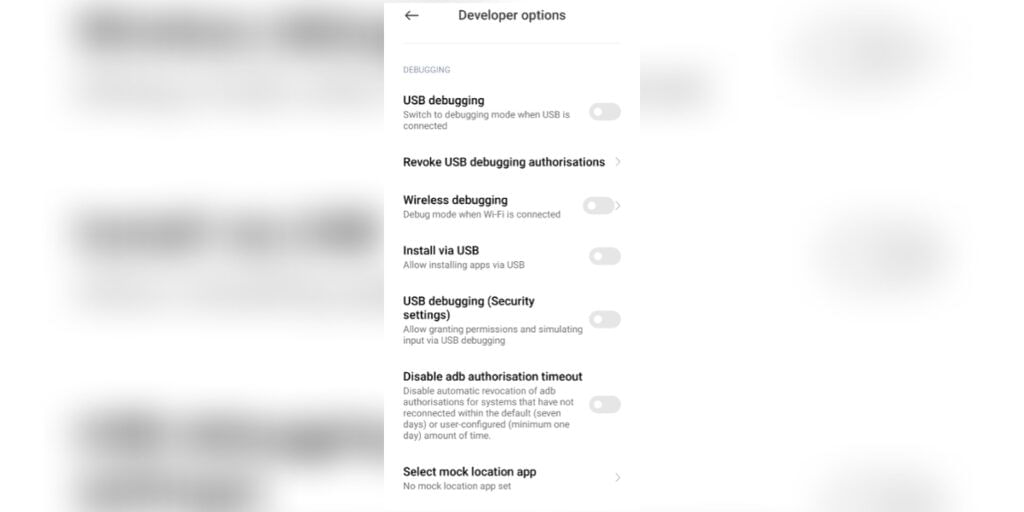
Now, in the developer options itself, you will find the option to turn on USB and Wireless ADB debugging. Toggle this on and then, open the Mantis Gamepad Pro app. In here, select the option to “Connect Mantis Buddy Via Windows/Mac”.
Also read: GTA Trilogy Remastered Arriving for PC, Consoles and Mobile Late 2021
Visit Mantis Gamepad Pro Official Website via Windows/Mac
Now, head over to MantisPro official download website. In here, you have to download the MantisBuddy Connection Guide 2.0. There are options for both Windows and Mac users so, do not worry.
Connect your Device to the App
To do so, just select the “Connect Mantis Buddy Via Windows/Mac” and in the zip folder downloaded from the website, find the “ActivateBuddy.bat” file. Double click on that and then, double click on ActivateBuddy.bat if you are on a wireless controller.
Add BGMI to the Mantis Gamepad Pro Games List
Now, all you have to do is under the Games panel of the Mantis Gamepad Pro app, add BGMI. Then, open the game.
Map your Controls
The last thing that you will be required to do is map your controls. To do so, just tap on the Mantis floating logo which appears when you open BGMI. In that, tap on the ‘Plus’ icon and map the key according to your controller.
Also read: Resident Evil 7 Biohazard is a Big Hit; Over 10 Million Copies Sold Worldwide