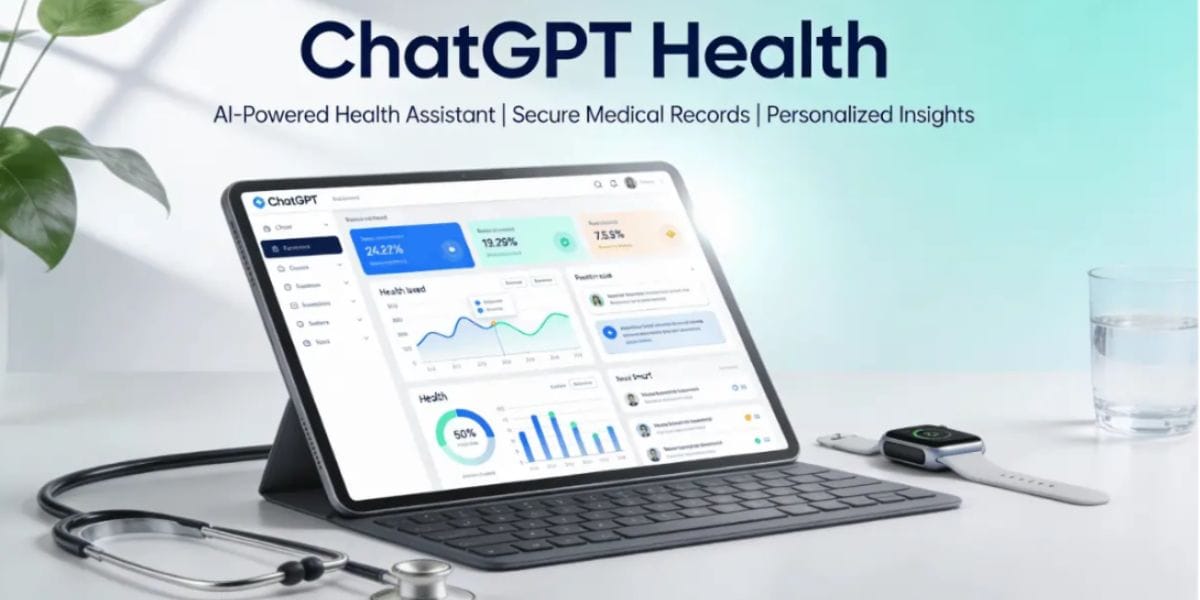Are you tired of those ads popping up on your Xiaomi phone every time you open an app? Well, trust me, you are not alone! When I used to have a Xiaomi phone, I used to get them all the time. Xiaomi has amazing devices that are budget-friendly, but these ads in the HyperOS are a big downside.
But, there is a way that you can enjoy a cleaner, ad-free experience with just a few clicks. In this article, I will explain everything in simple way so that you can disable ads across HyperOS System app. Let’s check it out:
Previous article: WhatsApp Will No Longer Support These Devices
Why Does Xiaomi Include Ads?
Xiaomi has an aggressive pricing strategy. We all know that Xiaomi competes in the market by giving us budget-friendly devices with top-tier performance. By showing ads in system apps, Xiaomi offsets the cost of high-quality budget phones. But still, it can be frustrating to interact with ads as they can be too much sometimes and ruin the user experience.
Thankfully, you can disable ads on Xiaomi phone without rooting your phone or installing any third-party app.
Disabling Ads by Revoking Authorisation
The first method to disable Xiaomi ads is to toggle an app or a service that is solely responsible for delivering ads in HyperOS and this service is called the MSA app or ‘HyperOS System Ads’ and toggling/disabling this app plays a vital role in removing ads. You will not find this app on the Home screen. For disabling ads by revoking authorization follow the simple steps below:
- First, Go to “Settings”.
- Tab on the “Additional Settings”.
- Click on “Authorization and Revocation” and choose “MSA” option from the menu.
- Click on the toggle and wait for ten seconds, then press revoke.
Keep on trying this until you become successful in doing so. The number of Xiaomi ads displayed will eventually decrease to a very less number after revoking authorization.
Disabling Ad Services in Xiaomi Devices
Another very effective and final method to remove the Xiaomi ads is to disable ad services. Follow the simple steps given below:
- Go to Settings and tap Passwords & Security
- Select Authorization & Revocation
- Click on Privacy and choose Ad Services
- Disable Personalize ad Recommendations
Following these steps will allow you to remove ad services easily. A screenshot is attached for a better understanding of these steps.
App-Specific Methods to Disable Ads
Following are some of the in-app settings that need to be toggled to disable app-specific ads.
Disabling Ads from Browser
HyperOS comes pre-installed with Xiaomi’s version of an Internet browser and Ads in the Browser app can be very annoying. To remove ads from the browser app simply follow the steps given below:
- First of all, open the Browser app and go to Settings.
- Now click on the Privacy and Security
- In Privacy and Security, you will find Personalized Services, simply uncheck and turn off these services.
By following these steps, ads for the browser app will stop popping up. Have a look at the screenshot below for a better understanding.
Disabling Ads from The Music App
The stock Music App in HyperOS has a variety of features that allows you to edit song meta information, sort songs according to the name and numbers and many more. With all these fantastic features, the ads are also displayed whenever a user opens this app. To remove these ads, follow the simple steps given below:
- First of all, open the Music App and go to Settings
- Now in Settings, go to Advanced Settings and tap on receive recommendations to uncheck this option.
Following the above steps will help you remove ads from the Music App and enjoy its features too without any interruption.
Removing Ads from Security App
Security App on HyperOS offers a lot many features that allow users to clean up storage and also secures your apps. It also includes other features like App lock, security scan, speed boost, etc. And the only annoying thing about this app is the ads. But fortunately, we have found a workaround to disable these ads, and to disable ads follow these simple steps given below.
- Go to Security
- Tab on Settings
- Tap on the Receive Recommendations to turn it off.
By following these steps, ads will stop showing up in Security App. The screenshot below will make it clear on how to remove the ads.
Disabling Ads from Themes App
Themes App helps the user to change his/her theme, customize their fonts and wallpapers and much more. Almost everyone who uses Xiaomi devices must have used this app. The app is essential for customizing your Xiaomi device, but at the same time, it consists of many ads which make the user experience terrible. Follow the simple steps below to remove ads from the themes app.
- Open Themes
- Click on My Page
- Click Settings
- Turn off Recommendations
Disabling Ads from MI File Manager
The file manager is an essential app for every phone. Similarly, in Xiaomi, it handles a lot of functions, including sharing files offline with other people and managing them efficiently. File Manager has an in-built feature, and it allows to Unzip any ZIP files without having to install any additional software. The ads in File Manager are very annoying. To remove ads follow the steps given below:
- Open MI File Manager
- Tab on Settings
- In Settings, go to About section and turn off Recommendations
- Restart the App.
Disable Ads in the Download App
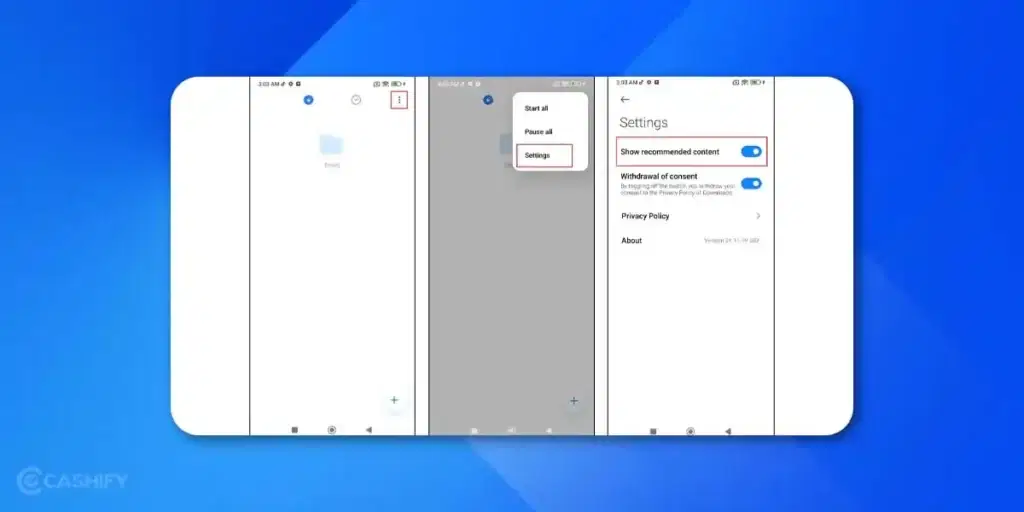
If you don’t want to deal with ads in the download app, here are the steps that you need to follow.
- Open the Download app.
- Choose the three-dot vertical menu and click on it.
- Select settings.
- Turn off the “show recommended content.”
How to Disable Personal Ad Recommendations?
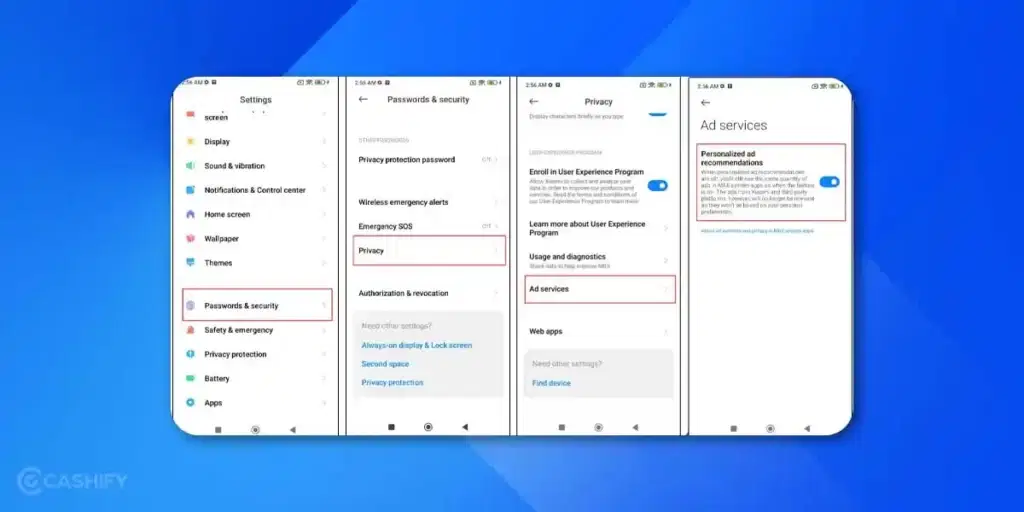
When you disable personal ad recommendations from Xiaomi, it ensures that Xiaomi won’t track your usage habits and data. Here are the steps to follow.
- Open Settings
- Go to Password and Security
- Choose Privacy
- Hit Ad Services
- Turn off personal ad recommendations
Conclusion
That’s it; these are all ways you can get rid of ads on your Xiaomi phone. While HyperOS has useful features, ads can ruin your user experience. While you need to disable each ad individually, the time taken is worth the effort. Not only is the result a lot cleaner, but you can also preserve your privacy by stopping personalized ads. If you give your phone to your parents or kids, an ad-free experience can stop them from seeing inappropriate content.
FAQs
How do I stop ads on Xiaomi?
Go to Settings > Passwords & Security > Authorization & Revocation. Select Privacy and choose Ad Services. Disable Personalize Ad Recommendations.
Does Xiaomi still have ads?
Yes, Xiaomi’s newer HyperOS UI still includes ads.
How to stop ads in Xiaomi File Manager?
Open Mi File Explorer, click the three-dash icon in the top corner, go to Settings > About Recommendations, and turn it off.
How to remove ads from Xiaomi HyperOS?
Open each HyperOS system app, go to the app’s settings menu, and turn off “Show ads (recommendations).”
Why does Xiaomi show ads on its devices?
Xiaomi includes ads in system apps to offset the cost of offering high-quality, budget-friendly phones as part of its aggressive pricing strategy.
How can I disable most ads across Xiaomi’s HyperOS system?
Go to Settings > Additional Settings > Authorisation and Revocation, select “MSA,” and revoke its authorisation; repeat if necessary until successful.
How do I turn off personalised ad recommendations on Xiaomi phones?
Navigate to Settings > Passwords & Security > Authorisation & Revocation > Privacy > Ad Services, then disable “Personalise ad Recommendations”.
What steps remove ads from specific Xiaomi apps like Music, Security, or File Manager?
Open each app, go to its settings, and turn off the “Receive Recommendations” or similar ad-related toggles.
Are these methods safe, and do they require rooting the phone?
Yes, these methods are safe, do not require rooting, and can be done through the phone’s standard settings menu.
Do newer Xiaomi devices with HyperOS still have ads?
Yes, Xiaomi’s newer HyperOS UI still includes ads, but they can be disabled using the provided steps.
What is the best Ad Blocker for Xiaomi?
AdGuard is the best ad blocker for Xiaomi.
Did you know that refurbished mobile phones cost almost 50 per cent less than new phones on Cashify? You also get other discounts, No-cost EMI and more, making it the most affordable way to buy a premium phone. So, what are you waiting for? Buy refurbished mobile phones at your nearest cashify store and avail exclusive offers.