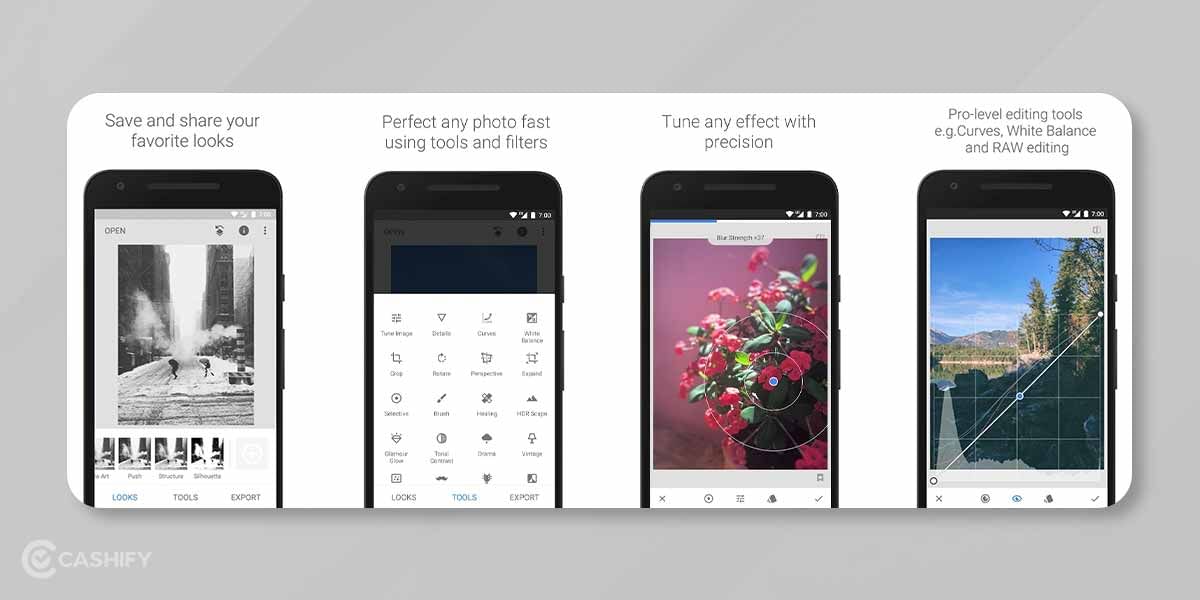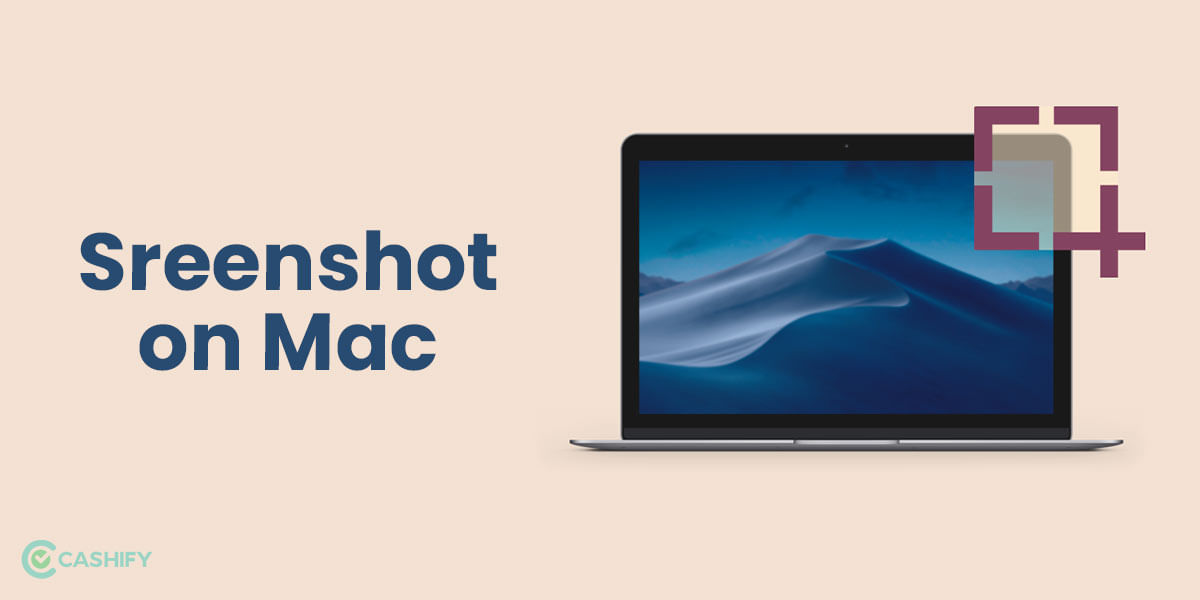Why boosting WiFi signal at home may be a thing that you are looking for and how some changes in your setup settings can boost your WiFi. You may be facing some WiFi signal issues, but with a few corrections on your side, you can really increase those WiFi signal bars at your device.
Reasons for slow WiFi speed
The unpredictable character of the WiFi signal makes us realize that there is definitely some hiccup that needs to be addressed to boost up that WiFi signal of yours.
Distance from the WiFi router
WiFi routers are not as powerful the mobile network towers, and if you have a budget-friendly WiFi router, then that will only make things worse when it comes to WiFi signal bars, but you can always assess the WiFi signal’s reach and how strong the connection is by using third party apps like WiFiman.
Also read: How To Hide WhatsApp DP From Others?(Opens in a new browser tab)
Deterrents
WiFi signals can lessen when they are emitted and are reached through different things like walls, piping, furniture, electronic gadgets, and sometimes even if the signals emitted are going through a few people. Such obstacles will create many signal issues in your WiFi router as these signals which are emitted tend not to pierce that seamlessly from certain things that we stated above.
Also read: Xiaomi Working on 200MP Camera Smartphone
Signal intercession
Sometimes, the signal emitted from WiFi can be on the same frequency as any other electronic gadget like radio systems, smartphones, microwave ovens, laptops, wireless mouse, wireless keyboards, walkies talkie and such other electronic devices. You can also find cases where the WiFi signal of one router is interfering with the WiFi signal of another router which is very common in dwelling houses, apartments and office places.
Also read: Looking For The Best Mini Laptop? Here Are Our Top Picks
WiFi Router power
We have gadgets that come with limited power and potential like we may have a laptop that can barely run high-end graphics games but may be suitable for basic office work, so just like that, there are different sorts of WiFi routers that will be suitable according to your needs. If you think that a cheap wireless WiFi router can easily handle the multiple connections to it, you are most likely to face a slow internet connection. Such a wireless WiFi router cannot bear the connection of various devices at once.
Also read: Get Your Hands On The Best Lenovo Laptops in India 2022
Multiple connections to one router
Sometimes, the problem will be that your WiFi router is connected to many devices at once, which will definitely slow down your surfing speed. Hence, you need to be aware that the hoarder who is hogging on your WiFi connection and slowing down your net speed.
Also read: Explained: What is Dark Web And How to Access It?
Internet Services
You can do all the troubleshooting to boost up your WiFi signal at home, but there might be chances that your WiFi speed may be slow becasue your data plan is not suitable for your needs or that your internet service provider is the culprit here. To know your net speed, you can always establish a wired connection to your LAN-compatible device and test the internet speed. You can use the speed test by Ookla to see the download and upload speed of the net, and if you if you find any issue, then the same can be given as a complaint to your internet service provider.
Also Read: This Vivo Device Goes Silently Official in Singapore – Price & Specs
Signal booster features
High-tech WiFi routers have some outstanding performance-boosting stuff like High Capacity Load Balancing, Network Management systems, Network Access Control, Application Prioritization, Adaptive Radio Management and others. But sometimes, you may have to do your work to enable such features to function.
Also read: 8 Best SSD Laptops to Simplify Your Task Faster!
Now that you know the reasons for bad WiFi signal, let’s have a look at ways to boost WiFi signal at home.
1. Choose the right location for your WiFi router

There are some places that are not suitable for your router as they may hinder the WiFi signals. Such places can be near metal-based items and electronic gadgets that are emitting electromagnetic waves, as such waves are a primary reason for a WiFi signal to be disrupted and cause a loss in the signal bar on your device.
There are other items as well that can cause your WiFi signal to get disrupted, such as concrete walls, metal pipes, wooden items, pieces of furniture and others. There are many constructions that heavily rely on metal beams to build the walls, and placing your WiFi router close to walls having such metal beams will definitely disrupt your WiFi signals.
Also read: Enable Battery Percentage On The iPhone 13 In 3 Scrolls, 3 Taps & 3 Easy Steps
You need to check that the items that emit the most amount of electromagnetic waves like your bulbs, ovens, microwaves, fridge and others. The biggest source of electromagnetic waves manages to come from electronic gadgets that are in your kitchen, and they can disrupt your WiFi signals for good, so avoid placing a WiFi router near the kitchen.
Your other electronic gadgets like a dishwashing machine, clothes washing machines, T.V.s, smartphones and other such gadgets can also disrupt your WiFi signals, so avoid keeping your router close to such items as they will definitely boost your WiFi signal at home.
WiFi router emits its signals in all directions, so in case you reside in a bungalow with multiple floors, then we would suggest you place your WiFi router close to the middle zone of the house so that the signal reaches all the corners of the house.
Also read: How to Check Laptop’s Battery Health?
2. Update your WiFi router regularly

There are hackers out there who will try to steal your WiFi connection and penetrate through your Email I.D.s and bank account details as well, which may cost you a lot of problems, but if you keep your WiFi router updated, then such problems won’t be faced by you.
To scan if your router is operating on the most recent firmware available:
- Open the internet page on your system or smartphone and connect to your WiFi’s router.
- You need to enter the I.P. address of the WiFi router that you connected to into your internet browsing page.
- In case you are not aware of the I.P. address, then the same can be found on the back of your WiFi router.
- You need to Log in with ‘Admin’ as the username and password as well.
- Again, if you don’t know the correct admin password, then the same can be found on the back of your WiFi router.
- Choose the option called Firmware Update or Router Update.
- Since there are many diverse routers, you may need to dig and do investigator work to find the correct choice.
- Wait for the router to find the latest update and let it install it on your WiFi router.
- Do not interrupt the connection while the WiFi router is updating as it takes a good amount of time, and in case your router appears to be hanged, wait for a few more minutes, and then you may turn off the WiFi router again and reconnect.
Also read: FM WhatsApp vs GB WhatsApp, Which One To Choose?
3. Replace your current WiFi router with a better coverage antenna
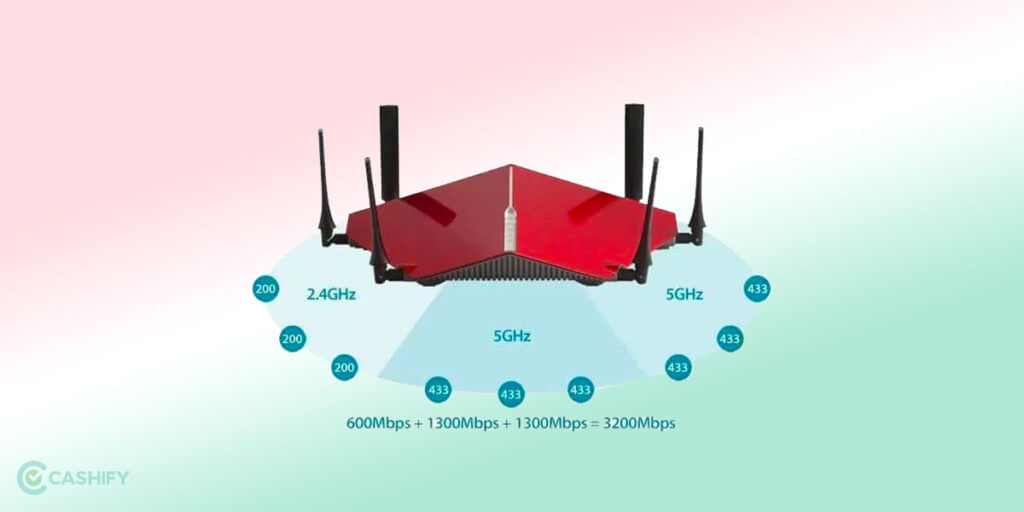
WiFi routers tend to come with weak signal sending antennas, and the reason for this is that the powerful ones come at a hefty price tag, and they take up a lot of space as well. You need to get yourself a 10-dBi antenna as it is more powerful than your conventional 4-dBi antennas.
What is dBi in Antennas?
Each distinct antenna has a dBi (decibel isotropic) number, which overlaps with the performance of that antenna. The higher the dBi number is, the more significant the antenna will cover the signal area, and you will get a better signal far away from the WiFi router.
Getting a powerful antenna is a great way to boost WiFi signal at home without spending a big amount on getting a brand new WiFi router.
We have different types of antennas, and the most common one you will find is the rubber-mounted antenna which is an antenna that has a spring type wire along with a sealed rubber coating around it to safeguard the antenna.
These rubber-mounted antennas are high in demand, and you can buy them from any leading E-Commerce website. Some of these antennas come with an extension cable that gives the chance to put your antenna in place far away from your WiFi router so that you can get more signal range around the house.
Also read: Avail Amazon Prime Membership For Free With Jio!
4. Remove WiFi Leeches

In today’s time, you should have a properly encrypted, protected password WiFi router so that people do not hoard onto your net connection if there is no security as such. Be aware of people living in your vicinity as they have the most chances to hoard your WiFi connection.
You need to protect your WiFi connection from such hoarders by placing a good password. A strong password meaning would be-
- Have a combination of uppercase and lowercase letters, symbols, and numbers.
- Avoid using repeated common passwords like 123456, ABC, etc.
- Ensure that the password is at least eight characters long since short passwords are easy to guess.
- Ensure that you do not add any personal information to your password like your name, your date of birth, etc.
- Make an unusual password and jot it down on a paper that you need to hide from others.
In case you have regular guests at your house, then we would suggest you make a guest network in that case.
Also read: 5 Best Offline Media Player Apps For Android To Play Both Video And Music Files
5. Limits the data usage on Apps that are bandwidth driven all the time
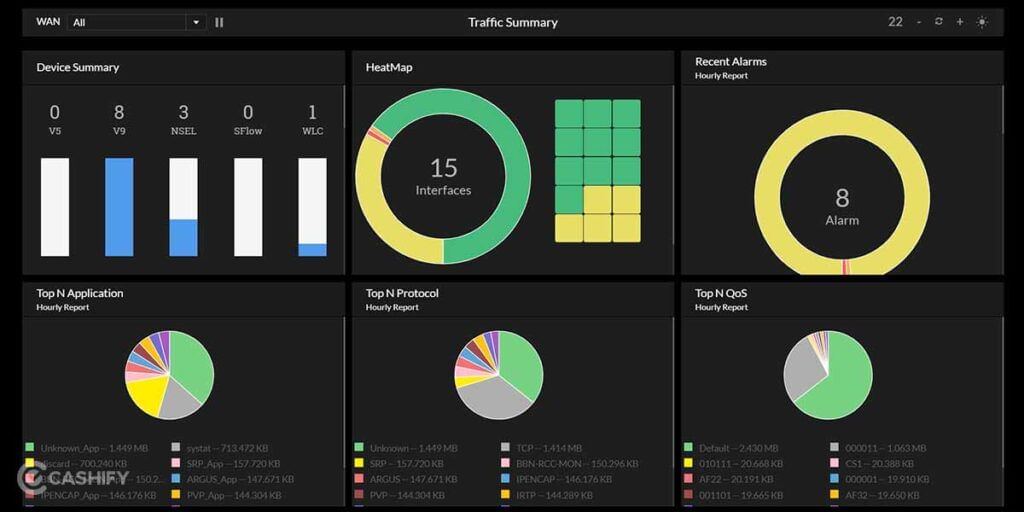
All it takes is one application that takes a lot of bandwidth to make your download and upload speed fall down tremendously. In high-tech routers, we have feature like Quality of Service that enables you to ensure what applications should prevail over the bandwidth and which ones should take a back seat. For example, if you prioritize your online gaming, then the lag won’t come in the game even when someone else on the same WiFi connection is watching a high-quality video on YouTube or is downloading a big file from a torrent or something.
To adjust your router’s Quality of service settings:
- Log in to your router as an admin.
- Open Settings and navigate to the Wireless Settings.
- Navigate the Quality of Service Settings.
- Configure your Quality of Service controls.
- Keep the new settings, and then restart your router to let the changes take place.
Also read: Best Tax Calculator Apps To Help You With Mind-boggling Taxes
6. Upgrade to the latest WiFi router
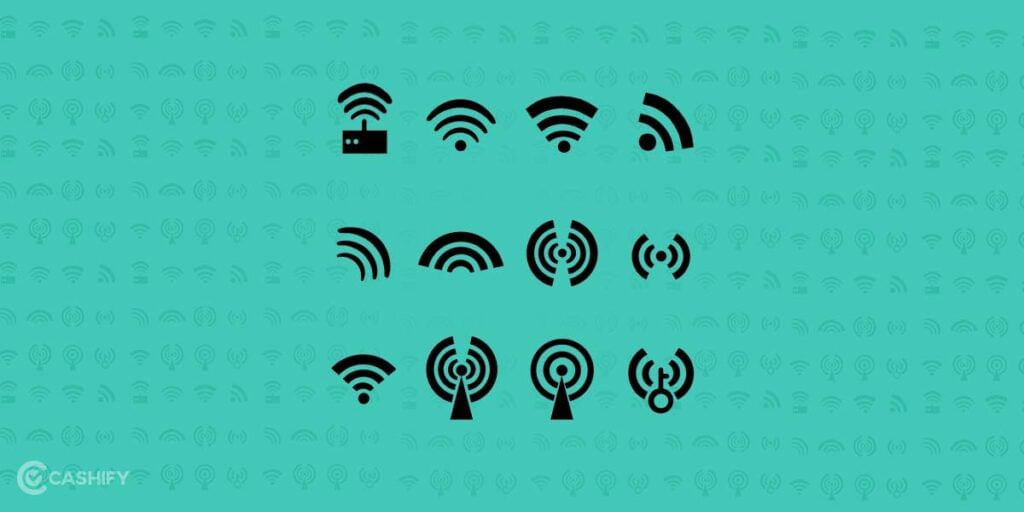
The latest WiFi routers have the best wireless tech like your IEEE 802.11ac, which gives you much better download speed and upload speed along with better signal coverage. You also need to make sure that before your invest in an IEEE 802.11ac based WiFi router, you have electronic gadgets that can support such a router.
Also read: Troubleshoot No display, Black Screen or Display Not Working Issue
7. Change to a 5GHz WiFi router

5GHz wireless router is faster compared to your 2.4GHz routers, but 5GHz routers tend to be good in short-range signal wise, but they give a crazy net speed.
Boost your WiFi signal at home by switching your router to 5GHz:
- Log in to your router as admin.
- Open Settings and navigate to Wireless Settings.
- Adjust the 802.11 band from 2.4 GHz to 5 GHz.
- Apply the changes.
- Keep the new settings, and then restart your router to let the changes take place.
The only drawback of a 5GHz WiFi router is that it is not good at going through solid items as compared to your 2.4GHz WiFi router. We would recommend you to get both 5GHz for speed boost and 2.4GHz for better range coverage.
Also read: 10 Best BGMI Clans To Join In India 2022
8. Reboot your WiFi Router
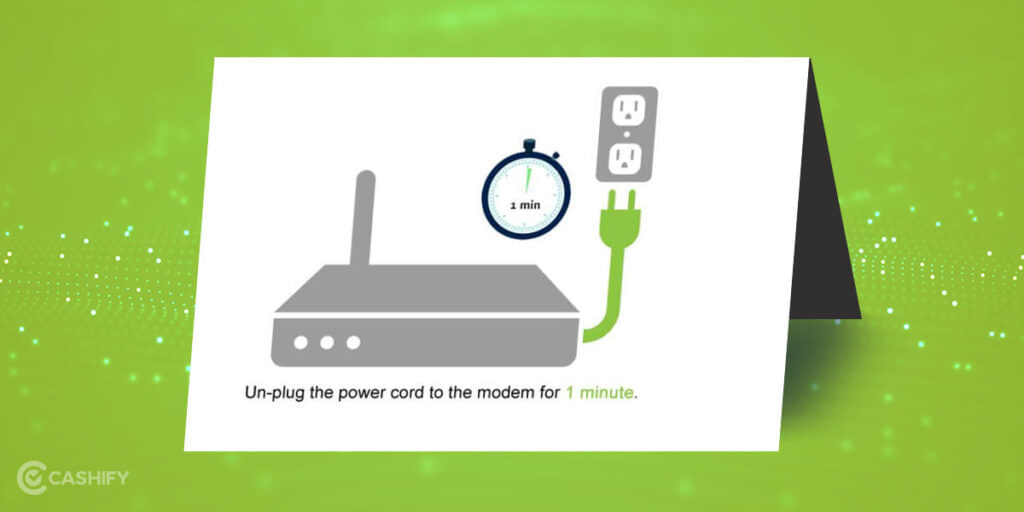
The best way to ensure that your WiFi signal gets a boost at home is by simply turning the WiFi on and off again, as it may actually improve your WiFi surfing speed as a reboot helps in clearing the WiFi router’s memory cache and lets you update the router as well.
In order to reboot your WiFi router, you need to press the reset button, which you will find on the backside of the router(you may need a pin/needle to press this button as the manufacturers design the button in such a way) or you may turn it off and on it again.
Ensure there is no interruption in the connection of the WiFi router for a few minutes until the updates have completely been installed.
Also read: Explained: What Are Ethernet Cables? Everything You Need To Know
9. Calculate wired internet speed and its performance

If you’ve tested all the suggestions stated above, then it’s time to redirect your compass from your WiFi’s wireless connection and calculate wired internet speed performance. You will require an Ethernet cable and a laptop or P.C. that has an Ethernet port.
- Attach one end of the Ethernet cable to your WiFi router.
- Attach the other end to your laptop or P.C.
- Go to the speed test Website.
- Select the GO option to calculate your wired internet speed performance.
- Compare the results with the speeds of your wireless connection.
Repeat the wired internet speed performance test many times throughout the day at regular intervals. Once you’re confident that your internet service provider is the culprit here. You can transmit them the results of your internet speed performance tests and request them to fix the speed problem.
Also read: Struggling To Find Serial Number On Laptop? Here’s How To Find Out!
10. Upgrade your internet plan
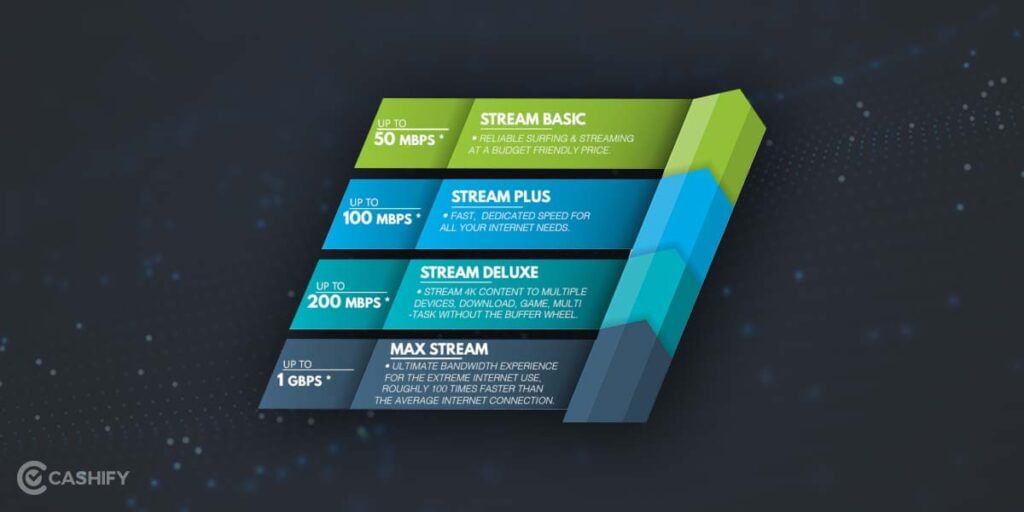
We tend to totally forget the fact that there might be several devices at once connected to our WiFi router. This may be the reason for our internet to slow down.
If have been using one fixed internet plan for years, upgrading your plan will boost your WiFi signals at home. With the aggressive pricing of the fast net plans, you can easily select from a wide range of plans.
Also read: How To Add Digital Signature In Word?
Conclusion
We hope that our suggestions will help you get your internet speed back on track and also your WiFi’s signal issues are addressed by our tips and tricks as well.
Also read: Is It Safe To Sell Phone On Cashify?
Thinking about wanting a new mobile? Cashify offers the service at your doorstep. Thus, sell your phone online or recycle your phone in Cashify.