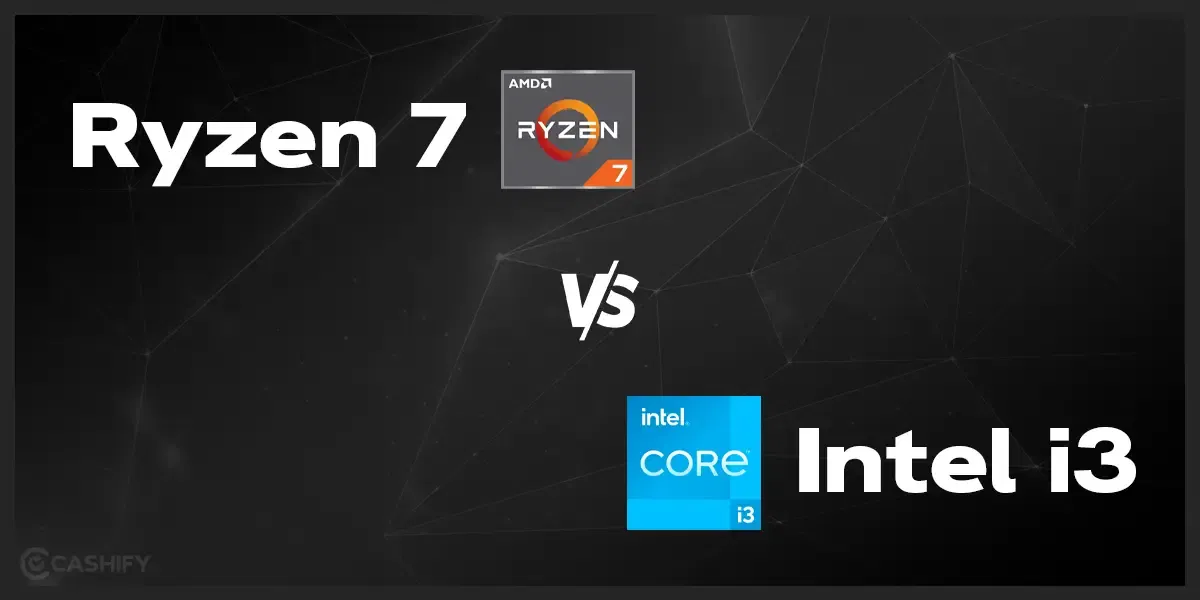Are you facing any trouble with Netflix streaming in 4K? If yes, you’re in the right place. 4K streaming or you can say Ultra High Definition (UHD), offers incredibly sharp, detailed visuals, bringing your favourite shows and movies to life with exceptional clarity and colour. This gives the user a remarkable multimedia experience! Yes, it’s truly epic!
But as it turns out, there are a lot of people who are facing issues with streaming in 4K, and that is limiting their enjoyment of multimedia. But never mind, we are here to solve that for you and make the whole process easy. So, if you’re ready, let’s get started!
Also Read: Contact Poster Not Working On iPhone iOS 17? Here’s How To Fix!
Why Is My Netflix Not Streaming in 4K?
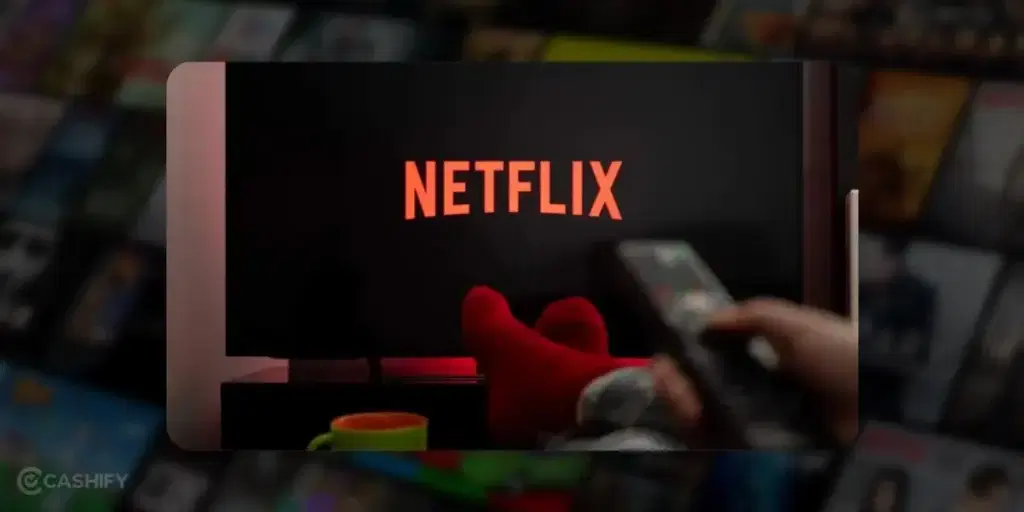
Getting that premium Ultra HD quality isn’t always as easy as we can expect. There can be multiple reasons why you are unable to enjoy the best quality while watching your favourite shows or movies on Netflix!
Common Issues That Affect 4K Streaming
Understanding these common issues is the first step towards troubleshooting and enjoying Netflix in 4K resolution. Let’s have a look at these common issues:
- Slow Internet speeds: Slow internet can be a pain sometimes, especially when you are trying to finish that much-awaited movie. Imagine you are with your friends and facing trouble with watching because of slow internet! I have been there, and it’s never a pleasant experience. Think of high-speed internet as the pipeline for all that Ultra HD goodness. When the speed slows down, the flow of high-quality content suffers.
- Device limitations and compatibility issues: You need to understand that it is possible that your device might not be fully capable of handling 4K streaming or need specific settings adjusted to unlock 4K. So, in that case, you would need to check it to ensure that this is not the problem.
- Account settings and subscription plan: Your subscription plan is essential for accessing 4K content. As I said, a certain internet speed is required to stream 4K. Similarly, you need to check that the plan you have subscribed to on Netflix offers 4K streaming. Not all plans include the Ultra HD perk. If your subscription doesn’t cover it, accessing 4K content won’t be on the menu, no matter how hard you try.
Also Read: 3 Reasons Why Refurbished Apple Mobile Phones Are Better Than New Ones!
Netflix Not Streaming In 4K: Troubleshooting Steps
Resolving issues with 4K streaming often involves a few essential checks and adjustments:
How Internet Speed Affects 4K Streaming
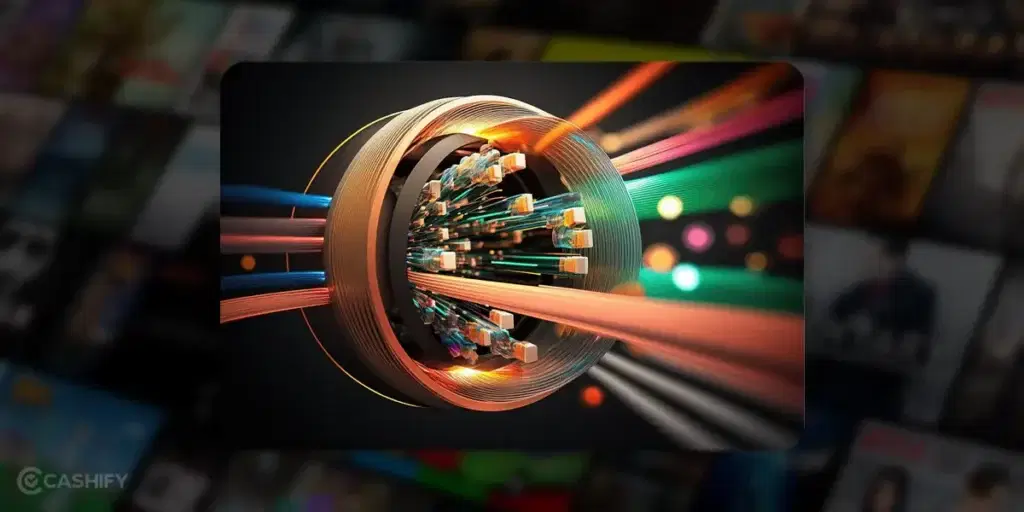
When it comes to streaming in 4K resolution, the required internet speed plays a pivotal role in ensuring a seamless viewing experience.
Required Internet Speed for 4K Streaming:
One thing you need to understand is that 4K streaming requires more data than lower resolutions.
- Minimum Speed: Generally, you’ll need a robust internet connection with speeds around 25 Mbps or higher for smooth 4K streaming. This bandwidth allows for the large amount of data necessary for high-resolution video.
Also Read: 6 Interesting Things About The Apple Watch Ultra 2!
Tips to Improve Internet Speed for Better Streaming Quality:
| Tips | Description |
|---|---|
| Wired Connection | Use a wired Ethernet connection instead of Wi-Fi |
| Router Placement | Place the router in an optimal location with maximum coverage. |
| Limit Background Usage | Avoid simultaneous heavy internet activity, such as large downloads or uploads. |
| Upgrade Internet Plan | If facing persistent speed issues, consider upgrading to a higher-speed internet plan. |
| Router and Modem Updates | Ensure that your router is running on the latest firmware updates. |
- Wired Connection: There are situations when directly connecting to the router offers more speed and stability. So, if possible, try to use a wired Ethernet connection instead of Wi-Fi.
- Router Placement: If you are having trouble with your internet disconnecting again and again, this is what you can do. Place your router in a place that can cover the maximum coverage, away from disturbances, to ensure better signal strength.
- Limit Background Usage: Sometimes, Internet speed can be disturbed if many downloads or uploads happen simultaneously. You can avoid simultaneous heavy internet activity, such as large downloads or uploads while streaming. This way, your bandwidth will stay loose, and you can enjoy seamless streaming!
- Upgrade Internet Plan: If you are still facing trouble with the internet and your internet speed is inadequate, consider upgrading your internet plan to a higher speed tier.
- Router and Modem Updates: This may not always be the case, but it doesn’t harm to ensure that your Router is running on the latest firmware updates. This is something that a lot of people don’t look at, but it’s always worth a shot! The old version can hinder your internet speed and cause trouble with Netflix streaming in 4K!
By checking these things, you can be assured that your internet is not the reason for Netflix not streaming in 4K!
Ensuring Your Device Supports 4K
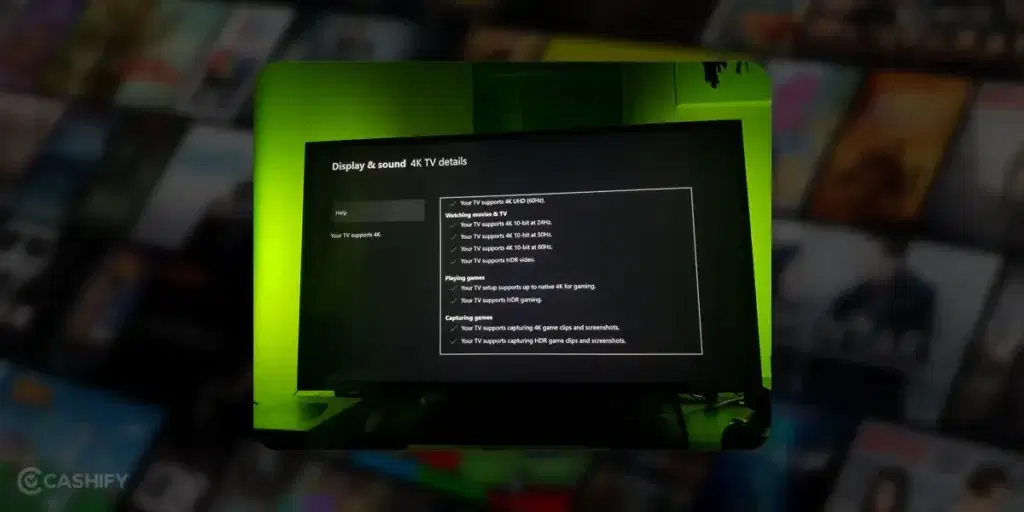
Several devices support 4K streaming on Netflix. Even if your device is the one that supports 4K resolution, it can be a scenario in which you would need to turn on specific settings to make adjustments for 4K resolution.
Commonly compatible devices include smart Android TVs, gaming consoles like PlayStation and Xbox, streaming media players such as Roku and Amazon Fire TV, Premium Apple devices, and certain smartphones and tablets. Nevertheless, verifying that your specific device model supports 4K streaming on Netflix is essential.
Checking Device Settings for Optimal 4K Streaming:
Here are a few things which you can check to ensure a smooth 4K experience:
- Display Settings: Access your device’s display settings and verify that the resolution is set to 4K Ultra HD. On most devices, this can be adjusted under the display or picture settings.
- Network Settings: Check your device’s network settings to ensure it’s connected to a high-speed internet connection. This connection is crucial for streaming 4K content without buffering or quality issues.
- App Settings: Within the Netflix app settings on your device, make sure the streaming quality is set to the highest available (usually Ultra HD 4K). This setting can typically be adjusted within the app’s playback settings.
- Firmware Updates: Ensure that your device’s firmware or software is up-to-date. If the device is not updated enough to 4K streaming, you are sure to have some or other issues to make it happen.
By verifying your device’s compatibility and adjusting settings accordingly, you can ensure an optimal 4K streaming experience on Netflix.
Also Read: Apple Said No To Leather For This Reason!
Does Your Plan Support 4K?
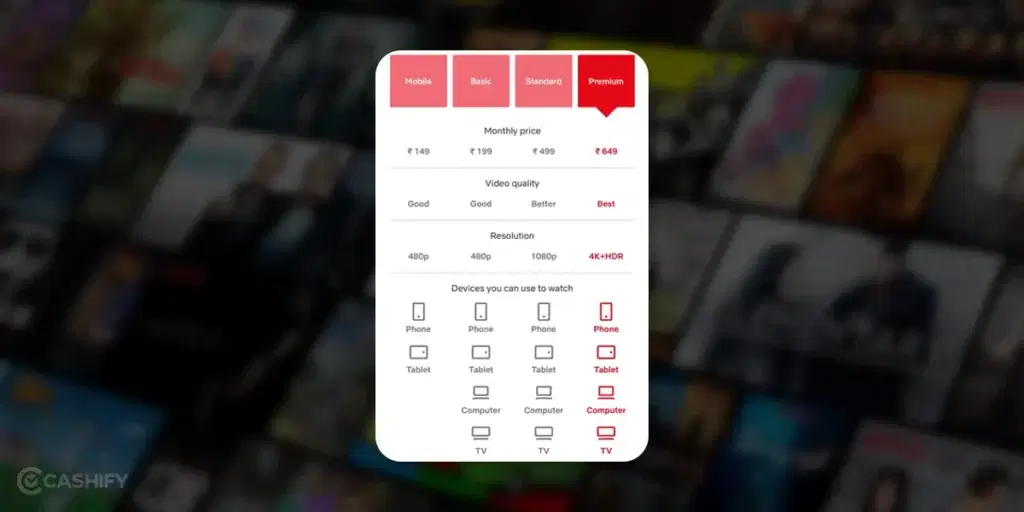
Netflix offers various subscription plans with different features and streaming qualities. Not all plans include access to 4K content, so it’s important to ensure your subscription plan supports Ultra HD streaming.
Here’s a table showcasing different Netflix plans that support 4K streaming:
| Netflix Plan | No. of Screens / Resolution | Monthly Subscription Cost | Yearly Subscription Cost |
|---|---|---|---|
| Mobile Subscription | Limited to one screen / Standard content | INR 149 | INR 1,788 |
| Basic Subscription | Limited to one screen / Standard content | INR 199 | INR 2,388 |
| Standard Subscription | Limited to two screens / Full HD content | INR 499 | INR 5,988 |
| Premium Subscription | Limited to four screens / Ultra HD content | INR 649 | INR 7,788 |
These plans offer different features, including the number of screens that can stream content at the same time and the resolution quality. The Premium plan allows streaming in Ultra HD (UHD) across four screens simultaneously, while the Basic plan supports Standard Definition (SD) on one screen. Typically, the plan that provides access to 4K streaming is the premium tier.
Also Read: Meet The Camera Beast – The Refurbished Redmi Note 10 Pro!
Instructions to Adjust Account Settings for 4K Streaming
To ensure you’re set up for 4K streaming:
- Log in to your Netflix account from a web browser.
- Choose the profile for which you want to enable 4K streaming.
- Under “Profile & Parental Controls,” select the specific profile and click on “Change” next to “Playback settings.”
- Here, you’ll find various playback options. Choose “High” or “Auto” for playback quality. The “High” setting typically allows for streaming in Ultra HD, including 4K content.
- Once the settings are adjusted, make sure to save the changes to apply the updated streaming quality preferences.
By adjusting your account settings to allow for higher playback quality, you can ensure that your Netflix subscription is configured to stream content in 4K.
Frequently Asked Questions
Let’s look at some FAQs to have a better understanding:
How Do I Upgrade Netflix To 4K?
To upgrade Netflix to 4K, switch your subscription plan to the ‘Premium’ option. You can do this anytime by accessing your Netflix account settings.
Does Netflix Automatically Play 4K?
If your TV, subscription, and internet speed meet the criteria, Netflix will play content in 4K. Otherwise, it adjusts the streaming quality based on the available conditions.
Wrapping Up
Now that you’ve fine-tuned your settings and verified compatibility, it’s time to enjoy the crystal-clear quality and say bye to the issue of Netflix not streaming in 4K. With these troubleshooting steps, you’re all set to enjoy your favourite shows and movies in stunning Ultra HD resolution.
Also Read: Facing Spotify Something Went Wrong Error? Here’s A Quick Fix!
If you still have any more questions, feel free to drop them in the comment section below. I would love to answer them!
Did you know that refurbished mobile phones cost almost 50 per cent less than new phones on Cashify? You also get other discounts, No-cost EMI and more, making it the most affordable way to buy a premium phone. So, what are you waiting for? Buy refurbished mobile phones at your nearest cashify store and avail exclusive offers.