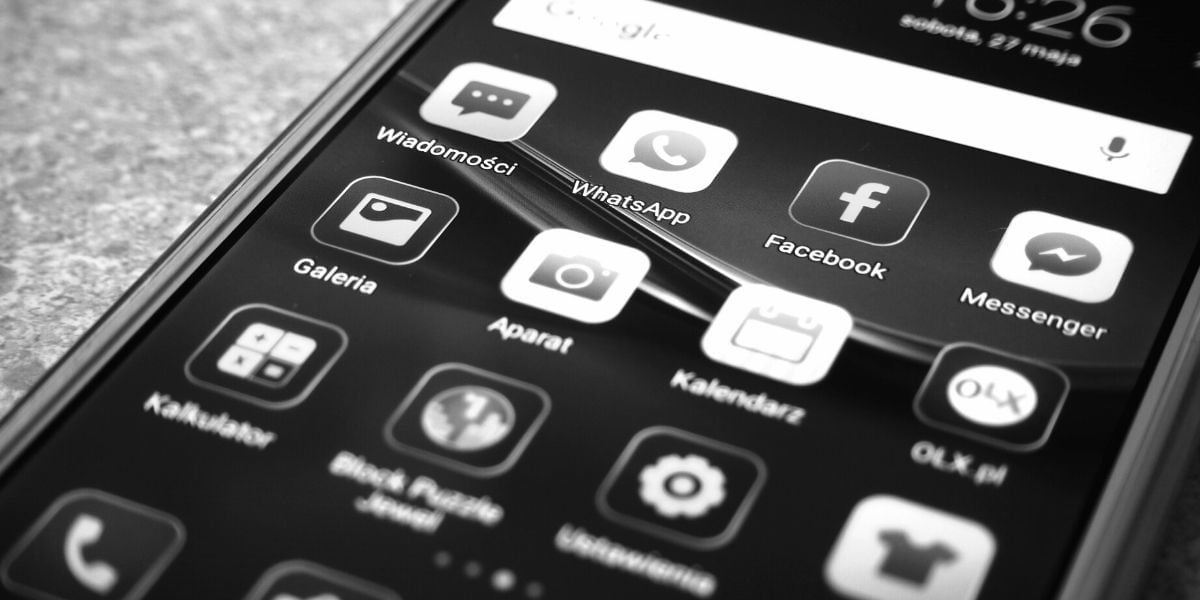Apple introduced a lot of new features in the iOS 14 software in its recent WWDC Event that was completely conducted online this year. Among all the major feature announcements was also the subtle update to the Shortcuts app on the iPhone that now allows you to automate more stuff.
If you haven’t already spent a lot of time exploring the Siri Shortcuts on your iPhone then this article might change it for you. Siri Shortcuts allow you to automate some of your daily routine tasks so that you do not have to follow the repetitive steps each time.
Also read: Apple Mobile Price List In India
You can design a morning scheduled shortcut such that when you say “Hey Sir, Good Morning” the iPhone automatically turns off the Do Not Disturb mode, Reads your messages, and then plays music one by one.
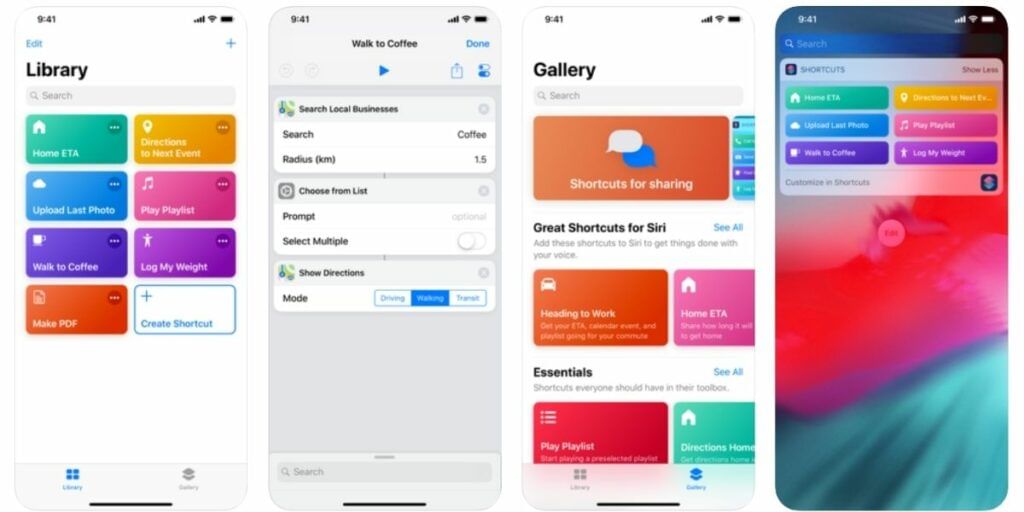
There are also a lot of generalized shortcuts along with the personalized ones which can be very valuable. These generalized shortcuts can be used to save a lot of time, some of these include asking Siri to start recording a video, asking about the price history of a product on Amazon, and more.
If you get a hang of the Shortcuts app then the possibilities are endless. To get started with the process of setting up Shortcuts, you will first have to install the Shortcuts app from the App Store for devices running iOS 12, the app should come pre-installed for devices running iOS 13 and newer.
Also read: Smartphone News
Now, make sure you add it to the Today View widget by swiping to the right of the display on your iPhone Home Screen and then Tap on Add Widget to the bottom of the screen. Now tap on the green plus icon adjacent to the Shortcuts.
1. “Siri, I’m Getting Pulled Over”
This shortcut has been around for a while now, it is having resurfaced and become more significant due to the rise of Police brutalities. After setting up this shortcut, you can tell Siri, “I’m Being Pulled Over”, and this will trigger your iPhone to send your current location to a friend or family member and it will automatically start recording from the front camera of the iPhone.
2. Save yourself when the Battery is Low

If you stress a lot about battery life then this shortcut can help you with it. The shortcut will use your current battery percentage, compare it with the predefined settings, and tailor the device performance to squeeze the last few minutes of power out of the battery. You can run this shortcut directly via the Shortcuts app or using the Today View widget.
3. Use your Camera to Capture a GIF
There is a ‘Shoot a GIF’ option that opens the Camera app and keeps it ready to take a set of photos that is default at 4. After the final picture is captured, it can be combined into an animated image that you can save or share. You can use Siri or the Today View Widget to launch this shortcut.
Also Read: Mi, Apple, Samsung Dominated The Second-hand Phone Market In 2019
4. Spell Check everything
While autocorrect is a very much appreciated feature and we’ve been using it for several years now, it doesn’t catch and change all the typing mistakes we make. You can copy or share a block of text from another app to the Check Spellings shortcut and it will instantly tell you if there are any spelling errors present in the block of text. You can then activate the share screen so that you can copy the next text or share it with another app conveniently.
5. View Amazon Price History for the Best Deals
There is a convenient way to track the price history of items sold on Amazon using the CamelCamelCamel website. You can use this shortcut to speed up the process of looking up an item on Amazon and to track its price.
You can even get alerts when the price drops for a specific product or to a specific price. You can just tap on the Share button while browsing on the Amazon App or Website and pick the CamelCamelCame form the list of available shortcuts to start tracking.
Also Read: Top Camera Smartphones
6. Set a Do Not Disturb timer
Do Not Disturb is a very useful feature allowing you to silence your phone and put away the distractions for a specified amount of time. You can now use the Do Not Disturb timer shortcut to silence your iPhone for a specific amount of time. Without Shortcuts, you have to go to the DND Settings and change the settings. You can alternatively just use the Shortcuts to enter how long you need you to want the Do Not Disturb Timer to work and it will take care of the rest for you.
7. Easily Create a PDF
This shortcut allows you to turn any document into a PDF, the short cut also works with webpages and you can save or share them to the Make PDF shortcut. After adding the shortcut to your app, use the share screen from within the app, and select the Make PDF option.
8. Unzip and Save
Using Apple’s files app can help you unpack a ZIP file with ease allowing you to access the internal files and contents. IF you are having trouble getting files to open a ZIP folder and view or edit files inside it. Select the file and send it to the Shortcuts app using the share button.