Are you a new iPhone user? If yes, then we have got some news that might surprise you. Your iPhone has a hidden app that you simply can’t locate if you don’t know the exact location where it is stashed. The Code Scanner app on iOS 14 remains a hidden app on your iPhone. In fact, if you haven’t used the app before on iPhone 12, we can bet that you didn’t know about it.
If this news about the hidden app in your iPhone excites you to some extent, then you have come to the right place. Here in this article, we are going to discuss ‘Code Scanner’, the hidden app in your iPhone. Scroll through and learn how to locate the app on your iPhone and how to make it easily accessible.
Also read: Apple Mobile Price List In India
The Hidden App on Your iPhone
As we told you earlier, the Code Scanner application remains completely hidden on your iPhone. In fact, you can find all the app shortcuts, even Safari Bookmarks, but you can’t locate the Code Scanner app in the App Library. The app is available only through the Control Center on iOS 14. Here we have discussed a few easy ways to locate the hidden app on iPhone. Have a look now!
Also Read: Here is how to make an Android device look like an iPhone.
How To Locate Hidden Code Scanner on iOS 14?
Follow these simple steps to locate and launch the Code Scanner on iOS 14 manually.
Step 1: Firstly, unlock your iPhone and on the home screen, swipe down to open the search box
Step 2: Then, at the search box, type in ‘Code Scanner’ to search for the application
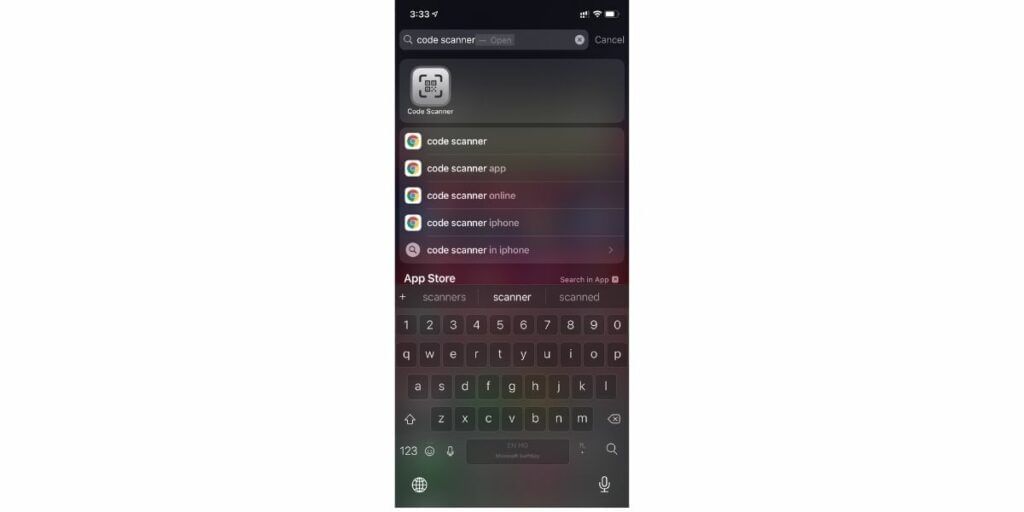
Step 3: Finally, as the Code Scanner app pops up, launch it on your iPhone.
As you follow the steps mentioned above, you can easily find out the hidden Code Scanner app. But every time you need the application, you need to follow the same steps, which may seem hectic. Thus, having the application shortcut present on the app library or at least directly on the Control Center is the best way to access it quickly.
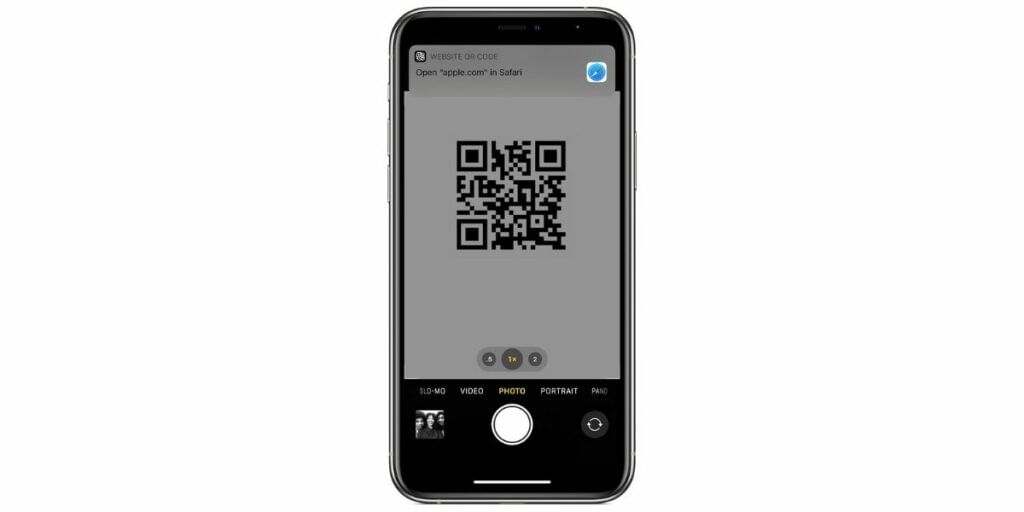
But it’s impossible to locate the app manually from the Control Center without the help of the search utility. However, the iOS 14 OS allows you to configure the screen’s layout manually and add the Quick Scanning function.
Here in this section of the article, we have jotted down the necessary steps that you require to follow if you want to configure the screen layout manually.
Also Read: Top 6 iPhone XR Hidden Tips And Tricks That You Never Knew Existed
How to Add Code Scanner App To Control Center
Follow the steps below, and you can easily access the hidden application directly from the Control Center,
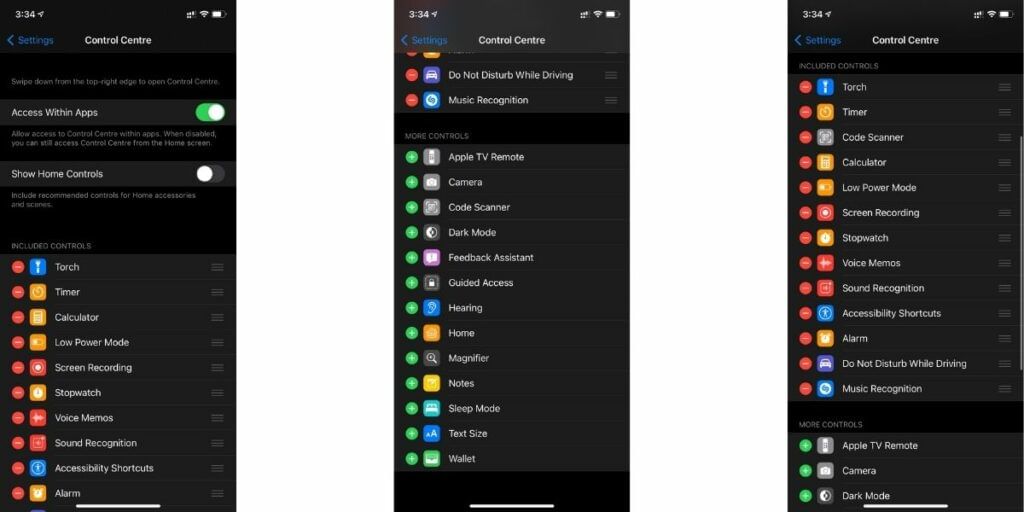
Step 1: First, launch Settings menu from your iPhone
Step 2: Now, open Control Center from there
Step 3: Finally, edit the Control Center screen and drag the Code Scanner button up with the apps that appear on your screen
Most of the iPhone users are not aware of this application because the iPhone already offers the easy Quick Response code scanning feature within the Camera app. When you scan a QR code through the camera app, the web page automatically opens through Safari. But in the case of Code Scanner, the codes appear through an in-app browser other than Safari.
After scanning a code through Code Scanner, once you close the application, the scanned code will not be available for further access unless you scan it all over again. Therefore, always remember to use the code as you need them and before discarding the application.
Also Read: 20 Best Tips And Tricks For Your iPhone 12 And 12 Pro
Click here if you’re looking to sell phone online, or want to recycle old phone, and Cashify will help you get the process completed right at your doorstep.












































