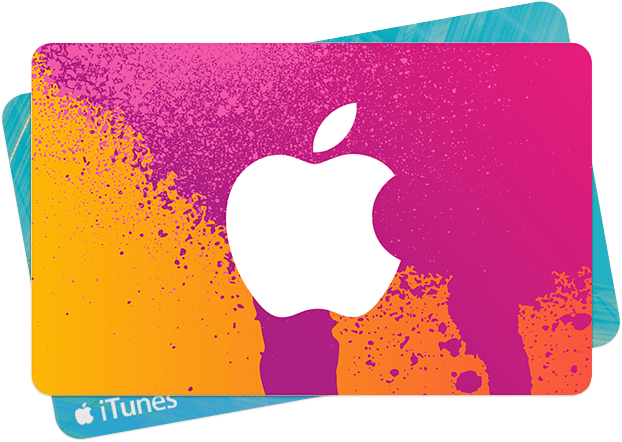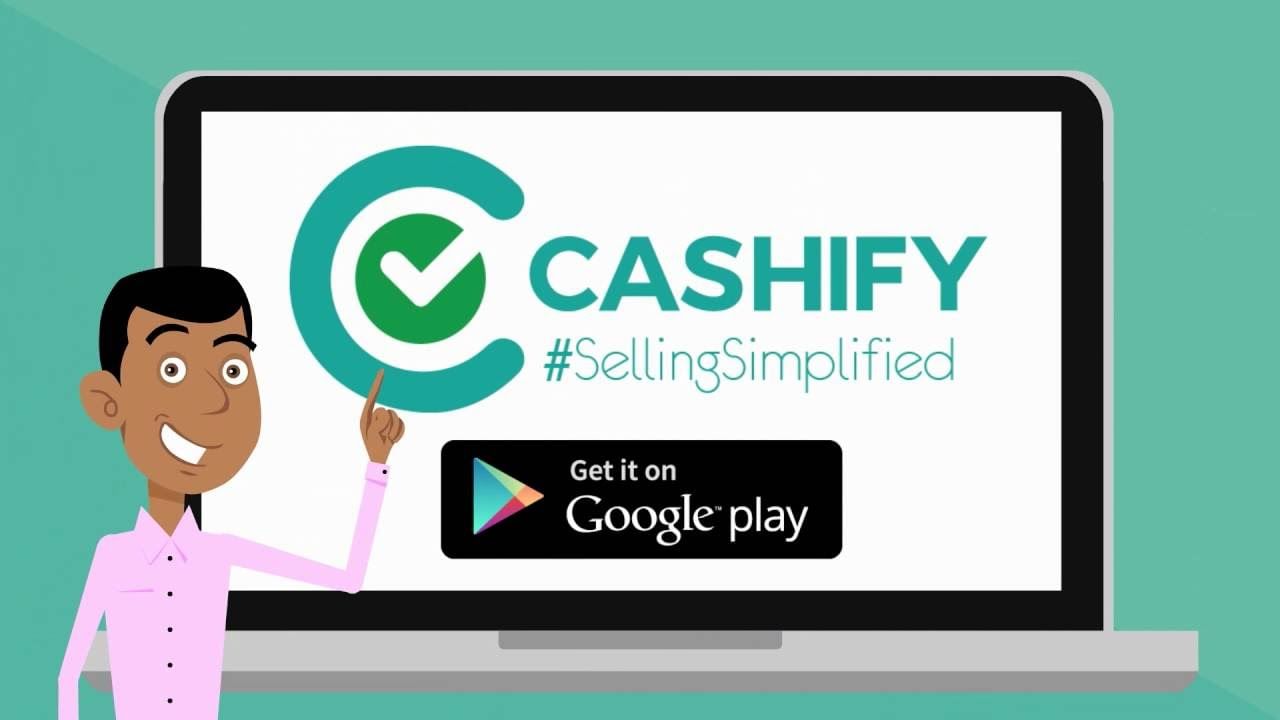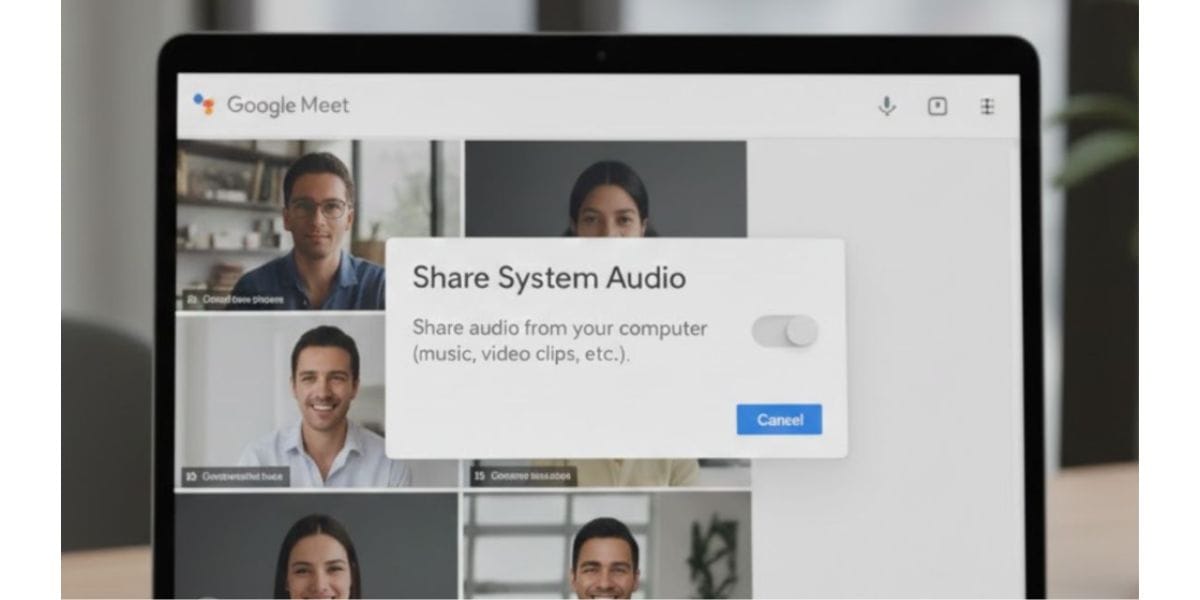As much as the world loves the Android vs iOS wars when it comes to moving from one to another, it’s always a mess. When you are changing your device, it is essential to ensure that your contacts, photos, and other files are from your existing device to the new device you just bought. It is also crucial to ensure that your Whatsapp android to iPhone messages is appropriately transferred. In this article, we will help you with some ways you can transfer WhatsApp Chats from Android to iOS.
Unfortunately, WhatsApp does not offer any method officially to easily transfer data from one device to another unless both devices use the same platform. However, the most famous instant messaging apps, like WhatsApp, cannot migrate data, including chats and media, when moving from Android to iOS and vice versa.
Also Read: iPhone 12 Video Review – How To Get iPhone 12 For The Best Price
WhatsApp is not capable of migrating the chat data between the operating systems because of how the backup works in iOS and Android. WhatsApp on Android uses Google Drive to back up its data, whereas, on iOS, it uses iCloud to back up the data. This makes it impossible to sync WhatsApp data across Android and iOS. On the other hand, Telegram backs up the data on the cloud, making it easy for multi-device login and syncing across operating systems.
Although the WhatsApp android to iPhone process is a bit simple, you might have to follow the guide to transfer WhatsApp data from Android to iOS successfully. You might even have to spend a few bucks to get this done since neither WhatsApp, Android, or iOS lets you do it natively.
Also Read: How to Recover deleted photos from WhatsApp
Transfer WhatsApp data from Android to iOS
Here is how you can transfer your WhatsApp chats from Android to iOS. There are different methods here and whichever you pick, make sure to follow the guide completely to transfer your WhatsApp chats successfully.
Method 1: Transfer WhatsApp Android to iPhone Using AnyTrans
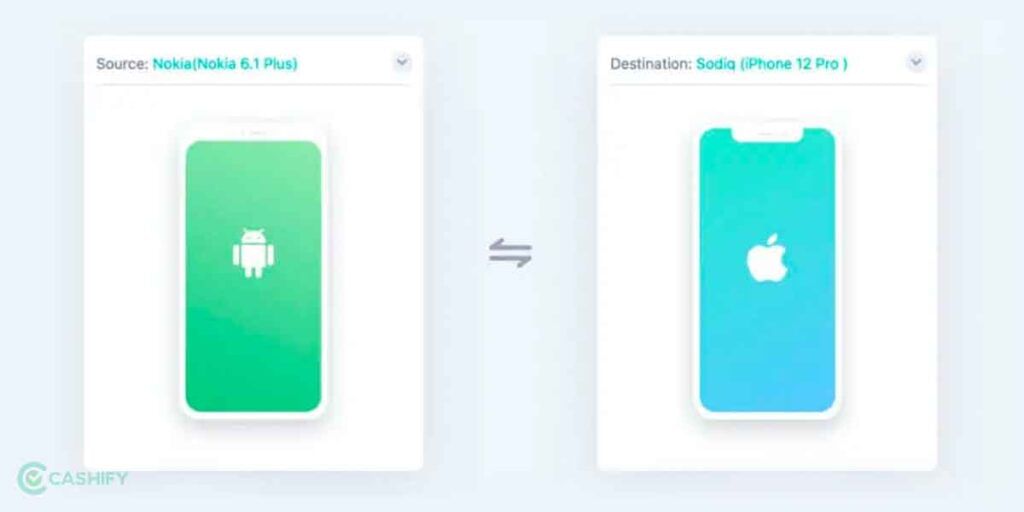
AnyTrans is a transfer and backup tool that allows you to move WhatsApp messages from a WhatsApp android to an iPhone quickly. You can follow the steps below to move your messages
1: Download the AnyTrans on your computer and then connect your Android and iPhone to the computer via USB cables; you have to click on the “Social Messages Manager” mode
2: Click on the “WhatsApp to device” option, then tap on the Transfer now option to go on
3: You can select your Android as the source phone and your iPhone to be the target phone, and then click on the next button to transfer WhatsApp messages to your new iPhone from your old Android phone
4: You have to follow the popup instructions displayed on the AnyTrans tool to continue. Just click on Next on the screen that states Step 1 to Step 4 written on the screen. Make sure to follow all the steps mentioned on the screen. All these steps mainly create a backup of your WhatsApp chats and then install a modified version of WhatsApp to extract the backup of the chat and migrate it to your iPhone.
Step 5: You will have to login your WhatsApp on your Android phone; if you have not and tap the Restore button and then click Next in AnyTrans
Step 6: AnyTrans will now begin the Transfer of your WhatsApp data to the iPhone
And once this process is complete, all your chats will migrate from your Android device to your iPhone.
Method 2: Transfer WhatsApp Android to iPhone using PhoneTrans
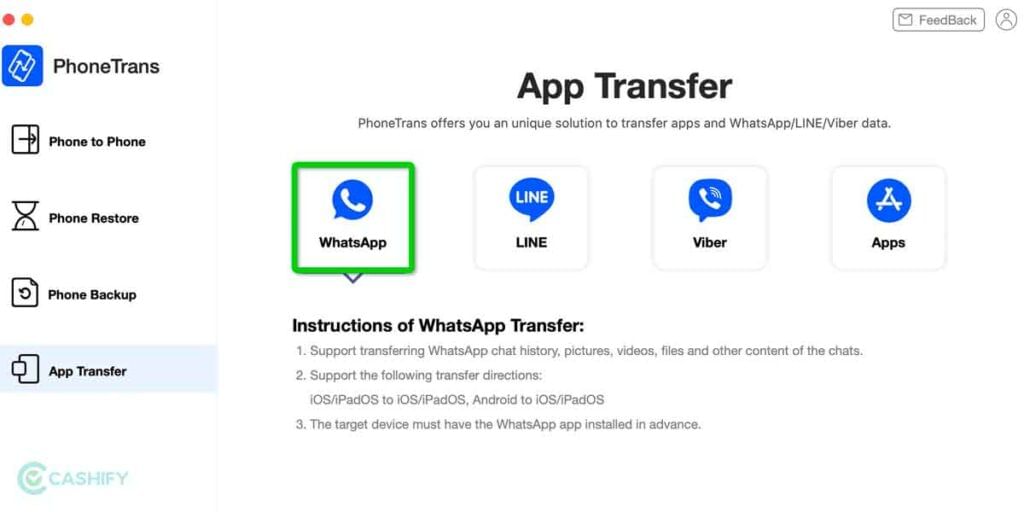
There is also another one that you can give a try, which is PhoneTrans. It helps transfer WhatsApp messages and other attachments from Android to iPhone. The tool also supports transferring WhatsApp from one iPhone to another quickly. Moreover, other social media apps like Line and Viber can also make of this.
As we already mentioned above, Android uses Google Drive to backup WhatsApp messages, and iPhone uses iCloud to back up WhatsApp messages; therefore, it can only download chat backups from iCloud. But you can do it without any hassle.
- Download and install PhoneTrans on your computer and connect your Android and iPhone to your computer.
- Now click on “App Transfer” from the left menu and select Whatsapp.
- Now click on “Start Transfer.”
- No, on the new screen, check the Source and Target Device, the first one should be your Android device, and the target device should be your iPhone to transfer WhatsApp Android to iPhone. And once everything is verified, click on Transfer. And on the next screen, click on “Transfer Now.”
- Now follow all the steps mentioned on the screen; this includes backup your WhatsApp chats on your Android device, And then second, allow phonetrans to allow and install an enhanced version of Whatsapp on your smartphone. Now finally click on Restore and wait.
- Once the process is complete, the app will transfer all your WhatsApp chats from Android to iPhone.
Also Read: iPhone 13 First Impressions – Top 5 Reasons To Buy
Method 3: Official transfer WhatsApp Android to iPhone Feature to Migrate Chats
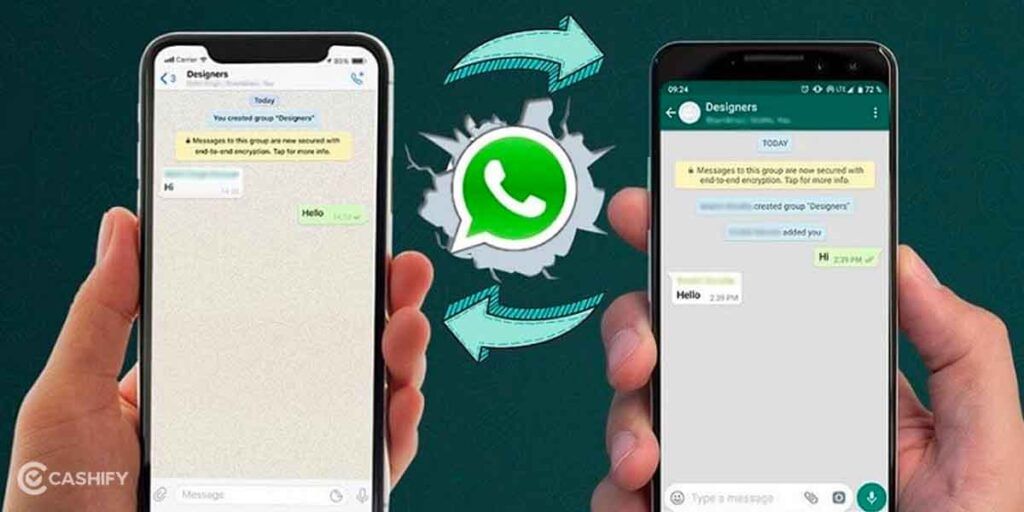
WhatsApp is working on adding an official transfer WhatsApp android to iPhone feature that will allow you to transfer all your WhatsApp data from iPhone to Android or vice versa. This new feature has been asked for by the community for years now and is finally in the works. This new migration feature will most importantly come in handy for iPhone users looking to switch to an Android phone, considering how expensive iPhones are these days.
iPhone users with iOS version 2.20 1.16 3.16 check for the update by going to the settings option and then chatting on WhatsApp to see the feature’s availability. If you have the Transfer WhatsApp android to iPhone feature available, you can see more chats to the android option. WhatsApp initially announced the feature on August 11, 2021, at Samsung Unpacked Event, and it will be available to iPhone users migrating their chats to Samsung phones.
We hope this feature rolls out to all smartphones by the end of the year, and this will be a game-changer for users looking for official methods to migrate their WhatsApp chats from Android to iPhone.
Method 4: Transfer WhatsApp chats From Android to iOS with Wondershare Dr.Fone – WhatsApp Android to iPhone
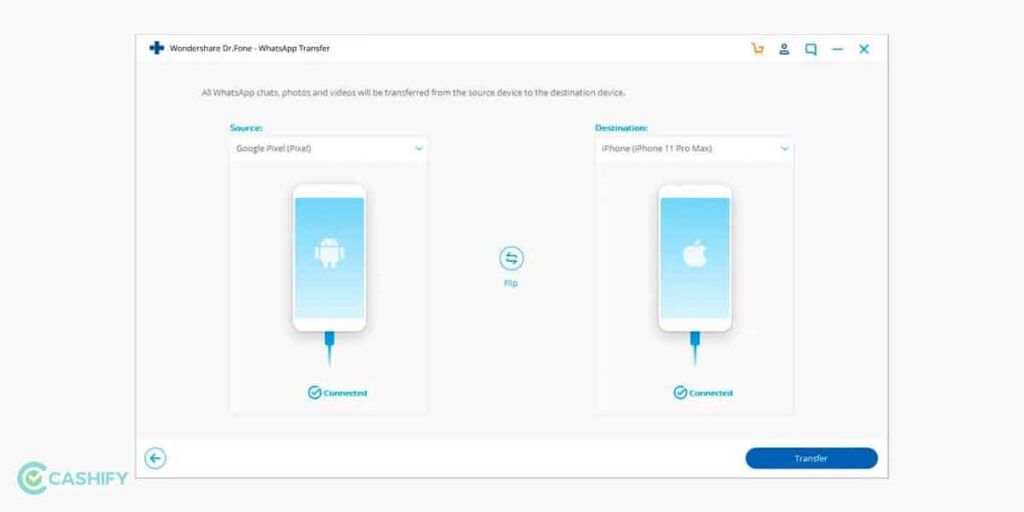
Wondershare’s Dr.Fone is one of the most reliable apps to transfer your WhatsApp data from Android to iOS. It has been helping a lot of users to migrate their chats seamlessly. The process through which Dr.Fone transfers your WhatsApp data includes installing the Wondershare Dr.Fone app on your PC.
The process includes two parts where you’ll first have to back up the data onto your PC with Dr.Fone and then restore it onto your iOS device.
Also Read: How to Use Disappearing Photos in WhatsApp – Step by Step Guide
Part 1: Backup WhatsApp Messages from Android to PC -WhatsApp android to iPhone
- For WhatsApp Android to iPhone, Connect your Android phone from which you intend to transfer your WhatsApp data to your PC. Now, select “Backup Whatsapp messages” to start the backup process.
- After your PC detects your Android phone, the process starts, and you have to follow all the prompts shown there.
- You will be asked to change the WhatsApp backup settings in your settings. Go to Settings > Chats > Chat backup. Choose ‘Never’ backup to Google Drive. After that, click on BACKUP. Now, click on ‘Next’ on Dr Fone.
- Now, another prompt is shown on your Android device. Tap on install and if you do not see the prompt, click on ‘show again’ in the Dr Fone app.
- Now, verify and restore your WhatsApp messages on Android once again, as shown below.
- After that, the app will finish the backup process, and you can verify your backup by clicking on “View”.
Part 2: WhatsApp android to iPhone – Restore WhatsApp Backup of Android to iOS Devices
- Firstly, connect your new iOS device to which you wish to transfer your WhatsApp chats. Now, click on “Restore to device” to start the restoring process. Next, select the recent WhatsApp backup file in the backup list, select it, and click “Next”.
Also Read: How To Check Airtel Balance, Data Usage, Validity Using USSD Codes
- The new window takes you to click “Restore”, and the tool will start to restore all your backup data.
- Now, wait until the whole process is done. After the progress gets to 100 per cent, the WhatsApp data is successfully transferred to your iOS device.
Dr.Fone Pricing: Dr.Fone is one of the oldest tools to migrate your WhatsApp data to and from Android or iOS. WhatsApp does not even offer this data transfer feature on iOS or Android. However, this service comes with a cost. You need to purchase the minimum plan titled “Restore Social App (iOS & Android)”, a one-year license for up to five devices. And this costs up to $30 or Rs. 2,200 approx.
Also read: WhatsApp dark mode finally available in beta update
Method 5: Transfer WhatsApp Android to iPhone via email chat method
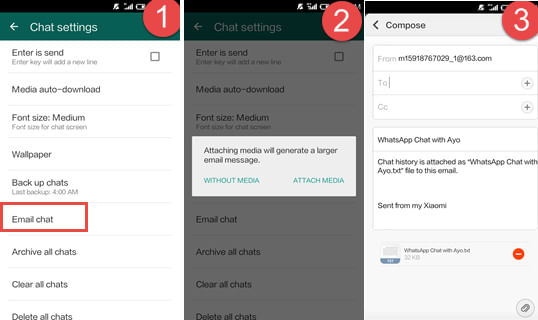
As we mentioned earlier, WhatsApp does not officially allow you to transfer your messages from Android to iOS or vice-versa.
However, that does not mean that we don’t have any workarounds for the same. Well, there are ways inside the WhatsApp app in which we can transfer chats across Android and iOS devices.
But we will say that they are nowhere close to the application we have mentioned above, which is the simplest way to transfer your WhatsApp messages.
Also Read: How To Sell Realme 6 Pro? Best Smartphone Upgrades
If you don’t want to install the application, then we are here to tell you about this new method as well.
For this method, you will have to follow the steps mentioned below:
- First and foremost, you will have to open the WhatsApp app on your Android device.
- Now, Go to WhatsApp’s Settings page and go to a section named “Chats.”
- Inside Chats, you will see an option for “Chat History”, which you need to tap on.
- Here, click on the “Export chat” option, sending the messages via email.
- You will have to select a targeted chat since this method does not allow every chat on your WhatsApp account to be emailed.
- After this, you can either send that chat backup email to someone else by entering their email address or leaving the field empty.
- If you want to keep the chat backup for your message, you can leave the field empty. It will be available as a draft inside the Gmail app for future reference.
- Note that while you can read the messages from this chat backup, you won’t be able to restore them on your iOS device inside the WhatsApp messenger app.
Also read: How to use dual WhatsApp on the same phone
Method 6: Transfer WhatsApp Android to iPhone Using MobileTrans
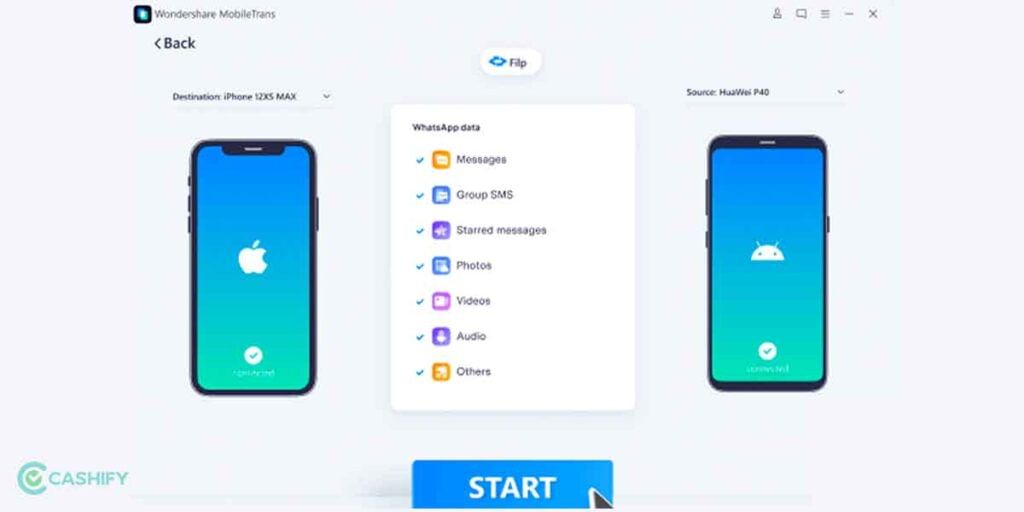
We have mentioned above how you can use a specialised application made by Wondershare Dr.Fone to transfer your WhatsApp messages from an Android device to your iOS device.
We have another tried and tested method that you can implement to transfer your WhatsApp messages from Android to iOS. This tool, MobileTrans, is also from Wondershare specifically for transferring WhatsApp data.
- First, download and install the MobileTrans – WhatsApp Transfer app on your PC from here.
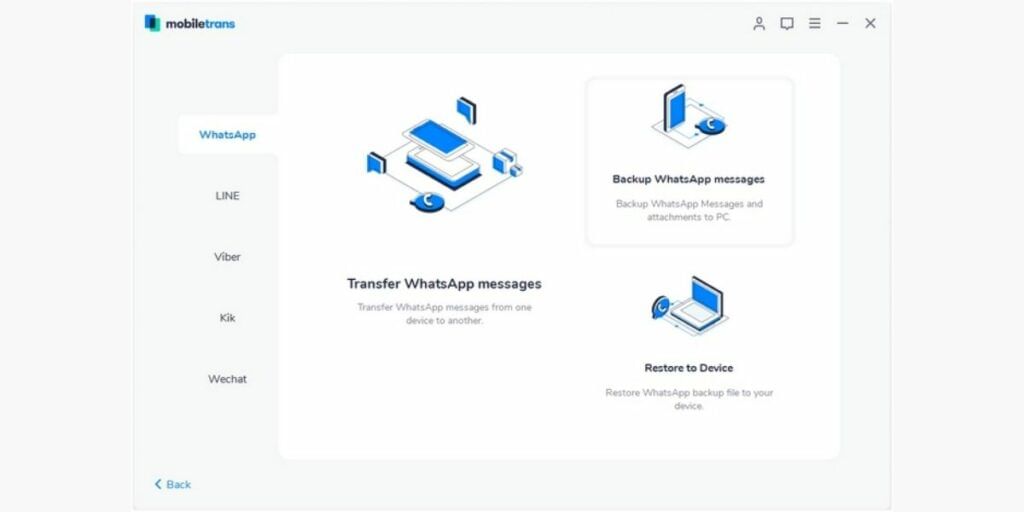
- Launch the MobileTrans app on your PC and select “WhatsApp Transfer”. Now, connect both your Android and iOS device to your PC.
- Click on WhatsApp in the side menu and choose “Transfer WhatsApp Messages” from the options.
- The application will automatically detect both your connected devices, Android and iOS. You can choose which device is the source and which is the destination. Then, you can click on the “flip” button to swap these positions.
Also Read: What Is The Best Upgrade Option For Redmi 5A?
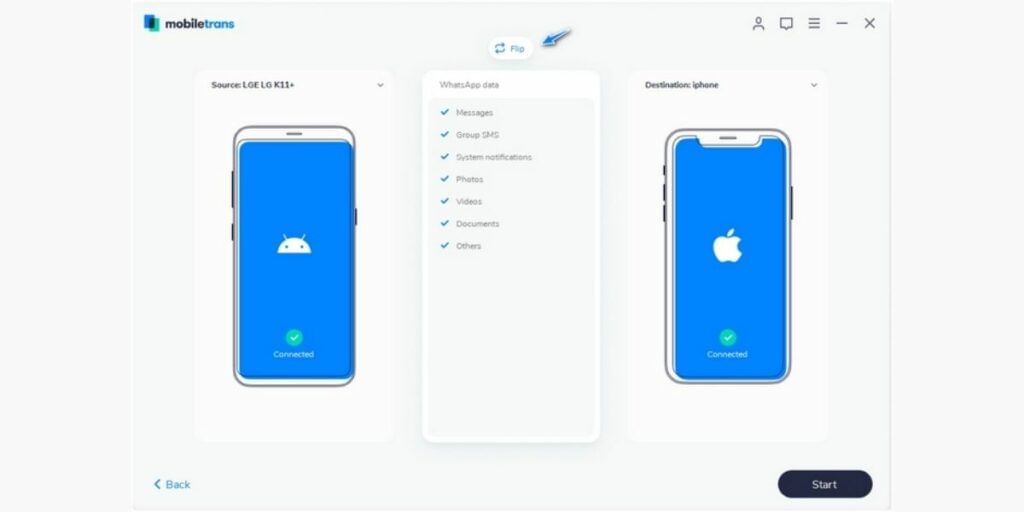
- Make sure that iOS is selected as the destination device and click “start”. If you already have WhatsApp on your iOS device, its data will be erased.
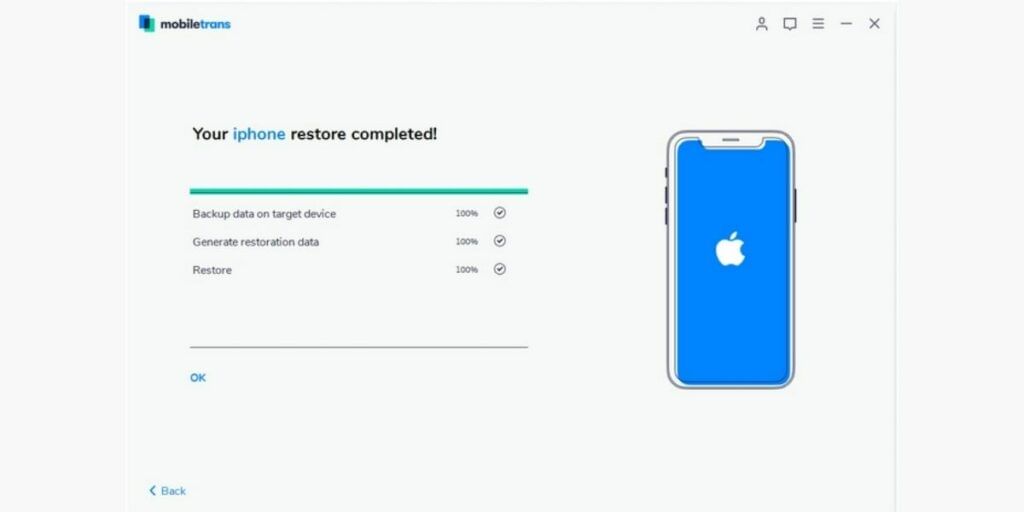
- It will soon finish the Transfer of WhatsApp chats. It will notify you to remove your devices safely. When you launch WhatsApp on your iPhone, all the chats will be available.
Summing up
Transferring WhatsApp data from Android to iOS presents its challenges, particularly when it comes to aspects like call history. However, by following specific methods that do not require a factory reset and ensure no data loss, the transition becomes more manageable. It is important to note that when contemplating a shift from Android to iOS, users should be mindful of the intricacies involved in transferring data, including chats and messages. Each step must be carefully executed, and the compatibility of the devices, such as having a new or reset iPhone, plays a crucial role in achieving a successful WhatsApp data migration. Overall, with the right approach and adherence to recommended procedures, users can seamlessly transfer their WhatsApp data from Android to iOS without compromising information or experiencing unnecessary inconveniences.
Also read: How To Use WhatsApp On Computer Without WhatsApp Web
For the latest smartphone news, stay tuned to Cashify. We also allow you to compare mobile phones to find out the better phone before buying.