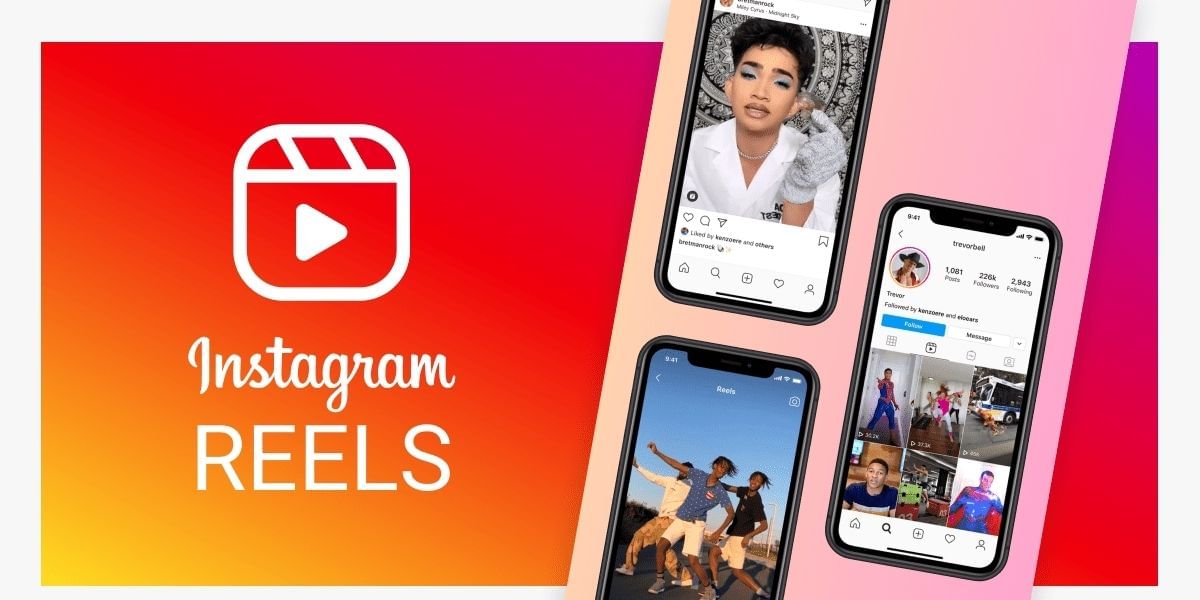iPhones are one of the most used and most popular smartphones all over the globe. Their own silicon chipset and blazing fast OS makes an iPhone a great device to buy. The iPhones are known to be very fast, thanks to the Apple Silicon and the highly optimized iOS.
You won’t usually find any lags or slow down of the device even after using it for few years. But sometimes these iPhones also start getting slow. This is a very common problem in older iPhones models that are about 3+ years old. Although people having new iPhones have faced a similar problem too.
However, it doesn’t matter how old your iPhone is. In this article, we will give you some tips to speed up your iPhone.
Also Read: 20 Best Tips And Tricks For Your iPhone 12 And 12 Pro
1. Turn off Background App Refresh
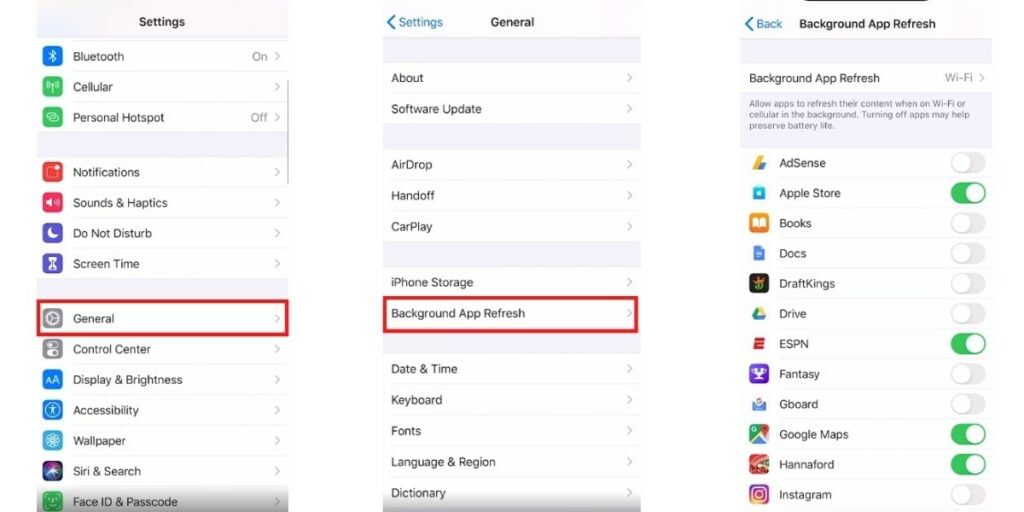
Background App Refresh is a setting that allows the apps to run in the background even when you’re not using it. This sometimes takes a lot of memory and processing power which eventually leads to a slow down of your iPhone.
Most of the time we don’t need all of the applications to run in the background and use the precious CPU resources. Turning off the Background App Refresh of these apps can boost the processing speed, making your iPhone faster.
To do this open Settings and then move to General and then tap on Background App Refresh. Now it will show the list of all the apps available on your device. Just select the app for which you don’t want to use background data. When you tap on the toggle it will now not use background app data.
Also Read: Best Google Chrome Games To Play Offline When Your Internet Isn’t Working
2. Remove Unnecessary Widgets
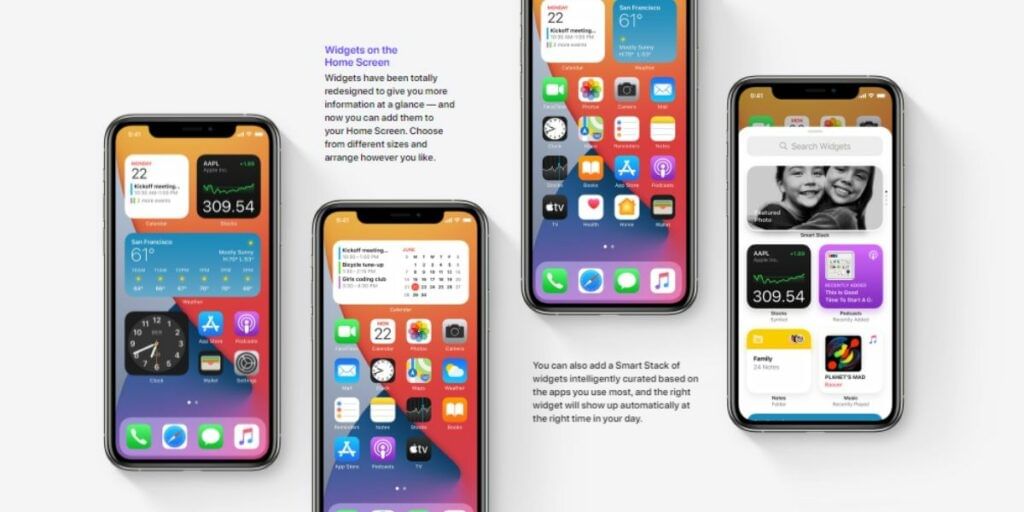
Widgets are the new feature with iOS 14 and these small clippings of the app that show information on your home screen. But these widgets are like small instances of apps that run all the time on your device. These widgets can also be one of the main reasons that are slowing down your iPhone. We aren’t saying that you should not use any widget but limiting them can surely help you to gain more speed.
Few widgets take a lot of processing power and battery than other ones. They can really cause the slow down of your iPhone. Make sure to remove a few of them. To do this just long press on the widget that you want to remove and select the Remove Widget option.
3. Clear Some Storage Space
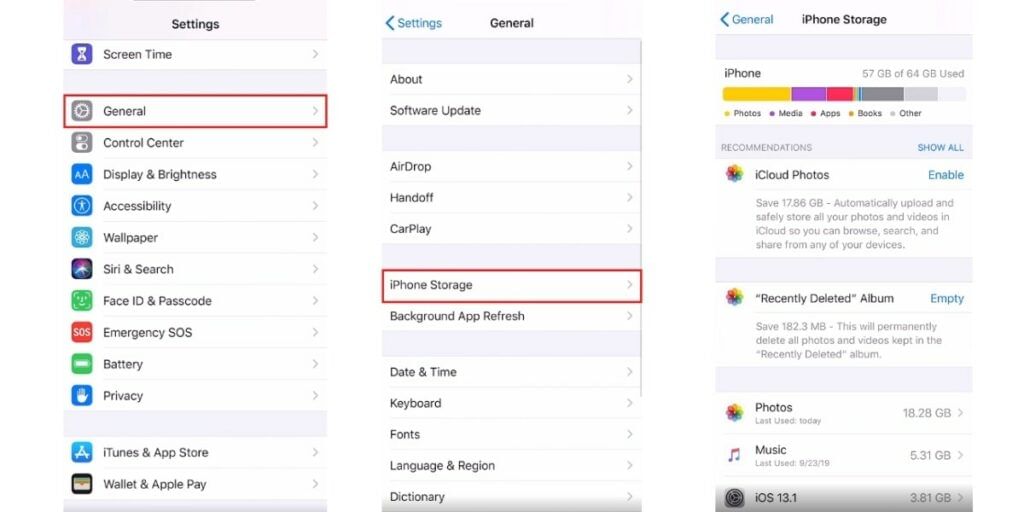
Cleaning some data from your storage can also help you to speed up your old iPhone. If your iPhone has run out of storage space or near to reaching it, you will surely feel that lag with your iPhone.
When the iPhone storage gets filled, there isn’t enough room to do the reading and writing process, which makes your iPhone slow down.
You have to keep some space left to let your device do all these processes. There are a couple of things you can do to save some space on your iPhone. The first one is deleting the apps that you don’t use. You can also offload the apps if you don’t want to lose your data which will save the same amount of storage.
Moreover, you can delete Photos, Music, Messages, and Emails that will also add up some more space to your iPhone. Try this thing and you will definitely get some good results.
Also Read: Best Free Google Photos Alternatives To Save Your Images On Cloud
4. Turn off Location Services
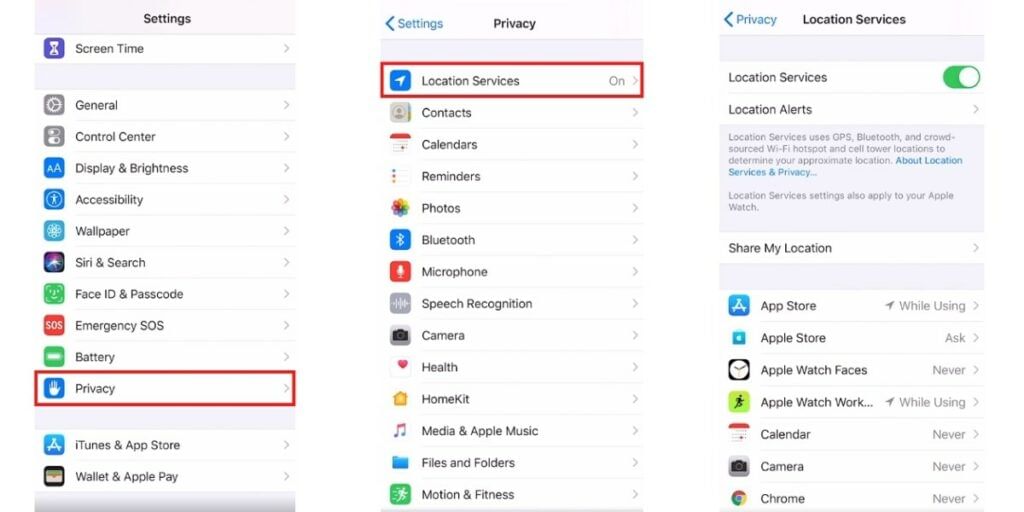
Using the GPS has become an everyday need for most people. But do every app on your iPhone have to use your GPS or Location Services. The clear answer is no, some apps should use your location but not every one of them. This also uses a lot of CPU resources in the background which makes your iPhone slow.
To turn off Location Services, open Settings and tap on Privacy, and then Location Services. There you will find a Location Services toggle, which we don’t recommend you turn off. Scrolling down you will find the list of apps that can get access to your location services.
You don’t need to turn them off but if you find any app with “always” access to your locations, you should change it to “while using”. This will turn off the use of location services while you aren’t using those apps, which will make your iPhone faster.
5. Replace the Battery

The battery is a very major issue with older iPhones. A battery that has been used for quite a long time and having degraded battery health (Below 70% battery health) can also cause the iPhone to slow down.
To check your battery health you just have to open Settings > Battery > Battery Health. Now you can see the maximum capacity percentage. There isn’t any exact number on which you should replace the battery. But anything below 70% is usually a sign to get your battery replaced.
But when you start feeling an early power down of your device and low battery performance. You should look out for replacing your battery. After replacing your battery the Maximum Capacity will be restored to 100% and you will feel the improvement in the battery performance which will speed up your iPhone.
Also Read: Want To Kill Some Time? Try These Games On Google Assistant
6. Update iOS
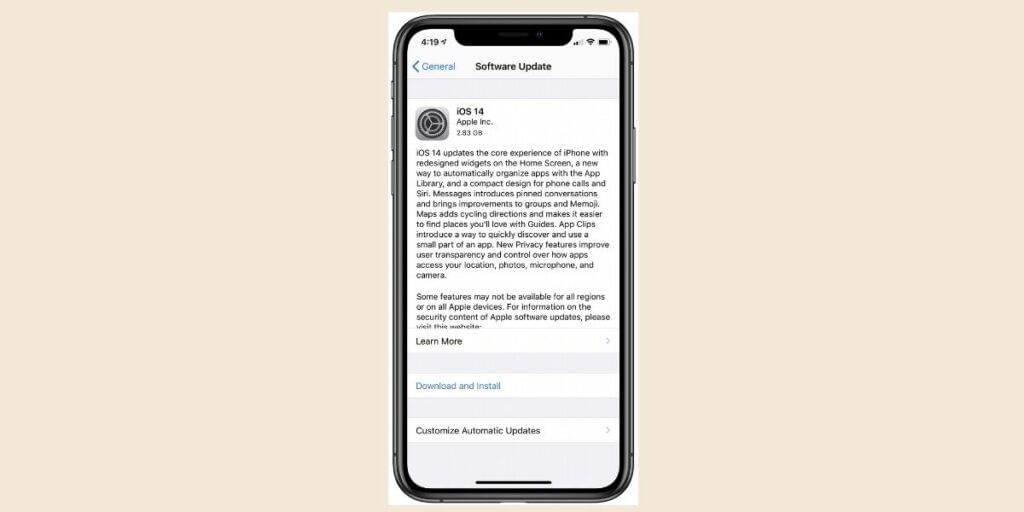
The best thing about iPhone is their software updates. Currently, the new iOS 15 will be launching in few months and still an iPhone from 2015 will get this update. The iPhone 6S is the last device to get the iOS 14 update which is about 6 years old now and it might slow down older devices more compared to the new devices with superior chipsets.
But if your device has a pending software update you should definitely upgrade it as sometimes the old iOS software also makes your device function slow. On updating, you would see some difference in the performance as compared to the previous software.
To check for updates on your iPhone, open Setting > General > Software Update. Now if your device would have any software updates available, it will show up there.
7. Restart Your iPhone
This is a very common fix for any type of smartphone out there. You may have seen apps getting crash and sometimes several software processes stuck and this also makes your device slow.
This can be fixed by a simple restart. So, if you’re on iPhone 10 or newer just hold the side button and either of the volume button. Now you will be presented with a power-off option just slide on it and you can restart your iPhone from there. For iPhone 8 or older just hold the side button and it will do the job.
Also read: Smartphone reviews
8. Reset Your iPhone
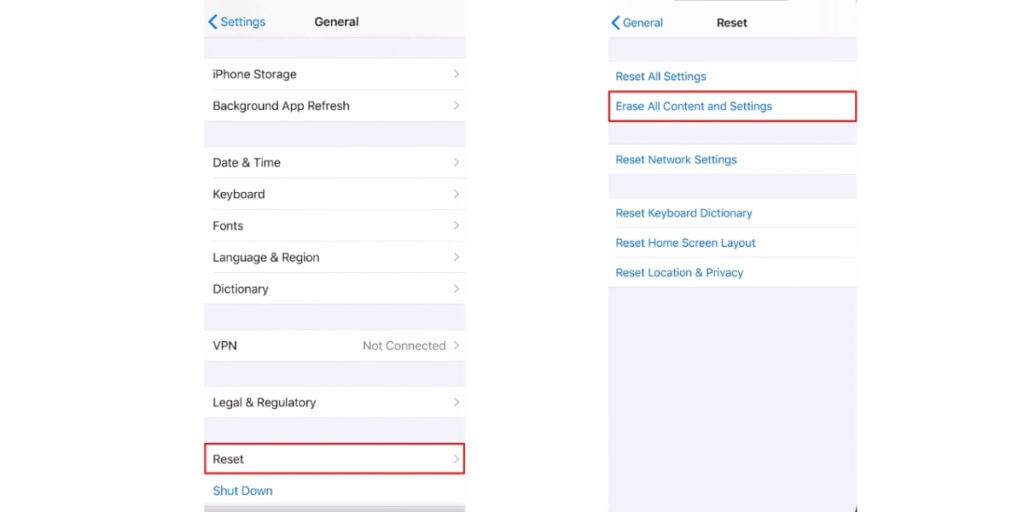
If you have followed every method that we have mentioned above, and still didn’t see any changes. The only option left for you is resetting your iPhone completely.
After doing the Reset your device will work as fast as it was working when you used it for the first time. Also, remember to back up all of your important data, so that you don’t lose anything.
To reset your iPhone open Settings, then tap on General scroll a little bit and move to Reset. Now tap on Erase All Content and Settings. After this, it will take some time to reset the iPhone. When it is done you can now again set up the device from scratch and it will work much faster.
Also Read: Top 10 Best Racing Games For Android And iOS!
Click here if you’re looking to sell phone online, or want to recycle old phone, and Cashify will help you get the process completed right at your doorstep.