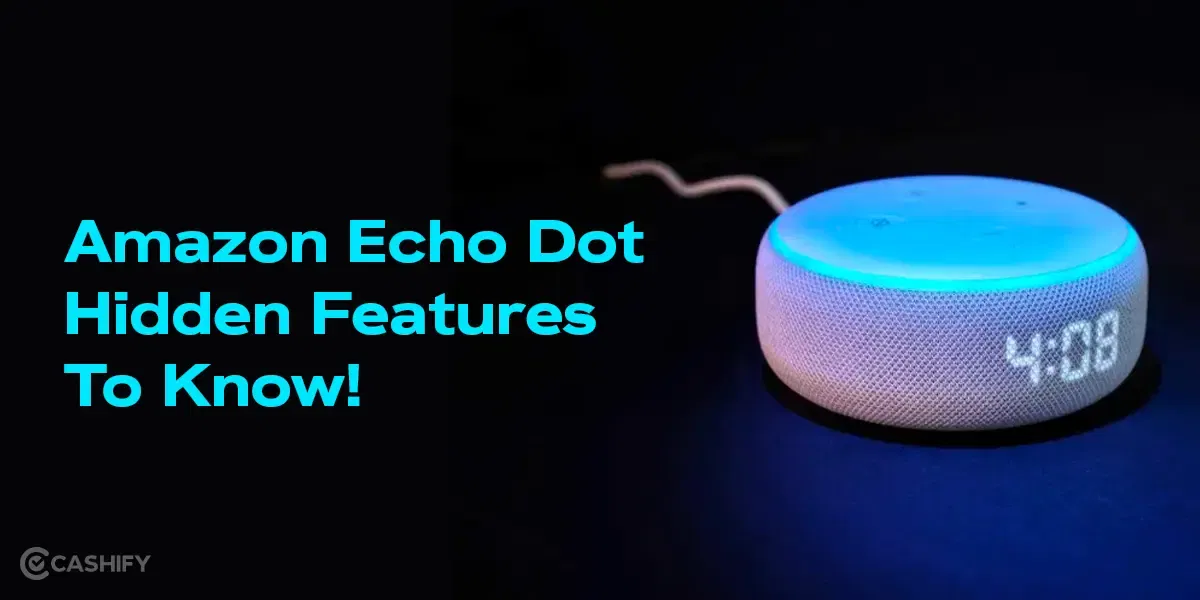With our lives becoming increasingly busy, it’s easy to forget about small yet significant tasks like taking our daily medication. However, thanks to modern technology, we can now rely on handy tools like the Apple Watch to keep us on track.
If you’re wondering how to use this feature on your Apple Watch, this article will guide you through the process of setting up medication reminders.
Also Read: Apple Watch Series 10: Price, Features, And Other Details
Pre-Requisites to use and track medications on Apple Watch
For this function to work your iPhone must be on iOS 17, if not you should update it. Likewise, your Apple Watch should be operating on watchOS 10. Here are the Apple Watch models that are compatible with watchOS 10:
- Apple Watch Series 8
- Apple Watch Ultra 2
- Apple Watch Ultra
- Apple Watch Series 9
- Apple Watch Series 4
- Apple Watch Series 5
- Apple Watch Series 6
- Apple Watch Series 7
- Apple Watch SE
Also Read: Which Is Better, Smartwatch VS Smart Band?
How To Setup Medication Reminders On Apple Watch?
The initial setup for medication reminders needs to be done using your iPhone and then later you can log your medication activity using Apple Watch.
Step 1: Open the Health App
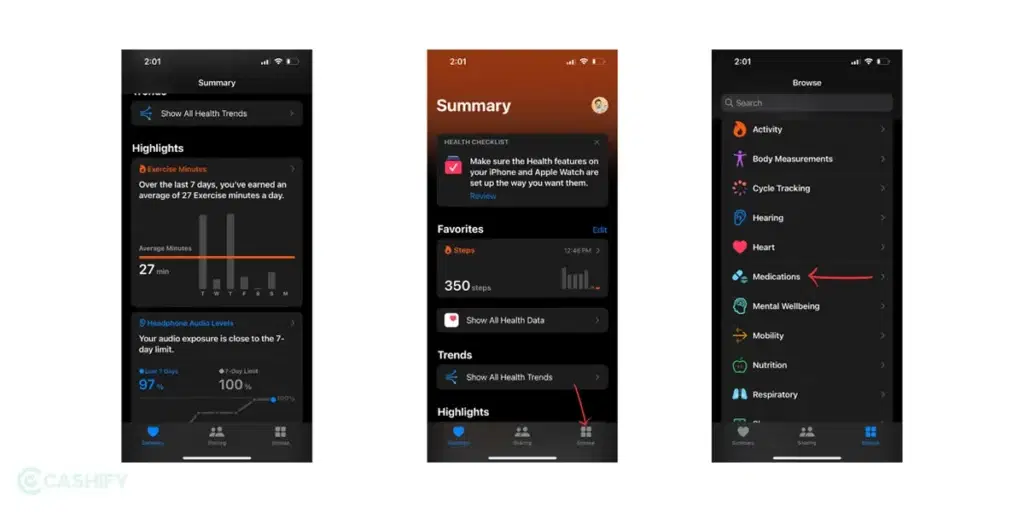
The first step is to open the Health app on your iPhone, navigate to “Browse” section and look for “Medications” option.
Step 2: Add a New medication
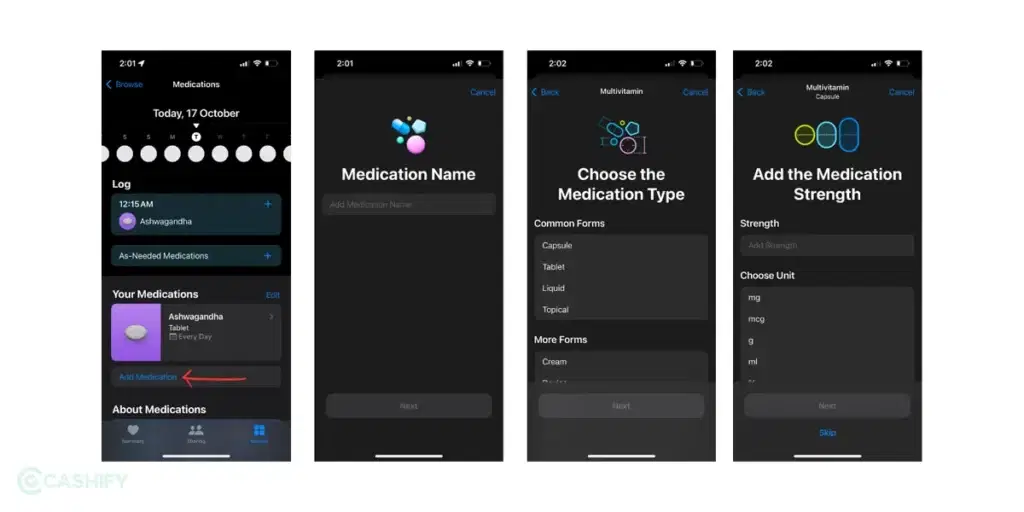
To create a new reminder, browse and select “Add Medication”. Then type in the name of the medicine. For example, you could write Multivitamin or you can even write the exact name of the medicine.
Now you need to select the type of medicine, it can be either Capsule, Tablet, Liquid, Cream etc.
On the next screen, you need to enter the strength of the medicine in mg, ml, mcg etc. But in case you are not aware of this then you can skip this step as well.
Step 3: Set a Time for Your Reminder
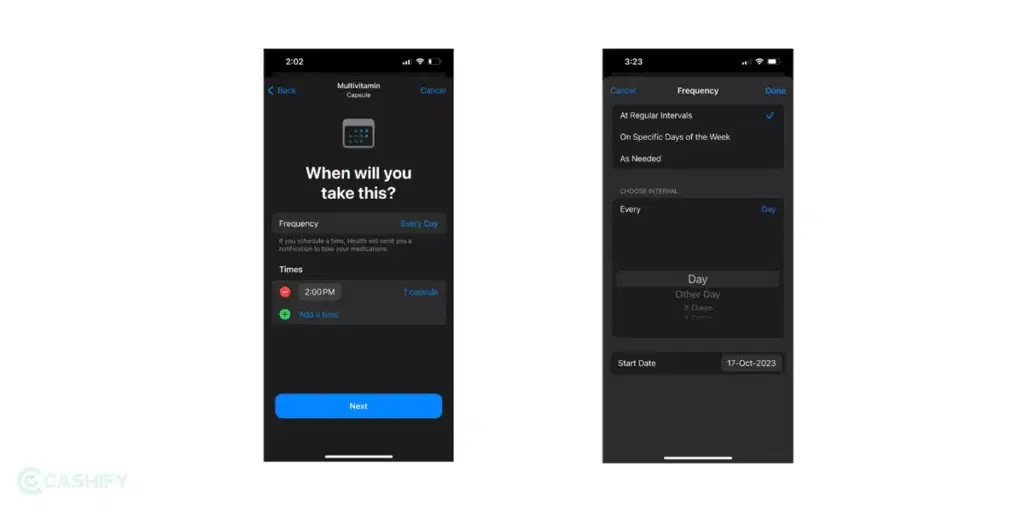
Once the medicine has been added you can select the frequency from the drop-down menu. And then add the time and the quantity of the medicine.
If you need to take your medication more than once a day or daily, you can simply change the frequency to repeat. Under the “Choose Interval” option, there is an option to choose frequency. Tap on it and choose how often you want the reminder to repeat in the day.
Also Read: Evolution Of The Apple iPhone: Witness Complete History Here
Step 4: Choose the Shape and Colours
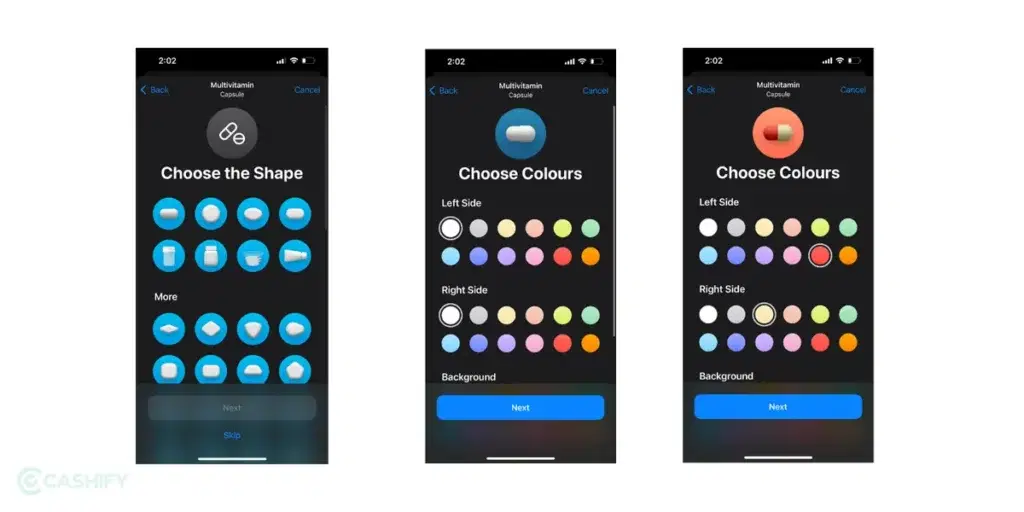
You can even set up an icon for the medicine that can resemble the exact shape and colour of the medicine. First, you need to select the shape of the tablet and on the next screen, you need to select the color of the capsule and a background color.
And there you have it! You’ve successfully set up a medication reminder on your Apple Watch. Now, no matter how busy life gets, you have a personal assistant right on your wrist to ensure that you never miss your medication.
Also Read: Best Apple Watch Bands For Working Out
How To Log Your Medications using Apple Watch and iPhone
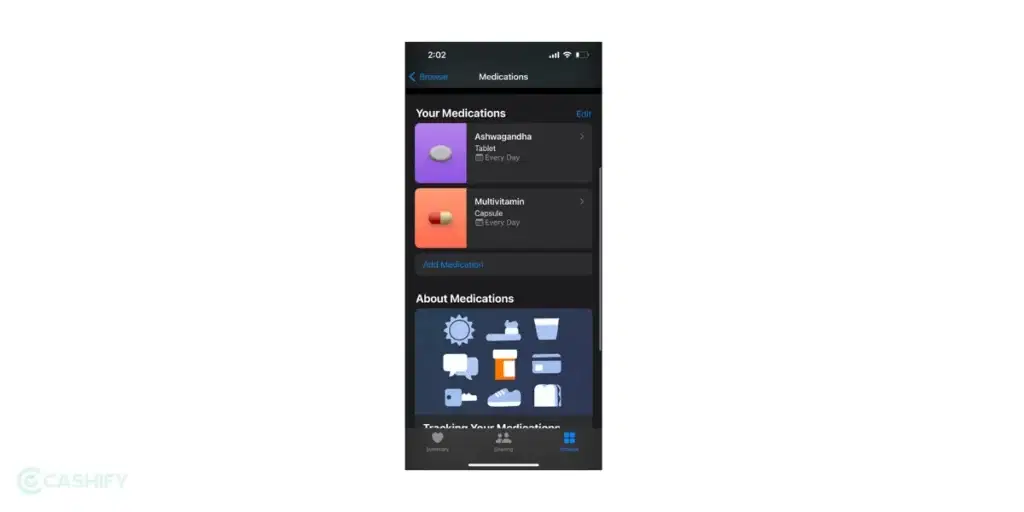
By default, your Apple Watch and your iPhone will alert you when it’s time to record your medication intake based on the schedule you’ve set in the Health app on your iPhone or iPad. To record your medications, follow the steps mentioned here:
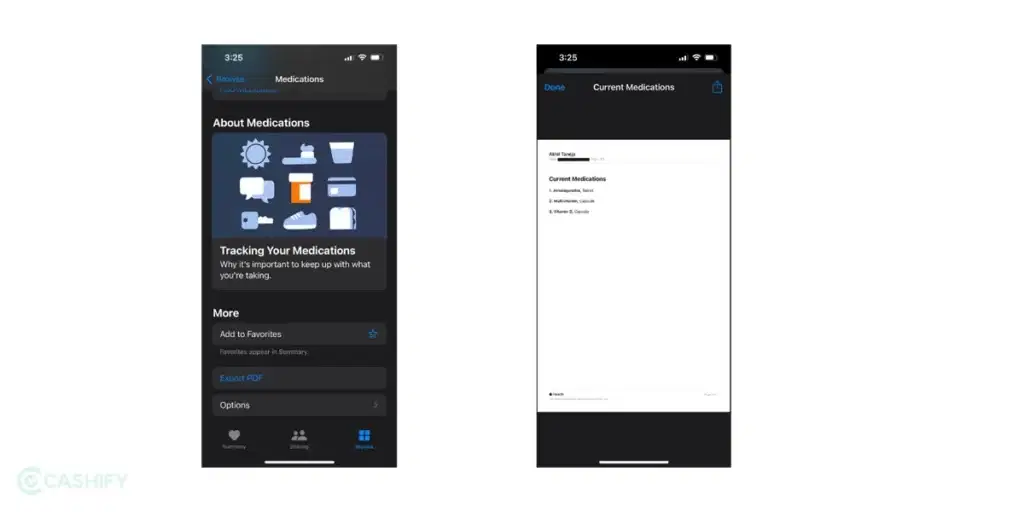
Note: To ensure your Health app data is synchronized across devices, verify that all devices are logged in with the same Apple ID, have an internet connection, and are running the latest OS version.
- If you’ve received a prompt to record your medications, tap the alert. If not, launch the Medications app on your Apple Watch.
- Tap on the current medication schedule—like your morning medications.
- Choose Log All as Taken.
- The Apple Watch logs the dosage, the quantity taken, and the timing of the medication.
- To log specific medications, scroll down, tap Taken under medication, then click Done.
- The name of the medication and the time it was recorded will appear under Logged.
- To modify the status of a recorded medication, tap it, choose Taken or Skipped, then hit Done.
The Medications app displays recorded medications. To see the log and your medication history on your iPhone, open the Health app, tap Browse, and then select Medications.
How to turn off medication reminders on iOS 17
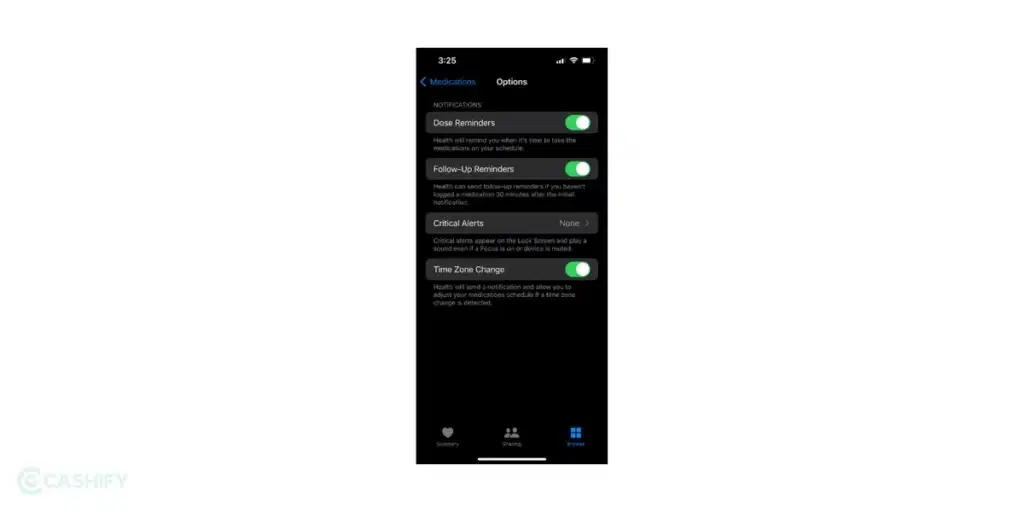
While using the remainder function helps you keep your medicine intake on schedule, once your dosage has ended, the remainder can be annoying. So here we have mentioned some steps on how you can disable the medication reminders in your Apple Watch:
- Open the Health app on iPhone.
- Tap Browse → select Medications.
- Tap Options.
- Toggle off Dose Reminders.
Export the medication list as a PDF
While many of us keep track of our regular intake of medicines and vitamins, it’s less common to have all these medications recorded in one app. If you ever need to share this list, the Health app makes it simple to do so. Here’s how you can export your medication list as a PDF.
- Launch the Health app on your iPhone.
- Choose Browse → then Medications.
- Under Your Medications, select the Export Medications List PDF option.
- Then, tap the Share icon located at the top right.
The medication reminder feature is incredibly beneficial, particularly for the elderly. You can set up reminders for your parents, ensuring they receive regular alerts and don’t forget to take their medication.
Also Read: Best Apps You Must Have On Your Smartwatch