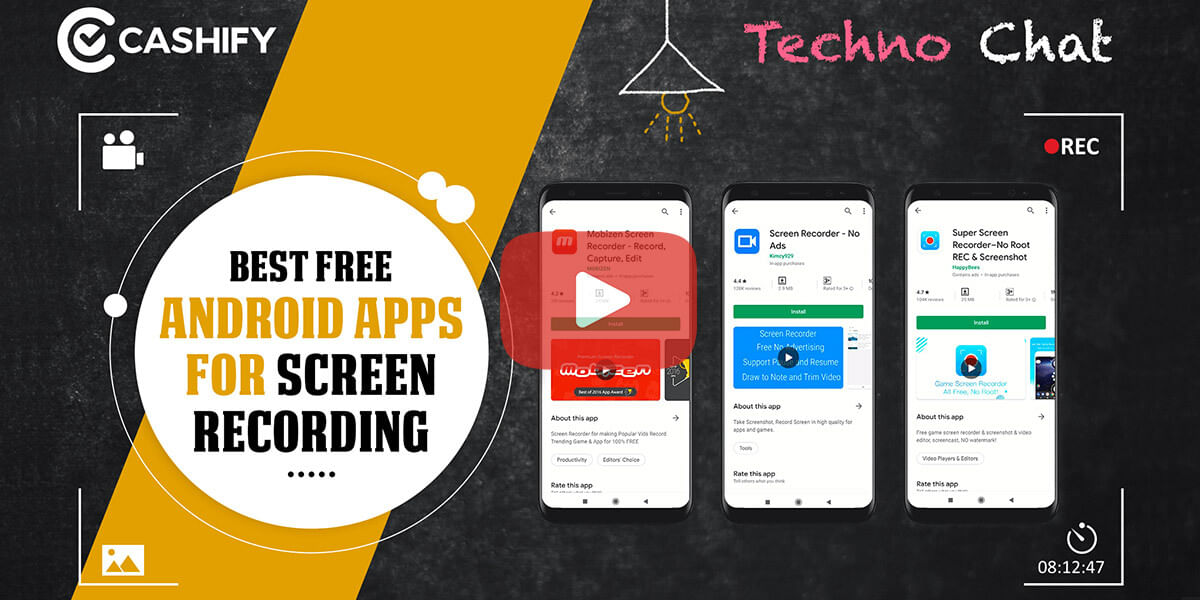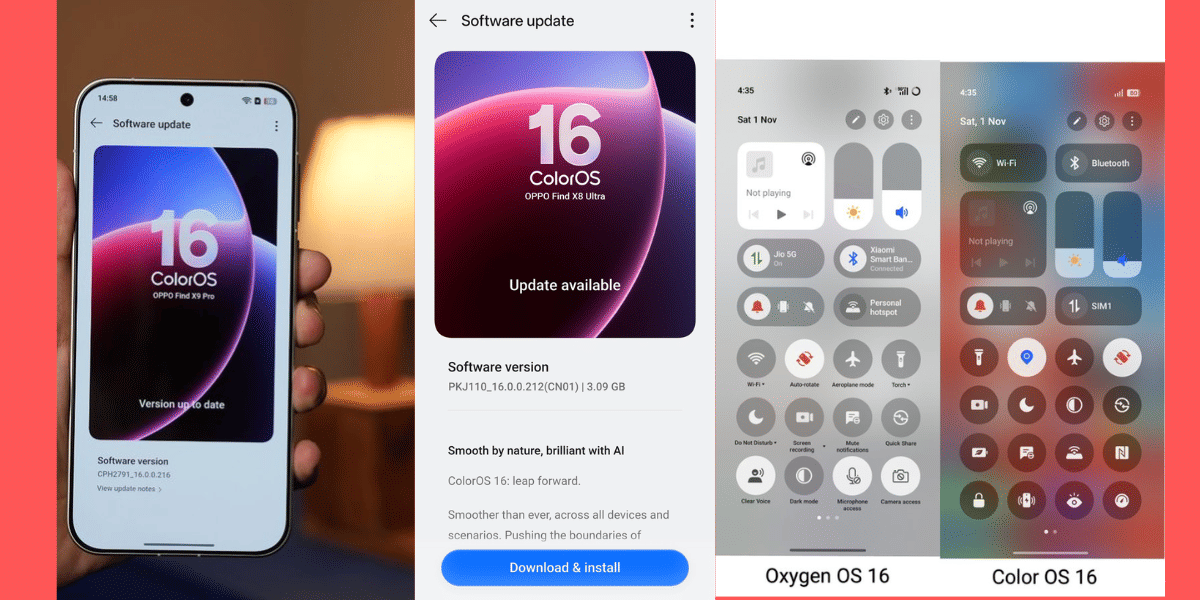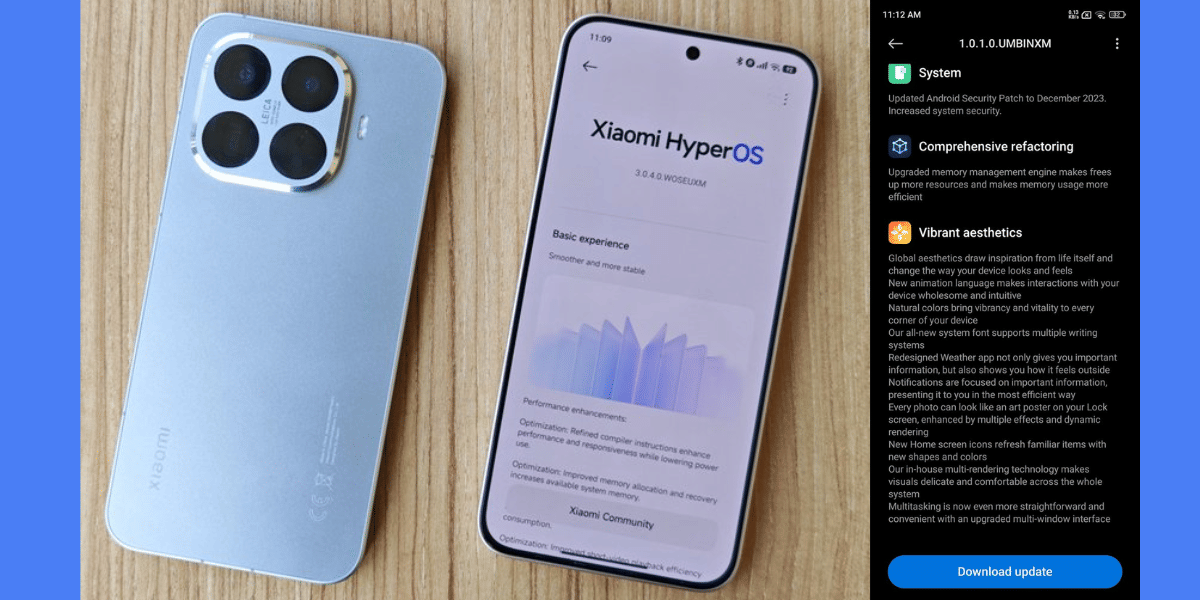We know that both Android and iOS as platforms have advanced so much and have almost come on par with each other in terms of features and performance. However, the one thing that frustrates both Android and iOS users is the lack of call recording option on their phones. It is worth noting that both Apple and Google do not allow native call recordings by default on their respective platforms. This is obviously done for safety, privacy and legal reasons.
In some parts of the world, you can be jailed for recording a call like in parts of the US. In other parts, it is legal to record a call only when there is mutual consent which means you have to tell the person at the other end that the call is being recorded. For other countries, no consent is needed and call recording is legal. If you know that call recording is legal in your country and you are not breaking the law then you can record calls on your Android or iOS device for your personal, business or another usage.
As we mentioned earlier, both Android and iOS don’t allow call recording by default so you will be forced to use third-party apps for the same. But you will be pleased to know that there are plenty of call recording apps for both Android and iOS.
If you don’t want to use an app to record your calls, you can also use the method of using a separate device to record calls, but that method is inconvenient to use. When you are on a call with somebody and you want to record it too, make sure to keep the call on a loudspeaker and then start the recorder app on your secondary device to record calls. However, this method is very time-consuming as well as the audio quality is also pathetic and it is a bad experience overall.
Also read: What are Podcasts? How to Listen to Them? Cashify Explains
Therefore, it is better to install third-party apps specifically made for call recording purposes. However, keep in mind that this will not come for free and you will have to buy the apps which allow you to record calls.
So let’s get started and understand how you can record your calls on an Android device with the following app:
Automatic Call Recorder (For Android)
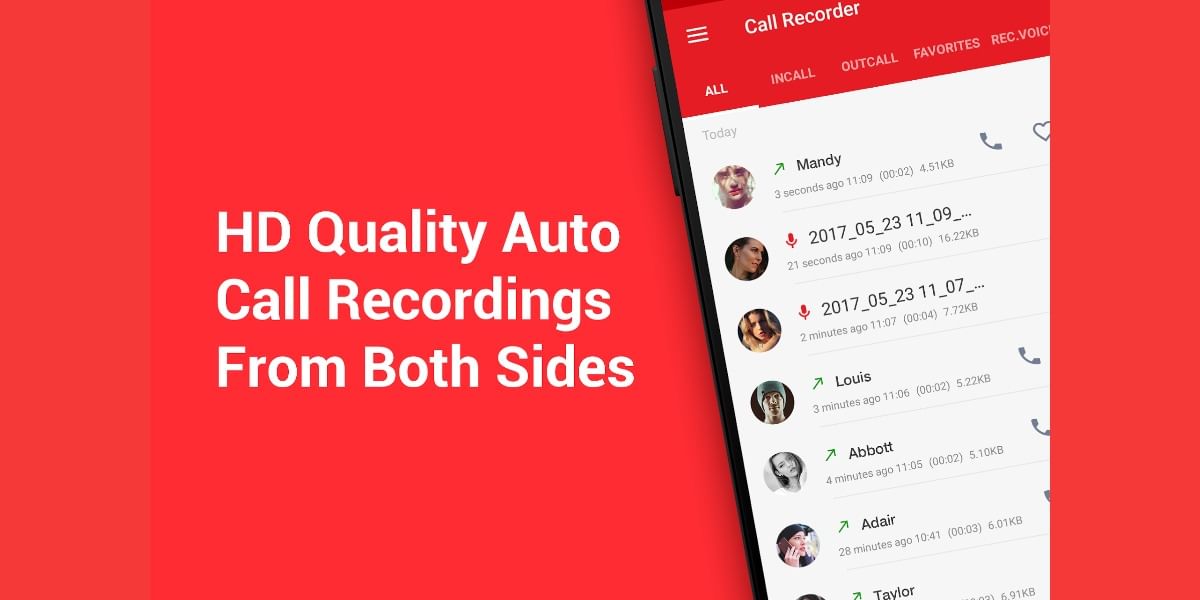
The best app that we have found so far available for Android devices that lets you record calls on your Android device is the Automatic Call Recorder. Although this app is completely free to use, there are some limitations to this app which means that a paid version available as well.
First of all, you will see tons of ads inside the app and then you will also have limited call recording functionality so it is recommended that you buy the full version of this app which will remove ads and also give you unlimited call recording option. Coming to the call recording functionality of this app, you will be able to record calls with this app but it is possible that some calls might get missed. We have also seen that on some phones, only your voice will be recorded while the person speaking at the other end will not be heard. This is a limitation of Android since Google blocks recording calls and you can’t do anything about it. The app is a hit or a miss, but you can try it out on your smartphone it works well or not. But usually, the apps works perfectly fine.
Also read: The Four Best MIUI Second Space Alternatives You Should Try
As far as iOS is concerned, we will now tell you about the best way to record calls on your iOS device:
TapeACall Pro (For iOS)
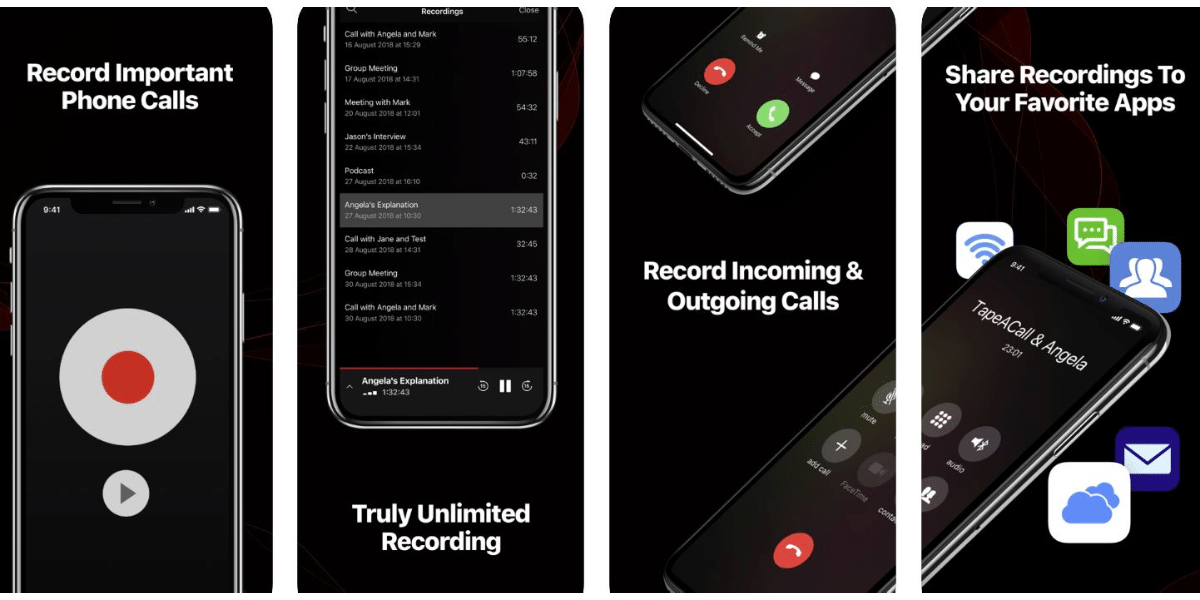
The best app that we currently have for the iOS platform when it comes to call recording is the TapeACall Pro app. From the name of this app and the Pro attached to it, you will understand that this app is a paid one. That’s true and there is also a TapeACall app for testing but it will give you limited recording options so it is better to buy the TapeACall Pro version for Rs. 799 / $10.99 annually.
With this app on your iPhone, you will be able to record all the incoming and outgoing calls unlimited times without any limitations. Apart from that, the app also lets you transfer the call recordings to your different apps too. The best features that this app offers is saving call recordings to the cloud and also transcribing back the recorded calls so that you can read the conversation instead of just listening to them.
Also read: What Is Wifi Calling And How Can You Use It?
(cover https://cashify.in/what-is-wifi-calling-and-how-can-you-use-itimage source: techjockey)