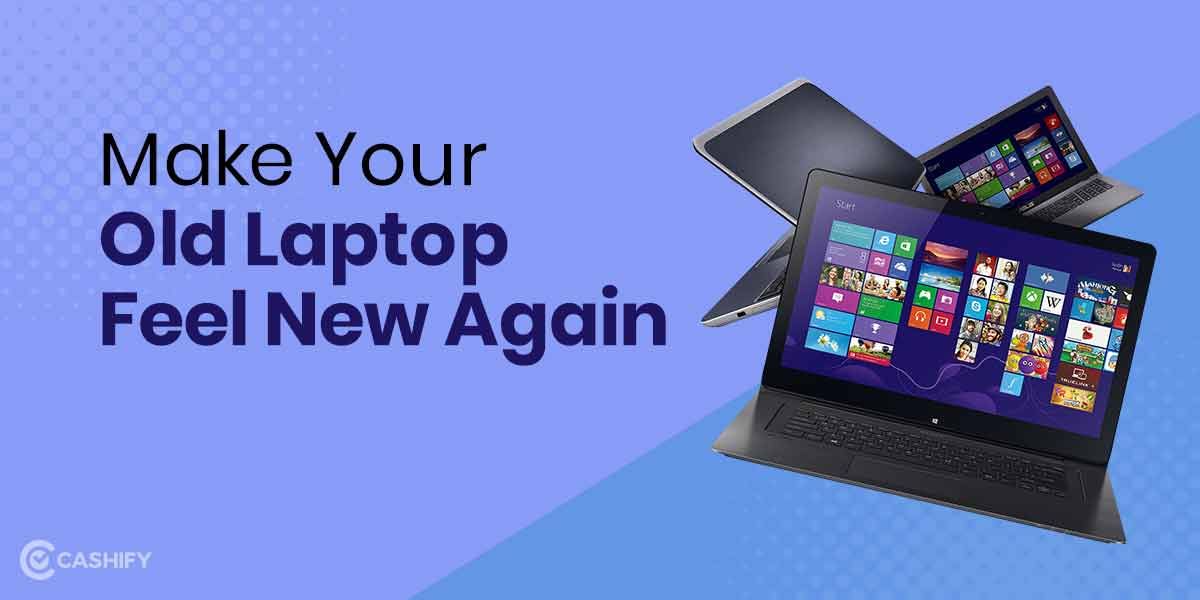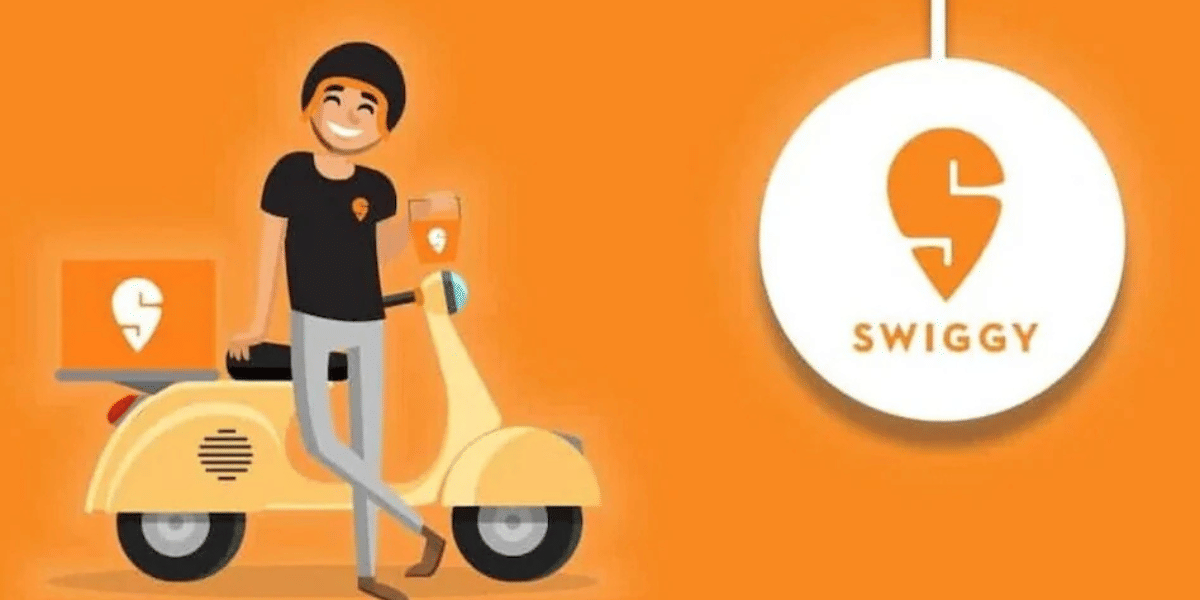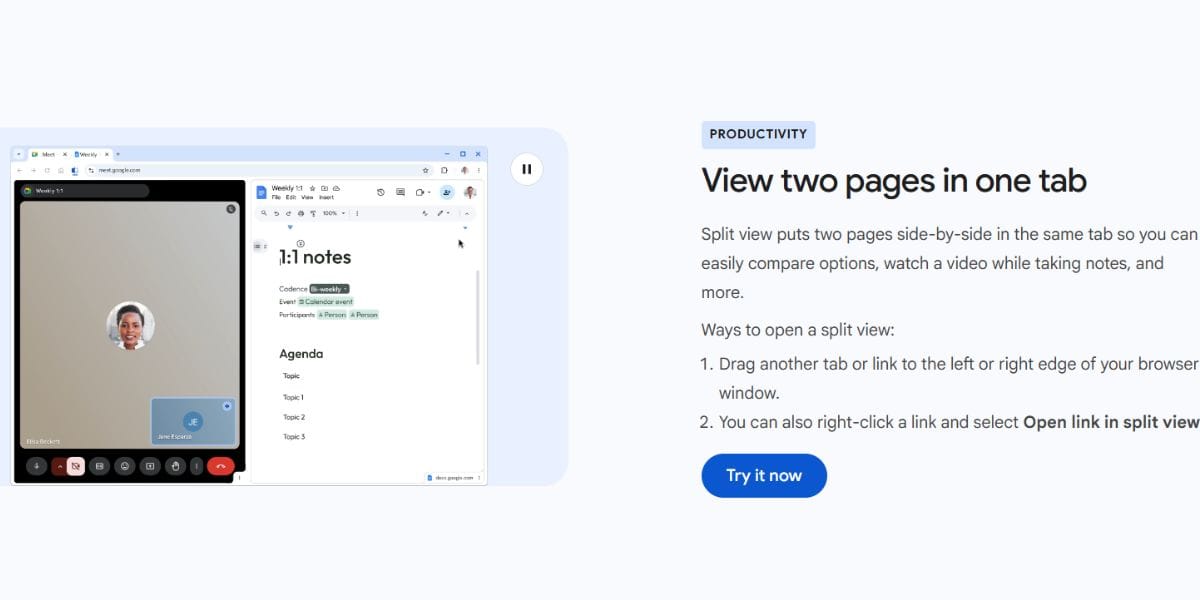A new security bug has taken over the latest Windows updates. It poses a crucial security weakness in the latest adaptations of Windows that hackers are likely to use to introduce programs remotely, take information and passwords, and even lock clients out of their PCs. Microsoft says that all variants of Windows more current than Windows 10 adaptation 1809 are impacted—including the Windows 11 beta. In this article, we will let you know how you can protect yourself from the Windows 10 and 11 security bug.
Also Read: Switch Google Between Light and Dark Modes on Smartphones and PC: A Byte-Sized Guide
Windows Elevation of Privilege Vulnerability, a Microsoft bug afterward eased on 20th July 2021, reports that ACLs or Access Control lists have been excessively revealing. However, the bug has not yet taken over, but Microsoft’s report does warn against its possibility.
To hack or steal data, the hacker must either have direct access to your PC or fool you into downloading a suspicious malware-loaded program to enter your system files. Once the attacker successfully enters the system, it might be a cakewalk for them to install, view, delete or change data, and in the worst case, they might own user rights.
Protecting your PC
Microsoft will purportedly fix the issue in future security refreshes for Windows 10 and 11 security bugs, yet up to that point, clients ought to watch out. Practice information security with good judgment, for example, not tapping on new email interfaces or downloading documents from questionable sites, and utilizing dependable enemies of malware programs.
Perhaps the main issue influencing Windows 10 and 11 devices so far was a bug affecting AMD Ryzen processors that caused execution drops until the new updates rolled in. One must acquaint themselves with how to restrict foreign access to files vulnerable on the PC. It must be noted that it isn’t a one-time solution, rather a temporary one.
Regardless, it merits considering assuming you need total insurance from potential security breaks. Follow the following steps with utmost precaution to prevent any unwarranted security bug-driven attacks.
Also Read: Broken Screen? Get your Oppo F1s screen replaced now
Restricting access to System Folder
Follow these steps to restrict access to the “% windir% system32 config” System folder.
- Through the Taskbar look for “PowerShell” (Note: You can likewise follow these means from Command Prompt.)
- Select “Windows PowerShell” from the outcomes and click “Run as Administrator.”
- In PowerShell, enter the accompanying command:
icacls %windir%system32 config*.*/inheritance:e
- Select “Enter”
As the next step, you want to erase your System restore points. Ensure you do it as the following step after restricting access to the “% windir% system32 config” System folder.
Erasing System Restore Points
To erase your System restore points, follow these steps:
- First, select “My PC” from Windows File Explorer and click “Properties.”
- Select “System Protection” from the left menu.
- Click here to feature your nearby hard drive in the “Accessible drives” list, then, at that point, click “Configure.”
- Click “Clear/Delete,” then, at that point, “Proceed/Confirm” to affirm.
After the old reserves have been erased, you can make another system reestablish point if essential: go back to the System Protection tab, feature your drive, and click “Create” afterwards. Then, add a depiction for the recuperation point (like the date and time), and afterward, click “Okay” to confirm your actions.