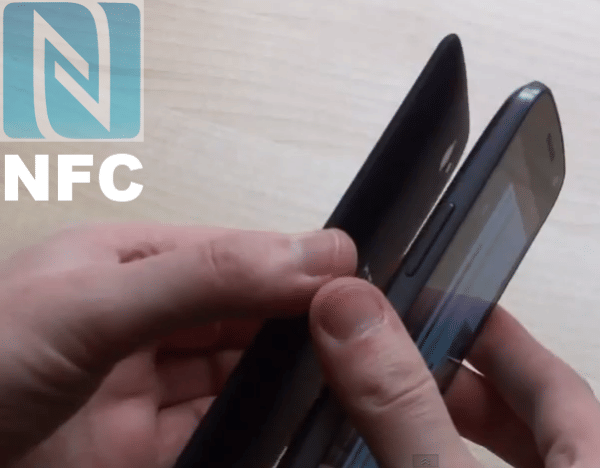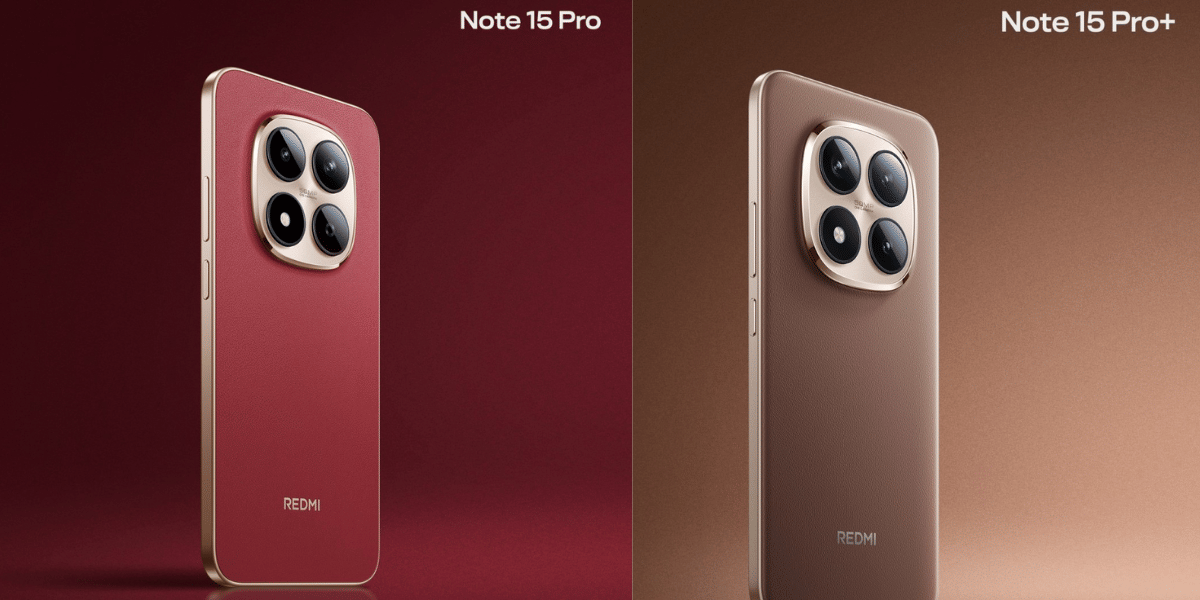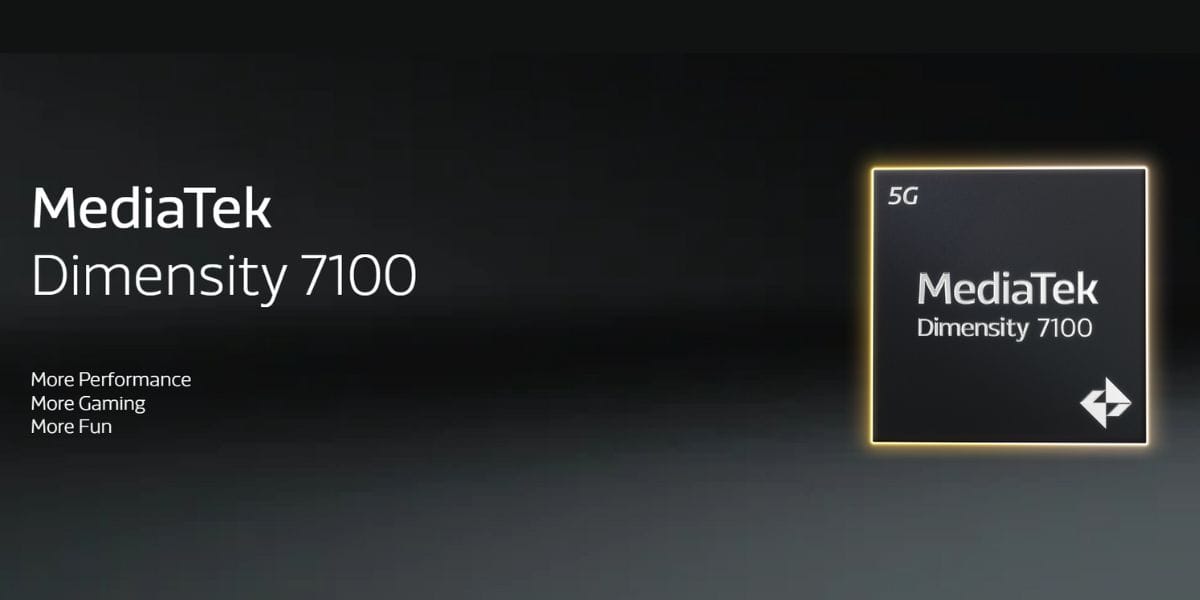Late last year, Google introduced Hindi response capability in its chat app Allo, and received more than just a positive response. Now, the Mountain View based search engine giant has been actively trying to introduce Hindi on the Google Assistant as well. Here’s how you can get in on the action.
Hindi on Assistant
The steps are quite easy. Open your phone and go to the settings option. Click on Additional settings on the Google menu. Find the languages and Input methods for the keyboard. You will see a language option over there showing several languages.
For it to be activated you will be first asked to resign in to your Google account. After this step you will notice an additional languages option at the bottom half of your screen. Click on this option and add the language to your default settings. Now save the settings and go back to the original settings menu. Go to the keyboard setting and select Hindi or any other language you have chosen and save the settings.
System-Wide Change
Now open your Google assistant and you shall see the changes reflected when you try to communicate in the language you had selected. The keyboard will now also provide the input you had earlier selected.