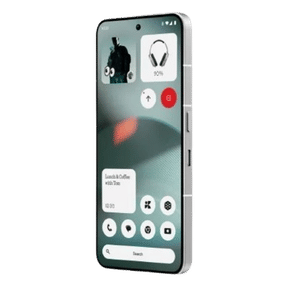Imagine planning an exciting surprise birthday party for your friend or asking your friends to choose an outfit for you for the coming function; polls in iMessage group have sorted it for you. Here, we learn how to create a poll in iMessage group and gather opinions on any topic you like in a single click.
What is iMessage?
iMessage is an inbuilt messaging application on Apple devices. Be it iPhone, iPad, or MacBook, iMessage comes on all of them. Being end-to-end encrypted, it provides complete security to private messages. iMessage lets you connect with friends, family, and others who own an Apple device. You can share images, videos, documents, audio, etc., over the messaging platform. As it comes with Apple devices only, it is free to use and does not come with any hidden charges. It runs on Internet only and is the default messaging app on your Apple device.
Also Read: What is iMessage- Difference From Message
Why do people create polls?
In general, people create polls to initiate any conversation and discussion on the topic. However, lately, people have been using polls in businesses so that they create public opinion on their products. Also, it is a means of saying loud to the customers that – “your opinion matters!”
-Garnering more opinions on a topic.
-For increasing engagement of people, especially in businesses.
-Interacting with people and making conversations more interesting.
Also Read: How To Lock Apps On iPhone With A Password Or TouchID?
How to create an iMessage group?
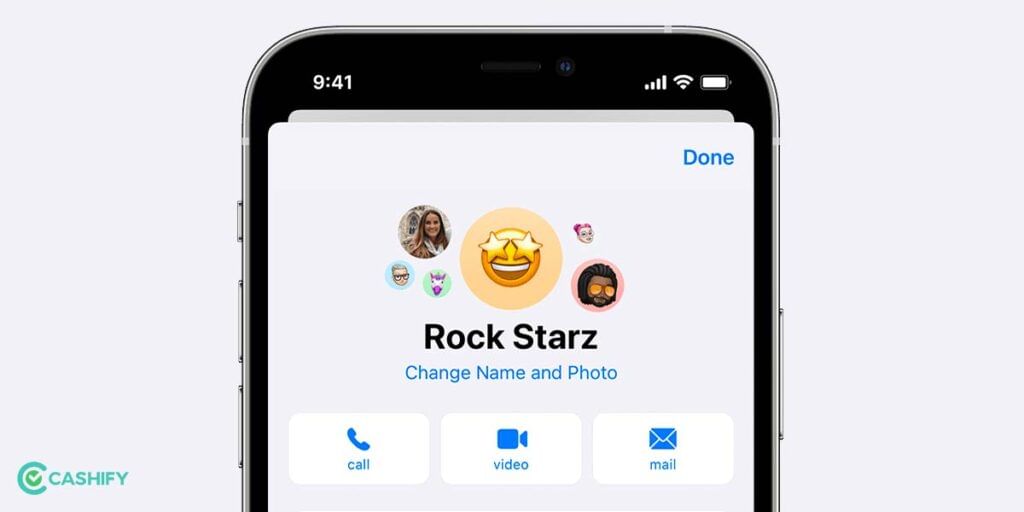
Before getting into creating polls, we must know how to create a group for people on iMessage. As many of us could be starters, this initial step of understanding groups will help us in a long way to further our objective for polls.
One can use iMessage groups to text multiple people using Apple devices at the same time. Similarly, you can also create a poll in iMessage group and share it. You can add the group’s name, change the display picture of the group, and much more.
Different phones have varied looks and feel of iMessage. However, the purpose remains the same, and if you are wondering how an iMessage looks! Well, the general iMessage that you send appears in a blue bubble.
Here is the series of processes that you can follow to create an iMessage group:
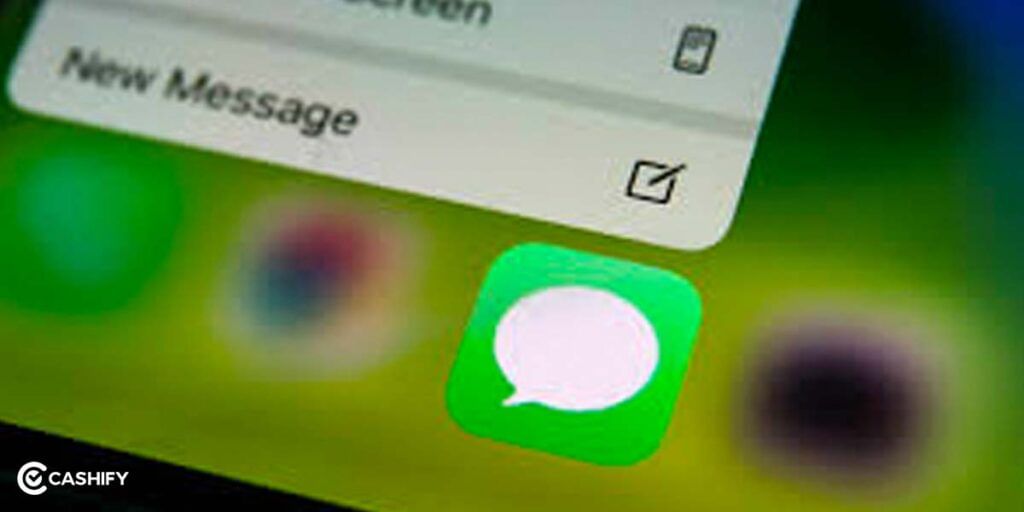
1. Go to the Messages app on your iPhone (image of the icon attached for your reference)
2. On the top extreme right corner of the screen, you can see compose icon. Tap on it.
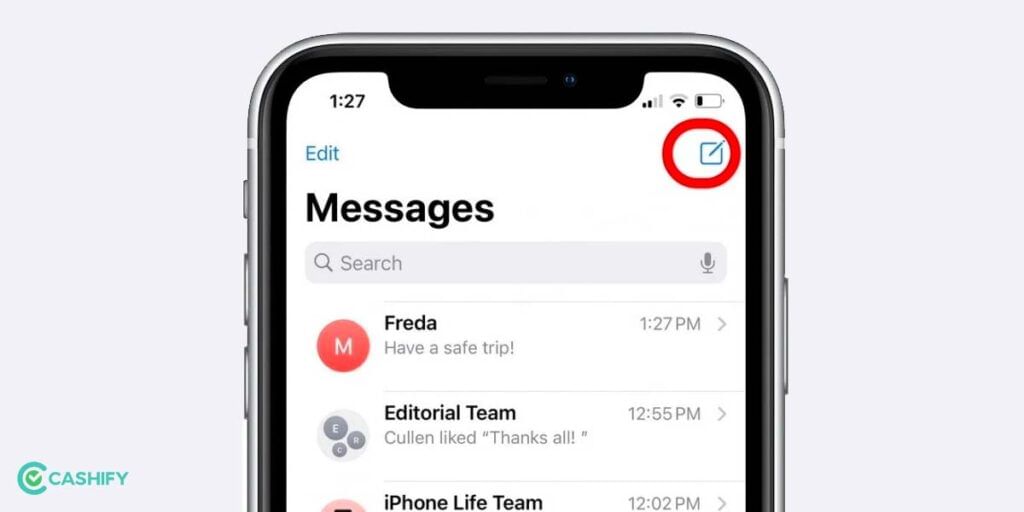
3. Under the To section, start entering the contact number or the contact name of the person whom you want to include in the group using the + sign.
4. Send the message to check whether the group message is successful.
You can leave a group or remove members from the group too, whatever the case be.
PS- As iMessage group chats are meant for people with Apple devices only, ensure that all recipients meet the criteria. Otherwise, the group chat gets converted to New Group MMS.
Also Read: How To Transfer Whatsapp Data From iPhone To Android!
Step-by-step guide on how to create a poll in iMessage group?
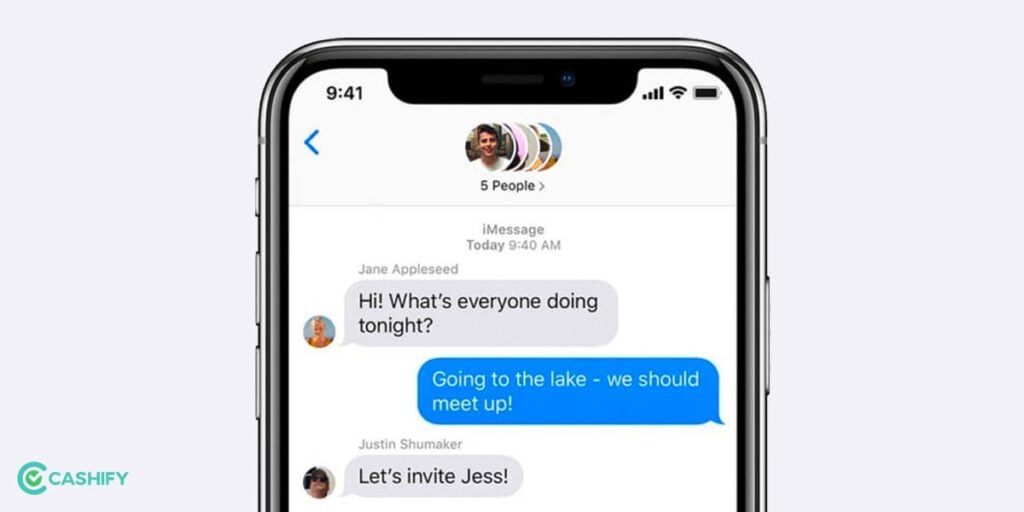
To create a poll in iMessage group is pretty easy, and sending it to different people in the chat can be easier using the steps mentioned. However, this is a third-party software which helps you to create a poll in an iMessage group. Participants can take part in polls without even installing this software.
You must note that if you create a poll in iMessage group and send it to people who do not having the application, they might not be able to interact with it.
To get the polls, go to the App Store and then search for Polls for iMessage. Download the app shown in the picture.
Step 1:
Go to the Message app and open the group where you want to send the polls.
Step 2:
Select the Polls icon from the options list at the bottom of the app.
Step 3:
Choose the Get Started button and add questions and options to create the poll.
Step 4:
Finally, send it on the group chat and allow people to engage with it.
To Sum Up:
iMessages can be fun to interact with people you are in close contact. Besides, if you are looking for a more secure and end-to-end encrypted private option to chat, iMessage is your place to be. Now that you know how to create a poll in iMessage group, you can indulge more entertainingly with people around you.
FAQs
Q. Can You Create a Poll in iMessage Group Chat?
A. Yes, we can create a poll in iMessage Group Chat. However, you need to use third-party apps for it, such as Polls. iMessage don’t have any in-built feature for it.
Q. How do I Create a Poll Through a Third-Party App in iMessage?
A. You need to install a poll app from the App Store; after that, open the iMessage conversation, click on the App Store icon, select the poll app, create your poll, and send it.
Q. Are iMessage Polls Free to Use?
A. Some poll apps provide free basic features. However, advanced options usually require a subscription or in-app purchase.
Q. Can I See Who Voted in My iMessage Poll?
A. Yes, most poll apps show detailed vote tracking. It includes who voted for each option.
Q. What if My Friends Can’t See the Poll in iMessage?
A. Ensure that your friends have installed the same poll app because some apps require both sender and recipients to install the same app.
Also Read: 3 New Features You Must Know About iMessage
Cashify lets you sell old mobile phones and sell old laptop at the best buyback deals. You can recycle old mobile phone with us too!