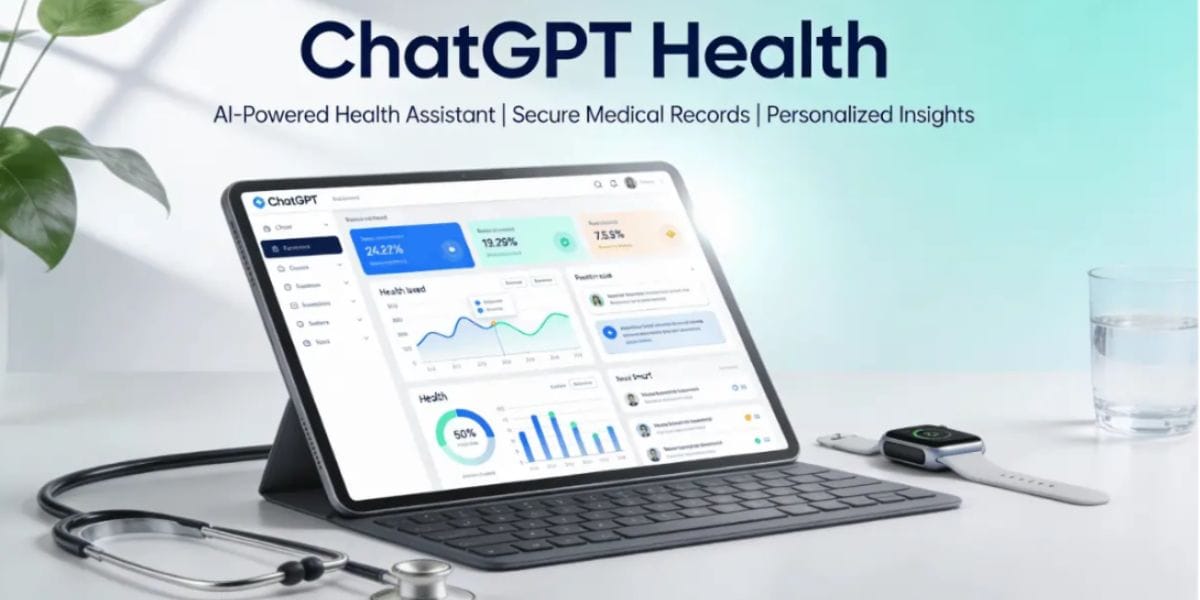Garena Free Fire is easily one of the most popular and fun to play battle royale games out there. The game has given COD Mobile and PUBG Mobile a very tough competition ever since its launch in 2017. Moreover, the popular battle royale game has cross 500 million downloads on the Google Play Store. The game is also a direct competitor to the recently launched Battlegrounds Mobile India as well.
Battle royale games have always been the most popular genre of games on mobile. What makes Garena Free Fire stand out is the fact that it does not require a device with extremely high specifications. The game is very well optimized and can be played seamlessly on any mid-range smartphone.
Also read: Final Fantasy Pixel Remaster Series To Release For Mobile And Steam On July 28
Garena Free Fire is more fun when played alongside or against friends. This is exactly where the custom room cards feature comes in. However, most new players who venture into the world of Free Fire are oblivious of this feature. That is exactly where this guide steps in to save the day! Here is a quick step-by-step guide for making custom rooms in the game.
Garena Free Fire: Steps To Make Custom Rooms
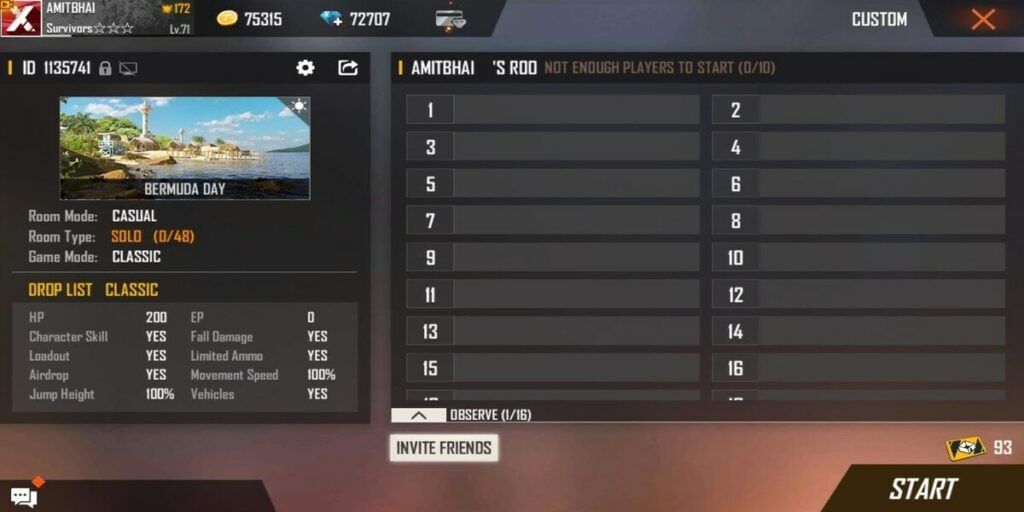
When it comes to creating custom rooms in Garena Free Fire, it is very straightforward and easy. However, a thing to note here is that players need a custom room card to do so. This is unlike Call of Duty Mobile which allows players to create a private lobby directly through the Multiplayer or BR lobby. Hence, new players who are shifting from a different game need to keep this in mind.
Also read: Genshin Impact Might Bring In The Cross Save Feature For All Platforms
The steps to create a custom room are:
Step 1: Open Free Fire and tap on the mode-change option in the top-right corner of the screen
Step 2: Tap on the ‘Custom’ button situated at the bottom right
Step 3: Click on the ‘Create’ option and set the desired settings for the custom room
Step 4: Tada, the custom room has now been created! Just tap on ‘Start’ when ready and the game shall begin.
Step To Purchase Room Cards
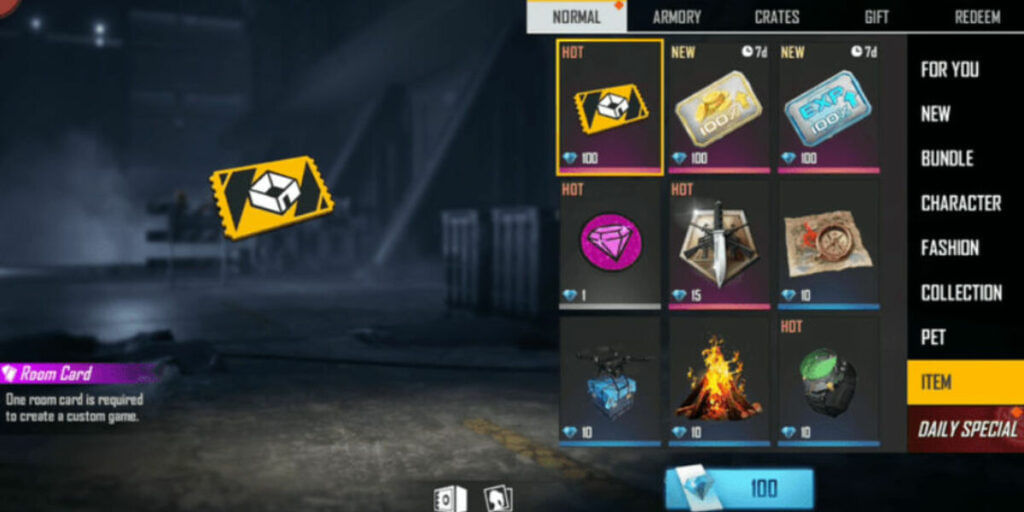
In order to purchase room cards in Garena Free Fire, players need to follow the below mentioned steps.
- Step 1: Open the game and tap on the ‘Shop’ icon.
- Step 2: Tap the ‘Item’ tab and select ‘Room Card.’
- Step 3: Now, click on the purchase button and you are good to go!
Also read: The Witcher: Monster Slayer Coming to Android and iOS Soon: Pre-Registration Goes Live
When it comes to the costing of the room cards, it costs users 100 diamonds to purchase one room card. Moreover, players can get one free room card from guild tournaments. Additionally, a guild would have to collectively collect 1800 Dog Tags to get a room card.
The Problem with Custom Lobbies
The latest update to Free Fire, which was on September 23, made a significant change to how custom matches work, especially for those who play using emulators like BlueStacks. Now, when you create a new game lobby, the option to “Block Emulators” is automatically turned on. This means that if you’re using an emulator to play the game, you won’t be able to join these custom matches, even if the other players are your friends. This setting can be adjusted, but by default, it prevents anyone on an emulator from participating in these games.
Conclusion:
While Garena Free Fire offers an engaging battle royale experience with the flexibility to create custom rooms, the need for a room card and recent updates may pose challenges for players, particularly those using emulators.
Are you still browsing through your broken screen? Don’t worry! Book at-home mobile phone screen repair with Cashify—an affordable and one-stop destination for all your mobile phone needs. In case you break your screen within 1 month of repair, we will replace your screen again—for FREE.
We hope this guide helps you in making custom rooms in Garena Free Fire and enjoy with your friends non-stop! Happy gaming!