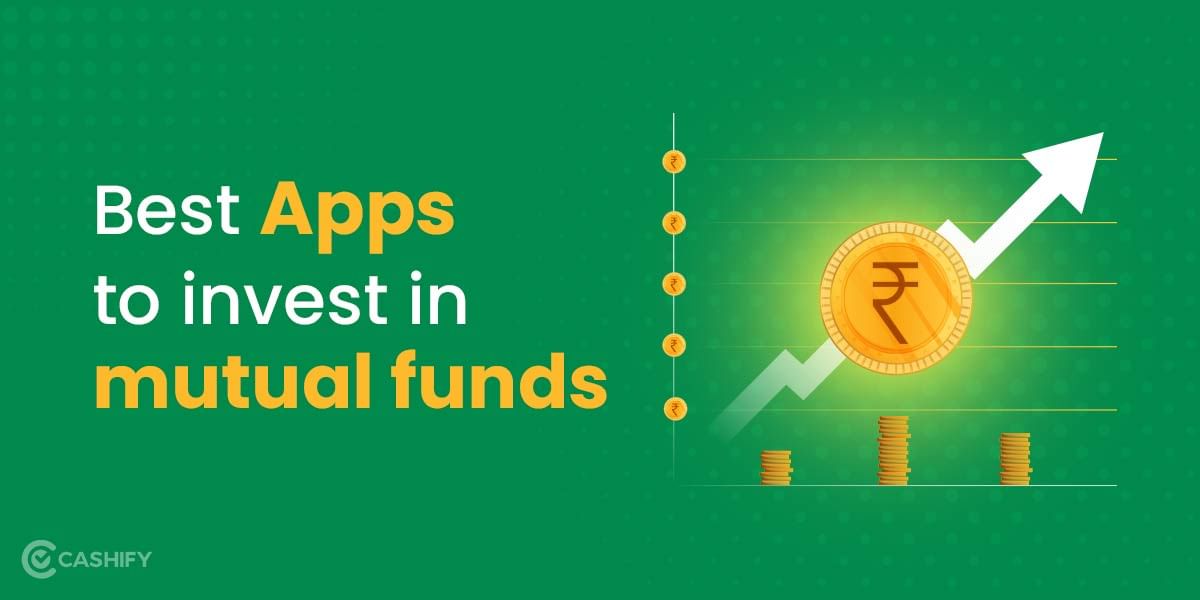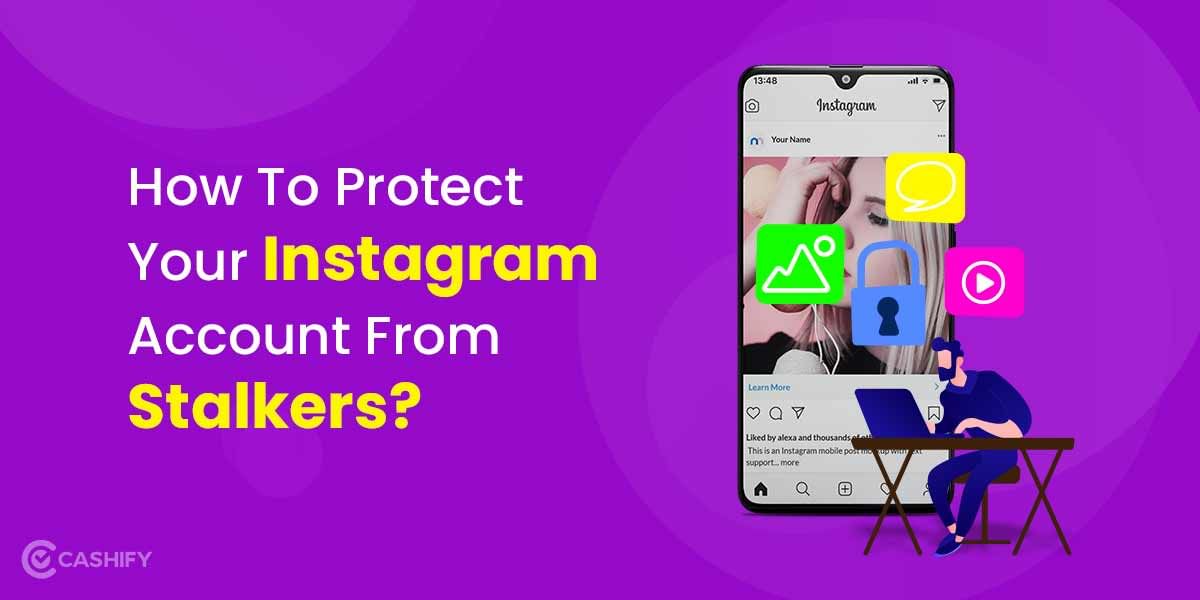If anything, we’ve learned from the pandemic is to keep our environment clean and disinfected. While stuff like a surface disinfectant may keep your furniture clean, it might not work the same on your laptop. Like other things we use every day, our laptop also has accumulated dirt and other gunk with so much pollution and dust in the air.
How To Clean Your Dirty Laptop The Right Way
Besides keeping it disinfected, cleaning your laptop is also essential to maintain its optimal performance. Your laptop vents and heat sink are crucial in keeping the temperature down. And if they are covered with dirt your laptop surely won’t be able to cool itself and this can hamper the performance of your laptop.
Also Read: Best UPS For WiFi Router And Modem That You Must Buy
How To Clean Your Laptop From The Inside

Everyone wants their laptop to look great from the outside, but it’s the inside that counts. There are a lot of dust crust and crumbs that accumulate inside your laptop. These can prevent airflow from the laptop fans and heat sinks which often results in your laptop overheating and poor performance.
Also read: How To Check IRCTC Live Train Status And Timings via WhatsApp
To start cleaning your laptop internally you will need first to assess whether your laptop opens easily or not. It may be possible that it is easier on some laptops than on others, but mostly, the process is the same for almost all laptops.
You can power down your laptop, remove the battery, and unscrew the back panel to begin the process. It may be possible that opening the rear panel may void your warranty, but this is the price you have to pay if you want your laptop to perform efficiently. You can use a compressed air blower that blows away dust accumulated on the visible surface. Then you can do all the dust out of the vents with a gentle bust, and you are done. You can put the back panel properly in its place.
If your laptop does not open, which is mostly what MacBook users often face. You can try to power down your laptop and push some of the quick bursts of compressed air into the vents. But be careful that you don’t hit any wire or push canned air right against the motherboard as it might damage the internals.
Also Read: Is Spotify Player not working properly? Here’s a quick-fix guide.
It is rare to find dust inside your laptop, but if you do see it, clean it using a soft brush. Also, if you happen to see any stains on your motherboard, you can clean them off with 90% – 100% Isopropyl alcohol and a cotton swab. Make sure to apply alcohol directly to the cotton swab and not the board. And make sure to use any other liquid to clean your laptop or any other electronics.
How To Clean Your Laptop Keyboard

Once you are done with a laptop from the inside, it is now time to switch towards the most complicated part to clean, and it is the keyboard. Cleaning a laptop keyboard is different from cleaning a desktop keyboard which can be easily disassembled and cleaned separately. But laptop keyboards are often soldered together, and you will need other methods to clean them.
Also read: Best Quick Reply Messages For WhatsApp Business You Can Send
You can use cotton swabs, microfiber cloth, some Isopropyl alcohol, and compressed air to clean the keyboard. Be careful not to use household cleaners or use vinegar instead of alcohol as it can get into the keyboard and corrode the components.
- Begin with wiping down your keyboard using a microfiber cloth. It will pick up most of the dust particles and allow you to move on to the next stage.
- Like the microfiber cloth, you can use compressed air to blow away some dust underneath the keys. Use short air bursts and try to gently clean the dust that blows out of the kwyboard.
- Using Isopropyl alcohol and a cotton swab, you can start cleaning your keyboard. Please pay attention to the space between the keys, as there can be a lot of dirt stuck between them.
- If you suspect any accumulated dust particles underneath the keys, you can always remove them and clean them underneath. But before that, search on google with your laptop model and see whether the keys are removable or not.
Also read: Motorola Moto G51 5G Review – The Best Budget 5G You Can Get?
If they’re removable, you can easily remove them and clean them with a cotton swab of alcohol. If they are not removable, you can use the compressed air under your trouble keys and carefully remove all the lodged particles.
How To Clean Laptop Screen
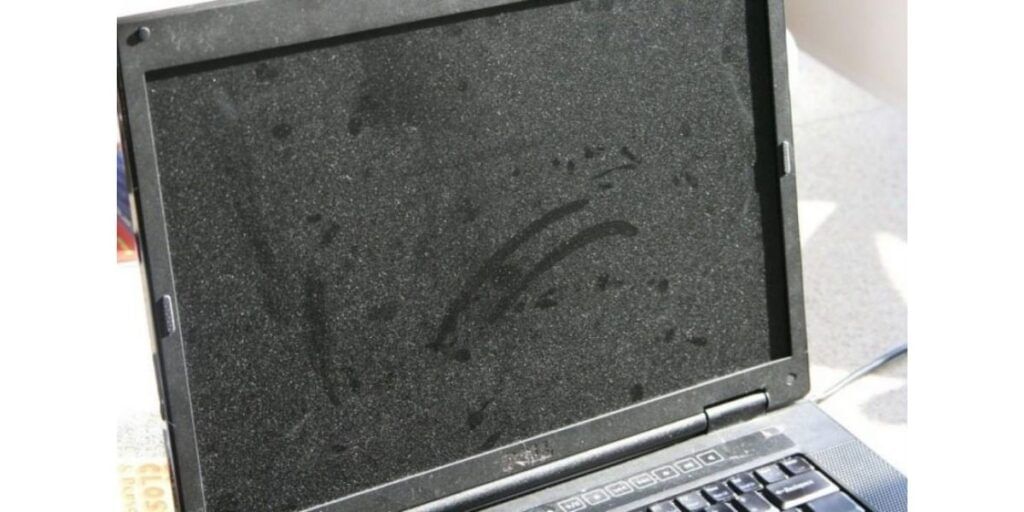
Cleaning your laptop screen properly is the quickest way to end up with a broken screen. The display on your laptop is very delicate and can easily break if force is applied in the wrong direction. It is necessary that we go gently to maintain its structural integrity.
To clean the screen, you have to only use a microfiber cloth. Avoid wasting any money on advertised substances such as glass cleaner, alcohol, or other cleaning chemicals. Even if a product is marketed as a screen cleaner, it might not be safe to use it on a laptop screen.
Also Read: 5 Best Lightweight Laptops That Will Make Working On-The-Go Easy!
You can begin cleaning your laptop by turning it off and giving a few short bursts of compressed air. Once done you can straightaway move to your microfiber cloth to clean your screen and remember to not use any other cloth. You can easily order a pair of microfiber cloths from Amazon.
To clean your laptop screen properly, take a clean microfiber cloth and wipe it over your screen in a gentle horizontal and vertical motion. Don’t push or make circular motions; otherwise, you risk leaving circular smudges or scratches on display. Once cleaned you can slightly wet the microfiber cloth and wipe it again to clean it completely. Keep your pressure light and movements wide for ideal screen cleaning.
Also Read: Should You Buy OnePlus 9?