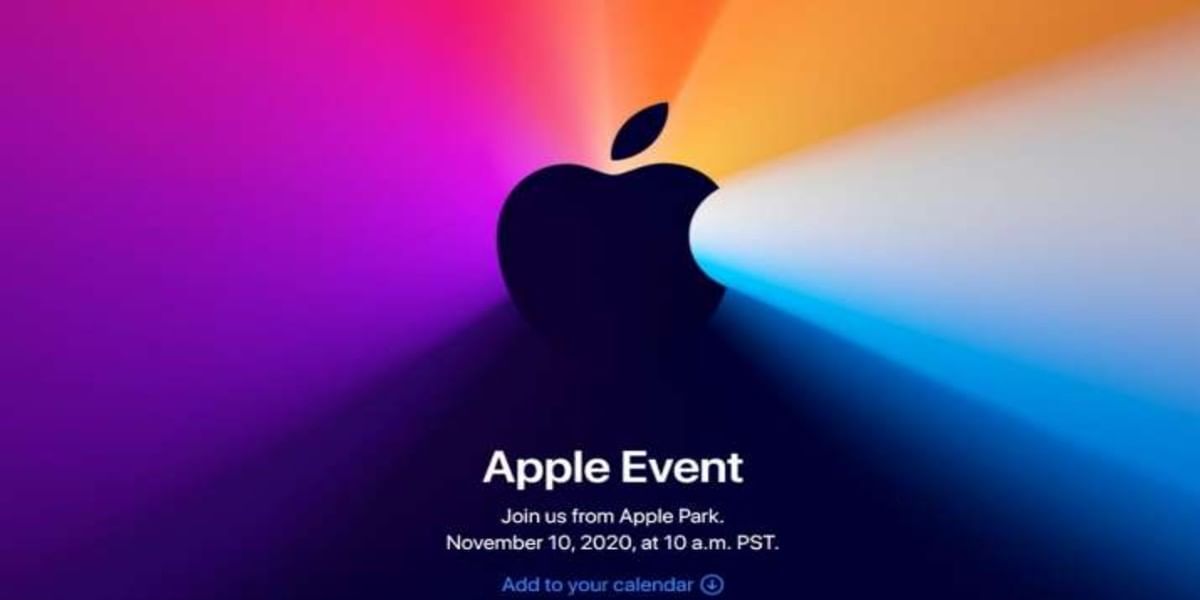WhatsApp with growing users successfully emerged as one of the largest instant messaging applications across the world. This app enables its users to connect with friends or family across geographical, political, or economic borders. It is more customizable than your standard application. Moreover, this app makes it easy to customize and also to change settings in your app.
It even provides you with certain features through which you can change your WhatsApp chat wallpaper. However, many of them know how to do it. But this is a guide to help users who do not how to do it.
Also Read: New Sony Xperia 1 II Model Spotted On Geekbench
WhatsApp allows you to change the default interface to a photo or a solid color that you prefer over the official wallpapers.
The wallpaper is only visible on your device, it is not visible to the other contacts unless you share a screenshot of the interface.
How to change WhatsApp chat background wallpaper
Please follow these steps to change the chat background wallpaper:
1: Open the WhatsApp application on your Android or iPhone.
2: Next, on the home page tap More.
- On an iPhone, it’s in the far right of the bottom menu bar.
- On an Android, click the three vertical dots in the top-right corner.
3: Subsequently, from the given option select Settings.
4: On the Settings page select Chats.
Also Read: Vivo V20 Launched In India: Price, Specifications
5: On the new screen select Wallpaper. You will get 5 options:
- No wallpaper: Tapping on “No wallpaper” will remove your WhatsApp chat background wallpaper
- Gallery: Tapping on “Photos” on iPhone or “Gallery” on Android allows you to load wallpaper from your photo library.
- Solid color: Tapping on “Solid Colors” opens up a selection of color options.
- Wallpaper library: Tapping on “Wallpaper Library” will open a screen of preloaded wallpapers.
- Default: Tapping on “Default” will set the default chat background wallpaper
6: Select any one from the given option.
Note: For example, if you choose a new wallpaper, you will be directed to a “Wallpaper Preview” screen. There you can adjust it to your liking.
Also Read: Here’s Everything You Need To Know About Apple One Plans In India
7: After making changes, tap Set.
That’s it! Your WhatsApp chat background wallpaper is now changed. Alternatively, you can open a chat > More options > Wallpaper.
However, keep in mind that the same wallpaper will be applied to all chats. It is not possible to have different wallpapers per chat.
Also read: Best Oppo Mobile Phones