Google Takeout is the fastest way to download Google data. Google Data Liberation Front (engineering team) developed this tool in 2011. You can easily import and export data from various Google services using it.
Its name might suggest that Google Takeout is an online food delivery service, but it is not. Instead, it is a service that collects all the data Google has about you and packs it together into a single file.
This article will shed light on what Google Takeout is, how to use it to download your data and everything else you need to know about it.
Before diving deep into Google Takeout, let us first understand why you need to download Google Data.
Also read: How To Download Google Photos To Your Mac Or PC? Simple Guide!
Why do you need to download Google data?
Here are a few reasons why you need to download Google data.
Transparency
You should know what the tech giant – Google knows about you. We all know that Google collects our data, so they should be transparent about it and allow you to see what data about you they have collected. For that, it is obvious to download your Google data.
Efficiency
Do you have a lot of pictures? Are you planning to batch-edit them? If yes, downloading them in a single Google file is way more efficient than handling individual photos. Just like photos, you can even resync contacts or calendars at once using Google Takeaway.
Free up storage space
You can free up the storage space of your Google Drive by downloading files and images. Once you download the files, delete them from the cloud.
Backup data
Do you want to back up all your data for safety purposes? If so, downloading Google data is the best way to secure it.
Privacy
If you are worried that your data will be stolen or that advertisers might misuse it, you can download the Google data to safeguard your online privacy.
What is Google Takeout?
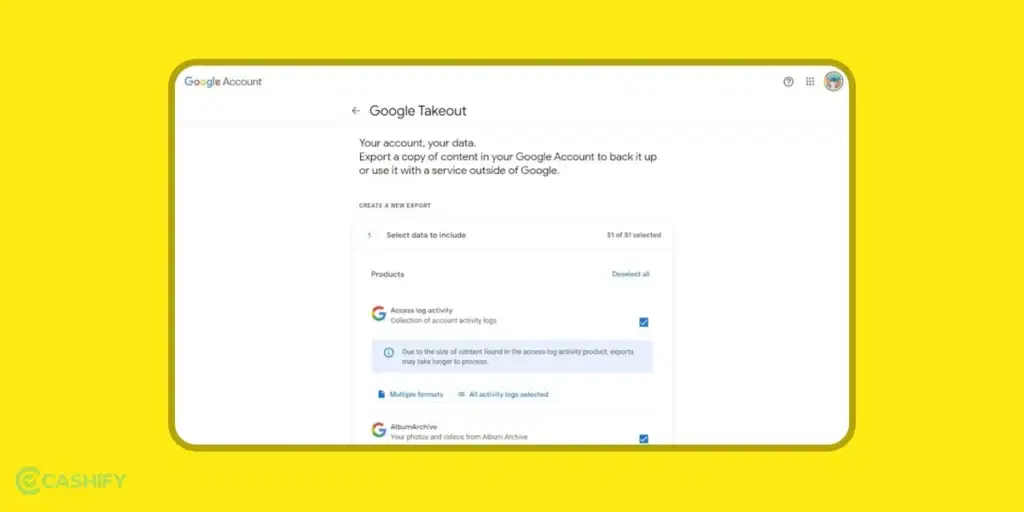
Google Takeout is a free tool that Google created. The tool is used to export all the data that Google has about you. In short, the tools take the backup of your data. It supports around 51 types of data, incorporating email, calendars, browser bookmarks, photos, videos, and even the activity you have performed on YouTube.
Whenever you want to free up your Google Drive space, you can use this tool to export all the photos together and transfer them into the local storage. You can even archive old photos and unused files.
So, if you want to see what information Google has stored about you, what information is stored in your Google account, and what data you can download, visit your Google Dashboard.
Also read: Unveiling The Best Google Drive Storage Plans: Find Your Ideal Fit
Why should you use Google Takeout?
There are various reasons to use Google Takeout. Google offers economical and safe storage for your digital assets. And do you know what is the best thing about Google Takeout?
You can access your files/data from anywhere in the world where internet connectivity is available. So, whenever you need files or the file migration does not work according to your expectations, using Google Takeout to download your data is the easiest way.
Here are a few things that you can do through Google Takeout.
- You can download all your photos to your laptop for batch editing.
- If you want to free up your Google Drive space, you can archive all old documents for physical media.
- You can even reseed your calendar, Apple contacts, and Outlook.
- Create multiple archives of your important files. You can store it on other cloud services, too.
Also read: How To Remove Gmail Account from Phone?
How to use Google Takeout?
Step – 1
First, you must choose the data you want to download. To do so, you must follow the steps to download data using Google Takeout.
- You need to log into your Google account. To do that, you need to click here.
- After that, you need to go to head to Google Takeout.
- Here, you will see the option – Select data to include. Choose that.
- Now, you must select which Google services you want to export data from. You will see all data is selected by default. However, you can select or deselect a checkbox against each service, allowing you to select all or deselect all.
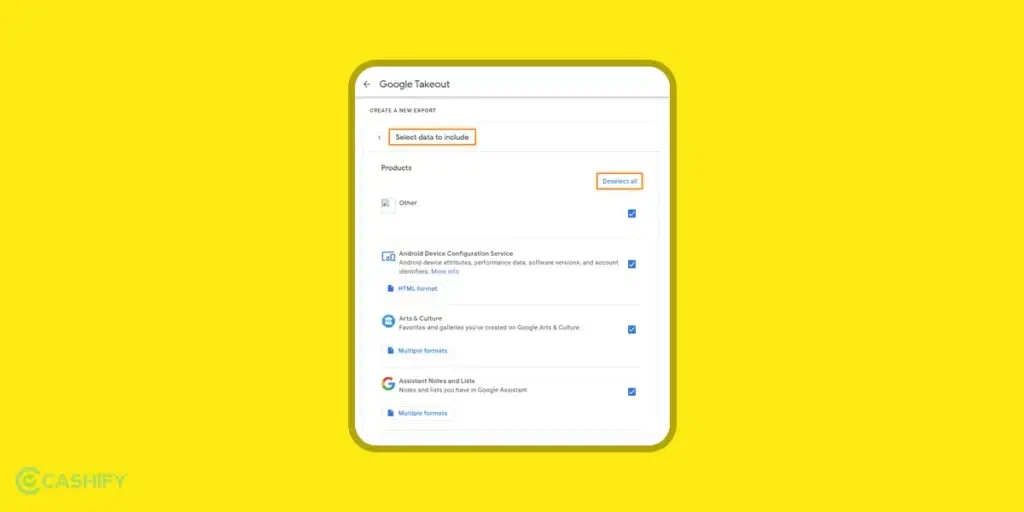
- If you want to learn more about each service, click on the button below. Let’s say you click on the Multiple Formats. It will let you know which format type your data will be exported to.
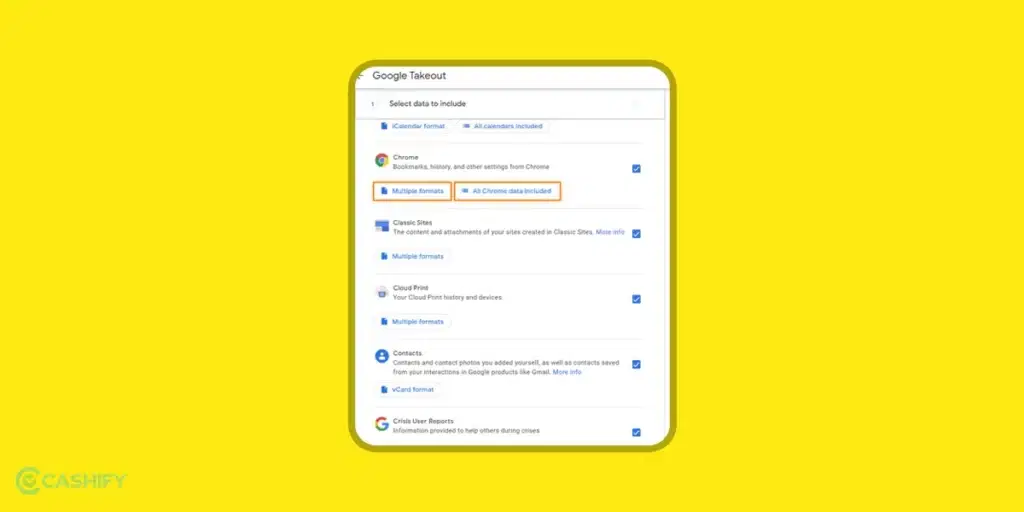
- Now, click on the next step and then choose the frequency, file type, and destination of your exported data.
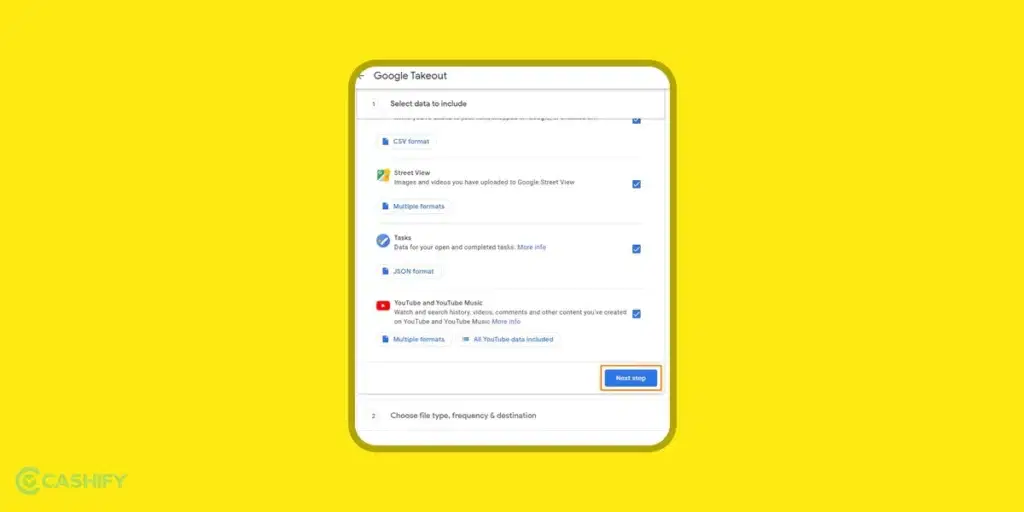
Step – 2
It’s time to select your favoured delivery method and export type.
- If you want, you can get the downloaded data link to your mailbox or include data in cloud storage services such as Dropbox, OneDrive, or Google Drive.
- You can even select the frequency, meaning whether you want to export data once a year or every two months.
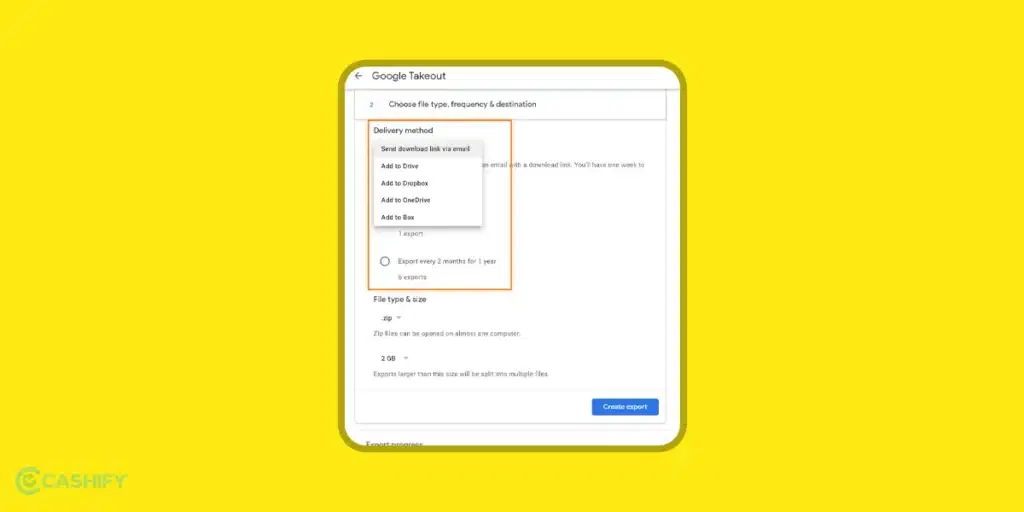
Step – 3
Select your file’s maximum archive size.
- Select the file type in which you want to download your data. You can go for a zip file or a tgz file.
- You can even select the size of the archive file. So, if the archive file’s size is more than the one you set, then the file will be split into multiple files.
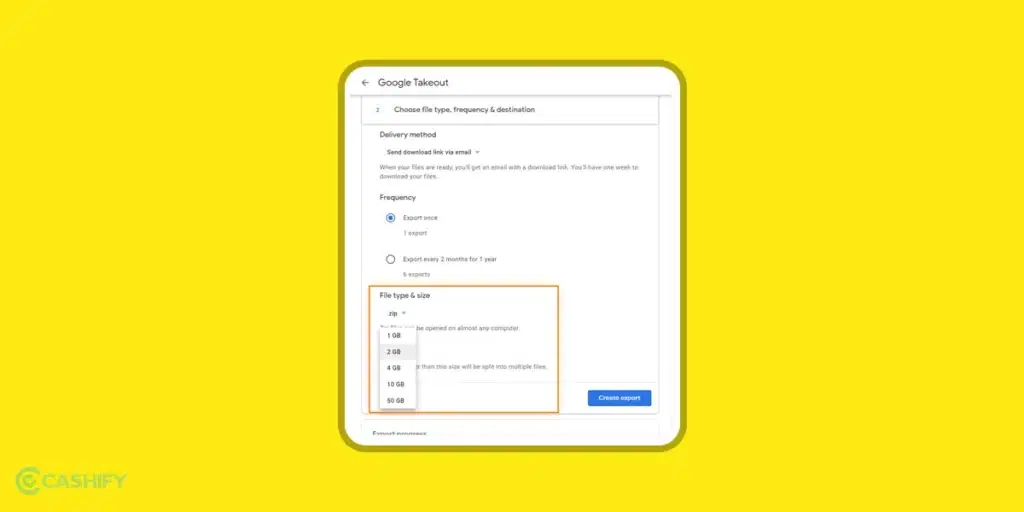
Step – 4
It’s time to download and save your Google archive.
- Tap on the Create Export button.
- Now, you will see the Export progress window.
- You can even go back and cancel the export or initiate a new one.
- Afterwards, Google may send you a notification email stating that you have requested to create the archive file of Google data. Verify it, and you will get the message stating, “You’re all set.”
- Once the archive is completed, you will receive a notification email.
- Open that email by clicking on the link and then download the archive. You need to follow the instructions to access and save the exported archive.
You can download these exported files in seven days. After that, Google will block the access. Therefore, no other person can access your downloaded data.
Also read: Google Local Guide: Everything You Need To Know About
Is Google Takeout Good as a backup solution?
From the above discussion, you might feel that Google Takeout is a good backup solution for your organization, but you are mistaken here. This tool is not a foolproof option for the backup of your data.
This is because the tool does not offer safety and restoration capability if your data is accidentally deleted. Therefore, it can lead to data loss.
Let’s check out a few challenges you may experience while adopting Google Takeout as the backup solution.
- You can use Google Takeout to download your Google data for only two months per year. It could lead to restoration problems as you cannot be sure your data is kept safe and cannot frequently check it.
- Once you download the data, there is a high chance of it being copied from one server to another. Besides, this data can even be shared to the cloud without the knowledge of the owner or admins. In short, the confidentiality of your data can be compromised.
- Another issue with Google Takeout is that your downloaded files might not be compatible with other applications or tools. For example, your Google Sheets documents won’t work perfectly, or you might be unable to open them using Microsoft Word or Excel.
- The main reason why any user wants to use any backup solution is that it improves the IT admin’s management experience. However, with Google Takeout, the case is different. Here, admins are required to log in on behalf of the user in case of able to access and download data.
Also read: Everything To Know About Google SGE (Search Generative Experience)
Signing Off
Here we come to the end of this article. Hopefully, this article helped you understand Google data’s exporting and downloading process using Google Takeout in a simple way. It would be best if you create Google Takeout exports from time to time. It is quite good practice.
Also, remember to take out your data’s physical copy rather than trusting it on the cloud. It is because anything can go wrong at any time. So, it is good to be on the safer side. If you have any queries regarding Google Takeout and how to use it to download data, let us know in the comment section below.
Also read: ChatGPT vs Google Gemini: Best Free Version To Use!
Buying refurbished mobile phones was never this easy. Sell your old phone and get exclusive offers & discounts on refurbished mobiles. Every refurbished phone is put through 32-point quality checks to ensure like-new standards and comes with a six-month warranty and 15-day refund. Buy refurbished phone easily on no-cost EMI today!













































