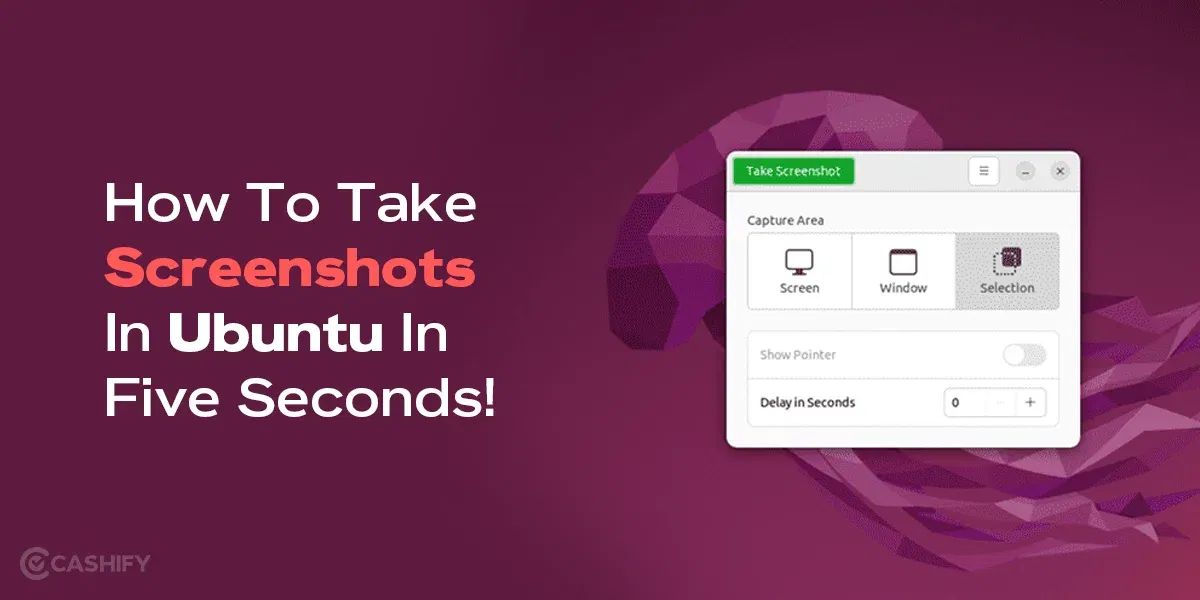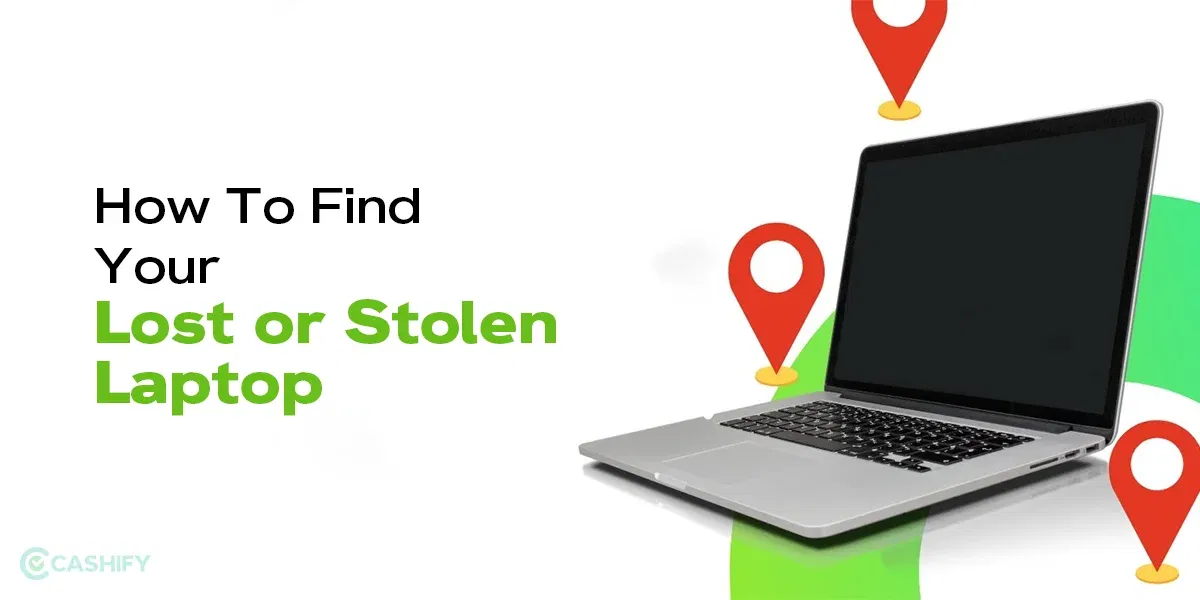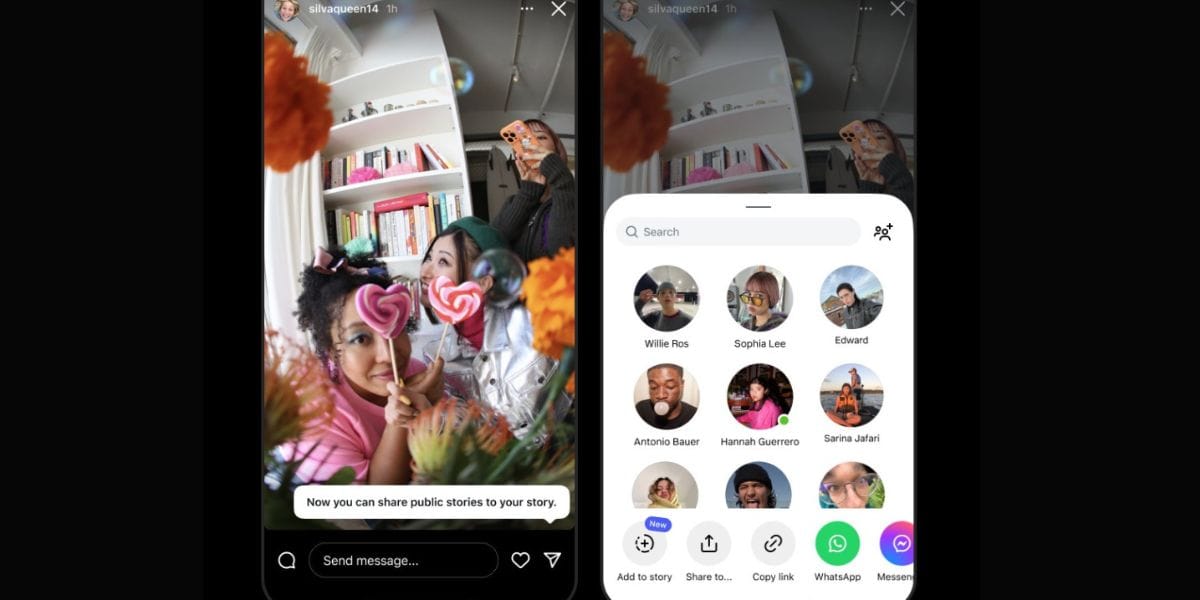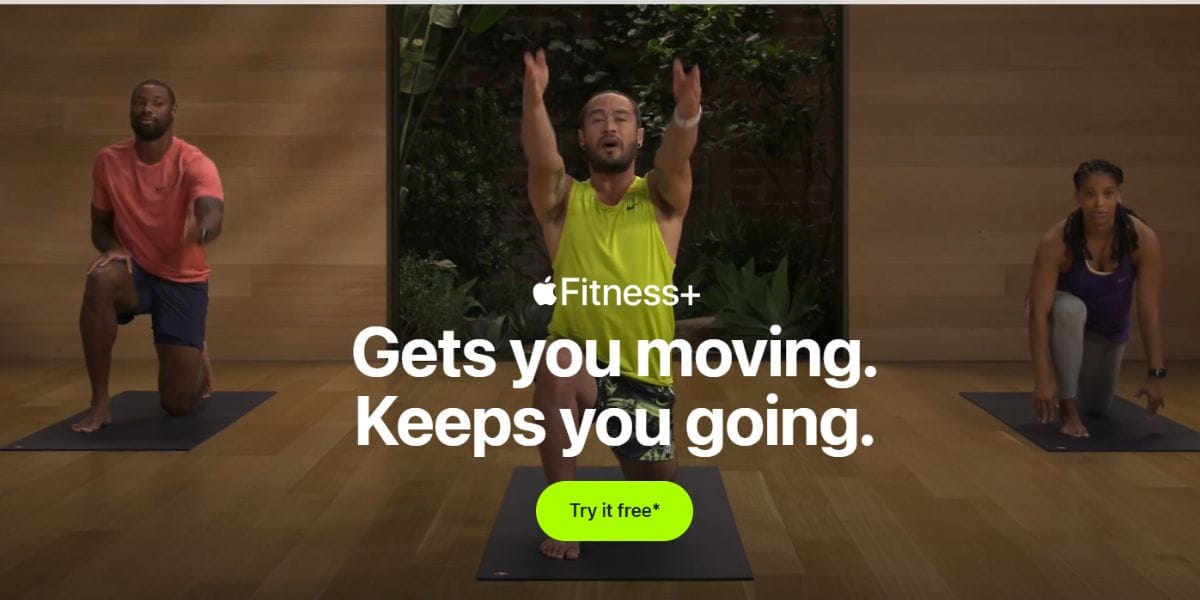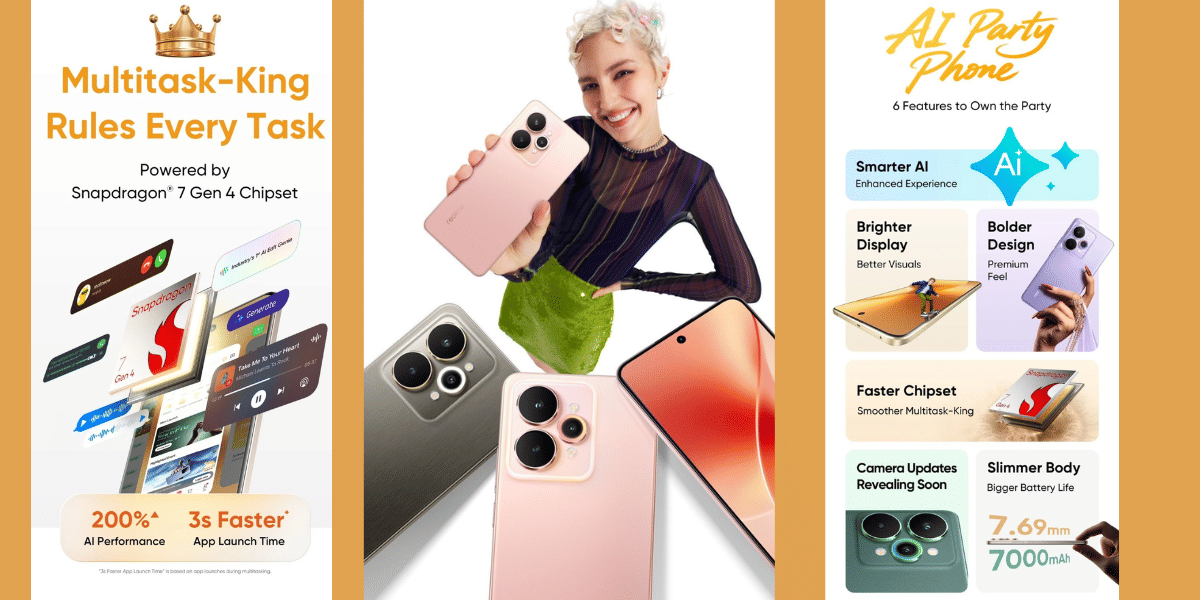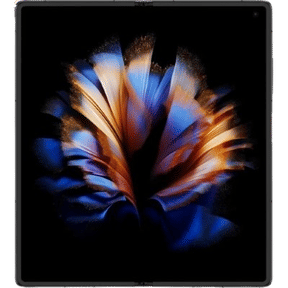Making a Phone call from your smartphone is an asset to communicate with your friends and family, but sometimes we might wonder if we could record this phone call so that we can listen to it afterwards. This can come in handy to recall a brief that your client gave to you over a phone call, or save a call recording for memory.
And when it comes to recording calls ‘Truecaller” is the big app that everyone favours, even the Apple fanboys. And better late than never, the iPhone finally gets this feature with the Truecaller app.
Nonetheless, iPhone users often feel left out. This is because iOS privacy policies are not so flexible. They have blocked out call recording since call recording is illegal in most countries and Apple has taken a stance to not include this feature. Truecaller is one of the apps that has been useful in solving the call recording concern using a simple workaround. It lets you record all your calls using the app using a nice trick and it actually works.
And here is everything you need to know about how to record calls on your iOS (iPhone, iPad etc.) device.
Also Read: How to Track Mobile Number Using Truecaller App
How To Record Phone Calls On iPhone With Truecaller
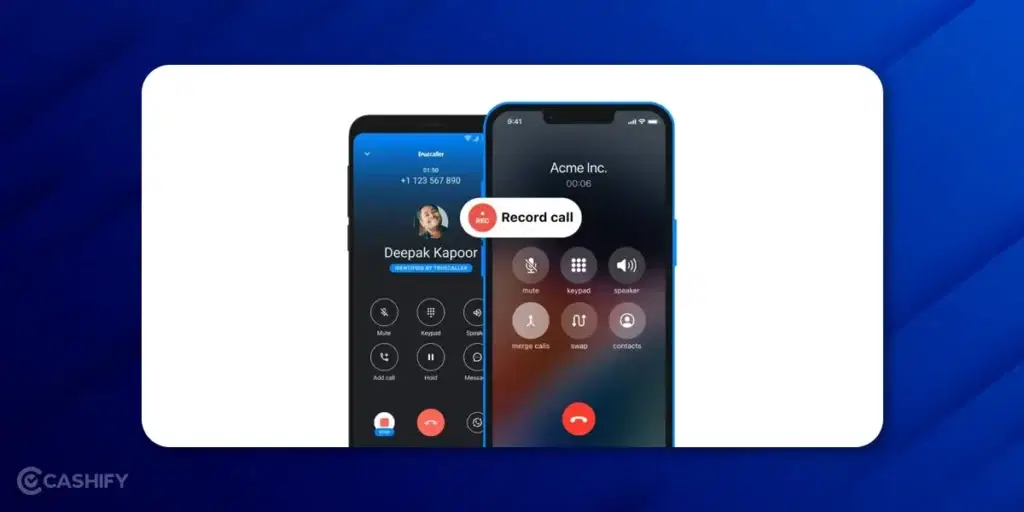
Recently Truecalles announced native call recording within the app for iOS users and this feature allows all users to record phone calls without relying on shady third-party apps. For iOS and Android users the feature is only accessible to premium customers.
For those who don’t know, the company debuted the call recording feature for Android in 2018. However, the service was later taken down. This was because Google restricted access to its Accessibility API, which call recording apps used.
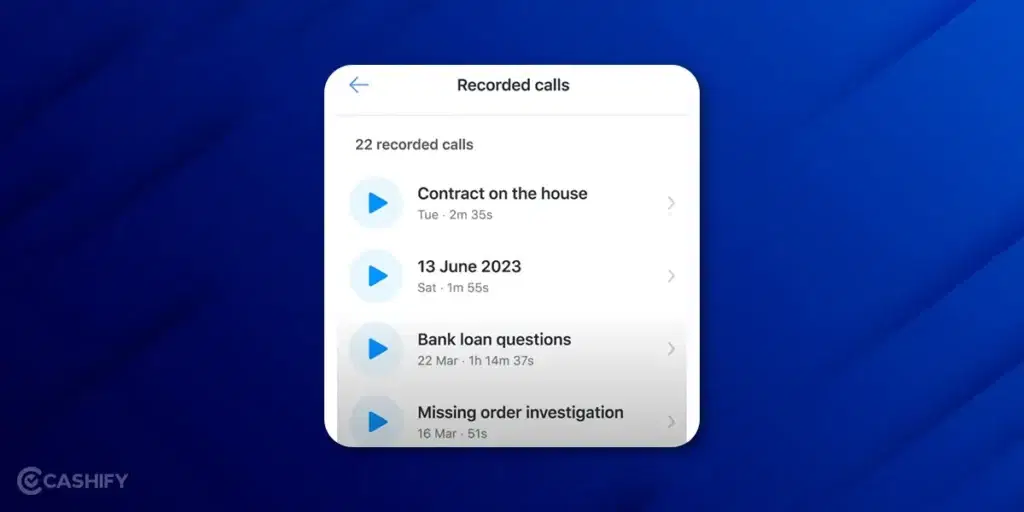
Recording a call ‘on-device’ with an app for iOS or Android might not be possible. So, the obvious workaround is to use a recording line. This service is offered by a cloud telephony provider “CallHero” which Truecaller acquired a few years ago.
The way this workaround works is that the call is recorded on the cloud and forwarded to you at the end of the call. The technology already exists and is in use by numerous companies. But what makes Truecaller standout, is that it does not save the recordings on the cloud and is stored locally on your device.
Truecaller says that the new feature records both sides of the call with clarity. It also provides summarised transcriptions of all call recordings using AI. These turn the call recording into text and also give a subject to the call which makes them easy to sort. They can be used to navigate, thanks to the use of Large Language Model (LLM) technology. Using AI, Turecaller can even generate a quick summary of the call which can come in handy.
Also Read: How To Block Spam Messages On Phone: 4 Sure-Fire Ways
How To Enable iPhone Call Recording
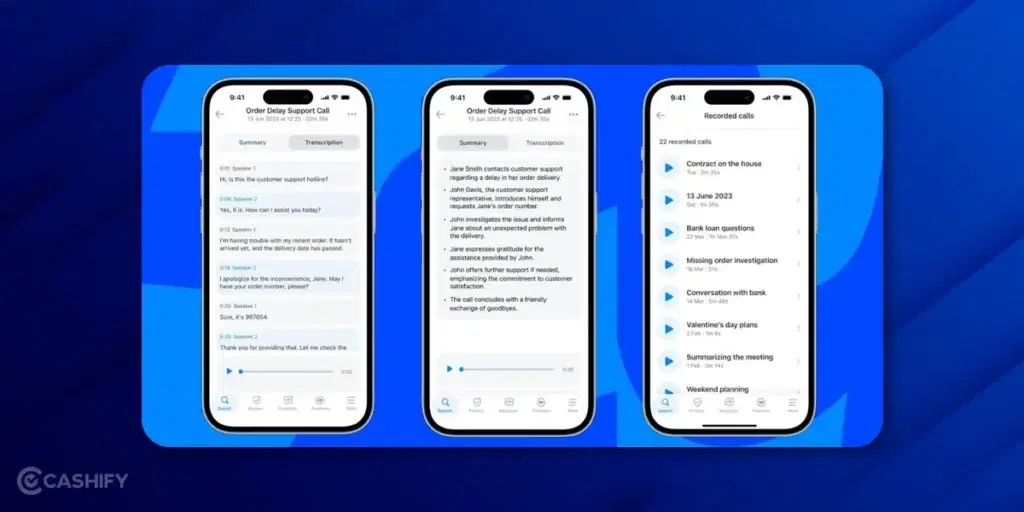
Recording a call on an Android smartphone using Truecaller is pretty straightforward, but the process on an iPhone is a bit tricky. Here is a step-by-step guide to enable the call recording feature using an iPhone.
Steps to Record Phone Call On iPhone With Truecaller:
How do you record an incoming call?
Follow these steps if you have an incoming call, you can pickup the call and then follow these steps to enable call recording.
1. As soon as you answer the call, tap into the Truecaller app and hit the search button.
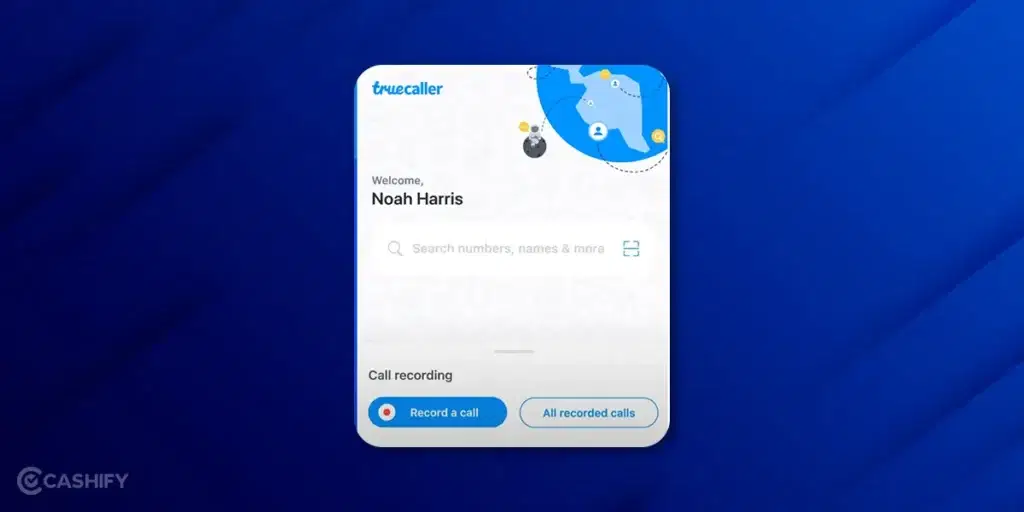
2. Tap the “Record a call” button and then click on the “call the recording line” after.
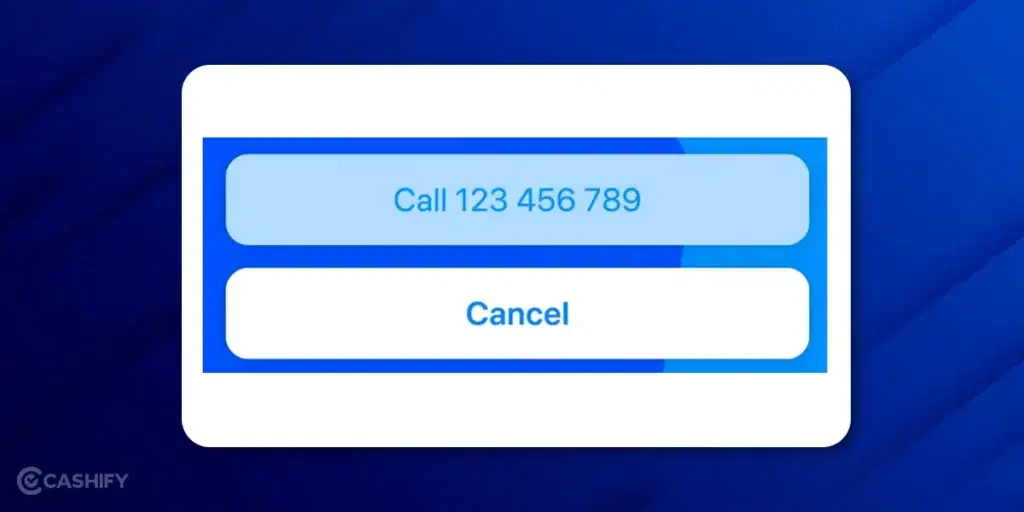
3. Now switch to the Call screen you have to combine the two calls and click on the “Merge Calls” button icon on the call screen on the primary dialer.

4. It will send you a push message when the recording is done. If you click on it this message will reveal a list of all calls that have been recorded.
How do you record an outgoing call?
Follow these steps if you are about to make an outgoing call, you can follow these steps to enable call recording, enable it and then you can make the outgoing call.
- Click on the search tab under the Truecaller app after opening it. Once you tap “Record a call“, tap “call the recording line” to start the recording.
- Select a contact from your phonebook or enter the number that you want to call by pressing “Add” button on the call screen to make the outgoing call.
- Now click on “Merge Calls” to combine both calls.
- When the audio recording is ready, you will be notified via a push notification once the conference call party has ended. You can open the list of all the recordings if you tap on that notification.
Also read: How To Minimise Tinder Notifications On iOS?: 4 Easy Ways
Important Considerations
Before you start recording phone calls, you must understand the law. Laws regarding call recording vary significantly by country and state. In many places, it’s required to inform the other party that the call is being recorded and obtain their consent. Make sure to research and follow local laws about call recording to avoid potential legal issues.
Availability of the feature
Recording calls are restricted in several countries. At a minimum, the caller must be notified that the call is being recorded. This is done with a gentle beep or brief announcement before the recording starts. According to Truecaller, there will be a beep to let the other party know the call is being recorded.
Conclusion
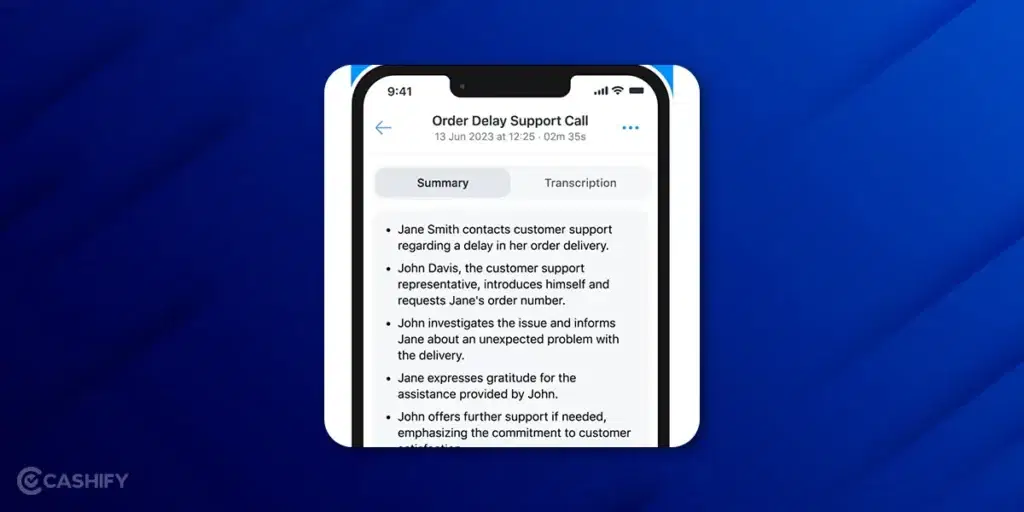
Recording phone calls on an iPhone doesn’t have to be complicated. With Truecaller, you can easily record calls for personal or professional use. Just remember to respect privacy laws and always inform the caller about the recording when needed. You might record calls for memory’s sake, documentation, or legal protection and this feature is a godsend. Just make sure to use it responsibly.
Also Read: How To Reduce Twitch Stream Delay On iPhone?
Turn your dream of buying an iPhone into a reality. Buy Refurbished Apple iPhone from Cashify at almost half price. It is like-new, can be bought on no-cost EMI and comes with 6 months of warranty, which can be availed at any of Cashify 200+ stores.