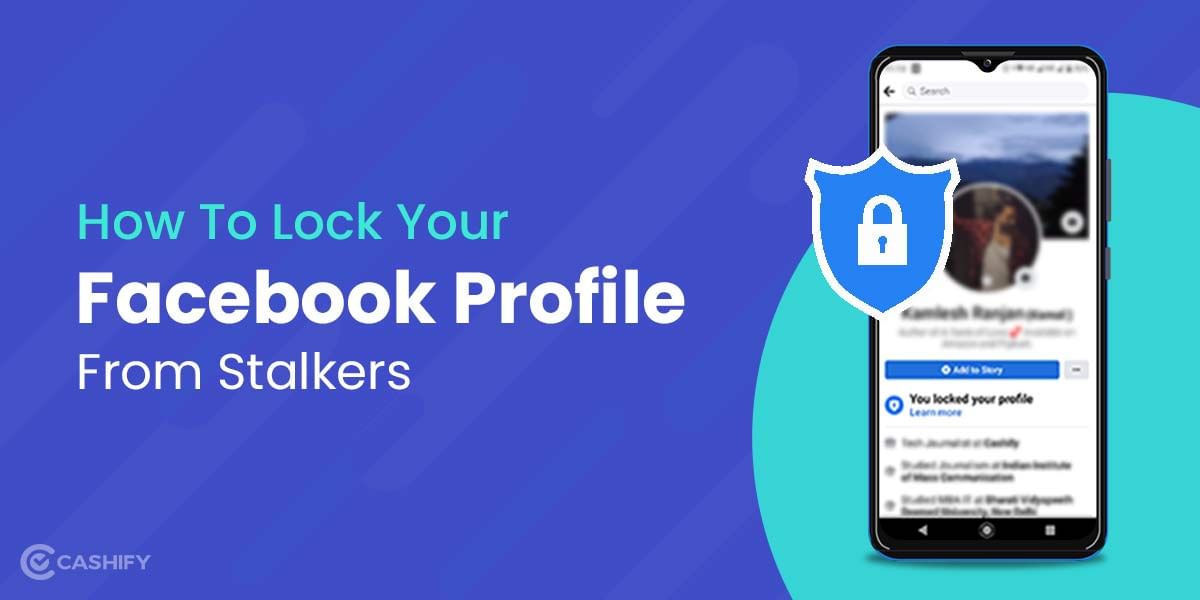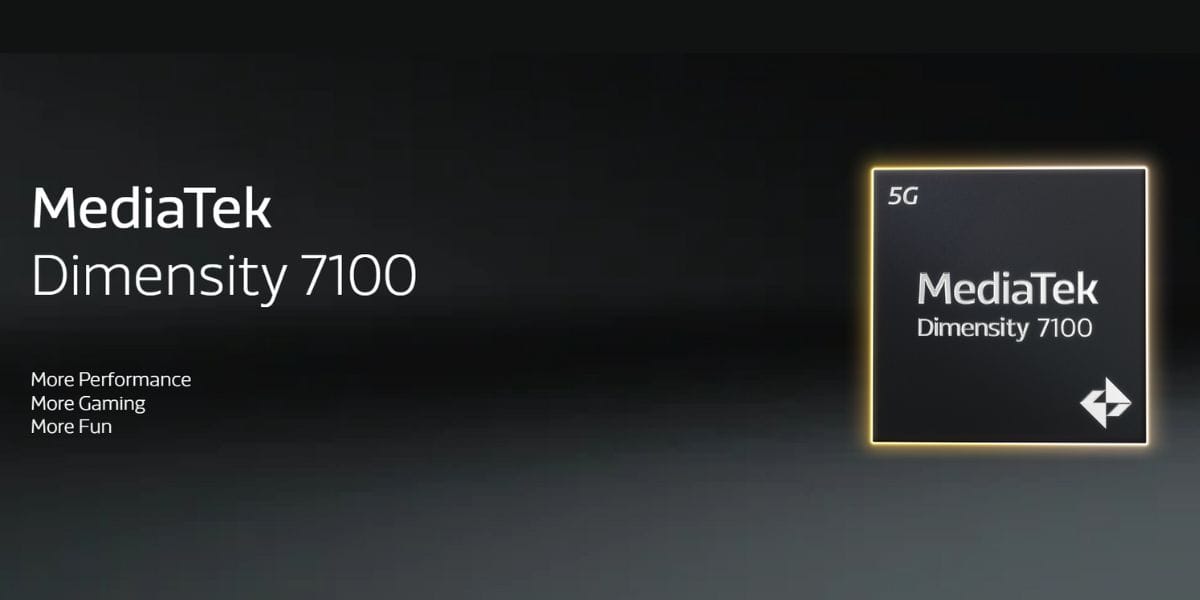There is nothing worse than accidentally deleting all photos from your Android smartphone. With this, all your photos are gone unless you have already kept a backup of the data before doing a reset. In case you forgot to backup your photos, you still can recover your deleted photos on your Android devices by following some simple techniques.
Your Android smartphone might have uploaded all files and folders to a cloud storage service like dropbox, or there might be a possibility all your photos could be automatically uploaded to Google Photos. Let’s look for all the possibilities and help you recover all your deleted photos from your Android device.
Also Read: Best Smartphones To Play Call Of Duty Mobile
Method 1- Restore Deleted Photos from Google Photos
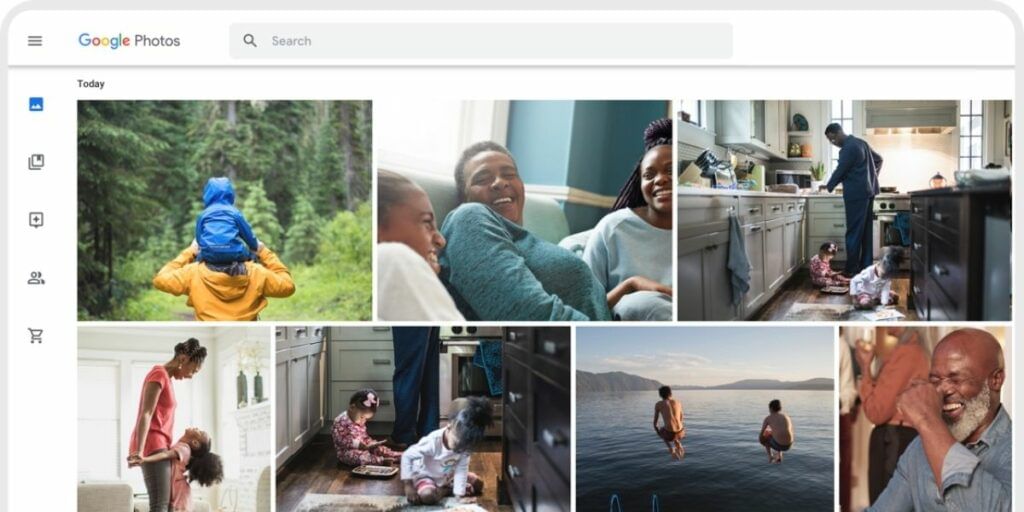
If you have ever opened your Google Photos before reading this post, chances are, those images and videos on your internal storage have already been synced with your Gmail account. And you can find those stuff on your Google Photos.
Whenever you add something new to your smartphone’s gallery or capture any photo or video. All this gets uploaded to Google Photos automatically. Here’s how you can check and recover all your photos on Google Photos app:
Step 1– You can log in to your Google Photos from your laptop or smartphone with the website or smartphone. Now sign in using your Gmail ID.
Step 2– Once done and data sync is complete you would find all the images that have been uploaded to Google Photos.
Step 3– Now, select the photos you think have been deleted, and then click on Save to Device.
If you have deleted your photos from cloud storage such as Google Photos, too, there is a way to get them back. In case you find the images in Google Photos Bin you can restore the photos using this next mentioned guide.
Retrieve Deleted Photos from Google Photos Bin?
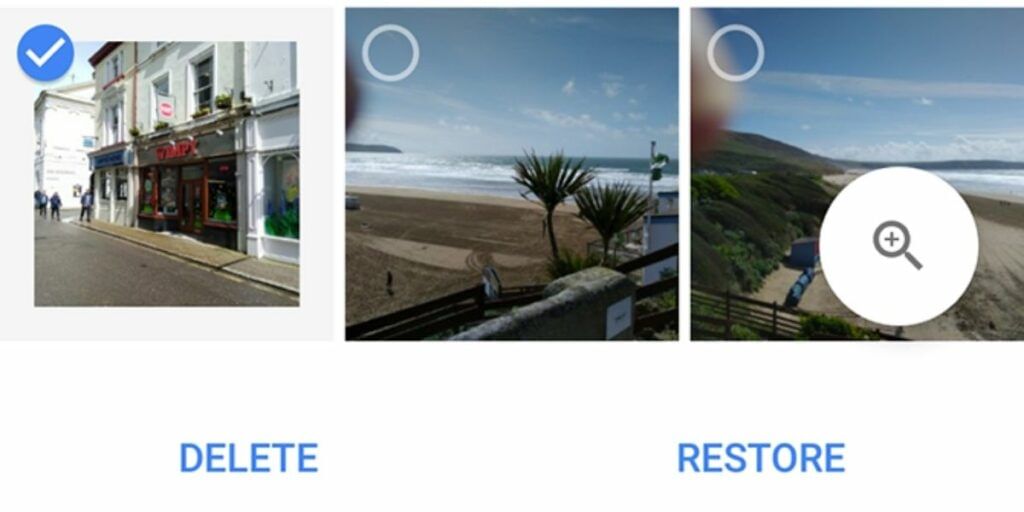
Step 1– Open your Google Photos first and then click on the Library tab at the bottom bar.
Step 2– There, you will find an option labelled as “Bin” at the top.
Step 3– Now, long-press the files you want to retrieve and click on the Restore button.
If you take this step within 60 days of deleting your photos, you will get them back for sure.
Method 2- Restore Deleted Photos from Cloud Storage Solutions
Whenever you add something new to your smartphone’s gallery, your cloud services keep a backup in their server. You can restore your wished images anytime from these cloud storage solutions like Dropbox or Microsoft OneDrive. Follow the below process to restore your deleted photos on your device.
Retrieve Deleted Photos from Dropbox
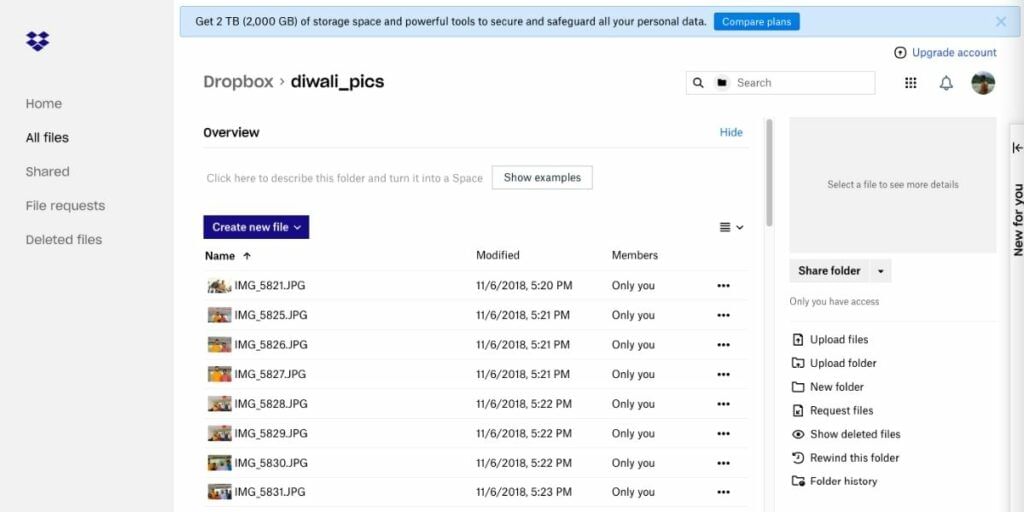
In case you don’t find all your photos with the Google Photos app, you can also check other cloud services such as Dropbox, OneDrive, and any other cloud service app installed on your smartphone. These cloud services apps usually automatically backup all your media to their cloud storage. So it’s better to check all these options.
Log into your Dropbox account and looks for files and folders. In case you find the photos that were deleted from your iPhone, you can restore than by downloading these photos on your device and moving these back to your Android smartphone.
Also, check the Deleted Files section on the left menu to look for deleted photos and files that have been deleted from Dropbox. Please note that deleted files are available only for 30 days after deletion.
Also read: Smartphone reviews
Recover Deleted Photos from Microsoft OneDrive
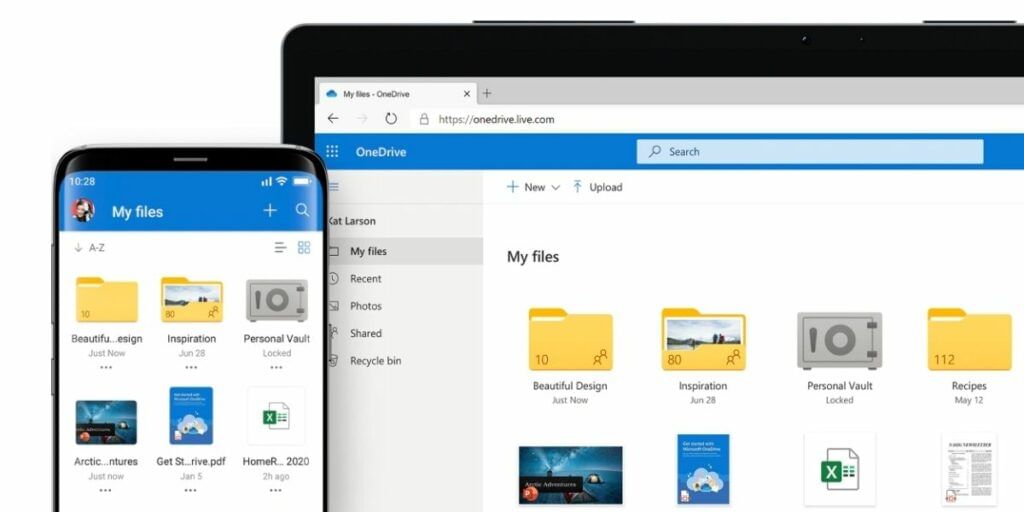
Step 1– Open Microsoft’s OneDrive Website | App on your phone and visit Me > Recycle Bin.
Step 2– Select your files or images and hit the Restore icon.
Though OneDrive keeps your deleted photos for 30 days after deletion.
Also Read: How to Transfer Files using NFC?
Method 3: Use DiskDigger to Recover Deleted Pictures
When the above methods fail, you must take help from third-party software like DiskDigger. This type of free photo recovery software helps you to get back your deleted photos instantly. Here are the steps to use DiskDigger for retrieving photos or videos from your phone only. Have a look.
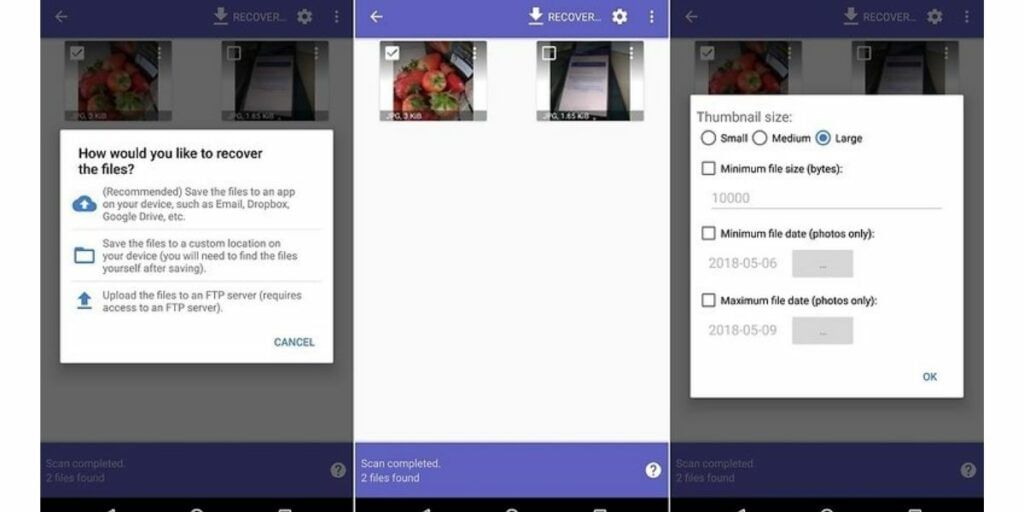
Step 1: Click here first to download DiskDigger from Google Play Store
Step 2: Once installed, launch the application and either click on BASIC SCAN or FULL SCAN
Note: If your Android phone is already rooted, choose FULL SCAN. If not, select BASIC SCAN.
Step 3: Here, you’ll see the recently deleted photos
Step 4: Click on the Gear icon now and set the file size, Minimum file date, and Maximum file date
Step 5: When done, tap the OK button
Step 6: Next, either Select All photos or pick as per your wish
Step 7: When done, hit the arrow next to the RECOVER option
Step 8: Finally, you’ve to pick a location where your recovered photos will go.
In case you don’t want to use DiskDigger, there is another tool that can help recover deleted photos on Android. Scroll down and check out our final method to learn it all.
Also Read: Top 20 Value-for-Money Smartphones in 2020
Method 4: Use EaseUS MobiSaver to Recover Deleted Photos on Android
Here comes one of the best alternatives for recovering deleted photos on Android- EaseUS MobiSaver. It comes in two different versions, i.e., the PC version and the mobile application. We’ve provided steps for both of the versions to help you no matter what method you pick. Have a look.
Also Read: Top 5 Best Earphones In India Under Rs. 500
Method 4.1: Retrieve Deleted Images With EaseUS MobiSaver PC Version
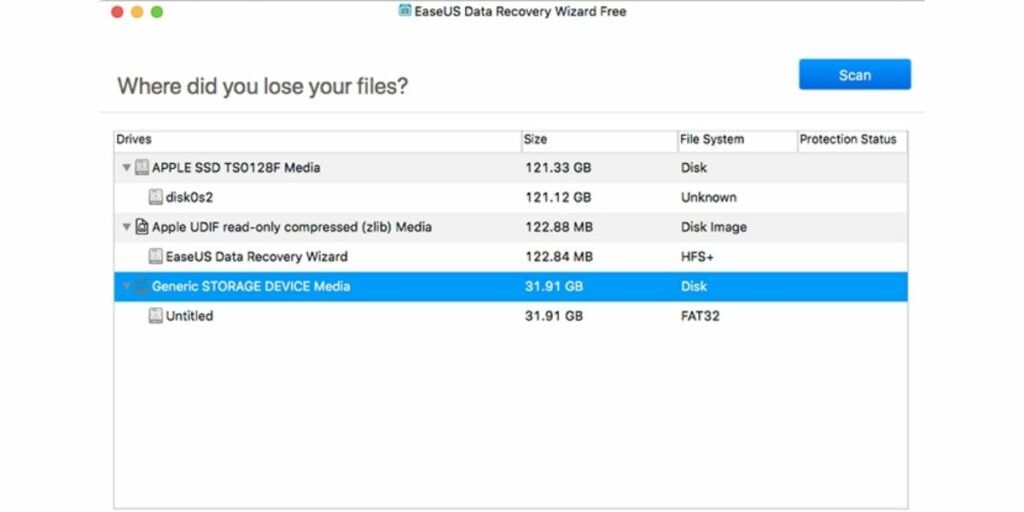
Step 1: First, click here to download EaseUS MobiSaver on your Windows PC
Step 2: Now install the software and connect your Android phone to a PC
Step 3: Next, you need to launch the software; as soon as you do so, EaseUS will start scanning for deleted media of your phone
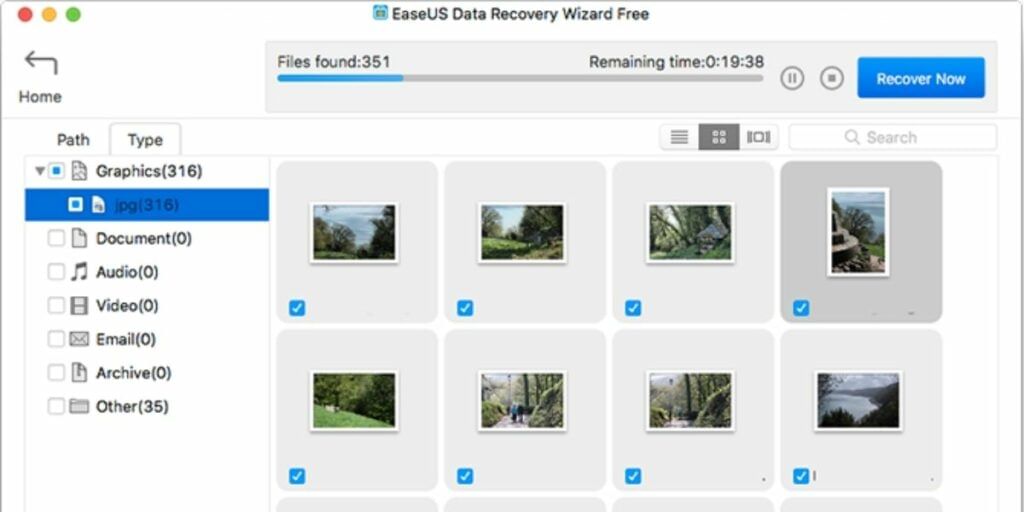
Step 4: When the scanning result appears, select your desired ones and hit the Recover button
Step 5: Now give it some time to retrieve your deleted photos and finally click OK.
Also Read: How To Change WhatsApp Wallpaper Step-by-step Guide
Method 4.2: Restore Deleted Pictures Using EaseUS MobiSaver App Version for Android
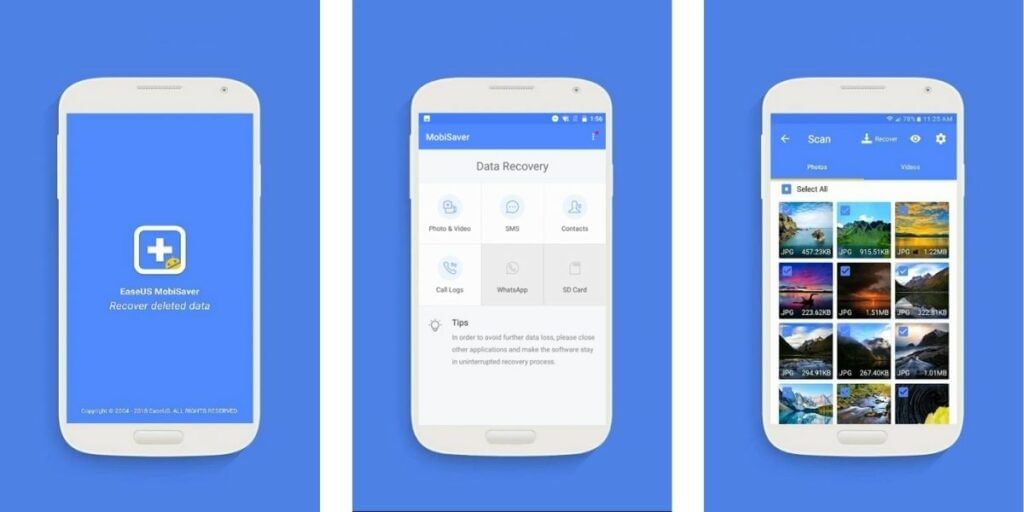
Step 1: Click here first to download EaseUS MobiSaver on your Android Phone
Step 2: Next, launch the application and hit the START SCAN button
Step 3: Now you’ll see that deleted photos and videos are appearing on your screen
Step 4: At this point, you can tap on Settings to customize the file sizes and formats
Step 5: When the scan finishes, select your files and tap the Recover button
In case these methods don’t work out enough for you to get back your deleted photos, do not despair. Go to support.google.com and click on Contact Us. From here, you can request a call, chat support, or email support from their executives and discuss the problem with them. Perhaps, they can help you to get back your deleted photos on Android mobiles.
Also Read: Best Android Smartphones Of The Year 2020: Round-Up
For the latest smartphone news, stay tuned to Cashify. We also allow you to compare mobile phones so you can find out the better phone before buying.